Yamaha PM1D Owner's Manual Page 1
Browse online or download Owner's Manual for Audio mixers Yamaha PM1D. Yamaha PM1D Owner's manual User Manual
- Page / 104
- Table of contents
- BOOKMARKS
- PM1D System Software V1.5 1
- Contents 3
- Additions/changes in V1.5 4
- Upper part of the display 6
- 1 2 3 5 6 6
- Lower part of the display 8
- 2 3 4 65 71 8
- ■ USER DEFINE 9
- ■ CONSOLE GPI IN 10
- ■ ENGINE GPI IN 10
- DUAL CONSOLE mode added 11
- About scene/library memories 13
- DUAL CONSOLE screen 14
- DIGITAL I/O 17
- ENGINE A 17
- ■ Preview mode 21
- ■ File load/save operations 22
- ■ Talkback 22
- ■ Monitor 23
- Powering-off the consoles 26
- Cascade connections 27
- Master system Slave system 30
- ■ Linking cue operations 33
- ■ Linking talkback 34
- ■ Linking DCA groups 34
- ■ Linking mute groups 34
- GPI screen 36
- 1 2 43 5 6 36
- TRIGGER= 37
- CUE CUE CUECUE 39
- Using GPI IN 40
- Using GPI OUT 41
- Fader Start function 42
- FADER START screen 43
- 2 3 4 5 6 44
- ■ When using MMC/RS422 47
- ■ When using GPI 48
- Output signal 50
- Tap Tempo function 51
- PANEL ASSIGN screen 52
- Horizontal pair mode 56
- Vertical pair mode 56
- Mix minus 58
- Using mix minus 59
- Cautions regarding mix minus 60
- Job select 61
- Mix send point 62
- Mix send level 62
- Mix send pan/balance 63
- Auto Store function 64
- Global Paste function 66
- MIDI CTRL CHANGE screen 71
- 1234 1516 75
- Manual Fading function 76
- Using Manual Fading (2) 78
- Unit name 79
- Naming a unit/port 81
- Matrix send shortcuts 82
- DCA mute indicator 85
- Oscillator improvements 86
- 10 kHz / 1 kHz/ 100 Hz 87
- HPF knob / LPF knob 87
- USB PC (computer) connection 89
- CURSOR [†] switch 90
- [SHIFT/GRAB] switch 90
- ON/OFF button for COMM IN 91
- CLOCK MASTER 93
- 96,STIN1L-8R) 94
- 95 : MATRIX1-24) 95
- REO MASTER A,B) 95
- MIDI Data Format 100
- 2. TRANSMISSION CONDITION 101
- 3. RECEIVE CONDITION 101
- 4. PARAMETER CHANGE 101
- MIDI Implementation Chart 103
- Printed in Japan 104
- © 2002 Yamaha Corporation 104
Summary of Contents
EEPM1D System Software V1.5Supplementary Manual
PM1D System Software V1.5 Supplementary Manual10 CONSOLE GPI IN1 Select buttonsClick the √/® buttons to switch the items that are displayed. If you c
PM1D System Software V1.5 Supplementary Manual100MIDI Data Format1. TRANSMIT/RECEIVE DATA1.1 CHANNEL MESSAGE1.1.1 CONTROL CHANGE (Bn) BANK SELECT<
MIDI Data Format1011.2 EXCLUSIVE MESSAGE (F0-F7)1.2.1 MOTION CONTROL STATE (MCS)MMC STOP/PLAY/FORWARD/REWIND<Transmission>These messages are tra
PM1D System Software V1.5 Supplementary Manual102n=0-15(Device Channel No.1-16)GROUP ID 00111110 3e MODEL ID(digital mixer)MODEL ID 00001001 09 Devi
YAMAHA [Digital Audio Mixing System Internal Parameters] Date: 28 Jun. 2002Model: PM1DMIDI Implementation ChartVersion: 1.5Function... Transmitted Rec
IP 104 M.D.G., Pro Audio & Digital Musical Instrument Division, Yamaha Corporation© 2002 Yamaha CorporationPrinted in Japan
DUAL CONSOLE mode added11DUAL CONSOLE mode addedAs an operation mode of the PM1D system, version 1.5 adds Dual Console mode, in which two console are
PM1D System Software V1.5 Supplementary Manual12Function ScreenLinkedIndepen-dentRemarks1→21↔2EFFECTOGEQOSCENEMEMORYqOnly the trigger for number and s
DUAL CONSOLE mode added13• Linked (1→2)...Screens in which the con-sole 1/2 settings are linked. However, they can be oper-ated only by cons
PM1D System Software V1.5 Supplementary Manual14About the console shutdown functionA Shutdown function has been added to keep current memory from bein
DUAL CONSOLE mode added151 SYSTEM CONFIGURATIONIndicates the current operation mode and cascade mode of the PM1D system. Click the button to open th
PM1D System Software V1.5 Supplementary Manual16[Console 1]The following screen appears only on console 1.3 UPDATEEach time you click this button, the
DUAL CONSOLE mode added17Connections in Dual Console modeThe following diagrams show connections between the consoles and engine(s) in Dual Console mo
PM1D System Software V1.5 Supplementary Manual18[Mirror mode]Hint• The dashed lines in the above diagram are spare connections for use in the event th
DUAL CONSOLE mode added19[Console 2]2. On the console to which the engine is not connected, access the SYS/W.CLOCK function DUAL CON-SOLE screen (a ne
PM1D System Software V1.5 Supplementary Manual 2 Copyright Copying or distributing this manual in part or in whole using any method without the writte
PM1D System Software V1.5 Supplementary Manual20CAUTION!• Be aware that once data transmission is started, it cannot be aborted. Please use caution.•
DUAL CONSOLE mode added21Transmitting only the necessary scenes / librariesAfter establishing Dual Console mode communication, you can transmit only t
PM1D System Software V1.5 Supplementary Manual22 Library store/recall operationsWhen you perform a library store/recall operation on one console, the
DUAL CONSOLE mode added23 MonitorIn Dual Console mode, one of the two monitor buses A and B can be assigned to each console 1 and 2, and con-trolled
PM1D System Software V1.5 Supplementary Manual24 SOLO modeSOLO mode on/off can be control only from console 1. On console 2, the panel [SOLO] switch
DUAL CONSOLE mode added25 GPI screenThe following restrictions apply to GPI IN/GPI OUT settings.• GPI INOn console 1 / PC (PM1D Manager), settings ca
PM1D System Software V1.5 Supplementary Manual26 DUAL CONSOLE screenIn the DUAL CONSOLE screen of console 2, you cannot compare or copy data between
Cascade connections27Cascade connectionsPM1D system software V1.5 allows you to cascade-connect two systems. Any desired buses can be connected betwee
PM1D System Software V1.5 Supplementary Manual281 ENGINE SELECTIf the master and slave systems are being used in Mir-ror mode, this selects whether sw
Cascade connections29Cascade connectionsThe following diagrams show cascade connections for Standard mode, Mirror mode, and Standard mode + Dual Con-s
Contents 3 Contents Additions/changes in V1.5. . . . . . . . . . . . . . . . 4Changes to the constantly-displayed screen. . 6 Upper part of the dis
PM1D System Software V1.5 Supplementary Manual30[Mirror mode][Standard mode + Dual Console mode]Hint• The dashed lines in the above diagram are spare
Cascade connections31Establishing a cascade connectionHere’s how to designate one system as the “master” and the other system as the “slave,” and esta
PM1D System Software V1.5 Supplementary Manual32For example if you select the MIX 1 button, the MIX bus 1 pre-fader signal will be sent from one engin
Cascade connections33Cautions when using cascade connectionThis section explains points that you should keep in mind when using cascade connection. C
PM1D System Software V1.5 Supplementary Manual34• DCA PRE PAN on/off switching• Cue stackThe cue status will be monitored across both sys-tems, and th
Using GPI (General Purpose Interface)35Using GPI (General Purpose Interface)PM1D system software V1.5 allows you to use GPI (General Purpose Interface
PM1D System Software V1.5 Supplementary Manual36GPI screenA GPI screen allowing you to make GPI IN/OUT settings has been added to the MIDI/GPI/TC func
Using GPI (General Purpose Interface)373 TRIGGERSelects the GPI IN on/off detection method. You can choose either Low Active (active when switch is gr
PM1D System Software V1.5 Supplementary Manual38MMC ID (1–127, ALL), and the type of transport command (<<REW, FF>>, STOP, PLAY>).Since
Using GPI (General Purpose Interface)39 GPI OUT1 OUTPUT PORTSelects the GPI OUT port for which you will make settings. You can select control ports 1
PM1D System Software V1.5 Supplementary Manual 4 This manual explains the functionality that has been added or changed in PM1D system software V1.5.
PM1D System Software V1.5 Supplementary Manual40• PREVIEW ON/OFFTr ansmit a control signal when PREVIEW mode is turned on in the SCENE MEMORY block of
Using GPI (General Purpose Interface)417. As necessary, use the PARAMETER field located at the right to specify the parameters, and click the OK button
PM1D System Software V1.5 Supplementary Manual42Fader Start functionPM1D system software V1.5 provides a Fader Start function that can transmit contro
Fader Start function43FADER START screenA FADER START screen has been added to the MIDI/GPI/TC function, allowing you to make settings for the fader s
PM1D System Software V1.5 Supplementary Manual442 INPUT CH/UNIT (Input channel / unit)According to the selection for ASSIGN MODE (1), this will indica
Fader Start function45Using the Fader Start functionHere’s how you can use the Fader Start function to remotely control an external device connected t
PM1D System Software V1.5 Supplementary Manual465. Scroll the list to display the channel/unit that you want to assign, and click the button in the
Fader Start function47 When using MMC/RS42210. Operate the corresponding fader.If you selected MMC as the control signal, the MMC PLAY command and ST
PM1D System Software V1.5 Supplementary Manual48 When using GPI11. Access the GPI screen.For the GPI OUT port to which you assigned fader start, the
Fader Start function49The following diagram is an example of how trigger signals (low active) are transmitted from GPI OUT ports 1 and 2 to an externa
Additions/changes in V1.5 5 Operate parameters via control changes Now you can use MIDI control changes to remotely control PM1D parameters from an
PM1D System Software V1.5 Supplementary Manual50The following diagram is an example of how the low level signal and high level signal are switched for
Tap Tempo function51Tap Tempo functionPM1D system software V1.5 provides a “Tap Tempo function” which lets you manually set the TEMPO parameter of an
PM1D System Software V1.5 Supplementary Manual52Added functions in the USER DEFINE screenThe following functions can now be selected in the UTILITY fu
Input channel panel assignments531 MODULE FLIP BUTTON modeThese buttons choose one of the following two func-tions for the MODULE [FLIP] switch in the
PM1D System Software V1.5 Supplementary Manual54It is not possible to disable the ENABLE button of the currently selected pattern. If you want to disa
Input channel panel assignments55Switching the panel assign setting1. Access the UTILITY function PANEL ASSIGN screen.2. Click the INITIALIZE button.T
PM1D System Software V1.5 Supplementary Manual56Horizontal pair and vertical pairWhen input channels are paired, the method of pairing adjacent channe
Horizontal pair and vertical pair57Here’s how to use vertical pair mode.1. Access the UTILITY function PAIR MODE screen (a new screen in this version)
PM1D System Software V1.5 Supplementary Manual58Mix minusYou can now quickly exclude the signal of a specific channel from the signals sent to a VARI t
Mix minus59Using mix minus1. Access the PAN/ROUTING function CH to MIX screen.2. Display the input channel whose signal you want to exclude from the M
PM1D System Software V1.5 Supplementary Manual 6 Changes to the constantly-displayed screen In PM1D system software V1.5, the following changes have
PM1D System Software V1.5 Supplementary Manual60Cautions regarding mix minusPlease be aware of the following items when you use mix minus.• Mix minus
Job select61Job selectIn PM1D system software V1.5, you can move the cursor to a specific parameter in the screen and press the [SHIFT] + [ENTER] switc
PM1D System Software V1.5 Supplementary Manual62Mix send pointThese jobs switch the pre-fader/post-fader selection for the signal sent from an input c
Job select63Mix send pan/balanceUsing these jobs, the pan/balance setting of the signal that is sent from an input channel to paired MIX buses can be
PM1D System Software V1.5 Supplementary Manual64Auto Store functionWhen storing a scene in previous versions, if a unit, patch, or name included in th
Auto Store function65Using Auto Store from the [STORE] switchHere’s how to execute the auto store function simply by operating the SCENE MEMORY block
PM1D System Software V1.5 Supplementary Manual66Global Paste functionThe settings of a desired channel or desired parameter in the current scene can n
Global Paste function672 CURRENT SCENEHere you can select the channel(s) and parameter(s) of the current scene whose data will be copied. The items th
PM1D System Software V1.5 Supplementary Manual68Using the Global Paste function1. Access the SCENE function GLOBAL PASTE screen.2. Use the PASTE MODE
Global Paste function69• When PASTE MODE = OUTPUTUse the SOURCE CH SELECT area to select the out-put channel(s), and the PARAMETER SELECT area to sele
Changes to the constantly-displayed screen75 SCENE MEMORYDisplays the number and title used when most recently recalling/storing the currently selecte
PM1D System Software V1.5 Supplementary Manual705. Click the PASTE button.The selected item(s) of the current scene will be pasted to the scene(s) in
Parameter control via CONTROL CHANGE and NRPN71Parameter control via CONTROL CHANGE and NRPNIn PM1D system software V1.5, parameters can be transmitte
PM1D System Software V1.5 Supplementary Manual721 MIDI PORT Tx/Rx (MIDI transmit/receive port)Selects the MIDI port that will transmit MIDI mes-sages
Parameter control via CONTROL CHANGE and NRPN730 Tx knobIf Single mode is selected as the MIDI mode for PROGRAM CHANGE / CONTROL CHANGE, this knob sel
PM1D System Software V1.5 Supplementary Manual74Using CONTROL CHANGE / NRPN messages to record/play parameter changesHere’s how parameter operations o
Parameter control via CONTROL CHANGE and NRPN75• Multi modeUp to sixteen MIDI channels will be used simulta-neously. (The CH column of the parameter l
PM1D System Software V1.5 Supplementary Manual76Manual Fading functionWhen recalling a scene for which a fade time is specified, you can use the Manual
Manual Fading function775. Turn the [DATA] encoder toward the right.Fading will progress as you turn the encoder. If nec-essary, you can turn the enco
PM1D System Software V1.5 Supplementary Manual78Using Manual Fading (2)Here’s how you can enable manual fading beforehand, and perform manual fading f
Unit name79Unit nameNow you can assign a unit name to each input/output unit and to each port of a card.UNIT NAME screenThe UNIT NAME screen has been
PM1D System Software V1.5 Supplementary Manual8[PM1D Manager]In PM1D Manager, the following information will be displayed instead of 3 PANEL STATUS an
PM1D System Software V1.5 Supplementary Manual801 UNIT SELECTUse these buttons to select the unit (IN 1–10, OUT 1–6) that you want to name.2 AUTO NUMB
Unit name81Naming a unit/port1. Access the SYS/W.CLOCK function UNIT NAME screen.2. Click a UNIT SELECT button to select a unit.3. To assign a name to
PM1D System Software V1.5 Supplementary Manual82Matrix send shortcutsIn the previous version, the send level of a signal sent from a MIX channel / STE
Matrix send shortcuts83 Each MIX channel → single MATRIX busIn the MATRIX OUTPUT block of the panel, press and hold the [SEL] switch of the MATRIX ch
PM1D System Software V1.5 Supplementary Manual84If the selected MATRIX channel is paired, this shortcut will operate differently depending on whether
DCA mute indicator85DCA mute indicatorIn previous versions, you could tell whether a DCA group was muted or unmuted by looking at the DCA block DCA [M
PM1D System Software V1.5 Supplementary Manual86Oscillator improvementsYou can now use two different sine waves simultaneously in the OSCILLATOR scree
Oscillator improvements87Hint• If you select SINE WAVE 2CH, the L channel sine wave will be sent to the odd-numbered channel(s) (or the STEREO L chann
PM1D System Software V1.5 Supplementary Manual88 If you select BURST NOISEIntermittent pink noise will be sent to the specified bus(es).• WIDTH knob..
Improvements in the INPUT PATCH / OUTPUT PATCH screens89Improvements in the INPUT PATCH / OUTPUT PATCH screensYou can now display and edit the unit na
Changes to the constantly-displayed screen95 MIX SEND NO. (Mix send number)Indicates the number of the MIX bus that is cur-rently selected as the send
PM1D System Software V1.5 Supplementary Manual90Automatic scrolling in the CH to MIX screen and MATRIX/ST ROUTING screenIn the PAN/ROUTING function CH
ON/OFF button for COMM IN91ON/OFF button for COMM INIn the MONITOR A screen, a button has been added to turn the COMM IN function on/off. When this bu
PM1D System Software V1.5 Supplementary Manual92Added functions in the PREFERENCE screenThe following functions have been added to the UTILITY functio
Supplementary explanation for existing functions93Supplementary explanation for existing functions MIRROR setting when set to CONSOLE CLOCK MASTERWhe
PM1D System Software V1.5 Supplementary Manual94Scene Memory/Effect Library to Program Change TablePlease refer to page 35 in the appendix of the CS1D
MIDI control change NRPN (Non Registered Parameter Number) assignment table95MATRIX (NRPN LSB 0-23,24-47,48-71,72-95 : MATRIX1-24)ST MASTER (NRPN LSB
PM1D System Software V1.5 Supplementary Manual96DCA (NRPN LSB 0-11,12-23 : DCA1-12)EFFECT (NRPN LSB 0-7,8-15,16-23,24-31,32-39,40-47,48-55,56-63,64-71
MIDI control change parameter assignment table97MIDI control change parameter assignment tableUse this table to make a note of the parameters that you
PM1D System Software V1.5 Supplementary Manual98454647484950515253545556575859606162636465666768697071727374757677787980818283848586878889909192939495
MIDI control change parameter assignment table99102103104105106107108109110111112113114115116117118119CTRLCHG.#PARAMETER FROM PARAMETER TO(MULTI MO
More documents for Audio mixers Yamaha PM1D

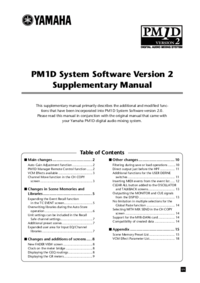


 (44 pages)
(44 pages)
 (24 pages)
(24 pages)




 (80 pages)
(80 pages) (8 pages)
(8 pages) (2 pages)
(2 pages)







Comments to this Manuals