Yamaha DVD-S661 Owner's Manual
Browse online or download Owner's Manual for DVD players Yamaha DVD-S661. Yamaha DVD-S661 Owner's Manual [it] User Manual
- Page / 46
- Table of contents
- TROUBLESHOOTING
- BOOKMARKS




- DVD-S661 1
- IMPORTANT SAFETY INSTRUCTIONS 2
- CAUTION: 3
- LASER SAFETY 4
- FOR CANADIAN CUSTOMERS 4
- Contents 5
- Introduction 7
- Functional Overview 10
- Connections 12
- Getting Started 16
- Playback Operation 19
- Setup Menu 26
- Language Codes 39
- Troubleshooting 40
- Glossary 43
- Specifications 45
Summary of Contents
DVD-S661DVD PLAYERLECTEUR DE DVDUDVD-S661©2007 All rights reserved.YAMAHA ELECTRONICS CORPORATION, USA 6660 ORANGETHORPE AVE., BUENA PARK, CA
6 EnFunctional Overview1 AC power cablePlug the power cable into the AC wall outlet.2 REMOTE CONTROL (IN, OUT) jacksConnect the REMOTE CONTROL (IN) ja
7 EnFunctional OverviewEnglish1Turns on this unit or sets it to the standby mode.2 TOP MENU/RETURNDisplays the top-level disc menu (DVD). Moves back t
8 EnConnectionsBe sure to turn off this unit and unplug the power cable before you make or change connections.• Depending on the component you want to
9 EnConnectionsEnglishIf your AV receiver has video output jacks, connect your receiver and then your TV so that you can use one TV for several differ
10 EnConnectionsHDMI jackHDMI provides high quality digital audio and video on a single connection.Connect the HDMI jack of this unit to an HDMI input
11 EnConnectionsEnglishUSB portThis unit has a USB port and can access MP3, WMA, DivX and JPEG files saved on your USB device.Connect the USB port on
12 EnGetting Started1 Open the battery compartment.2 Insert the two supplied batteries (AAA, R03, UM-4) following the indications (+/–) inside the com
13 EnGetting StartedEnglishYou can customize this unit using the setup menu displayed on the TV screen.• Unless stated otherwise, all operations descr
14 EnGetting Started1 Press SET UP.2 Press 3 repeatedly to select “VIDEO SETUP PAGE”.3 Press 5 /a to highlight [TV DISPLAY], and then press 3.4 Pres
15 EnPlayback OperationEnglish• If the prohibited icon ( ) appears on the TV screen when a button is pressed, the function for that button is not avai
iIMPORTANT SAFETY INSTRUCTIONS• Explanation of Graphical SymbolsThe lightning flash with arrowhead symbol, within an equilateral triangle, is intended
16 EnPlayback OperationMP3/WMA/DivX➜ RPT ONE (repeat track)➜ RPT FLD (repeat folder)➜ SHUFFLE (shuffle)➜ RPT OFF (repeat off)For VCD, repeat playback
17 EnPlayback OperationEnglishUsing the on-screen display (OSD)The OSD menu shows disc playback information (e.g., the title or chapter number, elapse
18 EnPlayback Operation Repeat/Time Display (DVD/VCD)1 Press 5 /a to select [REPEAT] or [TIME DISP.].2 Press ENTER.3 Press 5/a to highlight your se
19 EnPlayback OperationEnglish2 Playback starts automatically. If not, press 3 / 8 .3 Press l22 / 33l to select another track/file in the current fold
20 EnPlayback OperationPlayback with multi-anglesDuring playback, press 2 / 3 /5 /a to rotate the picture on the TV screen.2: rotates the picture cou
21 EnPlayback OperationEnglishYou can play back MP3, WMA, JPEG and DivX files saved on your supported USB device.Supported USB devicesThis unit suppor
22 EnSetup MenuSetup is carried out on the TV screen, enabling you to customize this unit to suit your own particular requirements.• Unless stated oth
23 EnSetup MenuEnglish2 Press ENTER.➜ The input menu appears on the TV screen. To input your favorite tracks/chapters3 Use the numeric buttons (0-9)
24 EnSetup MenuSetting the sleep timerThis feature automatically sets this unit to the standby mode after a certain elapsed period.1 In “GENERAL SETUP
25 EnSetup MenuEnglish1 Press SET UP.2 Press 2 / 3 to select “AUDIO SETUP PAGE”.3 Press ENTER.Setting the analog outputSet the analog output to matc
iiWe Want You Listening For A LifetimeYamaha and the Electronic Industries Association’s Consumer Electronics Group want you to get the most out of yo
26 EnSetup Menu48KHzSelect this to play back discs recorded at the sampling rate of 48 kHz. All 96 kHz PCM data streams (if available) are converted t
27 EnSetup MenuEnglishSetting the lip synchronizationThis feature allows you to delay the sound output in order to synchronize it with the video image
28 EnSetup Menu The relationship between the setting of this unit and the TV displayWhen the aspect ratio of your TV is 4:3:When the aspect ratio of
29 EnSetup MenuEnglishAdjusting picture settingsThis unit comes with three predefined sets of picture color settings and one personal setting that you
30 EnSetup MenuTurning the closed caption on/offClosed captions are data hidden in the video signals of specific discs and are invisible without the u
31 EnSetup MenuEnglish• For settings other than [AUTO], HDMI video signals may not be output properly if a resolution output setting is not supported
32 EnSetup Menu1 In “PREFERENCE PAGE”, press 5/a to highlight [PARENTAL], and then press 3.2 Press 5 /a to highlight a rating level for the inserted
33 EnSetup MenuEnglishDisplaying DivX external subtitle filesThe font sets listed below are available for DivX external subtitle files. This setting a
34 EnSetup MenuChanging the passwordThe same password is used for both parental control and disc lock. Enter your six-digit password when prompted on
35 EnLanguage CodesEnglishThese codes can be used to select other languages. This does not affect the options in “AUDIO”, “SUBTITLE” or “DISC MENU”.Ab
iii1 To assure the finest performance, please read this manual carefully. Keep it in a safe place for future reference.2 Install this unit in a well v
36 EnTroubleshootingRefer to the chart below when this unit does not function properly. If the problem you are experiencing is not listed below or if
37 EnTroubleshootingEnglishProblem SolutionNo sound or distorted sound Adjust the volume.Check that the speakers are connected correctly.For MP3/WMA,
38 EnTroubleshootingProblem Solution“NO DISC” appears in the front panel displayCheck that the disc is placed in the disc tray correctly.“UN DISC” app
39 EnGlossaryEnglish AnalogSound that has not been converted into numerical values. Analog sound varies, while digital sound has specific numerical v
40 EnGlossary Interactive menuInteractive video menus offer unprecedented convenience and control so you can quickly navigate between various scenes
41 EnSpecificationsEnglishPLAYABLE DISC FORMATS• DVD-Video• DVD-R, DVD-RW, DVD-R DL• DVD+R, DVD+RW, DVD+R DL• Video CD, SVCD•CD• PICTURE CD• CD-R, CD-
DVD-S661DVD PLAYERLECTEUR DE DVDUDVD-S661©2007 All rights reserved.YAMAHA ELECTRONICS CORPORATION, USA 6660 ORANGETHORPE AVE., BUENA PARK, CA
ContentsEnglish1 EnIntroduction ...3Supplied accessories ...3Region codes ...
Contents2 EnSetup Menu ...22General setup menu ...22Locking/Unlocking the disc for viewin
3 EnIntroductionEnglishThank you for purchasing this unit. This owner’s manual explains the basic operation of this unit.This manual is printed prior
4 EnIntroduction• When a disc becomes dirty, clean it with a cleaning cloth. Wipe the disc from the center out. Do not wipe in a circular motion.• Do
5 EnFunctional OverviewEnglish1 STANDBY/ONTurns on this unit or sets it to the standby mode.2 Disc trayLoads a disc in the disc tray.3 OPEN/CLOSE ( )O
More documents for DVD players Yamaha DVD-S661






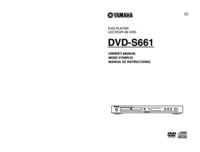


 (49 pages)
(49 pages)
 (148 pages)
(148 pages)
 (68 pages)
(68 pages)
 (120 pages)
(120 pages) (99 pages)
(99 pages)







Comments to this Manuals