Yamaha DVD-S661 Manual
Browse online or download Manual for DVD players Yamaha DVD-S661. Yamaha DVD-S661 Manual de Instrucciones User Manual
- Page / 82
- Table of contents
- TROUBLESHOOTING
- BOOKMARKS
- DVD-S661 1
- CAUTION: 2
- Contents 3
- Introduction 5
- Functional Overview 8
- Connections 10
- Remote control jacks 13
- REMOTE CONTROL 13
- Using the remote control 14
- Getting Started 15
- Playback Operation 17
- / 8 while “LOADING” is 18
- Playback in slow motion 18
- / 8 or 18
- / 8 to start the slideshow 21
- Using the preview function 21
- Zooming pictures in/out 21
- Supported USB devices 23
- Playing data files 23
- Setup Menu 24
- Setting the screen saver 25
- Setting the sleep timer 26
- Displaying the DivX 26
- Setting the analog output 27
- Setting the TV display 29
- Setting the HDMI video 31
- Language Codes 35
- Troubleshooting 36
- Glossary 39
- Specifications 41
- UTILIZAR ESTE APARATO 42
- Introducción 45
- 1 2354 6 7 8 9 0 47
- Controles de funcionamiento 48
- Conexiones 50
- Primeros pasos 54
- / 8 estando la bandeja del 57
- / 8 durante 57
- ) en el panel delantero 57
- / 8 para reanudar la 57
- / 8 mientras “CARGANDO” se 58
- Operación de reproducción 59
- Acercamiento/Alejamiento de 61
- Dispositivos USB compatibles 63
- Menú de preparación 64
- Ajuste del salvapantallas 65
- Códigos de idiomas 75
- Solución de problemas 76
- Glosario 79
- Especificaciones 81
- 3139 245 26121 82
Summary of Contents
iDVD PLAYERP DVD-S661
8 EnConnectionsBe sure to turn off this unit and unplug the power cable before you make or change connections.• Depending on the component you want to
9 EnConnectionsEnglishIf your AV receiver has video output jacks, connect your receiver and then your TV so that you can use one TV for several differ
10 EnConnectionsHDMI jackHDMI provides high quality digital audio and video on a single connection.Connect the HDMI jack of this unit to an HDMI input
11 EnConnectionsEnglishUSB portThis unit has a USB port and can access MP3, WMA, DivX and JPEG files saved on your USB device.Connect the USB port on
12 EnGetting Started1 Open the battery compartment.2 Insert the two supplied batteries (AAA, R03, UM-4) following the indications (+/–) inside the com
13 EnGetting StartedEnglishYou can customize this unit using the setup menu displayed on the TV screen.• Unless stated otherwise, all operations descr
14 EnGetting Started1 Press SET UP.2 Press 3 repeatedly to select “VIDEO SETUP PAGE”.3 Press 5 /a to highlight [TV DISPLAY], and then press 3.4 Press
15 EnPlayback OperationEnglish• If the prohibited icon ( ) appears on the TV screen when a button is pressed, the function for that button is not avai
16 EnPlayback OperationMP3/WMA/DivX➜ RPT ONE (repeat track)➜ RPT FLD (repeat folder)➜ SHUFFLE (shuffle)➜ RPT OFF (repeat off)For VCD, repeat playback
17 EnPlayback OperationEnglishUsing the on-screen display (OSD)The OSD menu shows disc playback information (e.g., the title or chapter number, elapse
1To assure the finest performance, please read this manual carefully. Keep it in a safe place for future reference.2 Install this unit in a well venti
18 EnPlayback Operation Repeat/Time Display (DVD/VCD)1 Press 5 /a to select [REPEAT] or [TIME DISP.].2 Press ENTER.3 Press 5/a to highlight your se
19 EnPlayback OperationEnglish2 Playback starts automatically. If not, press 3 / 8 .3 Press l22 / 33l to select another track/file in the current fold
20 EnPlayback OperationPlayback with multi-anglesDuring playback, press 2 / 3/5 /a to rotate the picture on the TV screen.2: rotates the picture coun
21 EnPlayback OperationEnglishYou can play back MP3, WMA, JPEG and DivX files saved on your supported USB device.Supported USB devicesThis unit suppor
22 EnSetup MenuSetup is carried out on the TV screen, enabling you to customize this unit to suit your own particular requirements.• Unless stated oth
23 EnSetup MenuEnglish2 Press ENTER.➜ The input menu appears on the TV screen. To input your favorite tracks/chapters3 Use the numeric buttons (0-9)
24 EnSetup MenuSetting the sleep timerThis feature automatically sets this unit to the standby mode after a certain elapsed period.1 In “GENERAL SETUP
25 EnSetup MenuEnglishSetting the analog outputSet the analog output to match the playback capability of this unit.1 In “AUDIO SETUP PAGE”, press 5 /a
26 EnSetup Menu• If you are not using the HDMI audio output, set this to [OFF].• If the monitor/receiver connected to this unit using HDMI does not su
27 EnSetup MenuEnglishSetting the TV displaySet the aspect ratio of this unit to match your TV. The format you select must be available on the disc. O
ContentsEnglish1 EnIntroduction ...3Supplied accessories ...3Region codes ...
28 EnSetup MenuNotes on activating progressive scan:• Ensure that your TV is equipped with progressive scan.• Connect using a component video cable.•
29 EnSetup MenuEnglishSetting the HDMI videoWhen you connect this unit to an HDMI compatible component via the HDMI jack, select the following video o
30 EnSetup Menu1 Press 7 twice to stop playback (if necessary), and then press SET UP.2 Press 2 / 3 to select “PREFERENCE PAGE”.3 Press ENTER.Audio, s
31 EnSetup MenuEnglishORIGINAL LISTSelect this to play the originally recorded titles on the disc.PLAY LISTSelect this to play the edited version of t
32 EnSetup MenuSelecting the PBC (playback control) functionYou can set playback control (PBC) to on or off. This function is available only on Video
33 EnLanguage CodesEnglishThese codes can be used to select other languages. This does not affect the options in “AUDIO”, “SUBTITLE” or “DISC MENU”.Ab
34 EnTroubleshootingRefer to the chart below when this unit does not function properly. If the problem you are experiencing is not listed below or if
35 EnTroubleshootingEnglishProblem SolutionNo sound or distorted sound Adjust the volume.Check that the speakers are connected correctly.For MP3/WMA,
36 EnTroubleshootingProblem Solution“NO DISC” appears in the front panel displayCheck that the disc is placed in the disc tray correctly.“UN DISC” app
37 EnGlossaryEnglish AnalogSound that has not been converted into numerical values. Analog sound varies, while digital sound has specific numerical v
Contents2 EnSetup Menu ...22General setup menu ...22Locking/Unlocking the disc for viewin
38 EnGlossary Interactive menuInteractive video menus offer unprecedented convenience and control so you can quickly navigate between various scenes
39 EnSpecificationsEnglishPLAYABLE DISC FORMATS• DVD-Video• DVD-R, DVD-RW, DVD-R DL• DVD+R, DVD+RW, DVD+R DL• Video CD, SVCD•CD• PICTURE CD• CD-R, CD-
1Para asegurar el mejor rendimiento de este aparato, lea atentamente este manual. Y luego guárdelo en un lugar seguro para poder consultarlo en el fut
ÍndiceEspañol1 EsIntroducción ...3Accesorios suministrados ...3Códigos de región ...
Índice2 EsMenú de preparación ...22Menú de preparación general ...22Bloqueo/desbloqueo del disco para reproducirlo ...
3 EsIntroducciónEspañolGracias por haber adquirido esta unidad. Este manual de instrucciones explica el funcionamiento básico de esta unidad.Este manu
4 EsIntroducción• Cuando se ensucie un disco, límpielo con un paño de limpieza. Limpie el disco desde el centro hacia afuera. No lo limpie en sentido
5 EsControles de funcionamientoEspañol1 STANDBY/ONEnciende esta unidad o la pone en el modo de espera.2 Bandeja de discoCarga un disco en su bandeja.3
6 EsControles de funcionamiento1 Conector de alimentaciónConecte el cable de alimentación a una toma de CA.2 Jacks REMOTE CONTROL (IN, OUT)Conecte el
7 EsControles de funcionamientoEspañol1Enciende esta unidad o la pone en el modo de espera.2 TOP MENU/RETURNVisualiza el menú de disco de nivel superi
3 EnIntroductionEnglishThank you for purchasing this unit. This owner’s manual explains the basic operation of this unit.This manual is printed prior
8 EsConexionesAsegúrese de apagar esta unidad y desenchufar el cable de alimentación antes de cambiar las conexiones.• Dependiendo del componente que
9 EsConexionesEspañolSi su receptor AV tiene jacks de salida de vídeo, conecte su receptor y luego su TV para poder usar un TV para siete fuentes de v
10 EsConexionesJack HDMIHDMI proporciona audio y vídeo digital de alta calidad con una sola conexión.Conecte el jack HDMI de esta unidad a un jack de
11 EsConexionesEspañolPuerto USB Esta unidad tiene un puerto USB y puede acceder a los archivos MP3, WMA, DivX y JPEG guardados en su dispositivo USB.
12 EsPrimeros pasos1 Abra el compartimiento de las pilas.2 Introduzca las pilas suministradas (AAA, R03, UM-4) siguiendo las indicaciones (+/–) del in
13 EsPrimeros pasosEspañolPuede personalizar esta unidad con el menú de configuración visualizado en la pantalla del TV.• A menos que se indique lo co
14 EsPrimeros pasos1 Pulse SET UP.2 Pulse repetidamente 3 para seleccionar “PÁG. CONF. VÍDEO”.3 Pulse 5 /a para resaltar [PANTALLA TV] y luego pulse
15 EsOperación de reproducciónEspañol• Si aparece el icono de prohibición ( ) en la pantalla del televisor cuando se pulsa un botón, la función de ese
16 EsOperación de reproducciónMP3/WMA/DivX➜ RPT ONE (repetición de una pista)➜ RPT FLD (repetición de carpeta)➜ SHUFFLE (aleatoria)➜ RPT OFF (repetici
17 EsOperación de reproducciónEspañolUtilización de la visualización en pantalla (OSD)El menú OSD muestra la información de reproducción del disco (ej
4 EnIntroduction• When a disc becomes dirty, clean it with a cleaning cloth. Wipe the disc from the center out. Do not wipe in a circular motion.• Do
18 EsOperación de reproducción Visualización de repetición/tiempo (DVD/VCD)1 Pulse 5 /a para seleccionar [REPETIR] o [CONTADOR].2 Pulse ENTER.3 Puls
19 EsOperación de reproducciónEspañol2 La reproducción empieza automáticamente. Si no, pulse 3 / 8 .3 Pulsar l22 / 33l para seleccionar otra pista/arc
20 EsOperación de reproducciónReproducción con múltiples ángulosDurante la reproducción, pulse 2 / 3/5/a para girar la imagen en la pantalla del TV.2:
21 EsOperación de reproducciónEspañolPuede reproducir archivos MP3, WMA, JPEG y DivX guardados en su dispositivo USB compatible.Dispositivos USB compa
22 EsMenú de preparaciónEsta preparación se realiza mediante la pantalla del TV, permitiéndose personalizar esta unidad según sus necesidades particul
23 EsMenú de preparaciónEspañol2 Pulse ENTER.➜ El menú de introducción aparece en la pantalla del TV. Para introducir sus pistas/capítulos favoritos3
24 EsMenú de preparaciónAjuste del temporizador para dormirEsta función pone automáticamente esta unidad en el modo de espera después de pasar cierto
25 EsMenú de preparaciónEspañolAjuste de la salida analógicaAjuste la salida analógica para que concuerde con la capacidad de reproducción de esta uni
26 EsMenú de preparación• Si no está utilizando la salida de audio HDMI ponga esto en [DESACTIVAR].• Si el monitor/receptor conectado a esta unidad us
27 EsMenú de preparaciónEspañolAjuste de la visualización del TVAjuste la relación de aspecto de esta unidad para que concuerde con la de su TV. El fo
5 EnFunctional OverviewEnglish1 STANDBY/ONTurns on this unit or sets it to the standby mode.2 Disc trayLoads a disc in the disc tray.3 OPEN/CLOSE ( )O
28 EsMenú de preparaciónAcerca de activación de la exploración progresiva:• Asegúrese de que su TV esté equipado con exploración progresiva.• Conecte
29 EsMenú de preparaciónEspañolAjuste de vídeo HDMICuando conecte esta unidad a un componente compatible con HDMI a través del jack HDMI, seleccione l
30 EsMenú de preparación1 Pulse dos veces 7 para detener la reproducción (si es necesario) y luego pulse SET UP.2 Pulse 2 / 3 para seleccionar “PÁGIN
31 EsMenú de preparaciónEspañolLISTA ORIGINALSeleccione esto para reproducir los títulos grabados originalmente en el disco.LISTA REPROD.Seleccione es
32 EsMenú de preparaciónSelección de la función PBC (control de reproducción)Puede activar o desactivar el control de reproducción (PBC). Esta función
33 EsCódigos de idiomasEspañolEstos códigos se pueden utilizar para seleccionar otros idiomas. Eso no afecta a las opciones de in “AUDIO”, “SUBTÍTULOS
34 EsSolución de problemasConsulte la tabla de abajo cuando esta unidad no funcione correctamente. Si el problema que usted tiene no está en la lista
35 EsSolución de problemasEspañolProblema SoluciónNo hay sonido o éste está distorsionadoAjuste el volumen.Verifique que los altavoces estén conectado
36 EsSolución de problemasProblema Solución“NO DISC” aparece en el visualizador del panel delanteroCompruebe que el disco esté colocado correctamente
37 EsGlosarioEspañol AnalógicoSonido que no ha sido convertido a valores numéricos. El sonido analógico cambia, mientras que el digital tiene valores
6 EnFunctional Overview1 AC power cablePlug the power cable into the AC wall outlet.2 REMOTE CONTROL (IN, OUT) jacksConnect the REMOTE CONTROL (IN) ja
38 EsGlosario Menú interactivoLos menús de vídeo interactivos ofrecen una comodidad y un control sin precedentes para que usted pueda navegar rápidam
39 EsEspecificacionesEspañolFORMATOS DE DISCOS REPRODUCIBLES• DVD-Vídeo• DVD-R, DVD-RW, DVD-R DL• DVD+R, DVD+RW, DVD+R DL• Video CD, SVCD•CD• PICTURE
©2007 All rights reserved.YAMAHA ELECTRONICS CORPORATION, USA 6660 ORANGETHORPE AVE., BUENA PARK, CALIF. 90620, U.S.A.YAMAHA CANADA MUSIC
7 EnFunctional OverviewEnglish1Turns on this unit or sets it to the standby mode.2 TOP MENU/RETURNDisplays the top-level disc menu (DVD). Moves back t
More documents for DVD players Yamaha DVD-S661







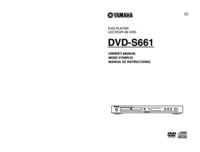







 (548 pages)
(548 pages) (36 pages)
(36 pages) (372 pages)
(372 pages)







Comments to this Manuals