Yamaha RX-A710 Manual Page 39
- Page / 121
- Table of contents
- TROUBLESHOOTING
- BOOKMARKS
Rated. / 5. Based on customer reviews


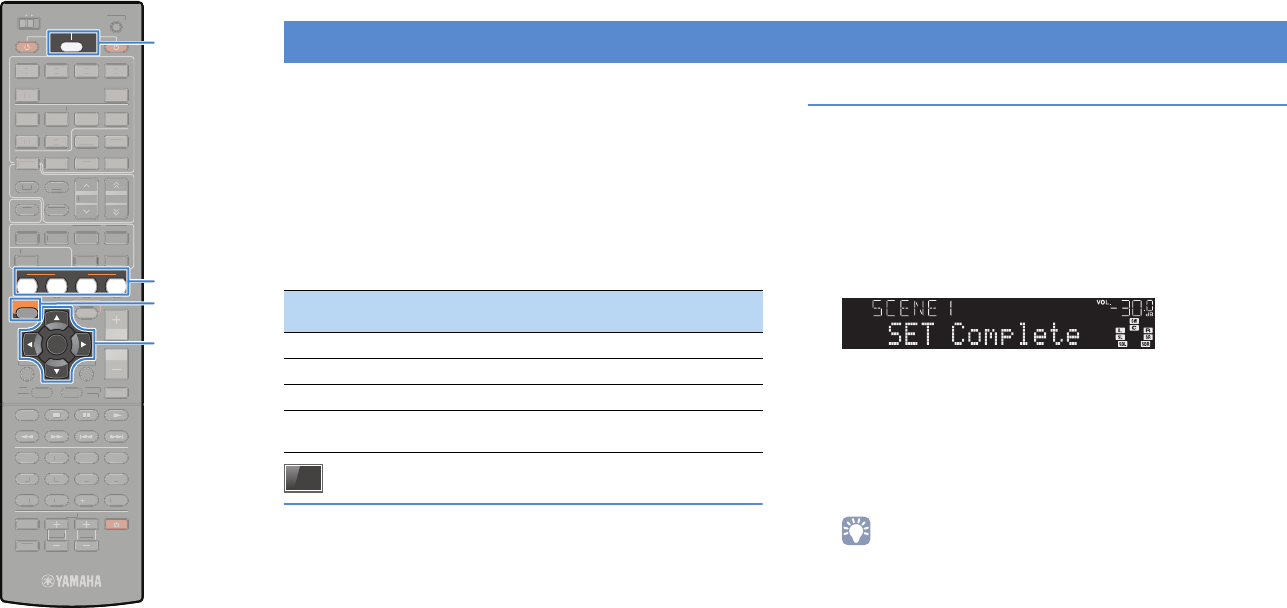
En 39
SCENE
RETURN
VOLUME
SUR. DECODE
STRAIGHT
ENHANCER
SLEEP PURE DIRECT
HDMI
AV
123 4
V-AUX
5
INFO
MEMORY
PRESET
MOVIE MUSIC
BD
DVD
TV
CD
RADIO
MUTE
ENTER
7 856
90
10
123 4
MODE
ENT
TV
TV VOL TV CH
TOP
MENU
POP-UP
MENU
DISPLAY
SOURCE
MAIN
ZONE 2
RECEIVER
CODE SET
INPUT
MUTE
DOCK
AUDIO
OPTION
ON SCREEN
5
123 4
6
TUNER NET USB
FM AM
PHONO
TUNING
RETURN
V
O
LUM
E
SU
R. DE
CO
D
E
S
TRAI
G
HT
E
NHANCER
SLEE
P
P
URE DIRECT
HDMI
AV
1
2
3
4
V
-A
U
X
5
INF
O
MEM
O
R
Y
PRE
S
E
T
MO
VIE MU
S
I
C
MU
T
E
7
8
5
6
9
0
10
1
2
3
4
M
O
D
E
ENT
TV
TV V
OL
T
V
C
H
TOP
M
ENU
POP-UP
MEN
U
DISPLAY
MAI
N
Z
ONE
2
CO
DE
S
ET
I
NPUT
M
UT
E
D
OC
K
AUDI
O
O
PTI
ON
5
1
2
3
4
6
TUNER
NET
US
B
F
M A
M
P
H
O
N
O
T
U
NIN
G
ENTER
SCENE
SOURCE/RECEIVER
ON SCREEN
The SCENE function allows you to select the assigned input source,
sound program and Compressed Music Enhancer on/off at once.
1
Press SCENE.
The input source and settings registered to the
corresponding scene are selected. This unit turns on
automatically when it is in standby mode.
By default, the following settings are registered for each scene.
On-screen scene selection
a Press ON SCREEN.
b Use the cursor keys to select “Scene” and press ENTER.
c Use the cursor keys to select a desired scene and press
ENTER.
Configuring scene assignments
1
Perform the following operations to prepare the
settings you want to assign to a scene.
- Select an input source (p.38)
- Select a sound program (p.40)
- Enable/disable Compressed Music Enhancer (p.44)
2
Hold down the desired SCENE key until “SET
Complete” appears on the front display.
3
If you want to control the corresponding playback
device after selecting the scene, hold down the
corresponding SCENE key and input selection key
together for more than 3 seconds.
Once the setting is completed successfully, SOURCE/
RECEIVER blinks twice.
• If you have not registered the remote control code of the playback device
yet, see “Setting the remote control codes for playback devices” (p.99) to
register it.
• You can also configure scene assignments in the “Scene” menu (p.76).
• You can start playback of external devices connected to this unit via HDMI
or a Yamaha product connected to the REMOTE OUT jack, in conjunction
with a scene selection (SCENE link playback). To enable the SCENE link
playback, specify the device type in “Device Control” (p.77) in the “Scene”
menu.
Selecting the input source and favorite settings at once (SCENE)
SCENE Input Sound program
Compressed Music
Enhancer
BD/DVD HDMI1 MOVIE (Drama) Off
TV AV4 STRAIGHT On
CD AV3 STRAIGHT Off
RADIO TUNER
MUSIC
(7ch Stereo)
On
Cursor keys
- Owner’s Manual 1
- CONTENTS 2
- CONFIGURATIONS APPENDIX 3
- Accessories 5
- FEATURES 6
- Full of useful functions! 7
- At time like this 7
- Part names and functions 8
- Front display (indicators) 9
- Rear panel 10
- General setup procedure 12
- 1 Placing speakers 13
- 2 3 4 5 6 7 8 9 14
- SPIMP.-8MIN 16
- 2 Connecting speakers 17
- 7.1 channel system 18
- (using presence speakers) 18
- 6.1 channel system 18
- ■ Connecting speaker cables 19
- ■ Connecting the subwoofer 19
- ■ Video/audio jacks 20
- ■ Video jacks 20
- ■ Audio jacks 20
- 3 Connecting a TV 21
- Necessary settings 22
- 4 5 6 7 8 9 22
- MONITOR OUT 25
- 4 Connecting playback devices 26
- ■ Composite video connection 27
- 5 6 7 8 9 28
- 6 Connecting to the network 30
- 7 Connecting other devices 31
- TRIGGER OUT 32
- 0.1A MAX 32
- 1 2 3 4 5 6 7 8 9 33
- Error messages 36
- Warning messages 37
- PLAYBACK 38
- Configuring scene assignments 39
- Selecting the sound mode 40
- Sci-Fi 41
- ❑ CLASSICAL 42
- ❑ LIVE/CLUB 42
- ❑ STEREO 42
- ProLogic 43
- PUREDIRECT 44
- FM87.50MHz 45
- FM98.50MHz 45
- 01:FM98.50MHz 45
- 02:Empty 45
- ■ Browse screen 47
- ■ Using a USB cable 48
- Playback of iPod contents 50
- ■ Playback screen 51
- (simple play) 51
- ■ Shuffle/repeat settings 52
- Completed 54
- BTconnected 54
- Connected 55
- Media sharing setup 58
- Playback of PC music contents 58
- Listening to Internet radio 61
- Preparing for Zone2 63
- ■ Using an external amplifier 64
- (remote connection) 64
- Controlling Zone2 65
- 01:Empty 66
- “Information” menu 67
- ■ Top menu screen 67
- ■ Control screen 68
- ■ Settings screen 68
- DSPProgram 69
- TheRoxytheat 69
- ToneControl 70
- ■ Tone Control (Tone Control) 71
- ■ Adaptive DRC (Adaptive DRC) 71
- ■ Dialogue Lift (Dialog Lift) 71
- ■ Enhancer (Enhancer) 72
- ■ Volume Trim (Volume Trim) 72
- CONFIGURATIONS 73
- ■ Rename/Icon Select 74
- ■ Audio In 74
- ■ Decoder Mode 74
- ■ Standby Charge 74
- ■ iPod Interlock 75
- ■ Video Out 75
- ■ DMC Control 75
- Scene menu items 76
- TV screen 78
- ■ Settings for sound programs 79
- ■ Settings for decoders 80
- Setup menu items 82
- ■ Power Amp Assign 84
- ■ Configuration 84
- ■ Distance 85
- ■ Parametric EQ 86
- ■ Test Tone 86
- ■ Lipsync 87
- ■ Dynamic Range 87
- ■ Max Volume 87
- ■ Initial Volume 87
- ■ Adaptive DSP Level 87
- ■ Analog to Analog Conversion 88
- ■ Processing 88
- ■ HDMI Control 89
- ■ Audio Output 89
- ■ Standby Through 90
- ■ IP Address 90
- ■ Network Standby 90
- ■ MAC Address Filter 90
- ■ Zone2 Set 91
- ■ Zone Rename 91
- ■ Auto Power Down 91
- ■ Display Set 92
- ■ Trigger Output 92
- ■ Memory Guard 93
- (Information menu) 94
- (ADVANCED SETUP menu) 95
- REMOTEID-ID1 96
- TVFORMAT-PAL 96
- MON.CHK-YES 97
- INIT-CANCEL 97
- UPDATE-USB 97
- VERSION-x.xx 97
- ■ TV operations 98
- ■ Playback device operations 99
- CODE SET 100
- SOURCE/RECEIVER 100
- Numeric keys 100
- Cursor keys 101
- APPENDIX 102
- Troubleshooting 103
- USB and network 106
- FM/AM radio 106
- Remote control 107
- Ideal speaker layout 109
- Glossary 110
- Video information 112
- ■ Video conversion table 113
- Information on HDMI 114
- HDMI signal compatibility 115
- (BD/DVD) 116
- Trademarks 117
- Specifications 118
- Audio Section 119
- Video Section 119
- FM Section 119
- AM section 119
- © 2011 Yamaha Corporation 121
 (128 pages)
(128 pages)



 (58 pages)
(58 pages) (364 pages)
(364 pages)







Comments to this Manuals