Yamaha RX-A710 Manual Page 1
Browse online or download Manual for AV receivers Yamaha RX-A710. RX-A710 Manual - Yamaha - Music User Manual
- Page / 121
- Table of contents
- TROUBLESHOOTING
- BOOKMARKS



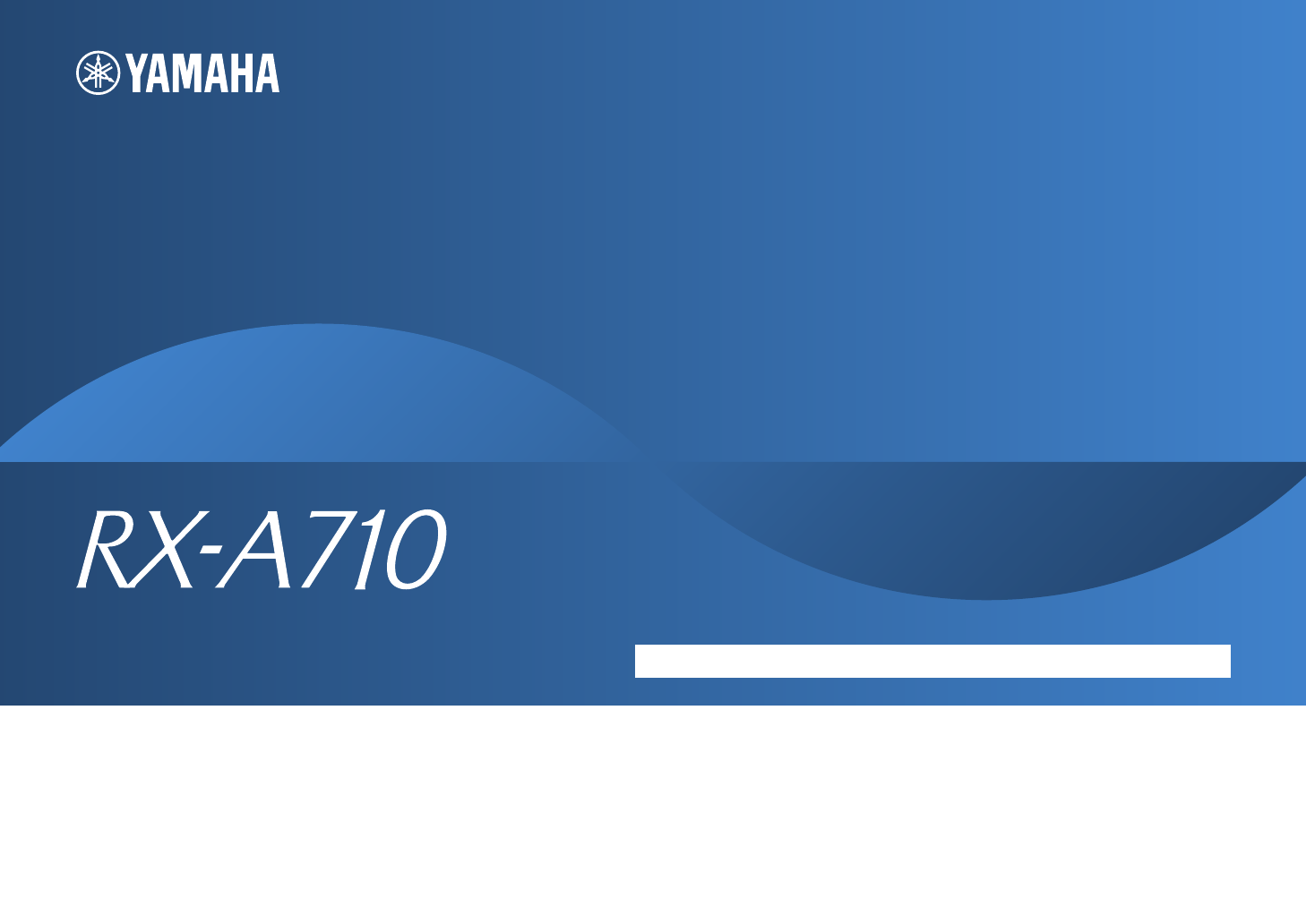
- Owner’s Manual 1
- CONTENTS 2
- CONFIGURATIONS APPENDIX 3
- Accessories 5
- FEATURES 6
- Full of useful functions! 7
- At time like this 7
- Part names and functions 8
- Front display (indicators) 9
- Rear panel 10
- General setup procedure 12
- 1 Placing speakers 13
- 2 3 4 5 6 7 8 9 14
- SPIMP.-8MIN 16
- 2 Connecting speakers 17
- 7.1 channel system 18
- (using presence speakers) 18
- 6.1 channel system 18
- ■ Connecting speaker cables 19
- ■ Connecting the subwoofer 19
- ■ Video/audio jacks 20
- ■ Video jacks 20
- ■ Audio jacks 20
- 3 Connecting a TV 21
- Necessary settings 22
- 4 5 6 7 8 9 22
- MONITOR OUT 25
- 4 Connecting playback devices 26
- ■ Composite video connection 27
- 5 6 7 8 9 28
- 6 Connecting to the network 30
- 7 Connecting other devices 31
- TRIGGER OUT 32
- 0.1A MAX 32
- 1 2 3 4 5 6 7 8 9 33
- Error messages 36
- Warning messages 37
- PLAYBACK 38
- Configuring scene assignments 39
- Selecting the sound mode 40
- Sci-Fi 41
- ❑ CLASSICAL 42
- ❑ LIVE/CLUB 42
- ❑ STEREO 42
- ProLogic 43
- PUREDIRECT 44
- FM87.50MHz 45
- FM98.50MHz 45
- 01:FM98.50MHz 45
- 02:Empty 45
- ■ Browse screen 47
- ■ Using a USB cable 48
- Playback of iPod contents 50
- ■ Playback screen 51
- (simple play) 51
- ■ Shuffle/repeat settings 52
- Completed 54
- BTconnected 54
- Connected 55
- Media sharing setup 58
- Playback of PC music contents 58
- Listening to Internet radio 61
- Preparing for Zone2 63
- ■ Using an external amplifier 64
- (remote connection) 64
- Controlling Zone2 65
- 01:Empty 66
- “Information” menu 67
- ■ Top menu screen 67
- ■ Control screen 68
- ■ Settings screen 68
- DSPProgram 69
- TheRoxytheat 69
- ToneControl 70
- ■ Tone Control (Tone Control) 71
- ■ Adaptive DRC (Adaptive DRC) 71
- ■ Dialogue Lift (Dialog Lift) 71
- ■ Enhancer (Enhancer) 72
- ■ Volume Trim (Volume Trim) 72
- CONFIGURATIONS 73
- ■ Rename/Icon Select 74
- ■ Audio In 74
- ■ Decoder Mode 74
- ■ Standby Charge 74
- ■ iPod Interlock 75
- ■ Video Out 75
- ■ DMC Control 75
- Scene menu items 76
- TV screen 78
- ■ Settings for sound programs 79
- ■ Settings for decoders 80
- Setup menu items 82
- ■ Power Amp Assign 84
- ■ Configuration 84
- ■ Distance 85
- ■ Parametric EQ 86
- ■ Test Tone 86
- ■ Lipsync 87
- ■ Dynamic Range 87
- ■ Max Volume 87
- ■ Initial Volume 87
- ■ Adaptive DSP Level 87
- ■ Analog to Analog Conversion 88
- ■ Processing 88
- ■ HDMI Control 89
- ■ Audio Output 89
- ■ Standby Through 90
- ■ IP Address 90
- ■ Network Standby 90
- ■ MAC Address Filter 90
- ■ Zone2 Set 91
- ■ Zone Rename 91
- ■ Auto Power Down 91
- ■ Display Set 92
- ■ Trigger Output 92
- ■ Memory Guard 93
- (Information menu) 94
- (ADVANCED SETUP menu) 95
- REMOTEID-ID1 96
- TVFORMAT-PAL 96
- MON.CHK-YES 97
- INIT-CANCEL 97
- UPDATE-USB 97
- VERSION-x.xx 97
- ■ TV operations 98
- ■ Playback device operations 99
- CODE SET 100
- SOURCE/RECEIVER 100
- Numeric keys 100
- Cursor keys 101
- APPENDIX 102
- Troubleshooting 103
- USB and network 106
- FM/AM radio 106
- Remote control 107
- Ideal speaker layout 109
- Glossary 110
- Video information 112
- ■ Video conversion table 113
- Information on HDMI 114
- HDMI signal compatibility 115
- (BD/DVD) 116
- Trademarks 117
- Specifications 118
- Audio Section 119
- Video Section 119
- FM Section 119
- AM section 119
- © 2011 Yamaha Corporation 121
Summary of Contents
En 1AV ReceiverOwner’s ManualEnglish for Oceania Be sure to read “Safety Brochure” (supplied booklet) before using this unit.
En 10Rear panel1 DOCK jackFor connecting an optional Yamaha products such as iPod dock (p.49), iPod wireless system (p.49) and Bluetooth receiver (p.5
En 100Resetting remote control codesYou can clear all remote control codes and restore the default settings.• The settings for controlling playback de
En 101If this unit is connected to the Internet, the corresponding message will be displayed on the TV when a newer firmware is available. In this cas
En 102APPENDIXThe new speaker system does not provide an ideal sound balance...If you have changed speakers or speaker system, use “Auto Setup” to opt
En 103Refer to the table below when this unit does not function properly.If the problem you are experiencing is not listed below, or if the instructio
En 104AudioProblem Cause RemedyNo sound.Another input source is selected. Select an appropriate input source with the input selection keysSignals that
En 105VideoNo sound from the TV (when HDMI Control is used).(If the TV is connected to this unit with an audio cable)The TV audio input setting does n
En 106FM/AM radioUSB and networkProblem Cause RemedyFM radio reception is weak or noisy.There is multi-path interference. Adjust the FM antenna height
En 107Remote controlThe files in the PC cannot be viewed or played back.The files are not supported by this unit or the media server.Use the file form
En 108Error indications on the front displayMessage(alphabetical order)Cause RemedyAccess deniedAccess to the PC is denied. Configure the sharing sett
En 109Use this diagram as guide. You do not need to adjust the speaker layout to the following diagram exactly.Ideal speaker layout60°60°80°80°30 cm o
En 11Remote control1 Remote control signal transmitterTransmits infrared signals.2 MAIN/ZONE2Switches the zones (main or Zone2) to operate with the re
En 110Audio informationAudio and video synchronization (Lipsync)Lip sync, an abbreviation for lip synchronization, is a technical term that involves b
En 111DTS Digital SurroundDTS Digital Surround was developed to replace the analog soundtracks of movies with a 5.1-channel digital sound track, and i
En 112Video informationComponent video signalWith the component video signal system, the video signal is separated into the Y signal for luminance and
En 113Video signal flowVideo signals input from a video device to this unit are output to a TV as shown below.(solid line) is always available. (dott
En 114HDMI ControlHDMI Control allows you to operate external devices via HDMI. If you connect a TV that supports HDMI Control to this unit with an HD
En 115HDMI signal compatibilityAudio signalsVideo signalsThis unit is compatible with the video signals of the following resolutions:- 480i/60 Hz - 72
En 116Reference diagram (rear panel)AC INSPEAKERSSURROUND BACK/BI–AMP ZONE 2/PRESENCEEXTRA SPR RL LCOMPONENTVIDEOVIDEOTRIGGER OUTDOCK NETWORKFMAM75ΩAN
En 117Manufactured under license from Dolby Laboratories. Dolby, Pro Logic and the double-D symbol are trademarks of Dolby Laboratories. Manufactured
En 118Input jacks• Analog Audio[U.S.A. and Canada models]Audio x 5 (AV5~6, AUDIO1~2, V-AUX)[Australia model]Audio x 6 (AV5~6, AUDIO1~2, PHONO, V-AUX)•
En 119Audio Section• Rated Output Power(20 Hz to 20 kHz, 0.09% THD, 8Ω)Front L/R ...90 W
En 12SETUPNow all the preparations are complete. Enjoy playing movies, music, radio, etc. with this unit!General setup procedure1 Placing speakers (p.
En 120General• Power Supply[U.S.A. and Canada models] ... AC 120 V, 60 Hz[Australia model] ...
© 2011 Yamaha CorporationYD460A0/OMEN3
En 13Select the speaker layout depending on the number of speakers and place the speakers and subwoofer (with built-in amplifier) in your room. This s
En 147.1+2 channel system 7.1 channel system (using surround back speakers)7.1 channel system (using presence speakers) 6.1 channel system• The surrou
En 155.1 channel system 4.1 channel system3.1 channel system 2.1 channel system1Speaker placement2 3 4 5 6 7 8 9
En 16 Setting the speaker impedanceThis unit is configured for 8-ohm speakers at the factory. When connecting 6-ohm speakers, set the speaker impedan
En 17Connect the speakers placed in your room to the unit. Here are connections of 7.1+2, 7.1 and 6.1 channel system as examples. If you select anothe
En 187.1 channel system (using presence speakers)6.1 channel systemWhen using only one surround back speaker, connect it to the SINGLE jack (L side).S
En 19 Connecting speaker cablesSpeaker cables have two wires. One is for connecting the negative (-) terminal of the unit and the speaker, and the ot
En 2CONTENTSWhat you can do with this unit . . . . . . . . . . . . . . . . . . . . . . . . . . . . . . . . . . . 6Part names and functions . . . .
En 20 Video/audio jacksHDMI jacksTransmit digital video and digital sound through a single jack. Use an HDMI cable.• Use a 19-pin HDMI cable with the
En 21Connect a TV to this unit so that videos input to this unit can be output to the TV.You can also enjoy playback of TV audio on this unit.The conn
En 22Necessary settingsTo use HDMI Control and ARC, you need to configure the following settings.For details on settings and operations of your TV, re
En 23 Connection method 2 (HDMI Control-compatible TV)Connect the TV to this unit with an HDMI cable and a digital optical cable.• The following expl
En 243Configure the settings for HDMI Control.a Enable HDMI Control on the TV and playback devices (HDMI Control-compatible BD/DVD player, etc).b Turn
En 25 Connection method 4 (TV without HDMI input jacks)Depending on the video input jacks available on your TV, choose one of the following connectio
En 26This unit is equipped with a variety of input jacks including HDMI input jacks to allow you to connect different types of playback devices. For i
En 27 Composite video connectionConnect a video device to this unit with a video pin cable and an audio cable (digital coaxial, digital optical or st
En 281After connecting external devices (TV, playback devices, etc.) and power cable of this unit, turn on this unit and TV.2Switch the TV input to di
En 29Connecting to the jacks on the front panelUse the VIDEO AUX jacks on the front panel to temporarily connect devices such as a game console and a
En 3Playing back music stored on PCs . . . . . . . . . . . . . . . . . . . . . . . . . . . . . . . 58Media sharing setup . . . . . . . . . . . . .
En 30Connect this unit to your router with a commercially-available STP network cable (CAT-5 or higher straight cable).You can enjoy Internet radio or
En 31Connecting video/audio recording devicesYou can connect video/audio recording devices to the AV OUT and AUDIO OUT jacks. These jacks output analo
En 32Connecting a device compatible with the trigger functionThe trigger function can control an external device in conjunction with operations (power
En 33By using the Yamaha Parametric room Acoustic Optimizer (YPAO) function, this unit automatically detects speaker connections and distances from th
En 34The following screen appears on the TV.• To cancel the operation, disconnect the YPAO microphone before starting the measurement.• YPAO measureme
En 35Checking the measurement resultsYou can check the YPAO measurement results.1After the measurement, use the cursor keys to select “Result” and pre
En 36Error messagesIf any error message is displayed during the measurement, resolve the problem and perform YPAO again.Error message Cause RemedyE-1:
En 37Warning messagesEven if any warning message is displayed after the measurement, you can save the measurement results by following on-screen instr
En 38SCENERETURNVOLUMESUR. DECODESTRAIGHTENHANCERSLEEP PURE DIRECTHDMIAV123 4V-AUX5INFOMEMORYPRESETMOVIE MUSICBDDVDTVCDRADIOMUTEENTER7 8569010123 4MOD
En 39SCENERETURNVOLUMESUR. DECODESTRAIGHTENHANCERSLEEP PURE DIRECTHDMIAV123 4V-AUX5INFOMEMORYPRESETMOVIE MUSICBDDVDTVCDRADIOMUTEENTER7 8569010123 4MOD
En 4Reference diagram (rear panel) . . . . . . . . . . . . . . . . . . . . . . . . . . . . . . . . 116Trademarks . . . . . . . . . . . . . . . . .
En 40SCENERETURNVOLUMESUR. DECODESTRAIGHTENHANCERSLEEP PURE DIRECTHDMIAV123 4V-AUX5INFOMEMORYPRESETMOVIE MUSICBDDVDTVCDRADIOMUTEENTER7 8569010123 4MOD
En 41Enjoying sound field effects (CINEMA DSP)This unit is equipped with a variety of sound programs that utilize Yamaha's original DSP technolog
En 42 Sound programs suitable for music/stereo playback (MUSIC)The following sound programs are optimized for listening to music sources such as musi
En 43 Enjoying stereoscopic sound fields (CINEMA DSP 3D) CINEMA DSP 3D enables to create a natural stereoscopic sound field in your room.CINEMA DSP 3
En 44• You cannot select the Dolby Pro Logic IIx decoders when headphones are connected or when “Surround Back” in the “Setup” menu is set to “None”.E
En 45You can tune into a radio station by specifying its frequency or selecting from registered radio stations.• If you cannot have a good reception o
En 46 Selecting a preset stationTune into a registered radio station by selecting the preset number. 1Press TUNER to select “TUNER” as the input sour
En 47SCENERETURNVOLUMESUR. DECODESTRAIGHTENHANCERSLEEP PURE DIRECTHDMIAV123 4V-AUX5INFOMEMORYPRESETMOVIE MUSICBDDVDTVCDRADIOMUTEENTER7 8569010123 4MOD
En 48You can play back iPod music/videos on this unit using a USB cable supplied with iPod, an optional Yamaha iPod universal dock (such as YDS-12) or
En 49 Using an iPod dockRefer to the instruction manual of the iPod dock in addition.1When this unit is in standby mode, connect the iPod dock to the
En 5AccessoriesCheck that the following accessories are supplied with this product. Remote control Batteries (AAA, R03, UM-4) (x 2) YPAO microphon
En 50Playback of iPod contentsWhen using a USB cable or an iPod dock, you can control the iPod with the menu displayed on the TV.• When using an iPod
En 51 Playback screen1 Status indicatorsDisplay the current shuffle/repeat settings (p.52) and playback status (play/pause, etc).2 Playback informati
En 52 Shuffle/repeat settingsYou can configure the shuffle/repeat settings of your iPod.• When using an iPod wireless system, configure the shuffle/r
En 53You can play back music stored on a Bluetooth component on this unit using a Yamaha Bluetooth wireless audio receiver (such as YBA-10, optional).
En 544Select the Bluetooth receiver from the device list and enter the pass key “0000”.“Completed” appears when the pairing is complete.• Depending on
En 55You can play back music files stored on a USB storage device on this unit. Refer to the instruction manuals of the USB storage device in addition
En 56 Browse screen1 Status indicatorsDisplay the current shuffle/repeat settings (p.57) and playback status.2 List name3 Contents listDisplays the l
En 57 Shuffle/repeat settingsYou can configure the shuffle/repeat settings for playback of USB storage device contents.• The shuffle/repeat settings
En 58You can play back music files stored on your PC or DLNA-compatible NAS on this unit.• To use this function, this unit and your PC must be connect
En 59• To return to the previous screen, press RETURN.• Files not supported by this unit are not listed (or cannot be selected even if listed).• You c
En 6FEATURESWhat you can do with this unitSupports 2 to 7.1 (plus presence) channel speaker system. Allows you to enjoy favorite acoustic spaces in va
En 60 Shuffle/repeat settingsYou can configure the shuffle/repeat settings for playback of PC music contents.• The shuffle/repeat settings are shared
En 61You can listen to Internet radio stations using the vTuner Internet radio station database service particularly customized for this unit, providi
En 62• By adding your favorite Internet radio stations to “Bookmark”, you can access to them quickly from “Bookmark”. To remove stations from “Bookmar
En 63The multi-zone function allows you to play back separate input sources in the room where this unit is installed (main zone) and another room (Zon
En 64 Using an external amplifierConnect the external amplifier placed in Zone2 to this unit with a stereo pin cable. Operating this unit from Zone2
En 65Remote connections between Yamaha productsIf you are using Yamaha products that support remote connections like this unit, an infrared signal tra
En 66Registering favorite items (shortcut)You can register up to 40 favorite USB and network contents as shortcuts and access them directly by selecti
En 67Controlling this unit from the web browser (web control)You can control this unit with the web control screen displayed in the web browser.• To u
En 68 Control screen1 PLAY INFOSelects an input source or controls playback for the selected zone.2 TOP MENUMoves to the top menu screen.3 SCENESelec
En 69Viewing the current status Switching information on the front display1Press INFO.Each time you press the key, the display item switches.About 3
En 7Full of useful functions!● Connecting various devices (p.26)A number of HDMI jacks and various input/output jacks on this unit allow you to connec
En 70You can configure the playback-related settings in accordance with a playback source. Since this menu is operational on the front panel (or on th
En 71 Tone Control (Tone Control)Adjusts the high-frequency range (Treble) and low-frequency range (Bass) of speaker sounds. When connecting headphon
En 72 Extended Surround (EXTD Surround)Selects how to play back 5.1- to 7.1-channel sources when surround back speakers are used.Settings Volume Tri
En 73CONFIGURATIONSYou can change the input source settings using the TV screen.1Press ON SCREEN.2Use the cursor keys to select “Input” and press ENTE
En 74 Rename/Icon SelectChanges the input source name and icon displayed on the front display or TV screen.Input sourcesHDMI1~5, AV1~6, V-AUX, AUDIO1
En 75 iPod InterlockSelects whether to control this unit in conjunction with operations of the iPod connected to the iPod wireless system.Input sourc
En 76You can change the settings of the SCENE function (p.39) using the TV screen.1Press ON SCREEN.2Use the cursor keys to select “Scene” and press EN
En 77 LoadLoads the settings registered to selected scene.Select “DETAIL” to configure the SCENE link playback setting or view the scene assignments.
En 78You can change the settings of the sound programs and surround decoders using the TV screen.1Press ON SCREEN.2Use the cursor keys to select “Soun
En 79Sound Program menu items• Available items vary depending on the selected sound program or surround decoder. Settings for sound programsThe follo
En 8Front panel1 MAIN ZONE Turns on/off (standby) this unit.2 Standby indicatorLights up when this unit is in standby mode under any of the following
En 80 Settings for decodersThe following items are available when you set “Decode Type” of “Surround Decoder” to “PLIIx Music” or “Neo:6 Music”.Decod
En 81You can configure the various functions of this unit using the TV screen.1Press ON SCREEN.2Use the cursor keys to select “Setup” and press ENTER.
En 82Setup menu itemsMenu Item Function PageSpeakerAuto Setup Optimizes the speaker settings automatically (YPAO). 33Manual SetupPower Amp Assign Sele
En 83Multi ZoneZone2 SetMax Volume Sets the Zone2 maximum volume so that sound is not too loud. 91Initial Volume Sets the Zone2 initial volume for whe
En 84Speaker (Manual Setup)Configures the speaker settings manually. Power Amp AssignSelects a speaker system.In addition to the 5.1- or 7.1-channel
En 85❑ Surround BackSelects whether or not surround back speakers are connected and its size.Settings❑ Front PresenceSelects whether or not presence s
En 86 LevelAdjusts the volume of each speaker.ChoicesFront L, Front R, Center, Surround L, Surround R, Surround Back L, Surround Back R, Front Presen
En 87SoundConfigures the audio output settings. LipsyncAdjusts the delay between video and audio output.❑ AutoAdjusts the delay between video and aud
En 88VideoConfigures the video output settings. Analog to Analog ConversionEnables/disables the video conversion (p.113) between the analog video jac
En 89HDMIConfigures the settings related to HDMI. HDMI ControlEnables/disables HDMI Control (p.114).Settings• To use HDMI control, you need to perfor
En 9Front display (indicators)1 HDMILights up when HDMI signals are being input or output.OUTLights up when HDMI signals are being output.2 CINEMA DSP
En 90 Standby ThroughSelect whether to output videos/audio (input through HDMI jacks) to the TV when this unit is in standby mode.Settings• This sett
En 91Multi ZoneConfigures the multi zone settings. Zone2 SetConfigures the audio output settings for Zone2.• The “Zone2 Set” settings are available o
En 92 Display SetConfigures the settings related to the front display and TV screen display.❑ Front Panel DisplayConfigures the front display setting
En 93❑ Target SourceSpecifies the output level of the electronic signal transmitted with each input switching when “Trigger Mode” is set to “Source”.C
En 94You can view information about this unit using the TV screen.1Press ON SCREEN.2Use the cursor keys to select “Information” and press ENTER.3Use t
En 95 HDMI MonitorDisplays information about the TV connected to the HDMI OUT jack. NetworkDisplays the network information on this unit. SystemDis
En 96ADVANCED SETUP menu itemsChanging the speaker impedance setting (SP IMP.)Change the speaker impedance settings of unit depending on the impedance
En 97Removing the limitation on HDMI video output (MON.CHK)This unit automatically detects resolutions supported by a TV connected to the HDMI OUT jac
En 98RETURNVOLUMESUR. DECODESTRAIGHTENHANCERSLEEP PURE DIRECTHDMIAV123 4V-AUX5INFOMEMORYPRESETMOVIE MUSICBDDVDRADIOMUTE7 8569010123 4MODEENTTVTV VOL T
En 99SCENERETURNVOLUMESUR. DECODESTRAIGHTENHANCERSLEEP PURE DIRECTHDMIAV123 4V-AUX5INFOMEMORYPRESETMOVIE MUSICBDDVDTVCDRADIOMUTEENTER7 8569010123 4MOD
More documents for AV receivers Yamaha RX-A710


 (128 pages)
(128 pages)



 (58 pages)
(58 pages) (364 pages)
(364 pages)







Comments to this Manuals