Yamaha V3 Owner's Manual Page 1
Browse online or download Owner's Manual for Audio mixers Yamaha V3. Yamaha DME Designer V3.8 Owner's Manual User Manual
- Page / 518
- Table of contents
- TROUBLESHOOTING
- BOOKMARKS
- OWNER’S MANUAL 1
- Version 3.5 1
- Version 3.8 1
- SPECIAL NOTICES 2
- The DME Audio System Network 3
- Components 4
- Configurations 4
- Preset Parameters 4
- Scenes 4
- Composition of scene 5
- DME Data Structure 6
- SP2060 Data Structure 7
- Main Panel Window 10
- Designer Window 10
- Component Editor/Component 10
- Changes from V1.1 to V1.2 11
- Component Editor Window 13
- MIDI Setup 13
- V1.2 Precautions 13
- Changes from V1.2 to V2.0 14
- V2.0 Precautions 15
- Changes from V2.0 to V3.0 16
- V3.0 Precautions 17
- Changes from V3.0 to V3.5 18
- Changes from V3.5 to V3.8 19
- Contents 20
- Appendix 501 21
- Troubleshooting 513 21
- Chapter 1 Before Using 22
- Designer] 22
- Closing DME Designer 24
- Main Panel Window 25
- Zone Window 27
- Configuration Window 27
- User Module Window 27
- Toolkit Window 28
- Navigator Window 28
- Resource Meter Window 28
- Objects and Components 28
- Component Editor 29
- Window Operations 29
- About Users 30
- Automatic Logging On 30
- 4 Click the [OK] button 31
- Logging Off 32
- Project Files 33
- Creating New Project Files 33
- Name Description Extension 33
- Saving Project Files 34
- Click the [Save] button 36
- Opening Project Files 38
- Recently Used Files 39
- Closing Project Files 40
- DME Data File 40
- DME Data Import 41
- 4 Enter the filename 43
- Library Files 44
- DME Designer All Files 44
- Name Folder 46
- Communication Driver Setup 49
- Storing and Checking Scenes 49
- Recalling Scenes 50
- IP Address Selection 51
- Going Online 51
- Tool Button (Large) 55
- Current Zone 55
- Current Scene 56
- [Change displayed Scene] 56
- (displays DME groups/SP2060s) 56
- [User] (Logged On User) 57
- Current Device Group 57
- Currently Logged On 57
- User Name 57
- [Security] Button 57
- Communication Status 58
- [File] Menu 59
- [Yes] Button 59
- [No] Button 59
- [Setup] Menu 66
- [Hardware] Menu 66
- [About] Menu 68
- Preparing the graphic data 70
- Replacing the graphic data 70
- [Component Editor] Tab 72
- Common to All Tabs 73
- DME List 75
- “Log Setup” dialog box 76
- Record _ days per log file 76
- Log file folder 76
- “Get Log” dialog box 77
- “Event Log List” Dialog Box 78
- Event Log List 79
- Scene Manager 81
- [Cut] Button 84
- [Copy] Button 84
- [Paste] Button 84
- [Insert] Button 84
- [Recall Safe] Button 85
- [Recall] Button 86
- [Detail] Button 86
- Preset parameters 87
- User Controls 88
- [User Level]/[User Name] 90
- • [User Level] 90
- • [User Name] 90
- Parameter Link 91
- Parameter Link Group List 92
- Online and Offline 93
- “Synchronization” Dialog Box 94
- [Go On-line] Button 95
- [Go Off-line] Button 95
- DME Name 96
- IP Address Select Box 96
- IP Address 96
- • Device Icon 96
- • IP Address 96
- “Event Scheduler” Dialog Box 97
- See “Clock” on page 179 99
- [Event Operation] 100
- • When [GPI Out] is selected: 101
- [Event Schedule] 102
- [Event Exceptions] 103
- Names and Functions 104
- [Wave File] 105
- [Store] Button 105
- [Open File Dialog] 106
- [Wave File] 106
- [External Input] 106
- Chapter 3 Main Panel Window 107
- DME Designer Owner’s Manual 107
- About GPI 108
- “GPI” Dialog Box 109
- [Function] 110
- •[No Assign] 110
- • [Parameter Value Edit] 110
- •[Direct Parameter Value] 111
- • [Scene Change] 112
- • [Scene Increment] 112
- • [Scene Decrement] 113
- •[GPI Lock] 115
- • [Time Adjustment] 116
- •[Play Wav File] 117
- GPI OUT 118
- • [Audio Detector] 119
- [OK] Button 121
- [Cancel] Button 121
- [Control Change] Tab 122
- Component 122
- Parameter 123
- [Program Change] Tab 124
- [Parameter Change] Tab 125
- [Clear] Button 127
- [Clear All] Button 127
- User Defined Parameters 128
- Function Keys 128
- Function 129
- LCD Display 130
- Min, Max 130
- [Controller] 134
- [Label] 134
- [Parameter] 134
- Internal HA Control 137
- Remote Connection 138
- CobraNet Connection 139
- EtherSound Connection 140
- Component List 143
- [Min]/[Max] 143
- [Print] Button 144
- [Setup] Button 145
- “Scene Link Manager” Window 147
- SP2060 Library Manager 149
- Communication Port Setup 151
- User Setting Restrictions 153
- [Administrator] User 153
- Security Level 154
- [Enable Auto-Log On] 155
- User List 156
- 5 Operation Security 157
- [Name] Box 158
- [Password] Box 158
- [Confirm Password] Box 158
- [OK] Button 158
- [Cancel] Button 158
- Creating Users 159
- Click the [OK] button 160
- “Network Setup” Window 161
- IP Address 162
- Master ID 162
- Link Mode 162
- MAC Address 162
- “Utility” Window 163
- Date/Time 164
- Daylight Saving Time 164
- [Clock setup] Button 164
- Network Tab 165
- Display Tab 165
- Panel Lock Boot 166
- Panel Lock Target 166
- User Defined Page Lock 166
- User Lock 166
- Scene Store 167
- Last Mem. Resume 167
- Event Scheduler 167
- DME Remote Control 168
- External HA Control 169
- MIDI Tab 170
- Protocol 171
- GPI Tab 172
- Remote Control via Ethernet 173
- DAW Type 174
- MIDI Channel 174
- $MPDL*OGPSNBUJPO 176
- 4MPU*OGPSNBUJPO 176
- $MPDL4UBUVT 176
- Card (Slot Information) 177
- Clock Status 177
- Internal/Word Clock/Cascade 177
- [Close] Button 177
- Monitor Out 178
- [Offset] 179
- [Start Time] 179
- [End Time] 179
- [Day of the Week] 180
- [Target DME] 182
- [Folder] Box 182
- [Load] Button 182
- [Save] Button 182
- SP2060 Backup 183
- [Restore] Tab 184
- DME Firmware Update 185
- [Update] button 186
- Device Information 188
- Chapter 4 Designer 190
- Configurations 190
- New Configurations 190
- Security 190
- Edit Mode 190
- Designer Window 191
- Too lb ar 192
- Status Bar 193
- Resource Meter Window 194
- Navigator Window 195
- Displayed in the designer 196
- Floating-style 196
- Displaying the Toolkit Window 197
- Moving the Toolkit Window 197
- Toolkit Window Types 198
- [Area Parts List] 198
- [Device List] 199
- Four Design Windows 200
- [Print] Menu 201
- [“Print” dialog box] 201
- [Edit] Menu 202
- [View] Menu 203
- Long name 204
- Short name 204
- [Tools] Menu 205
- [Window] Menu 207
- Object Types 208
- Window Where It can be 208
- Placed/Displayed 208
- Explanation 208
- [Display Order] 209
- [Properties] 209
- Zone Object Properties 210
- Background Image 211
- DME8i-C/DME8o-C/DME4io-C 212
- DME8i-ES/DME8o-ES/DME4io-ES 212
- CobraNet Card/EtherSound Card 214
- Scene Info [On-Line] Button 214
- DME Object Context Menu 215
- [Output Level] 216
- DME Satellite 216
- I/O Card 218
- Port Style On Zone Window 218
- Compile Priority 218
- Head Margin 220
- Mixer I/O Channel 220
- [Check All] Button 220
- [Clear All] Button 220
- ICP Object Context Menu 222
- ICP Properties 223
- [Open Configuration Window] 224
- [Device Group Manager] 224
- [Configuration Manager] 224
- [Synchronization] 224
- SP2060 Properties 226
- •[Right] 227
- • [Edit Port Label and Type] 227
- External Device 228
- External Device Properties 230
- Launch Application 231
- •[DME Unit] 232
- [Recall Component Library] 234
- • [Open File Dialog] 234
- [Store Component Library] 234
- SPX Component 236
- SPX Component Properties 237
- Slot Component 238
- Slot Component Properties 239
- • [Application] Box 240
- User Module 241
- [Save User Module] 242
- User Module Properties 243
- • [Open User Module Editor] 244
- • [Enable Security] 244
- • [Set Password] Button 244
- Placing Pictures 245
- Picture Object 246
- Picture Object Properties 247
- [Select Component] Button 248
- Tex t B ox 249
- Text Object Properties 250
- Box (Rectangle) 251
- Box Object Properties 252
- Ellipse Object Context Menu 253
- Ellipse Object Properties 254
- Line SegmentNode 255
- Termination 255
- Line Segment Context Menu 255
- Node Context Menu 256
- Termination Context Menu 256
- Wire Object Properties 257
- Legend (Descriptive Fields) 258
- [Address2] Box 258
- “Sheet Settings” Dialog Box 260
- Background Effect 261
- [Save As Default Sheet Size] 261
- “Select Font” Dialog Box 262
- “Select Color” Dialog Box 263
- “Select Image” Dialog Box 265
- Preferences 266
- Ports & Wires 266
- •[Color] 266
- • [Width] 266
- • [Type] 266
- Crosshairs 267
- Auto Suffix Number 267
- • [X:] Box 268
- • [Y:] Box 268
- Exporting Each Design Window 269
- “Export DXF” dialog box 270
- [Paper Size] 271
- Printing Each Design Window 272
- Arranging Objects 273
- Device Group Selection 274
- Group Assignment 274
- •Existent Group 274
- • New Group 274
- Sampling Frequency 274
- Selecting Objects 275
- Editing Objects 275
- Changing the Order 276
- [Bottom] 276
- Line Segment Selection 277
- Node Selection 278
- Canceling Node Selection 278
- Using Shortcuts 279
- Drawing Settings 280
- Wire Drawing 280
- Method 1 Clicking 281
- Method 2 Dragging 281
- Connect with Bent Line 282
- Press <Ctrl> Key 283
- Multiple Hotspots Selected 283
- Wire Editing 286
- Deleting an Entire Wire 286
- Deleting Nodes 286
- Moving Nodes 286
- Moving Line Segments 287
- Logical connection 287
- Window Wire 287
- Show Unconnected Node 288
- “Zone Manager” dialog box 289
- Zone List 289
- [Add] Button 289
- [Delete] Button 289
- [Rename] Button 290
- [Close] Button 290
- Changing Device Groups 291
- [Color] Button 292
- Device Group 293
- Area Window 295
- Zone Window 296
- Placing DME or SP2060 298
- ICP Placement 298
- Tool Bar 299
- Placing Components 300
- [Input A/B Link] Button 301
- Probe Monitor 301
- Turn the probe monitor ON 301
- L/R Selection 302
- Exiting the Probe Monitor 302
- Monitoring Point List 304
- Monitoring Point List 305
- Message Box 306
- Progress Bar 306
- User Modules 307
- Creating User Modules 307
- Saving User Modules 308
- [Open User Module Editor] 309
- [Enable Security] 309
- [Set Password] Button 310
- Editing User Modules 311
- User Module Manager 312
- Double Click Action 313
- Security Settings 313
- Default Library 313
- [Export] Button 314
- Default Library 316
- User Module Group 316
- Chapter 5 Editor Window 317
- Component Name 318
- Component ID 318
- Parameter ID 318
- Drag to adjust the parameter 319
- “Preferences” dialog box 319
- • Displays a menu 320
- • Displays another window 320
- Mouse-over 321
- Double-click 321
- User Control Editor 323
- User Control Name 324
- New User Control 324
- 5 Click the [OK] button 325
- User Control Security 326
- User Control Security Level 326
- User Module Editor 328
- [Align Left] Button 330
- [Align Right] Button 330
- [Align To Top] Button 330
- [Align To Bottom] Button 331
- [Align Horizontally] Button 331
- [Align Vertically] Button 331
- Changing the Window Size 332
- [Select Color] Button 333
- [Image] 334
- Placing Controls 335
- Chapter 5 Components 337
- When You Cannot Copy 339
- Order of Controls 339
- Moving and Aligning Controls 340
- Dragging 340
- Arrow Keys 340
- Cut/Copy/Paste Controls 341
- Knob/Slider Conversion 341
- Control Properties 342
- [Text] box 344
- [Text Font] Button 344
- [Direction] 346
- [Threshold Logic] 346
- Frame Size 347
- Line Width 348
- Frame Color 348
- Fill Color 348
- [File Path] Box 349
- [Select File] Button 349
- [Link Component Editor] 349
- Text Properties Dialog Box 350
- Box Properties Dialog Box 351
- Ellipse Size 352
- Changing the Tab Order 355
- [Design Mode] 357
- [Peak Hold] 357
- •[Reset] 357
- Location 358
- 3 Click another snap button 360
- Recalling a Library 361
- The library is recalled 361
- 3 Enter the filename 363
- 5 Click the [Save] button 363
- Click the [Open] button 365
- Global Link 366
- Local Link 367
- Creating Component Links 368
- Chapter 6 Component Guide 369
- Component Groups 369
- (*) Parameter edit only 376
- Ambient Noise Compensator 377
- Audio Detector 379
- Auto Gain Control 380
- Crossover 381
- Graphic Control Points 383
- LFP/HPF 384
- Crossover Processor 385
- Crossover 386
- Parametric Equalizer 389
- Compressor 390
- Crossover Processor II 391
- Delay Long 397
- Delay Short 398
- • [SELF] 400
- • [L]/[R] 400
- •[LR BOTH] 400
- • [KEYIN] 400
- Compander 401
- Compressor 402
- De-Esser 403
- De-Esser component editor 404
- Ducking component editor 405
- Expander 406
- Gate component editor 407
- Input Level (dB) 408
- Output Level (dB) 408
- Program Ducker 410
- Equalizer (EQ) 412
- EQ Graph [Bypass] Button 413
- Parametric Equalizer (PEQ) 414
- • L. SHELF (Low Shelving) 415
- • H.SHELF (High Shelving) 415
- [Fade] 416
- Feedback Suppressor 417
- Band Pass Filter (BPF) 418
- High Pass Filter (HPF) 419
- Low Pass Filter (LPF) 420
- Notch Filter (Notch) 421
- Programmable BPF 422
- Programmable HPF 424
- Programmable LPF 425
- Name Function 426
- Miscellaneous 427
- Wav File Player 428
- Auto Mixer 429
- Auto Mixer II 431
- Delay Matrix 433
- Input Master 435
- Output Master 435
- All Inputs to One Output 436
- One Input to All Outputs 437
- Input Channel Switching 438
- Crosspoint 439
- Channel Group Switching 440
- Matrix Mixer 440
- Matrix (Output Level) 442
- Output Master Window 443
- Simple Mixer 448
- EQ Editor Window 450
- Center (Center Nominal) 451
- LR (LR Nominal) 451
- 16 channels 452
- Surround 453
- Speaker Button 454
- Surround 3-1 455
- Surround 5.1 456
- Surround 6.1 457
- Room Combiner 458
- Routing Settings 460
- Clearing Routing Settings 460
- Source Selector 461
- Speaker Processor 462
- Graph Control Points 464
- Limiter 468
- SPX component editor 469
- 0 to 100 Delay time offset 474
- Slot In 480
- Slot Out 481
- Cascade (DME64N only) 482
- Cascade Out 483
- CASCADE bus 484
- Analog Input and Output 485
- Analog Output 486
- SP2060 Input and Output 487
- CobraNet Input and Output 488
- “Advanced Settings” Window 489
- EtherSound Input and Output 490
- Input Format/Output Format 491
- MY8-AE96S 492
- MY16-C 493
- MY16-CII 494
- Remote Controlled Head Amp 495
- (page 228) 496
- AD8HR component editor 496
- Component Glossary 497
- Release (Release Time) 500
- Threshold 500
- Appendix 501
- Main Display 503
- Parameter Edit Displays 504
- ENTERENTER 505
- Utility Displays 508
- Network Address Host Address 509
- Display Setup (Disp) Page 510
- Security Setup (Lock) Page 510
- Miscellaneous Setup (Misc) 511
- Initializing the ICP1 512
- 4. Press the [ENTER] key 512
- Troubleshooting 513
Summary of Contents
ENOWNER’S MANUALOWNER’S MANUALVersion 3.5Version 3.8
DME Designer Owner’s Manual10Main Changes from V1.0 to V1.1 Main Panel Window• Instead of the former Parameter Link function, there are now two funct
Chapter 3 Main Panel WindowDME Designer Owner’s Manual100 [Event Operation]Set the operation that is executed when the event starts. [Operation] Whe
Chapter 3 Main Panel WindowDME Designer Owner’s Manual101[Component]Select the component that has the parameter to be changed. The list displays the
Chapter 3 Main Panel WindowDME Designer Owner’s Manual102 [Event Schedule]Set the year/month/date to start the event. CalendarSets the date the even
Chapter 3 Main Panel WindowDME Designer Owner’s Manual103 [Event Exceptions]Specifies “exception” year/month/day and time settings at which events w
Chapter 3 Main Panel WindowDME Designer Owner’s Manual104Wav File ManagerWhen you click [Wav File Manager] on the [Tools] menu, the “Wav File Manager
Chapter 3 Main Panel WindowDME Designer Owner’s Manual105 [Wave File]Displays the Wave file information. Settings can be made here as well. [No.]The
Chapter 3 Main Panel WindowDME Designer Owner’s Manual106 [Recall] ButtonReads a saved library. Clicking this button displays a menu. A menu display
Chapter 3 Main Panel WindowDME Designer Owner’s Manual107 [Remove] ButtonDeletes settings from the selected line. This button is grayed out when no
Chapter 3 Main Panel WindowDME Designer Owner’s Manual108GPIAbout GPIGPI is an abbreviation for General Purpose Interface. Using GPI input and output
Chapter 3 Main Panel WindowDME Designer Owner’s Manual109 Control Source Selection via a CP4SWA CP4SW control panel connected to the GPI terminal ca
DME Designer Owner’s Manual11Changes from V1.1 to V1.2 Main Panel Window• The synchronization algorithm has been refined for faster synchronization.•
Chapter 3 Main Panel WindowDME Designer Owner’s Manual110 [DME]From the list, select the DME where you will be making settings. ConfigurationThe cu
Chapter 3 Main Panel WindowDME Designer Owner’s Manual111The parameter value changes in proportion to the voltage applied to the GPI input.The minimu
Chapter 3 Main Panel WindowDME Designer Owner’s Manual112• [Scene Change]GPI input can be used to recall a specified scene.[Parameter] specifies the
Chapter 3 Main Panel WindowDME Designer Owner’s Manual113Same as .Same as .• [Scene Decrement]GPI input can be used to decrement the scene number.[
Chapter 3 Main Panel WindowDME Designer Owner’s Manual114•[Mute]GPI input can be used to engage or disengage the DME mute function.[Parameter], [Min]
Chapter 3 Main Panel WindowDME Designer Owner’s Manual115•[GPI Lock]GPI Lock can be turned on or off via GPI input. When GPI Lock is ON, all GPI inpu
Chapter 3 Main Panel WindowDME Designer Owner’s Manual116• [Time Adjustment]GPI input can be used to adjust the DME internal clock as follows:[Parame
Chapter 3 Main Panel WindowDME Designer Owner’s Manual117•[Play Wav File]GPI input can be used to initiate playback of the specified Wave file.[Param
Chapter 3 Main Panel WindowDME Designer Owner’s Manual118 GPI OUTThe DME64N has sixteen GPI OUT ports, the DME24N has eight, and the DME Satellite h
Chapter 3 Main Panel WindowDME Designer Owner’s Manual119• [Scene Change]The recall status of the specified scene is transmitted via GPI output.[Para
DME Designer Owner’s Manual12• The order of same-time events can be changed in the Event Scheduler. (page 135)• Exceptions can be specified for Event
Chapter 3 Main Panel WindowDME Designer Owner’s Manual120Event SchedulerEvent Schedule is shown when [GPI OUT] is set in “Event Scheduler.”See “Event
Chapter 3 Main Panel WindowDME Designer Owner’s Manual121MIDIWhen you click the [MIDI] command on the [Tools] menu, the “MIDI” dialog box is displaye
Chapter 3 Main Panel WindowDME Designer Owner’s Manual122[Control Change] TabAssigns components to control change for each DME. You can change DME pa
Chapter 3 Main Panel WindowDME Designer Owner’s Manual123ParameterSet the assigned component link parameter. When you click here, a list of parameter
Chapter 3 Main Panel WindowDME Designer Owner’s Manual124[Program Change] TabAssigns scenes to program control change numbers 1 through 128. Switches
Chapter 3 Main Panel WindowDME Designer Owner’s Manual125 [Assign All] ButtonAssigns all scenes in order starting from program number 1. Bank Sele
Chapter 3 Main Panel WindowDME Designer Owner’s Manual126 Parameter Change ListThe current settings are displayed in the list in the center. No.This
Chapter 3 Main Panel WindowDME Designer Owner’s Manual127Min/MaxThis sets the parameter range. The current values for the [Min] (lower limit) and [Ma
Chapter 3 Main Panel WindowDME Designer Owner’s Manual128User Defined Button (User Defined Parameters)User Defined ParametersParameters that the user
Chapter 3 Main Panel WindowDME Designer Owner’s Manual129FunctionSpecifies the function to be assigned to the function keys.•[No Assign]No assignment
DME Designer Owner’s Manual13• User module port labels can be edited. (page 244)• Graphics can be placed to represent user modules. (page 245)• The Le
Chapter 3 Main Panel WindowDME Designer Owner’s Manual130ParameterSets the parameter assigned to each function key. If you click here, a list will be
Chapter 3 Main Panel WindowDME Designer Owner’s Manual131Setting User Defined Parameters Set the user defined parameter. 1 Create a configuration. 2
Chapter 3 Main Panel WindowDME Designer Owner’s Manual132DAW ControlWhen you click [DAW Control] on the [Tools] menu, the “DAW Control” dialog box is
Chapter 3 Main Panel WindowDME Designer Owner’s Manual133[Function]Selects the function that will be changed by the DAW controller. If you click here
Chapter 3 Main Panel WindowDME Designer Owner’s Manual134[Controller]Selects a controller from the list when [Parameter Value Edit] is set in [Functi
Chapter 3 Main Panel WindowDME Designer Owner’s Manual135Remote Control Setup ListWhen you click the [Remote Control Setup List] command on the [Tool
Chapter 3 Main Panel WindowDME Designer Owner’s Manual136[Min]/[Max]Displays the minimum and maximum values for the parameter.[Type]Selects a fader c
Chapter 3 Main Panel WindowDME Designer Owner’s Manual137Internal HA ControlThe gain and phantom power (+48V) of the DME24N/DME8i-C/DME4io-C/DME8i-ES
Chapter 3 Main Panel WindowDME Designer Owner’s Manual138Remote ConnectionConnect the digital mixer to the [REMOTE] connector of one of the DME units
Chapter 3 Main Panel WindowDME Designer Owner’s Manual139CobraNet ConnectionUse a CobraNet interface card such as the MY16-CII to make CobraNet conne
DME Designer Owner’s Manual14Changes from V1.2 to V2.0 General• Support added for DME8i-C/DME8o-C/DME4io-C, SP2060 units and MY16-CII.• “Device Group
Chapter 3 Main Panel WindowDME Designer Owner’s Manual140EtherSound Connection Digital Mixers Without a [REMOTE] Connector Use an EtherSound interfa
Chapter 3 Main Panel WindowDME Designer Owner’s Manual141 Digital Mixers With a [REMOTE] Connector Connect the mixer’s [REMOTE] connector to the MY1
Chapter 3 Main Panel WindowDME Designer Owner’s Manual142Setting the Internal Head Amp IDClick [Internal HA Control] in the [Tools] menu to open the
Chapter 3 Main Panel WindowDME Designer Owner’s Manual143Parameter ListWhen you click [Parameter List] in the [Tools] menu, the “Parameter List” dial
Chapter 3 Main Panel WindowDME Designer Owner’s Manual144 [Preview] ButtonPrints a list of parameters. When you click this button a preview screen i
Chapter 3 Main Panel WindowDME Designer Owner’s Manual145 [Setup] ButtonClicking here displays the “Print Setup” dialog box. Here you can set the pa
Chapter 3 Main Panel WindowDME Designer Owner’s Manual146Component LockClick [Component Lock] in the [Tools] menu to display the Component Lock dialo
Chapter 3 Main Panel WindowDME Designer Owner’s Manual147Scene Link ManagerEither click the [Scene Link Manager] item in the [Tools] menu, or the [Sc
Chapter 3 Main Panel WindowDME Designer Owner’s Manual148 [Delete] ButtonDeletes the scene link setup currently selected in the scene link tree view
Chapter 3 Main Panel WindowDME Designer Owner’s Manual149SP2060 Library ManagerClick the [SP2060 Library Manager] item in the [Tools] menu to open th
DME Designer Owner’s Manual15• Sampling frequency display has been added to the configuration window status bar. (page 299)• The sampling frequency is
Chapter 3 Main Panel WindowDME Designer Owner’s Manual150 [Delete File] ButtonDeletes the selected library from the library list. When this button i
Chapter 3 Main Panel WindowDME Designer Owner’s Manual151Communication Port SetupClick the [Communication Port] item in the [Setup] menu to open the
Chapter 3 Main Panel WindowDME Designer Owner’s Manual152Shortcut KeysClick [Shortcut Keys] in the [Setup] menu to display the “Shortcut Keys” dialog
Chapter 3 Main Panel WindowDME Designer Owner’s Manual153Security (Creating Users and Making User Settings)When you click the [Security] command on t
Chapter 3 Main Panel WindowDME Designer Owner’s Manual154 Security LevelUser security levels are set with the [Operation Security] item at the right
Chapter 3 Main Panel WindowDME Designer Owner’s Manual155Names and Functions[Enable Auto-Log On]Enables auto-logon. If this checkbox is selected, the
Chapter 3 Main Panel WindowDME Designer Owner’s Manual156User ListThe registered users are displayed here. The currently logged on user is displayed
Chapter 3 Main Panel WindowDME Designer Owner’s Manual1575 Operation SecuritySets the functions that can be used by the user selected on the [User Li
Chapter 3 Main Panel WindowDME Designer Owner’s Manual158“Add User” Dialog Box/“Change User Information” Dialog BoxWhen you click the [Add User] butt
Chapter 3 Main Panel WindowDME Designer Owner’s Manual159Creating UsersUsers are created as follows: 1 Click [Security] on the Main Panel window [Set
DME Designer Owner’s Manual16Changes from V2.0 to V3.0 General• DME8i-ES/DME8o-ES/DME4io-ES support.• The DME Designer and DME-N Network Driver insta
Chapter 3 Main Panel WindowDME Designer Owner’s Manual1606 Enter the password into the [Confirm Password] box also. If you do not want to set a passw
Chapter 3 Main Panel WindowDME Designer Owner’s Manual161Network SetupClick the [Network Setup] item in the [Hardware] menu to open the “Network Setu
Chapter 3 Main Panel WindowDME Designer Owner’s Manual162 IP AddressDisplays and sets the IP address of the DME or SP2060 unit connected to the port
Chapter 3 Main Panel WindowDME Designer Owner’s Manual163UtilityClick the [Utility] item of the [Hardware] menu to open the “Utility” window.“Utility
Chapter 3 Main Panel WindowDME Designer Owner’s Manual164 Info TabDisplays basic information for the selected DME or SP2060 unit.VersionDisplays the
Chapter 3 Main Panel WindowDME Designer Owner’s Manual165 Network TabDisplays DME and SP2060 network information.Master/SlaveDisplays the device gro
Chapter 3 Main Panel WindowDME Designer Owner’s Manual166 Lock TabDisplays and allows editing of the DME64N/24N and SP2060 panel lock parameters.Onl
Chapter 3 Main Panel WindowDME Designer Owner’s Manual167 Misc TabDisplays and sets parameters not provided in the other tabs.Scene StoreDisplays an
Chapter 3 Main Panel WindowDME Designer Owner’s Manual168 Remote TabDME Remote ControlDisplays/sets the connector and connection type to be used for
Chapter 3 Main Panel WindowDME Designer Owner’s Manual169Internal HA ControlDisplays/sets the connector to be used for internal head amp control. Fro
DME Designer Owner’s Manual17 Designer Window• It is now possible to set a “clear” background color for text, box, and ellipse objects (page 250, pag
Chapter 3 Main Panel WindowDME Designer Owner’s Manual170 MIDI TabPortSelects the MIDI port to be used. If the selected terminal was previously assi
Chapter 3 Main Panel WindowDME Designer Owner’s Manual171ProtocolDisplays/sets the protocol to be used for communication with devices connected via M
Chapter 3 Main Panel WindowDME Designer Owner’s Manual172 GPI TabCalibrates the input voltage detection range for a DME unit GPI terminal.[ALL] Chec
Chapter 3 Main Panel WindowDME Designer Owner’s Manual173 Remote V3.5 tabInternal HA ControlSpecifies the port to be used for control of internal DM
Chapter 3 Main Panel WindowDME Designer Owner’s Manual174 MIDI V3.5 TabPortSelects the MIDI port to be used for DAW controller or transmitting/recei
Chapter 3 Main Panel WindowDME Designer Owner’s Manual175Program Change/Control Change/Parameter ChangeSets transmit (Tx), receive (Rx), OMNI, and Ec
Chapter 3 Main Panel WindowDME Designer Owner’s Manual176Word ClockThe signal that synchronizes all devices connected to the DME or SP2060 is called
Chapter 3 Main Panel WindowDME Designer Owner’s Manual177 Card (Slot Information)Displays the name of the card inserted into the slot. Clock Statu
Chapter 3 Main Panel WindowDME Designer Owner’s Manual178Monitor OutWhen you click the [Monitor Out] command on the [Hardware] menu, the “Monitor” di
Chapter 3 Main Panel WindowDME Designer Owner’s Manual179ClockWhen you click the [Clock] command on the [Hardware] menu, the “Clock” dialog box is di
DME Designer Owner’s Manual18Changes from V3.0 to V3.5 Component• Program Ducker component added (page 410).• (V3.5.1) During installation it is poss
Chapter 3 Main Panel WindowDME Designer Owner’s Manual180[Day of the Week]When checked the daylight saving time period can be specified by the day of
Chapter 3 Main Panel WindowDME Designer Owner’s Manual181Language SettingsWhen you click the [Language] command on the [Hardware] menu, the “Language
Chapter 3 Main Panel WindowDME Designer Owner’s Manual182BackupWhen you click the [Backup] command on the [Hardware] menu, the “Backup” dialog box is
Chapter 3 Main Panel WindowDME Designer Owner’s Manual183SP2060 BackupClick [SP2060 Backup] in the [Hardware] menu to open the “SP2060 Backup” dialog
Chapter 3 Main Panel WindowDME Designer Owner’s Manual184 [Restore] TabTargetDisplays the label and IP address of connected SP2060 units that are of
Chapter 3 Main Panel WindowDME Designer Owner’s Manual185DME Firmware UpdateYou can update the DME or SP2060 unit, ICP1 firmware using the [Firmware
Chapter 3 Main Panel WindowDME Designer Owner’s Manual186 [Program+Component]Updates the DME/SP2060/ICP1 unit firmware. 1 Select [Firmware Update]
Chapter 3 Main Panel WindowDME Designer Owner’s Manual187 [Recovery Update]Recovers (restores) the DME, SP2060, or ICP1 firmware. If a cable is unpl
Chapter 3 Main Panel WindowDME Designer Owner’s Manual188Device InformationClick [Device Information] in the [Hardware] menu to open the “Device Info
Chapter 3 Main Panel WindowDME Designer Owner’s Manual189 [MAC Address]Displays the MAC address. [Message]Displays messages being displayed on the
DME Designer Owner’s Manual19Changes from V3.5 to V3.8 New Features• The DME64N/24N (V3.8x or later) can now be controlled via Ethernet connection fr
DME Designer Owner’s Manual190Chapter 4 DesignerEditing ConfigurationsConfigurationsInformation about inputs/outputs, along with the arrangement of c
Chapter 4 DesignerDME Designer Owner’s Manual191 Edit Mode ON/OFFThe edit mode can be turned on or off via the [Edit Mode] command in either the [To
Chapter 4 DesignerDME Designer Owner’s Manual192Too lb arFrequently used commands are arranged here as buttons. [Print] Button (page 201)Prints the
Chapter 4 DesignerDME Designer Owner’s Manual193 [Zoom Out]/[Zoom In]/[Actual Size]/[Zoom To] ButtonsThese buttons correspond to the commands on the
Chapter 4 DesignerDME Designer Owner’s Manual194Resource Meter WindowThe Resource Meter can be displayed or hidden via the [Navigator] command in the
Chapter 4 DesignerDME Designer Owner’s Manual195Navigator WindowThe Navigator window can be displayed or hidden via the [View] menu [Navigator] or th
Chapter 4 DesignerDME Designer Owner’s Manual196 Device GroupIf a group is clicked the zone window of the clicked group will become active. If a win
Chapter 4 DesignerDME Designer Owner’s Manual197Displaying the Toolkit WindowYou can display or hide the Toolkit window using the [Toolkit] command o
Chapter 4 DesignerDME Designer Owner’s Manual198Toolkit Window TypesThe contents of the Toolkit window will vary, depending on which window is active
Chapter 4 DesignerDME Designer Owner’s Manual199[Device List]The Device list displays objects that can be arranged in a Zone window (configuration).
DME Designer Owner’s Manual2Getting Started with DME DesignerIn this manual the abbreviation “DME” refers to the DME64N/DME24N/DME8i-C/DME8o-C/DME4io-
DME Designer Owner’s Manual20ContentsGetting Started with DME Designer ... 2SPECIAL NOTICES...
Chapter 4 DesignerDME Designer Owner’s Manual200[Component List] (User Module Window)The Component List displays objects that can be arranged in the
Chapter 4 DesignerDME Designer Owner’s Manual201 Configuration WindowUsed to design configurations for DME units arranged in a zone. See “Configur
Chapter 4 DesignerDME Designer Owner’s Manual202[Edit] MenuThis menu provides edit commands. [Undo]Undoes the most recent edit operation. Repeatedly
Chapter 4 DesignerDME Designer Owner’s Manual203 [Edit Legend]This command can be selected when an Area window, Zone window, or Configuration window
Chapter 4 DesignerDME Designer Owner’s Manual204 [Full Screen]Displays in full-screen mode. Displays the active design window (Area, Zone, Configura
Chapter 4 DesignerDME Designer Owner’s Manual205[Tools] Menu [Area Parts List]This command can be used only when the Area window is active. A submen
Chapter 4 DesignerDME Designer Owner’s Manual206 [Configuration Manager]Displays the “Configuration Manager” dialog box. Here you can add, delete, o
Chapter 4 DesignerDME Designer Owner’s Manual207 [Arrow]The mouse cursor appears as crosshairs, and can be used to select objects. [Hand]The mouse
Chapter 4 DesignerDME Designer Owner’s Manual208ObjectsObject TypesThe devices, shapes, and wires that can be arranged in each design window are call
Chapter 4 DesignerDME Designer Owner’s Manual209ZoneThere must be at least one zone in the Area window. Zones are added and deleted using the “Zone”
DME Designer Owner’s Manual21Remote Controlled Head Amp ... 495Component Glossary...
Chapter 4 DesignerDME Designer Owner’s Manual210 Zone Object PropertiesWhen you select a zone in the Area window, then click the [Properties] comman
Chapter 4 DesignerDME Designer Owner’s Manual211[Style]Sets the style of the object. From the list, select [Plain], [Raised], or [Sunken]. Background
Chapter 4 DesignerDME Designer Owner’s Manual212DME64NDME8i-C/DME8o-C/DME4io-CDME8i-ES/DME8o-ES/DME4io-ESDME64N with no I/O cards connected in slots.
Chapter 4 DesignerDME Designer Owner’s Manual213When I/O Cards Are Installed in DME Expansion Slots When an I/O card is selected for an expansion slo
Chapter 4 DesignerDME Designer Owner’s Manual214CobraNet Card/EtherSound CardIf the I/O card is a CobraNet card or EtherSound card a CobraNet icon or
Chapter 4 DesignerDME Designer Owner’s Manual215 DME Object Context Menu[Open Configuration Window]Opens the Configuration window. See “Configurati
Chapter 4 DesignerDME Designer Owner’s Manual216[Output Level]When you select this command, the “Output Level” dialog box will be displayed. This set
Chapter 4 DesignerDME Designer Owner’s Manual217[Label] BoxYou can enter up to 100 English characters to display over the object. [Width] BoxSpecifie
Chapter 4 DesignerDME Designer Owner’s Manual218I/O CardAllows I/O card setup. [Slot1] ~ [Slot4] can be set up for a DME64N, while only [Slot] is ava
Chapter 4 DesignerDME Designer Owner’s Manual219CascadeTurns the DME 64N cascade ON or OFF. • Show Cascade Port on Configuration WindowChecking this
DME Designer Owner’s Manual22Chapter 1 Before UsingInstalling DME DesignerTo use DME Designer, you must first install the software on the computer. B
Chapter 4 DesignerDME Designer Owner’s Manual220Head MarginSets the CASCADE bus signal head margin. This setting only applies when the unit is cascad
Chapter 4 DesignerDME Designer Owner’s Manual221[OK] ButtonUpdates the settings and closes the dialog box.[Cancel] ButtonCloses the dialog box withou
Chapter 4 DesignerDME Designer Owner’s Manual222ICPYou can arrange DME Device objects in the Zone window. These can be controlled using User Defined
Chapter 4 DesignerDME Designer Owner’s Manual223 ICP PropertiesTo display the “DME Device Properties” dialog box, select a ICP object, then click th
Chapter 4 DesignerDME Designer Owner’s Manual224SP2060SP2060 objects can be placed in the zone window.When clicked an SP2060 in the zone window will
Chapter 4 DesignerDME Designer Owner’s Manual225[Copy]Copies the selected object to the clipboard.[Paste]Pastes the SP2060 object currently on the cl
Chapter 4 DesignerDME Designer Owner’s Manual226 SP2060 PropertiesSelect an SP2060 object and click [Properties] in the [Edit] menu to open the “Spe
Chapter 4 DesignerDME Designer Owner’s Manual227[Port Label Color] ButtonSpecies the color of the I/O port label characters. The “Select Color” windo
Chapter 4 DesignerDME Designer Owner’s Manual228External DeviceArranges external device objects in the Zone window. External applications can be link
Chapter 4 DesignerDME Designer Owner’s Manual229 External Device Object Context Menu[Open Component Editor] Starts the application assigned to the o
Chapter 1 Before UsingDME Designer Owner’s Manual232 Click the [] at the right of the [User] box, and select the user. If no user has been created,
Chapter 4 DesignerDME Designer Owner’s Manual230 External Device PropertiesTo display the “External Device Properties” dialog box, select any extern
Chapter 4 DesignerDME Designer Owner’s Manual231Launch ApplicationThe radio buttons determines whether an application or file will be linked to an ex
Chapter 4 DesignerDME Designer Owner’s Manual232 External Device Properties (AD824, AD8HR “Serial Controlled Device Properties” Dialog Box)To displa
Chapter 4 DesignerDME Designer Owner’s Manual233ComponentComponents are arranged in the Configuration window and the User Module window. They include
Chapter 4 DesignerDME Designer Owner’s Manual234[Recall Component Library]Recalls libraries with component parameters saved in them. Clicking here di
Chapter 4 DesignerDME Designer Owner’s Manual235[Label] BoxYou can enter up to 100 English characters to display over the object.[Width] BoxSpecifies
Chapter 4 DesignerDME Designer Owner’s Manual236SPX ComponentSPX components are arranged in the Configuration window and the User Module window. Comp
Chapter 4 DesignerDME Designer Owner’s Manual237[Store Component Library]Saves the component parameters. Click to display the “Store” dialog box. If
Chapter 4 DesignerDME Designer Owner’s Manual238[Cancel] ButtonCloses the dialog box without changing the settings. Slot ComponentIf an inserted I/O
Chapter 4 DesignerDME Designer Owner’s Manual239 Slot Component PropertiesTo display the “Slot Component Properties” dialog box, select a Slot compo
Chapter 1 Before UsingDME Designer Owner’s Manual24Closing DME DesignerTo close DME Designer, click [Exit] on the [File] menu of the Main Panel windo
Chapter 4 DesignerDME Designer Owner’s Manual240Launch ApplicationClick the radio button and select whether an application or file is to be linked to
Chapter 4 DesignerDME Designer Owner’s Manual241User ModuleA user module combines a number of other components into a module that is treated as a sin
Chapter 4 DesignerDME Designer Owner’s Manual242[Recall Component Library]Recalls a library into which component parameters have been saved. Click to
Chapter 4 DesignerDME Designer Owner’s Manual243 User Module PropertiesTo display the “User Module Properties” dialog box, select a user module obje
Chapter 4 DesignerDME Designer Owner’s Manual244Inputs/Outputs SetsSets the number of input/output ports. Enter a number into the [Inputs] box and [O
Chapter 4 DesignerDME Designer Owner’s Manual245PictureAn image can be arranged as an object on a sheet. This specifies a file for this purpose. You
Chapter 4 DesignerDME Designer Owner’s Manual246 Picture ObjectWhen you click a picture object that is located in each design window, handles (small
Chapter 4 DesignerDME Designer Owner’s Manual247 Picture Object PropertiesTo display the “Picture Properties” dialog box, select a picture object, t
Chapter 4 DesignerDME Designer Owner’s Manual248[Select Component] ButtonSpecifies the component editor to be opened when a Picture object is double
Chapter 4 DesignerDME Designer Owner’s Manual249Tex t B oxText objects can be arranged in all design windows. Text is entered into the “Text Properti
DME Designer Owner’s Manual25Chapter 2 DME Designer OverviewNames and Functions of the WindowsThe DME Designer software has several windows, includin
Chapter 4 DesignerDME Designer Owner’s Manual250 Text Object PropertiesTo display the “Text Properties” dialog box, double-click on a text object, o
Chapter 4 DesignerDME Designer Owner’s Manual251[Cancel] ButtonCloses the dialog box without changing the settings.Box (Rectangle)You can arrange rec
Chapter 4 DesignerDME Designer Owner’s Manual252 Box Object PropertiesTo display the “Box Properties” dialog box, double-click on a box object or se
Chapter 4 DesignerDME Designer Owner’s Manual253[Cancel] ButtonCloses the dialog box without changing the settings.Ellipse[Ellipse] in the Toolkit wi
Chapter 4 DesignerDME Designer Owner’s Manual254 Ellipse Object PropertiesTo display the “Ellipse Properties” dialog box, double-click on an ellipse
Chapter 4 DesignerDME Designer Owner’s Manual255WireDraws lines (wires) for connecting components and creating shapes. For instructions on drawing wi
Chapter 4 DesignerDME Designer Owner’s Manual256[Wire Color]Specifies the wire color.[Properties]Displays the “Wire Properties” dialog box. Wire Obj
Chapter 4 DesignerDME Designer Owner’s Manual257 Wire Object PropertiesTo display the “Wire Properties” dialog box, double-click on a wire object. Y
Chapter 4 DesignerDME Designer Owner’s Manual258Legend (Descriptive Fields)Displays a legend for all sheets except the User Module window. When you c
Chapter 4 DesignerDME Designer Owner’s Manual259[Date] Box and [Revisions] BoxYou can enter up to five dates and five revisions. You can enter up to
Chapter 2 DME Designer OverviewDME Designer Owner’s Manual26Designer WindowThe Designer window displays several different windows. First among them i
Chapter 4 DesignerDME Designer Owner’s Manual260Sheet There is one sheet in each design window for arranging objects. The size of the sheet and its b
Chapter 4 DesignerDME Designer Owner’s Manual261Background EffectSets the background for the sheet. •[Color] ButtonSets the color of the background.
Chapter 4 DesignerDME Designer Owner’s Manual262“Select Font” Dialog BoxWhen you click the [Font] or [Label Font] button in an object’s properties di
Chapter 4 DesignerDME Designer Owner’s Manual263“Select Color” Dialog BoxWhen you click the [Color] or [Label Color] button in an object’s properties
Chapter 4 DesignerDME Designer Owner’s Manual2641 Click the [Custom colors] box where you will save the color you create. The box you clicked will be
Chapter 4 DesignerDME Designer Owner’s Manual265“Select Image” Dialog BoxYou can display an image for the background of sheets or objects. You can us
Chapter 4 DesignerDME Designer Owner’s Manual266Design Window Shared Settings and OperationsPreferencesYou can set the operating environment for the
Chapter 4 DesignerDME Designer Owner’s Manual267Crosshairs• [Show Crosshairs While Dragging]Place a checkmark here to have crosshairs displayed for g
Chapter 4 DesignerDME Designer Owner’s Manual268GridDisplays a grid on the sheet in each design window to guide the placement of objects. You can als
Chapter 4 DesignerDME Designer Owner’s Manual269Exporting Each Design WindowInstead of saving projects in their entirety, you can output the informat
Chapter 2 DME Designer OverviewDME Designer Owner’s Manual27 Zone WindowThe Zone window is used to design zones within the area. A zone is a more co
Chapter 4 DesignerDME Designer Owner’s Manual270“Export DXF” dialog box DXF File NameEnter a filename for the DXF file. The default file name entere
Chapter 4 DesignerDME Designer Owner’s Manual271 BlockSets the block form used in the sheet. Displays a list where you can select the form. [Block]M
Chapter 4 DesignerDME Designer Owner’s Manual272Printing Each Design WindowYou can print out the content of each design window just as it appears on
Chapter 4 DesignerDME Designer Owner’s Manual273 [“Print Preview” window]Displays a print preview of the active design window. You can check the app
Chapter 4 DesignerDME Designer Owner’s Manual274Device Group SelectionWhen laying out DME, SP2060, and ICP1 objects the “Device Group and Sampling Fr
Chapter 4 DesignerDME Designer Owner’s Manual275Selecting ObjectsObjects can be selected when the mouse cursor appears as crosshairs. Selecting with
Chapter 4 DesignerDME Designer Owner’s Manual276Changing the OrderObjects newly placed on the sheet will be displayed above any previously placed obj
Chapter 4 DesignerDME Designer Owner’s Manual277Drawing and Editing WiresWireObjects that are arranged on sheets in the Configuration or User Module
Chapter 4 DesignerDME Designer Owner’s Manual278Canceling Line Segment SelectionIf you select another object or an empty location on the sheet, it wi
Chapter 4 DesignerDME Designer Owner’s Manual279HotspotThe small white rectangles at the edge of objects are called “Hotspots.” Wires usually connect
Chapter 2 DME Designer OverviewDME Designer Owner’s Manual28 Toolkit WindowThe Toolkit window displays the objects that you can use in each window t
Chapter 4 DesignerDME Designer Owner’s Manual280Drawing SettingsSeveral functions are available to help ensure accurate wire drawing. GridTo accurat
Chapter 4 DesignerDME Designer Owner’s Manual281 Connecting Hotspots with HotspotsMethod 1 ClickingClick the hotspot where the connection originates
Chapter 4 DesignerDME Designer Owner’s Manual282 Connect with Bent LineMethod 1 From Hotspot to HotspotClick the hotspot where the connection origin
Chapter 4 DesignerDME Designer Owner’s Manual283 Connect Multiple Hotspots in a Single OperationMethod 1 <Ctrl> Key CombinationsIf you hold do
Chapter 4 DesignerDME Designer Owner’s Manual284Press the [F5] key to connect the uppermost open hot spot to the right of the selected object and the
Chapter 4 DesignerDME Designer Owner’s Manual285 Starting Drawing from the End Point/Node/Line Segment of an Existing WireYou can draw from the end
Chapter 4 DesignerDME Designer Owner’s Manual286 Finishing DrawingWhen the hotspots or already drawn wires are connected, drawing is finished. To fi
Chapter 4 DesignerDME Designer Owner’s Manual287Moving Line SegmentsTo move a line segment, select the nodes on both sides of the segment, and drag o
Chapter 4 DesignerDME Designer Owner’s Manual288Show Unconnected NodeTurn [Show Unconnected Node] in the [Tools] menu ON to display unconnected nodes
Chapter 4 DesignerDME Designer Owner’s Manual289Adding, Deleting, and Renaming a ZoneAt least one zone is included within an area. In the default Are
Chapter 2 DME Designer OverviewDME Designer Owner’s Manual29Component EditorThe blocks that are arranged in the configuration window are called “comp
Chapter 4 DesignerDME Designer Owner’s Manual290[Rename] ButtonChanges the name of the zone selected on the list. Clicking here displays the “Enter n
Chapter 4 DesignerDME Designer Owner’s Manual291Changing Device GroupsA zone can include up to 32 device groups, and all devices will belong to one o
Chapter 4 DesignerDME Designer Owner’s Manual292[Rename] ButtonRenames the device group currently selected in the list. The “Enter new name for curre
Chapter 4 DesignerDME Designer Owner’s Manual293Adding, Deleting, and Renaming a ConfigurationA device group will include at least one configuration,
Chapter 4 DesignerDME Designer Owner’s Manual294[Rename] ButtonChanges the name of the configuration selected on the list. Clicking here displays the
Chapter 4 DesignerDME Designer Owner’s Manual295Area WindowIn the Area window, the area is designed by arranging objects on a design sheet, When you
Chapter 4 DesignerDME Designer Owner’s Manual296Arranging ObjectsVarious types of objects can be placed in the window by dragging them from the Toolk
Chapter 4 DesignerDME Designer Owner’s Manual297 Title BarDisplays the zone name you have in the “Zone Manager” dialog box. There is always one zone
Chapter 4 DesignerDME Designer Owner’s Manual298 Placing DME or SP2060In the Toolkit window [DME24N], [DME64N], [DME8i-C], [DME8o-C], [DME4io-C], [D
Chapter 4 DesignerDME Designer Owner’s Manual299Configuration WindowThe Configuration window is used for arranging components on the sheet and making
DME Designer Owner’s Manual3The DME Audio System NetworkIn an audio system including one or more DME units and/or SP2060 units, the “control space” is
Chapter 2 DME Designer OverviewDME Designer Owner’s Manual30Users and SecurityYou can create multiple users in DME Designer and set the functions tha
Chapter 4 DesignerDME Designer Owner’s Manual300Placing ComponentsYou can place objects by dragging them from the Toolkit window. You can also place
Chapter 4 DesignerDME Designer Owner’s Manual301 SP2060 Configuration Window[Input A/B Link] ButtonAlthough SP2060 configurations cannot be edited,
Chapter 4 DesignerDME Designer Owner’s Manual302The output port you clicked will be selected and monitoring will begin. If you click another output p
Chapter 4 DesignerDME Designer Owner’s Manual303Show Signal Delay (Delay Display Value)The signal delays according to the processing time in the audi
Chapter 4 DesignerDME Designer Owner’s Manual304Monitoring Point ListWhen you click [Monitoring Point List] in the [Tools] menu, the “Monitoring Poin
Chapter 4 DesignerDME Designer Owner’s Manual305 Monitoring Point ListDisplays and allows editing of monitoring point information. [No.]Displays the
Chapter 4 DesignerDME Designer Owner’s Manual306Analyze (Configuration Analysis)When you click the [Analyze] command on the [Tools] menu or the [Anal
Chapter 4 DesignerDME Designer Owner’s Manual307User ModuleUser ModulesA module treated as a single component that combines a number of other compone
Chapter 4 DesignerDME Designer Owner’s Manual3084 Here you can set object properties. [Inputs/Outputs Sets] is set to 1. Set the required number of p
Chapter 4 DesignerDME Designer Owner’s Manual309Save the User Module using the [Save User Module] command on the [Tools] menu. The [Save User Module]
Chapter 2 DME Designer OverviewDME Designer Owner’s Manual31Logging OnThe “Log On” dialog box is displayed whenever the application is started or a u
Chapter 4 DesignerDME Designer Owner’s Manual310[Set Password] ButtonChanges the password. Clicking here displays the “Input Password” dialog box. En
Chapter 4 DesignerDME Designer Owner’s Manual311Editing User ModulesUser modules can be edited in the User Module window. Components layout and logic
Chapter 4 DesignerDME Designer Owner’s Manual312 Placing a Number of Components of the Same TypeYou can arrange a number of components of the same t
Chapter 4 DesignerDME Designer Owner’s Manual313 User Module SettingsDisplays the settings for the user module selected on the list. To change the s
Chapter 4 DesignerDME Designer Owner’s Manual314 [Export] ButtonSaves the user module data (component wiring/connection, library, and user module ed
Chapter 4 DesignerDME Designer Owner’s Manual315 Group/NameDisplays the pre-edit user module group name and user module name. User Module NameSpeci
Chapter 4 DesignerDME Designer Owner’s Manual316 Default LibrarySpecifies the library file to be imported when creating a user module from a templat
DME Designer Owner’s Manual317Chapter 5 Editor WindowComponent Editor WindowComponent parameters are edited in the component editor. The same compone
Chapter 5 ComponentsDME Designer Owner’s Manual318 Title BarDisplays the label. Label settings are made in the “Component Properties” dialog box. Fo
Chapter 5 ComponentsDME Designer Owner’s Manual319 KnobDrag to adjust the parameter.You can change the way knobs operate, using the [Component Edito
Chapter 2 DME Designer OverviewDME Designer Owner’s Manual32Logging OffLogoff is used when changing users. When you log off, the document currently b
Chapter 5 ComponentsDME Designer Owner’s Manual320• Click here to execute a command. • Displays a menu.• Displays another window. Click this buttonto
Chapter 5 ComponentsDME Designer Owner’s Manual321 Edit BoxDisplays current values for settings. You can modify values by typing from the keyboard o
Chapter 5 ComponentsDME Designer Owner’s Manual322Changing Selections with the Key/Mouse WheelYou can modify values in selected edit boxes using the
Chapter 5 ComponentsDME Designer Owner’s Manual323User Control Editor/User Module EditorUser Control EditorThe user control function lets you lay out
Chapter 5 ComponentsDME Designer Owner’s Manual324 [User Control] MenuUser controls are displayed in the [View] [User Control] submenu of the Main
Chapter 5 ComponentsDME Designer Owner’s Manual3254 Sets security for User Control. Different settings are provided for individual security levels an
Chapter 5 ComponentsDME Designer Owner’s Manual3266 Click the [OK] button in the “User Control Manager” dialog box. When a new user control is create
Chapter 5 ComponentsDME Designer Owner’s Manual327• To Change the Security levelClick the [Security Level] box of the User Control to be changed.The
Chapter 5 ComponentsDME Designer Owner’s Manual328 User Security SettingsIn the “Security” dialog box in the Main Panel window, you can set the user
Chapter 5 ComponentsDME Designer Owner’s Manual329Names and Functions Status BarThe lock icon will appear in the User Module when security is active
Chapter 2 DME Designer OverviewDME Designer Owner’s Manual33Files Used by the DME DESIGNERThe following files are used by the DME designer applicatio
Chapter 5 ComponentsDME Designer Owner’s Manual330 Edit PaletteThe edit palette is automatically displayed whenever the user control editor/user mod
Chapter 5 ComponentsDME Designer Owner’s Manual331[Align To Bottom] ButtonAligns all selected controls with the bottom edge of the lowermost selected
Chapter 5 ComponentsDME Designer Owner’s Manual332 Grid SettingWhen arranging controls, you can align them along the grid. This menu sets the spacin
Chapter 5 ComponentsDME Designer Owner’s Manual333Window Size and Background SettingsThe size and background of the User Control Editor/User Module E
Chapter 5 ComponentsDME Designer Owner’s Manual334 [Image]Displays an image for the background. You can use image files in the following formats: BM
Chapter 5 ComponentsDME Designer Owner’s Manual335Placing ControlsControls can be placed when you are in the design mode. You can turn the design mod
Chapter 5 ComponentsDME Designer Owner’s Manual336 Placing Controls by Dragging Them (User Control Editor)You can drag the controls you want to copy
Chapter 5 ComponentsDME Designer Owner’s Manual337Arrange the controls in the user control editor. Placing Controls by Dragging Them (User Module Ed
Chapter 5 ComponentsDME Designer Owner’s Manual338 Placing Controls Using Copy and PasteCopy the controls in the component editor and paste in the u
Chapter 5 ComponentsDME Designer Owner’s Manual339 When You Cannot CopyRegardless of whether you drag or use copy and paste, you cannot create multi
Chapter 2 DME Designer OverviewDME Designer Owner’s Manual34Saving Project FilesProject files are saved using the [File] menu [Save] and [Save As]
Chapter 5 ComponentsDME Designer Owner’s Manual340Moving and Aligning ControlsIn the user control editor or user module editor, you can move or align
Chapter 5 ComponentsDME Designer Owner’s Manual341Cut/Copy/Paste ControlsYou can edit controls arranged in the user control editor or user module edi
Chapter 5 ComponentsDME Designer Owner’s Manual342Undo and Redo Commands During EditingThe [Undo] and [Redo] commands in the main panel window [Edit]
Chapter 5 ComponentsDME Designer Owner’s Manual343 “Slider Properties” Dialog BoxThe “Slider Properties” dialog box will appear when you either doub
Chapter 5 ComponentsDME Designer Owner’s Manual344 “Toggle Button Properties” Dialog BoxThe Toggle Button Properties dialog box will appear when you
Chapter 5 ComponentsDME Designer Owner’s Manual345 “Radio Button Properties” Dialog BoxThe Radio Button Properties dialog box will appear when you e
Chapter 5 ComponentsDME Designer Owner’s Manual346 Slider “Level Meter Properties” Dialog BoxThe “Level Meter Properties” dialog box will appear whe
Chapter 5 ComponentsDME Designer Owner’s Manual347 “Solid Frame Properties” Dialog BoxThe Solid Frame Properties dialog box will appear when you rig
Chapter 5 ComponentsDME Designer Owner’s Manual348 “Color Frame Properties” Dialog BoxThe Color Frame Properties dialog box will appear when you rig
Chapter 5 ComponentsDME Designer Owner’s Manual349 User Picture Properties Dialog BoxRight-click the image and select [Properties] from the contextu
Chapter 2 DME Designer OverviewDME Designer Owner’s Manual357 [Save as type]Selects the format for the file you are saving. When saving project files
Chapter 5 ComponentsDME Designer Owner’s Manual350 Text Properties Dialog BoxRight-click the text box and select [Properties] from the contextual me
Chapter 5 ComponentsDME Designer Owner’s Manual351 Box Properties Dialog BoxRight-click the box and select [Properties] from the contextual menu to
Chapter 5 ComponentsDME Designer Owner’s Manual352 Ellipse Properties Dialog BoxRight-click the ellipse and select [Properties] from the contextual
Chapter 5 ComponentsDME Designer Owner’s Manual353 “Line Properties” Dialog BoxDouble-click a line or right-click it and select [Properties] from th
Chapter 5 ComponentsDME Designer Owner’s Manual354 “Scene Recall Button Properties” Dialog BoxDouble-click a Scene Recall button or right-click it a
Chapter 5 ComponentsDME Designer Owner’s Manual355Changing the Tab OrderThe tab order for edit boxes is determined by the order in which they were pa
Chapter 5 ComponentsDME Designer Owner’s Manual356Operation Mode and Design ModeThere are two modes for the user control editor/user module editor an
Chapter 5 ComponentsDME Designer Owner’s Manual357Context MenuThe context menus that appear when you right-click in a window will differ in operation
Chapter 5 ComponentsDME Designer Owner’s Manual358[Level Meter Enable]Specifies whether the level meters will be enabled or disabled.[Close All Edito
Chapter 5 ComponentsDME Designer Owner’s Manual359 The Context Menu Displayed in Design Mode When You Right-Click a Control[Open Original Component
Chapter 2 DME Designer OverviewDME Designer Owner’s Manual36 Saving Project Files 1 Click [File] menu [Save] in the Main Panel window.If there is
Chapter 5 ComponentsDME Designer Owner’s Manual360SnapThe Snap function records parameters for the component editor, user control editor, and user mo
Chapter 5 ComponentsDME Designer Owner’s Manual361Recalling a Library1 Click the snap button that has recorded the parameter set. This turns it ON. 2
Chapter 5 ComponentsDME Designer Owner’s Manual362LibraryComponent editor, user control editor, and user module editor parameters can be saved as lib
Chapter 5 ComponentsDME Designer Owner’s Manual363 Library FilenamesBecause the library filenames are displayed in the [Recall Library] menu, use a
Chapter 5 ComponentsDME Designer Owner’s Manual364Recalling a LibraryThe recall function reads stored parameters into the component editor. Editor
Chapter 5 ComponentsDME Designer Owner’s Manual365 Recalling a Library Stored in a Folder Other Than the Default Libraries not stored in the default
Chapter 5 ComponentsDME Designer Owner’s Manual366Creating Parameter LinksYou can group controls (parameters) and link their parameters. You can crea
Chapter 5 ComponentsDME Designer Owner’s Manual367Local Link The group names for local like groups are displayed in the [Local Link] submenu. When yo
Chapter 5 ComponentsDME Designer Owner’s Manual368Creating Component LinksThe same types of parameters can be linked between the same types of compon
DME Designer Owner’s Manual369Chapter 6 Component GuideTypes of ComponentsComponent GroupsWhen the Configuration window and User Module window are ma
Chapter 2 DME Designer OverviewDME Designer Owner’s Manual37 Protecting a Project File with a PasswordWhen you save a project file with a new name,
Chapter 6 Component GuideDME Designer Owner’s Manual370In the Designer window [Tools] menu [Component List] menu, component groups are displayed as
Chapter 6 Component GuideDME Designer Owner’s Manual371Crossover Processor II 4 Way5 Way6 WayDelay Long 1 Output(*)2 Output3 Output
Chapter 6 Component GuideDME Designer Owner’s Manual372EQ GEQ Mono 7 Band15 Band31 BandStereo 7 Band15 Band31 BandPEQ Mono 2 Band
Chapter 6 Component GuideDME Designer Owner’s Manual373Meter 1 Channel2 Channel4 Channel8 Channel12 Channel16 ChannelMiscellaneous
Chapter 6 Component GuideDME Designer Owner’s Manual374Mixer Matrix Mixer 8 Input 32 Output12 Input 1 Output2 Output4 Output8 Output12
Chapter 6 Component GuideDME Designer Owner’s Manual375Room Combiner Mono 4 Room8 Room12 Room16 RoomStereo 4 Room8 Room12 Room16
Chapter 6 Component GuideDME Designer Owner’s Manual376(*) Parameter edit onlySource Selector 3 Position 1 Channel(*)4 Position 1 Channel2 Cha
Chapter 6 Component GuideDME Designer Owner’s Manual377Ambient Noise CompensatorThe Ambient Noise Compensator automatically adjusts program source le
Chapter 6 Component GuideDME Designer Owner’s Manual378)Bypass ON/OFF Turns compensation on or off.!Level Meter Displays the program source output le
Chapter 6 Component GuideDME Designer Owner’s Manual379Audio DetectorThe Audio Detector detects the presence of an audio signal and can light an indi
Chapter 2 DME Designer OverviewDME Designer Owner’s Manual38Opening Project FilesProject files are opened using the [File] menu [Open] command in t
Chapter 6 Component GuideDME Designer Owner’s Manual380Auto Gain ControlThe Auto Gain Control component automatically adjusts gain in response to inp
Chapter 6 Component GuideDME Designer Owner’s Manual381CrossoverSeparates input signals into multiple frequency channels and outputs them. The follow
Chapter 6 Component GuideDME Designer Owner’s Manual382The number of output channels varies according to the component variation.Set the attenuation
Chapter 6 Component GuideDME Designer Owner’s Manual383 Graphic Control PointsThe graph control points show [Output Level] and [Frequency]. As you m
Chapter 6 Component GuideDME Designer Owner’s Manual384 LFP/HPF[Type] sets the attenuation slope and the filter type for the LPF and HPF. The select
Chapter 6 Component GuideDME Designer Owner’s Manual385Crossover ProcessorA crossover processor consists of a crossover, delay, parametric equalizer,
Chapter 6 Component GuideDME Designer Owner’s Manual386The output number varies according to the component variation.Set the attenuation curve for th
Chapter 6 Component GuideDME Designer Owner’s Manual387Name Function1Crossover Curve Displays the level of each frequency channel, distinguished by c
Chapter 6 Component GuideDME Designer Owner’s Manual388 DelayWhen you click the [Delay] button for the crossover processor, it opens the delay edito
Chapter 6 Component GuideDME Designer Owner’s Manual389 Parametric EqualizerWhen you click [PEQ] button for the crossover processor, it opens the pa
Chapter 2 DME Designer OverviewDME Designer Owner’s Manual39 Opening a Project File That Has Security SetIf security is set for a project, the “Ente
Chapter 6 Component GuideDME Designer Owner’s Manual390 CompressorWhen you click the [Compressor] button for the crossover processor, it opens the c
Chapter 6 Component GuideDME Designer Owner’s Manual391Crossover Processor IIThe following five types of components are available in the Crossover Pr
Chapter 6 Component GuideDME Designer Owner’s Manual392 CrossoverWhen you click the [Crossover] button for the crossover processor, it opens the cro
Chapter 6 Component GuideDME Designer Owner’s Manual393Section Parameter Setting Range Function5LPF Type Thru6 dB/Oct12 dB/Oct AdjustGc12 dB/Oct Butr
Chapter 6 Component GuideDME Designer Owner’s Manual394 DelayWhen you click the [Delay] button for the crossover processor, it opens the delay edito
Chapter 6 Component GuideDME Designer Owner’s Manual395 Parametric EqualizerWhen you click the [PEQ] button for the crossover processor, it opens th
Chapter 6 Component GuideDME Designer Owner’s Manual396 CompressorWhen you click the [Compressor] button for the crossover processor, it opens the c
Chapter 6 Component GuideDME Designer Owner’s Manual397DelayThis is a multi-tap delay that provides independent delay and level control for each outp
Chapter 6 Component GuideDME Designer Owner’s Manual398Delay ShortDelay short components are available with from one to eight outputs. Each has a sin
Chapter 6 Component GuideDME Designer Owner’s Manual3994Delay Tap Delay ms: 0 to 130Sample: the range depends on the Fs value.Meter: 0 to 44.7Feet: 0
DME Designer Owner’s Manual4The DME Designer Software ApplicationThe DME Designer software application provides a convenient, central interface for th
Chapter 2 DME Designer OverviewDME Designer Owner’s Manual40 Double-Click the Icon for the Project FileWhen you double-click the icon for the projec
Chapter 6 Component GuideDME Designer Owner’s Manual400DynamicsComponents in the dynamic group adjust the dynamic range of the sound. There are eight
Chapter 6 Component GuideDME Designer Owner’s Manual401CompanderThe compander combines the effects of a compressor and an expander. A compressor comp
Chapter 6 Component GuideDME Designer Owner’s Manual402CompressorCompresses signals that exceed a threshold. Narrows the dynamic range of the signal,
Chapter 6 Component GuideDME Designer Owner’s Manual403De-EsserCompresses the signal above a specified frequency. The de-esser controls sibilant (his
Chapter 6 Component GuideDME Designer Owner’s Manual404Name Function1De-Esser Curve Displays results graphically. The horizontal axis is the input si
Chapter 6 Component GuideDME Designer Owner’s Manual405DuckingAttenuates the output a particular amount, when an input signal exceeds its threshold.
Chapter 6 Component GuideDME Designer Owner’s Manual406ExpanderWidens the dynamic range of the signal. Low-level signals such as noise are diminished
Chapter 6 Component GuideDME Designer Owner’s Manual407GateAttenuates signals that are lower than the threshold level. Both mono channel and stereo c
Chapter 6 Component GuideDME Designer Owner’s Manual408LimiterSignals above the threshold are compressed at an ∞:1 ratio, preventing output of signal
Chapter 6 Component GuideDME Designer Owner’s Manual409Name Function1Limiter Curve Displays the limiter response in graph form. The horizontal axis r
Chapter 2 DME Designer OverviewDME Designer Owner’s Manual41DME Data ImportThis imports DME data file settings into a DME or SP2060 included in the c
Chapter 6 Component GuideDME Designer Owner’s Manual410Program DuckerWhen the key-in signal level exceeds the threshold level, the output signal is a
Chapter 6 Component GuideDME Designer Owner’s Manual4118Range -∞ – 10.0 s Sets the attenuation level: the attenuation level while a key-in signal is
Chapter 6 Component GuideDME Designer Owner’s Manual412Equalizer (EQ)The equalizer boosts or cuts the levels of specified frequencies. The EQ group c
Chapter 6 Component GuideDME Designer Owner’s Manual413 EQ Graph [Bypass] ButtonA number for each frequency band is displayed on these buttons. When
Chapter 6 Component GuideDME Designer Owner’s Manual414Parametric Equalizer (PEQ)Boosts or cuts signals within specified frequencies. In both the Mon
Chapter 6 Component GuideDME Designer Owner’s Manual415 Filter TypeVarious types of curves are available for changing the level. Click the [Type] bu
Chapter 6 Component GuideDME Designer Owner’s Manual416FaderControls the output level for each channel. Fader components are available for 1, 2, 4, 8
Chapter 6 Component GuideDME Designer Owner’s Manual417Feedback SuppressorThe Feedback Suppressor effectively suppresses acoustic feedback.Parameter
Chapter 6 Component GuideDME Designer Owner’s Manual418FiltersA filter passes specific frequencies and attenuates all others. There are seven types o
Chapter 6 Component GuideDME Designer Owner’s Manual419High Pass Filter (HPF)The high pass filter passes frequencies in the signal that are higher th
Chapter 2 DME Designer OverviewDME Designer Owner’s Manual42 [Import Device Configuration] SubmenuThe device groups included in the current configur
Chapter 6 Component GuideDME Designer Owner’s Manual420Low Pass Filter (LPF)The low pass filter passes frequencies in the signal that are lower than
Chapter 6 Component GuideDME Designer Owner’s Manual421Notch Filter (Notch)The notch filter attenuates the signal within a specified frequency band,
Chapter 6 Component GuideDME Designer Owner’s Manual422Programmable BPFThe band pass filter passes the signal from a specified frequency band, while
Chapter 6 Component GuideDME Designer Owner’s Manual4237LPF Frequency 20 Hz to 20 kHz Sets the LPF cutoff frequency. 8Type Thru6 dB/Oct12 dB/Oct Adju
Chapter 6 Component GuideDME Designer Owner’s Manual424Programmable HPFThe high pass filter passes frequencies in the signal that are higher the spec
Chapter 6 Component GuideDME Designer Owner’s Manual425Programmable LPFThe low pass filter passes frequencies in the signal that are lower than the s
Chapter 6 Component GuideDME Designer Owner’s Manual426MeterDisplays signal levels. Meter components are available with 1, 2, 4, 8, 12, and 16 channe
Chapter 6 Component GuideDME Designer Owner’s Manual427MiscellaneousIn the Miscellaneous group, there are the Oscillator subgroup and the Wav File Pl
Chapter 6 Component GuideDME Designer Owner’s Manual428Wav File PlayerThe Wav File Player is a component for playing Wave files. Only one Wav File Pl
Chapter 6 Component GuideDME Designer Owner’s Manual429MixerThe Mixer group contains the Auto Mixer, Auto Mixer II, Delay Matrix, Matrix Mixer, and S
Chapter 2 DME Designer OverviewDME Designer Owner’s Manual43DME Data ExportThis exports parameters from a DME or SP2060 included in the current confi
Chapter 6 Component GuideDME Designer Owner’s Manual430*1 The amount of gain compensation varies according to the number of input channels with open
Chapter 6 Component GuideDME Designer Owner’s Manual431Auto Mixer IIThis component detects the presence of signals at the input channels, and automat
Chapter 6 Component GuideDME Designer Owner’s Manual432*1 The amount of gain compensation varies according to the number of channels for which input
Chapter 6 Component GuideDME Designer Owner’s Manual433Delay MatrixThis is a matrix mixer that allows you to set an independent delay time and level
Chapter 6 Component GuideDME Designer Owner’s Manual434 Matrix (Delay Meter/Output Level Meter)The upper row has delay meters, while the middle row
Chapter 6 Component GuideDME Designer Owner’s Manual435 Input MasterIf you click the [Input Master] button in the delay matrix component editor, it
Chapter 6 Component GuideDME Designer Owner’s Manual436 All Inputs to One OutputWhen you click the output channel number on the matrix, the [Delay M
Chapter 6 Component GuideDME Designer Owner’s Manual437Output Channel SwitchingThe [Delay Matrix - All Inputs to One Output] editor window displays t
Chapter 6 Component GuideDME Designer Owner’s Manual438Input Channel SwitchingThe [Delay Matrix - One Input to All Outputs] editor window displays th
Chapter 6 Component GuideDME Designer Owner’s Manual439 CrosspointIf you click a level meter in the delay matrix component editor, that group's
Chapter 2 DME Designer OverviewDME Designer Owner’s Manual44 [Export Device Configuration] SubmenuThe DMEs or SP2060s included in the current config
Chapter 6 Component GuideDME Designer Owner’s Manual440Channel Group SwitchingThe [Delay Matrix - Crosspoint] editor window displays four channels ea
Chapter 6 Component GuideDME Designer Owner’s Manual441Double-click a component to display the component editor for it. The number of input and outpu
Chapter 6 Component GuideDME Designer Owner’s Manual442 Matrix (Output Level)In the matrix, you can view send levels from all output channels to out
Chapter 6 Component GuideDME Designer Owner’s Manual443 Input MasterIf you click the [Input Master] button in the matrix mixer component editor, it
Chapter 6 Component GuideDME Designer Owner’s Manual444 All Inputs to One OutputWhen you click the output channel number on the matrix, the [Matrix
Chapter 6 Component GuideDME Designer Owner’s Manual445Output Channel Switching[Matrix Mixer - All Inputs to One Output] editor window displays the o
Chapter 6 Component GuideDME Designer Owner’s Manual446Input Channel SwitchingThe [Matrix Mixer - One Input to All Outputs] editor window displays th
Chapter 6 Component GuideDME Designer Owner’s Manual447 CrosspointIf you click a level meter in the matrix mixer component editor, the output crossp
Chapter 6 Component GuideDME Designer Owner’s Manual448Channel Group SwitchingThe [Matrix Mixer - Crosspoint] editor window displays four channels ea
Chapter 6 Component GuideDME Designer Owner’s Manual449Double-click the component to open the component editor. The component editor is the same for
Chapter 2 DME Designer OverviewDME Designer Owner’s Manual45Importing DME Designer All Files1 Click [Import DME Designer All File] in the Main Panel
Chapter 6 Component GuideDME Designer Owner’s Manual450 EQ Editor WindowClick the Simple Mixer EQ Details [EQ] button to open the EQ editor window v
Chapter 6 Component GuideDME Designer Owner’s Manual451PanThe Pan group contains the following subgroups: LCR, LR, and Surround. Pan Nominal Positio
Chapter 6 Component GuideDME Designer Owner’s Manual452LRSeparates a single input into left and right outputs. Components are available with 1, 2, 4,
Chapter 6 Component GuideDME Designer Owner’s Manual453SurroundThere are three types of surround pan components in the Surround subgroup: 3-1, 5.1, a
Chapter 6 Component GuideDME Designer Owner’s Manual454DraggingYou can move the control by dragging it with the mouse. ClickIf you click within the g
Chapter 6 Component GuideDME Designer Owner’s Manual455 Surround 3-1Surround 3-1 has four channel surround pan, with three channels in front, and on
Chapter 6 Component GuideDME Designer Owner’s Manual456 Surround 5.1 Surround 5.1 has surround pan with three channels in front, two in the rear, an
Chapter 6 Component GuideDME Designer Owner’s Manual457 Surround 6.1 Surround 6.1 has surround pan with three channels in front, three in the rear,
Chapter 6 Component GuideDME Designer Owner’s Manual458Room CombinerThe Room Combiner component is for use in facilities where movable partitions all
Chapter 6 Component GuideDME Designer Owner’s Manual459RouterThe router assigns inputs to outputs. Each of the six router groups has a different numb
Chapter 2 DME Designer OverviewDME Designer Owner’s Manual465 The “Save Project File in DME Designer All File” dialog box will appear, allowing you t
Chapter 6 Component GuideDME Designer Owner’s Manual460 Routing SettingsTo change an assignment, click at the position where the desired input and o
Chapter 6 Component GuideDME Designer Owner’s Manual461Source SelectorThis component selects a single input source from multiple input sources.“Posit
Chapter 6 Component GuideDME Designer Owner’s Manual462Speaker ProcessorThe Speaker Processor is a crossover processor that includes APF (All Pass Fi
Chapter 6 Component GuideDME Designer Owner’s Manual463Different numbers of channels are provided by each component variation.Each frequency band has
Chapter 6 Component GuideDME Designer Owner’s Manual464 Graph Control PointsThe crossover level control points indicate [Output Level] and [Frequenc
Chapter 6 Component GuideDME Designer Owner’s Manual465 CrossoverClick the Speaker Processor [Crossover] button to open the crossover editor window.
Chapter 6 Component GuideDME Designer Owner’s Manual466 DelayClick the Speaker Processor [Delay] button to open the window. Delay can be set indepen
Chapter 6 Component GuideDME Designer Owner’s Manual467 Parametric EqualizerClick the Crossover Processor [PEQ] button to open the window. Parametri
Chapter 6 Component GuideDME Designer Owner’s Manual468 LimiterClick the Speaker Processor [Limiter] button to open the window. Limiter settings are
Chapter 6 Component GuideDME Designer Owner’s Manual469SPXSPX is an effect component that supports many different effect applications, such as reverb
Chapter 2 DME Designer OverviewDME Designer Owner’s Manual47Exporting DME Designer All Files1 Click [Export DME Designer All File] in the Main Panel
Chapter 6 Component GuideDME Designer Owner’s Manual470Other effect parameters vary according to the selected effect type, as shown below. Effect Typ
Chapter 6 Component GuideDME Designer Owner’s Manual471Stereo DelayTwo input, two output basic stereo delay.Delay L 0.0 to 1350.0 ms Left channel del
Chapter 6 Component GuideDME Designer Owner’s Manual472ChorusTwo input, two output chorus effect.Freq. 0.05 to 40.00 Hz Modulation speedAM.Depth 0 to
Chapter 6 Component GuideDME Designer Owner’s Manual473TremoloTwo input, two output tremolo effect.Freq. 0.05 to 40.00 Hz Modulation speedDepth 0 to
Chapter 6 Component GuideDME Designer Owner’s Manual474Amp SimulateOne input, two output guitar amp simulator.AMP.Type STK-M1, STK-M2, THRASH, MIDBST
Chapter 6 Component GuideDME Designer Owner’s Manual475Rev+ChorusOne input, two output reverb and chorus effects in parallel.Rev Time 0.3 to 99.0 s R
Chapter 6 Component GuideDME Designer Owner’s Manual476Rev+Sympho.One input, two output reverb and symphonic effects in parallel.Rev Time 0.3 to 99.0
Chapter 6 Component GuideDME Designer Owner’s Manual477Delay->ER.One input, two output delay and early reflections effects in series.Delay L 0.0 t
Chapter 6 Component GuideDME Designer Owner’s Manual478Dist->DelayOne input, two output distortion and delay effects in series.DST.Type DST1, DST2
Chapter 6 Component GuideDME Designer Owner’s Manual479M.Band Dyna.Two input, two output 3-band dynamics processor, with individual solo and gain red
Chapter 2 DME Designer OverviewDME Designer Owner’s Manual48Configuration Creation ProcedureThe configuration is a design diagram that determines the
Chapter 6 Component GuideDME Designer Owner’s Manual480Slot Slot InThe Slot In Component only has outputs. 4, 8, and 16 channel types are provided.E
Chapter 6 Component GuideDME Designer Owner’s Manual481 Slot OutThe Slot Out component has only an input. There are three types of Slot In component
Chapter 6 Component GuideDME Designer Owner’s Manual482Cascade (DME64N only)Up to eight DME64N units can be cascade connected to provide bus sharing
Chapter 6 Component GuideDME Designer Owner’s Manual483 Cascade OutPorts output to the CASCADE bus are assigned to the Cascade Out component. Make c
Chapter 6 Component GuideDME Designer Owner’s Manual484The following diagram shows an example in which three DME64N units are cascaded. Signal transm
Chapter 6 Component GuideDME Designer Owner’s Manual485Analog Input and OutputIn the DME24N/DME Satellite configuration window, there are [Analog Inp
Chapter 6 Component GuideDME Designer Owner’s Manual486 Analog OutputDouble-click [Analog Output] to display the component editor for it. The displa
Chapter 6 Component GuideDME Designer Owner’s Manual487SP2060 Input and OutputThe SP2060 configuration window includes [SP2060 Input] and [SP2060 Out
Chapter 6 Component GuideDME Designer Owner’s Manual488CobraNet Input and OutputThe DME8i-C/DME8o-C/DME4io-C configuration window includes [CobraNet
Chapter 6 Component GuideDME Designer Owner’s Manual489“Advanced Settings” Window(*1) Fewer channels may be available, depending on the settings. Ref
Chapter 2 DME Designer OverviewDME Designer Owner’s Manual49OnlineYou can connect the DME or SP2060 unit to your computer and transfer configurations
Chapter 6 Component GuideDME Designer Owner’s Manual490EtherSound Input and OutputThe DME8i-ES/DME8o-ES/DME4io-ES configuration window includes [Ethe
Chapter 6 Component GuideDME Designer Owner’s Manual491MY-CardThis shows the input and output for the card inserted into the DME expansion slot. The
Chapter 6 Component GuideDME Designer Owner’s Manual492 MY8-AE96SRight-click the block and select [Open MY-Card Editor] from the context menu to dis
Chapter 6 Component GuideDME Designer Owner’s Manual493 MY16-CRight-click the block and select [Open MY-Card Editor] from the context menu to displa
Chapter 6 Component GuideDME Designer Owner’s Manual494 MY16-CIIRight-click the block and select [Open MY-Card Editor] from the context menu to disp
Chapter 6 Component GuideDME Designer Owner’s Manual495Remote Controlled Head AmpThere are AD824 and AD8HR components arranged in the zone window.
Chapter 6 Component GuideDME Designer Owner’s Manual496 AD8HRControls the Yamaha A/D converter AD8HR. The AD8HR is an eight channel analog to digita
Chapter 6 Component GuideDME Designer Owner’s Manual497Component GlossaryAdjustable Gc (AdjustGc)One type of filter characteristic. With this setting
Chapter 6 Component GuideDME Designer Owner’s Manual498FadeSets the action of the fader when there is a large change in its position during scene rec
Chapter 6 Component GuideDME Designer Owner’s Manual499Linkwitz-Riley (Linkwitz)One type of filter characteristics. As second-order filters, the sum
DME Designer Owner’s Manual5DME settings as well as Configuration and Preset Parameter settings are sent from the DME Designer application running on
Chapter 2 DME Designer OverviewDME Designer Owner’s Manual50See “Scene Manager” on page 81.6 Recalling Scenes.When going online, the scene will be re
Chapter 6 Component GuideDME Designer Owner’s Manual500Release (Release Time)Sets the time period until gain returns to normal after a trigger signal
DME Designer Owner’s Manual501AppendixOptionsThe ICP1, CP4SW, CP1SF, and CP4SF controllers are optionally available for remote external control of the
AppendixDME Designer Owner’s Manual5025 [F5] KeyWhen the Main display is showing this button calls the Parameter Edit display for the middle User Defi
AppendixDME Designer Owner’s Manual503Main DisplayThe Main display will appear in a few seconds after the power is turned on. The Main display shows i
AppendixDME Designer Owner’s Manual504Parameter Edit DisplaysParameter Edit displays will appear when the [SCENE], [F6/MUTE] or other key is pressed t
AppendixDME Designer Owner’s Manual5052. Rotate the dial to edit the value as required.3. Repeat step 1 to select the next value to be edited, use the
AppendixDME Designer Owner’s Manual506ON/OFF ParametersParameters that are either ON or OFF are edited via this type of display (e.g., Mute Parameter
AppendixDME Designer Owner’s Manual507Scene RecallThis procedure recalls a new scene (refer to page 504).1. Press the [SCENE] button.The Scene Recall
AppendixDME Designer Owner’s Manual508Utility DisplaysMost basic ICP1 functions can be accessed via the Utility Display.Items accessible via the Utili
AppendixDME Designer Owner’s Manual509Utility Display OperationThe general procedure for operating the Utility displays is outlined below.1. Press the
Chapter 2 DME Designer OverviewDME Designer Owner’s Manual519 IP Address SelectionThe DMEs and SP2060s included in the current device group are displ
AppendixDME Designer Owner’s Manual510Display Setup (Disp) PageProvides access to a number of display parameters.1 LCD ContrastThe current LCD contras
AppendixDME Designer Owner’s Manual5112 Panel Lock BootDetermines whether or not panel lock will be on when power to the device is turned on. This par
AppendixDME Designer Owner’s Manual512Initializing the ICP1Follow the steps below to initialize the internal memory.1. Turn off the power to the ICP1.
DME Designer Owner’s Manual513TroubleshootingFor the latest information about DME Designer, visit the Yamaha pro audio site at http://www.yamahaproaud
DME Designer Owner’s Manual514IndexAAD824 ... 228, 495AD8HR ...
IndexDME Designer Owner’s Manual515[F2] Button (ICPI) ... 501[F3] Button (ICP1)
IndexDME Designer Owner’s Manual516[Parameter Change] tab ... 125Parameter Link ...
IndexDME Designer Owner’s Manual517drawing settings ... 280editing ...
U.R.G., Pro Audio Division, Yamaha Corporation© 2004-2010 Yamaha CorporationMW I0
Chapter 2 DME Designer OverviewDME Designer Owner’s Manual52When going online is finished, the [Go On-line] button will be grayed out, and the Main P
DME Designer Owner’s Manual53Chapter 3 Main Panel WindowNames and Functions of the WindowsThe Main Panel window is the main window of DME Designer. T
Chapter 3 Main Panel WindowDME Designer Owner’s Manual54 [Save File] ButtonSaves the project file currently being edited. [Save] on the [File] men
Chapter 3 Main Panel WindowDME Designer Owner’s Manual55Tool Button (Large) [Show/Hide Designer] ButtonDisplays or hides the Designer window. [Show
Chapter 3 Main Panel WindowDME Designer Owner’s Manual56Current SceneDisplays information about the current scene. You can switch between scenes. [C
Chapter 3 Main Panel WindowDME Designer Owner’s Manual57[User] (Logged On User) Currently Logged On User NameDisplays the currently logged on user n
Chapter 3 Main Panel WindowDME Designer Owner’s Manual58Communication StatusDisplays the status of communication between the group master of the curr
Chapter 3 Main Panel WindowDME Designer Owner’s Manual59Main Panel Window Menu[File] Menu [New]Creates a new project. When a new project is created,
DME Designer Owner’s Manual6Data Handled by a DME Audio System DME Data Structure* Some settings not included.Common Overall DataScene Link Settings
Chapter 3 Main Panel WindowDME Designer Owner’s Manual60 [Open] Opens saved project files. Because the currently open project will be closed, a conf
Chapter 3 Main Panel WindowDME Designer Owner’s Manual61 [Export Device Configuration]Exports parameters of a device that is arranged in a configura
Chapter 3 Main Panel WindowDME Designer Owner’s Manual62[Edit] Menu [Undo]Undoes a single operation. The name of the operation that will be undone b
Chapter 3 Main Panel WindowDME Designer Owner’s Manual63[View] Menu [Designer]Displays or hides the Designer window. [Event Logger]Displays the net
Chapter 3 Main Panel WindowDME Designer Owner’s Manual64[Tools] Menu [Scene Manager]Opens the “Scene Manager” dialog box. See “Scene Manager” on pa
Chapter 3 Main Panel WindowDME Designer Owner’s Manual65 [MIDI]Opens the “MIDI” dialog box. See “MIDI” on page 121. [User Defined Button]Opens the
Chapter 3 Main Panel WindowDME Designer Owner’s Manual66[Setup] Menu [Communication Port]Opens the “Communication Port” dialog box.See “Communicat
Chapter 3 Main Panel WindowDME Designer Owner’s Manual67 [Monitor Out]Opens the “Monitor Out” dialog box. See “Monitor Out” on page 178. [Clock]Op
Chapter 3 Main Panel WindowDME Designer Owner’s Manual68[Window] MenuDisplays the open windows. Click a window name to bring that window to the front
Chapter 3 Main Panel WindowDME Designer Owner’s Manual69DME File StorageAllows management of DME files. Project files can be managed on the DME, elim
DME Designer Owner’s Manual7 SP2060 Data StructureCommon Overall DataScene Link Settings Settings required for linked scene operation between multipl
Chapter 3 Main Panel WindowDME Designer Owner’s Manual70Replacing the DME64N/24N startup screenThe screen image appearing when the DME64N/24N starts
Chapter 3 Main Panel WindowDME Designer Owner’s Manual71PreferencesWhen you click the [Preferences] command on the [File] menu in the Main Panel wind
Chapter 3 Main Panel WindowDME Designer Owner’s Manual72Auto SaveSet up the automatic file save feature.This setting has no effect when the file bein
Chapter 3 Main Panel WindowDME Designer Owner’s Manual73Slider ModeSets the action that occurs when you click on the scale located under the sliders.
Chapter 3 Main Panel WindowDME Designer Owner’s Manual74Event LoggerClick [Event Logger] in the [View] menu to open the “Event Logger” window. This w
Chapter 3 Main Panel WindowDME Designer Owner’s Manual75 DME List•[Date]Displays the date the event occurred. (Example Display: 2004-08-24)•[Time]Di
Chapter 3 Main Panel WindowDME Designer Owner’s Manual76“Log Setup” dialog box Click the [Log Setup] button in the “Event Logger” window to display t
Chapter 3 Main Panel WindowDME Designer Owner’s Manual77 [OK] ButtonApplies any setting changes and closes the window. [Cancel] ButtonCloses the wi
Chapter 3 Main Panel WindowDME Designer Owner’s Manual78“Event Log List” Dialog BoxClick the [Log List] button in the “Log Setup” dialog box to open
Chapter 3 Main Panel WindowDME Designer Owner’s Manual79Event Log ListThe event logs that can be retrieved from the DME unit as well as their content
DME Designer Owner’s Manual8One DME unit/Device GroupNo.001002003004005006...ConfigurationOutput Processor for DomeOutput Processor for DomeOutput Pr
Chapter 3 Main Panel WindowDME Designer Owner’s Manual80Displayed Messages Contents/CountermeasuresCommunication between DME is busy and load is appl
Chapter 3 Main Panel WindowDME Designer Owner’s Manual81Scene ManagerScenesConfiguration contents can be given a name and saved as “Scenes.” Saving s
Chapter 3 Main Panel WindowDME Designer Owner’s Manual82Names and Functions DME Group/SP2060 SelectionSelects a DME group or SP2060. ListDisplays
Chapter 3 Main Panel WindowDME Designer Owner’s Manual83ConfigurationDisplays the configuration name. If the scene has not been stored, a hyphen (-)
Chapter 3 Main Panel WindowDME Designer Owner’s Manual84ProtectTurns the Protect function ON or OFF.When ON scene data cannot be deleted, overwritten
Chapter 3 Main Panel WindowDME Designer Owner’s Manual85 [Clear] ButtonDeletes the contents of the scene selected on the list. The button will be gr
Chapter 3 Main Panel WindowDME Designer Owner’s Manual86 [Store] ButtonStores the contents of the current configuration into the scene selected in t
Chapter 3 Main Panel WindowDME Designer Owner’s Manual87 Preset parameters ListDisplays the preset parameters for each DME unit in the scene selecte
Chapter 3 Main Panel WindowDME Designer Owner’s Manual88User ControlUser ControlsYou can create an original control by arranging knobs and sliders in
Chapter 3 Main Panel WindowDME Designer Owner’s Manual89 NameDisplays the names of the user controls. Clicking here will select the characters in th
DME Designer Owner’s Manual9NOTESeparate SP2060 units normally handle scenes independently, but the Scene Link function can be set from the DME Design
Chapter 3 Main Panel WindowDME Designer Owner’s Manual90 [New] ButtonCreates new user controls. Clicking here displays the “New User Control” dialog
Chapter 3 Main Panel WindowDME Designer Owner’s Manual91Parameter LinkAbout Parameter LinksYou can group parameters of the same type and link them. T
Chapter 3 Main Panel WindowDME Designer Owner’s Manual92Parameter Link Group ListDisplays a hierarchical list of parameter link group and the paramet
Chapter 3 Main Panel WindowDME Designer Owner’s Manual93Synchronization (DME Designer and Unit Synchronization)The DME or SP2060 unit and DME Designe
Chapter 3 Main Panel WindowDME Designer Owner’s Manual94“Synchronization” Dialog BoxWhen you click the [Synchronization] command on the [Tools] menu,
Chapter 3 Main Panel WindowDME Designer Owner’s Manual95 [Go On-line] ButtonThis button will be grayed out when the software is online. Clicking the
Chapter 3 Main Panel WindowDME Designer Owner’s Manual96 DesignerThe Designer list displays DME or SP2060 units arranged in the currently valid devi
Chapter 3 Main Panel WindowDME Designer Owner’s Manual97Event Scheduler“Event Scheduler” Dialog BoxWhen you click [Event Scheduler] in the [Tools] me
Chapter 3 Main Panel WindowDME Designer Owner’s Manual98 [Operation] Displays the function that will be executed when the event starts. [Date]Disp
Chapter 3 Main Panel WindowDME Designer Owner’s Manual99 [Clock setup] ButtonOpens the “Clock” dialog box to set the DME internal clock. See “Clock
More documents for Audio mixers Yamaha V3

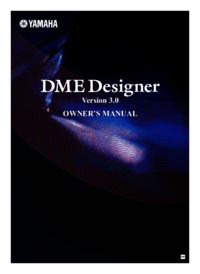



 (501 pages)
(501 pages)



 (655 pages)
(655 pages)







Comments to this Manuals