Yamaha V3 Manual
Browse online or download Manual for Audio mixers Yamaha V3. Yamaha M7CL User manual User Manual
- Page / 312
- Table of contents
- TROUBLESHOOTING
- BOOKMARKS
- Owner’s Manual 1
- FCC INFORMATION (U.S.A.) 2
- IMPORTANT SAFETY INSTRUCTIONS 3
- WARNING 4
- CAUTION 4
- Contents 6
- 19. Help function 225 8
- 20. Other functions 229 8
- Appendices 245 8
- Introduction 9
- M7CL Owner’s Manual 10
- An overview of the M7CL 10
- About the models 11
- ■ M7CL-32 12
- ■ M7CL-48ES 13
- The M7CL’s channel structure 14
- About word clock 15
- Conventions in this manual 15
- About the firmware version 16
- Panels and controls 17
- ■ INPUT section 18
- ■ Meter bridge (option) 19
- ■ SELECTED CHANNEL section 19
- ■ Display section 20
- ■ Centralogic section 21
- ■ USER DEFINED KEYS section 22
- ■ STEREO/MONO MASTER section 23
- ■ NAVIGATION KEYS section 23
- Rear panel 24
- Under the front pad 27
- Basic operation of the M7CL 29
- The on-screen user interface 30
- Faders / Knobs 31
- List windows 31
- Keyboard window 31
- Viewing the touch screen 32
- Main area 33
- Entering names 34
- Using the tool buttons 35
- Selected region 37
- Rack select tabs 37
- Initializing settings 39
- Copying/pasting settings 40
- Comparing two settings 40
- Connections and setup 43
- ■ Daisy chain connection 44
- ■ Ring connection 45
- ■ Analog input connections 46
- ■ Analog output connections 47
- ■ Installing an option card 49
- Word clock connections and 50
- (settings for one channel) 51
- (settings for eight channels) 53
- ● If the LR meters are moving 55
- Input channel operations 57
- Making HA (Head Amp) settings 61
- ■ ST/MONO mode 63
- ■ LCR mode 63
- Using the SELECTED CHANNEL 67
- Using the Centralogic section 69
- Using the faders (SENDS ON 70
- FADER mode) 70
- ×” symbol in the 76
- Channel library operations 77
- Output channel operations 79
- ■ MATRIX channels 80
- Chapter 7 89
- (output channels only) 94
- ● Making dynamics settings 94
- ● Making HPF/EQ settings 94
- ● Turning a channel on/off 96
- (input channels only) 96
- Chapter 8 97
- About the OVERVIEW screen 98
- Input/output patching 105
- ×” symbol located in the 111
- ×” symbol located in the 113
- EQ and Dynamics 115
- Using EQ 116
- Using dynamics 118
- • For an input channel 120
- • For an output channel 120
- EQ library 121
- Dynamics library 121
- Grouping and linking 123
- Using DCA groups 124
- Controlling DCA groups 125
- Using mute groups 126
- Controlling mute groups 127
- Using the Mute Safe function 129
- The Channel Link function 130
- Copying the parameters of a 132
- Moving the parameters of a 133
- Scene memory 135
- Using scene memories 136
- Using the SCENE LIST window 137
- Recalling a scene 138
- Editing scene memories 140
- Scene memory editing 142
- Copying/pasting a scene 142
- Clearing a scene 143
- Cutting a scene 144
- Inserting a scene 144
- Using the Global Paste 145
- Press the PASTE button 146
- Using the Focus function 147
- ● If a DCA group is selected 150
- Using the Fade function 151
- Monitor/Cue 153
- Using the Monitor function 154
- Using the Cue function 157
- Operating the Cue function 158
- ● MIX CUE button 159
- ● LAST CUE button 159
- Talkback / Oscillator 161
- Using talkback 162
- Using the oscillator 164
- Chapter 15 167
- Graphic EQ and effects 171
- Virtual rack operations 172
- About the virtual rack 174
- Graphic EQ operations 175
- Using the 31BandGEQ 177
- Using the Flex15GEQ 178
- About the internal effects 180
- Using an internal effect 181
- Inserting an internal effect 183
- Editing the internal effect 184
- ● PLAY/REC 185
- Using the Tap Tempo function 186
- Using the Freeze effect 188
- ● GEQ library 189
- ● Effect library 189
- Using an external head amp 190
- Connecting the M7CL-48ES to 191
- Connecting the M7CL-32/48 to 192
- Remotely controlling 193
- Chapter 17 197
- Basic MIDI settings 198
- • REMOTE connector settings 199
- MIDI button 200
- ● Tx button 202
- ● Rx button 202
- ● ECHO button 202
- User settings (Security) 207
- User Level settings 208
- Logging-in 209
- Changing the password 211
- Changing the user level 212
- Preferences 214
- User-defined keys 216
- Console lock 217
- Loading a file from a 219
- USB storage device 219
- Editing the files saved on 221
- ● Copying/pasting a file 223
- ● Deleting a file 223
- Formatting media on 224
- Help function 225
- Viewing Help 227
- Other functions 229
- Word Clock and Slot settings 230
- Using cascade connections 232
- Operations on the cascade 233
- master M7CL 233
- ● MIX bus 234
- ● MATRIX bus 234
- ×” symbol 235
- Setting the network address 236
- LEDs will also change 237
- Initialization will begin 238
- ∞ (all the way down) 240
- Appendices 245
- DYNAMICS Library List 246
- Dynamics Parameters 249
- ■ COMPRESSOR 250
- ■ EXPANDER 250
- ■ DE-ESSER 251
- Effect Type List 252
- Effects Parameters 253
- ■ MOD. DELAY 254
- ■ DELAY LCR 254
- ■ CHORUS 254
- ■ FLANGE 255
- ■ SYMPHONIC 255
- ■ PHASER 255
- ■ AUTOPAN 255
- ■ TREMOLO 256
- ■ HQ. PITCH 256
- ■ DUAL PITCH 256
- ■ ROTARY 256
- ■ RING MOD 256
- RESO. 0–20 Filter resonance 257
- FB.GAIN –99 to +99% 257
- ■ REV→FLANGE 259
- ■ REV+SYMPHO 259
- ■ REV→SYMPHO 259
- ■ REV→PAN 259
- ■ DELAY+ER 260
- ■ DELAY→ER 260
- ■ DELAY+REV 261
- ■ DELAY→REV 261
- ■ DIST→DELAY 261
- ■ MULTI FILTER 262
- ■ FREEZE 262
- ■ STEREO REVERB 262
- ■ M. BAND DYNA 262
- ■ M.BAND COMP 263
- ■ COMP276 263
- ■ COMP276S 263
- ■ COMP260 264
- ■ COMP260S 264
- ■ EQUALIZER601 264
- ■ OPENDECK 264
- ■ Bank/Ch# _ 269
- ■ PRESET 272
- NRPN parameter assignments 274
- Input channels 277
- ■ MIX Channels 278
- ■ MATRIX Channels 278
- ■ STEREO, MONO Channels 279
- MIDI Data Format 282
- 2 SYSTEM REALTIME MESSAGE 283
- 3 System Exclusive Message 283
- 4PARAMETER CHANGE details 284
- 4.5 Exist Library Range 286
- 4.7 Function call – module – 287
- 4.8 Function call – Channe – 288
- 4.9 Level Meter Data 288
- Warning/Error Messages 289
- Troubleshooting 291
- General Specifications 293
- Input/output characteristics 293
- Fs= 44.1 kHz or 48 kHz @1 kHz 295
- Fs= 44.1 kHz or 48 kHz 295
- Electrical characteristics 295
- Mixer Basic Parameters 297
- Pin Assignment 298
- Dimensions 299
- MIDI Implementation Chart 301
- [PHONES] 307
- [OMNI OUT] (1-16) 307
- [2TR OUT DIGITAL] 307
- ■ M7CL-48ES Block Diagram 308
- ■ M7CL-48ES Level Diagram 310
- WS34720 312
Summary of Contents
M7CL-32M7CL-48M7CL-48ESOwner’s ManualEN
M7CL Owner’s Manual An overview of the M7CL 10 A second M7CL unit or a digital mixer such as the Yamaha PM5D connected via a digital I/O card instal
M7CL Owner’s Manual Operations in the Centralogic section 100 This section explains how you can use the Centralogic section and the OVERVIEW screen
Operations in the Centralogic section M7CL Owner’s ManualOperations in the Centralogic section 8 101 If the channel is patched to an input port that
M7CL Owner’s ManualOperations in the Centralogic section102● Adjusting the send levels from a channel to all MIX buses / MATRIX busesIn the OVERVIEW
Operations in the Centralogic sectionM7CL Owner’s ManualOperations in the Centralogic section8103● Adjusting the pan/balance (INPUT, ST IN, STEREO, a
M7CL Owner’s ManualFixing the channels or DCA groups of the Centralogic section104If desired, you can fix the channels or DCA groups controlled by the
M7CL Owner’s ManualInput/output patching 9 105 Chapter 9 Input/output patching This chapter explains how to edit the input patch and output patch se
M7CL Owner’s Manual Changing the output patch settings 106 1 Icon button This indicates the icon selected for that channel. When you press this but
Changing the output patch settings M7CL Owner’s ManualInput/output patching 9 107 • FEET (1127.26ft/s) ...The delay time is shown as a dis-t
M7CL Owner’s Manual1085Use the channel select tabs and the chan-nel select buttons to select the source channel, and press the CLOSE button.You will
Changing the input patch settingsM7CL Owner’s ManualInput/output patching9109D Input port select tabsThese tabs select the input ports shown in the p
About the models 11 M7CL Owner’s ManualIntroduction 1 The M7CL is available in three models; the M7CL-48, the M7CL-32, and the M7CL-48ES. These mode
M7CL Owner’s ManualInserting an external device into a channel110If desired, you can insert an effect processor or other external device into the sig
Inserting an external device into a channelM7CL Owner’s ManualInput/output patching9111D INSERT ON/OFF buttonThis button switches the insert on/off.
M7CL Owner’s Manual Directly outputting an INPUT channel 112 The signal of an INPUT channel can be directly output from a desired OMNI OUT jack, an
Directly outputting an INPUT channelM7CL Owner’s ManualInput/output patching9113[INSERT/DIRECT OUT popup window (8ch)]1 Channel number / IconThis sho
M7CL Owner’s Manual114
M7CL Owner’s ManualEQ and Dynamics 10 115 Chapter 10 EQ and Dynamics This chapter explains the EQ (equalizer) and dynamics that are provided on each
M7CL Owner’s Manual Using EQ 116 C FLAT button This button resets the GAIN parameters of all bands to the default value (0.0 dB). If you press this
Using EQ M7CL Owner’s ManualEQ and Dynamics 10 117 [EQ popup window (ALL)] This window displays all input channels (or output channels) at once. Thi
M7CL Owner’s Manual Using dynamics 118 Input channels provide two dynamics processors, and output channels provide one dynamics processor. 1 Use the
Using dynamics M7CL Owner’s ManualEQ and Dynamics 10 119 H KEY IN FILTER button (only for GATE and DUCKING) This field lets you apply a filter to the
M7CL Owner’s Manual About the models 12 This model features 32 INPUT jacks, 4 ST IN jacks and 16 OMNI OUT jacks, enabling you to use 32 INPUT channe
M7CL Owner’s ManualUsing dynamics1204To select a key-in signal, proceed as fol-lows.1In the DYNAMICS 1 (2) popup window (1 ch), press the KEY IN SOUR
Using the EQ or Dynamics librariesM7CL Owner’s ManualEQ and Dynamics10121You can use dedicated libraries to store and recall EQ and dynamics settings
M7CL Owner’s Manual122
M7CL Owner’s ManualGrouping and linking 11 123 Chapter 11 Grouping and linking This chapter explains the DCA Group and Mute Group functions that let
M7CL Owner’s Manual Using DCA groups 124 2 Press the DCA GROUP button to access the DCA/MUTE GROUP ASSIGN MODE popup window. In the DCA/MUTE GROUP A
Using DCA groups M7CL Owner’s ManualGrouping and linking 11 125 C DCA group select buttons 1–8 These select the DCA group(s) to which the currently
M7CL Owner’s Manual Using mute groups 126 This section explains how to assign channels to mute groups and use the user-defined keys to control them.
Using mute groups M7CL Owner’s ManualGrouping and linking 11 127 ● Selecting the mute groups to which a specific channel will belong 1 Press the [SEL
M7CL Owner’s ManualUsing mute groups1285Choose “MUTE MASTER” in the FUNCTION column, and choose “MUTE GROUP x” (where “x” is the mute group number) i
Using mute groupsM7CL Owner’s ManualGrouping and linking11129If necessary, specific channels belonging to a mute group can be temporarily excluded fro
About the models 13 M7CL Owner’s ManualIntroduction 1 This model features eight OMNI IN jacks, eight OMNI OUT jacks and EtherSound connectors, enabl
M7CL Owner’s ManualThe Channel Link function130Channel Link is a function that links the operation of parameters such as fader and EQ between input c
The Channel Link functionM7CL Owner’s ManualGrouping and linking111313Use the buttons of the LINK PARAMETER field to select the parameter(s) that will
M7CL Owner’s ManualCopying, moving, or initializing a channel132You can copy or move mix parameters between channels, or restore the parameters of a
Copying, moving, or initializing a channelM7CL Owner’s ManualGrouping and linking111336To execute the copy, press the COPY but-ton.The copy will be e
M7CL Owner’s ManualCopying, moving, or initializing a channel134If desired, you can restore the parameters of a channel to an initialized state. This
M7CL Owner’s ManualScene memory 12 135 Chapter 12 Scene memory This chapter explains how to perform scene memory operations. On the M7CL, the mix pa
M7CL Owner’s Manual Using scene memories 136 1 SCENE field This field always displays general information about the scene. You can press this field to
Using scene memories M7CL Owner’s ManualScene memory 12 137 ● Using the SCENE LIST window 1 Use the pad controls of the top panel or the buttons in
M7CL Owner’s Manual Using scene memories 138 Here’s how to recall a stored scene from scene memory. You can recall a scene either by using the keys
Using scene memories M7CL Owner’s ManualScene memory 12 139 You can use the user-defined keys to directly recall a selected scene with a single keyst
M7CL Owner’s Manual The M7CL’s channel structure 14 The M7CL provides the following input channels and output channels. This section processes an in
M7CL Owner’s ManualEditing scene memories140This section explains how to sort the scenes stored in scene memory, edit their titles, and copy/paste th
Editing scene memoriesM7CL Owner’s ManualScene memory12141K STATUS fieldThis field indicates the status of each scene. For scenes for which something o
M7CL Owner’s ManualEditing scene memories142The scenes stored in scene memory can be copied/pasted to other scene numbers, or cleared (erased).1Press
Editing scene memoriesM7CL Owner’s ManualScene memory121435To execute the paste operation, press the OK button.The scene stored in the buffer memory
M7CL Owner’s ManualEditing scene memories144Here’s how to cut a scene. When you cut a scene, the scenes of subsequent numbers will move forward. You
Using the Global PasteM7CL Owner’s ManualScene memory12145“Global Paste” is a function that lets you copy and paste settings of the desired channel o
M7CL Owner’s ManualUsing the Global Paste146● RACK tabSelect RACK 1–8.● PATCH/NAME tabSelect from INPUT PATCH, INPUT NAME, OUT-PUT PATCH, and OUTPUT
Using the Focus functionM7CL Owner’s ManualScene memory12147“Focus” is a function that lets you specify the parameters that will be updated when you
M7CL Owner’s ManualUsing the Recall Safe function148“Recall Safe” is a function that excludes only specific parameters/channels (DCA groups) from Reca
Using the Recall Safe function M7CL Owner’s ManualScene memory 12 149 ● If an INPUT channel is selected Use the buttons in the lower part of the SAF
15 M7CL Owner’s ManualIntroduction 1 The sixteen MIX buses provided on the M7CL can be assigned either as VARI or FIXED types in pairs of adjacent o
M7CL Owner’s ManualUsing the Recall Safe function150● If a MATRIX channel is selectedWith the exception of the types of button that are dis-played, t
Using the Fade functionM7CL Owner’s ManualScene memory12151“Fade” is a function that smoothly changes the faders of specified channels and DCA groups
M7CL Owner’s ManualUsing the Fade function1525Use the multifunction encoders corre-sponding to the FADE TIME knobs to adjust the fade time.The range
M7CL Owner’s ManualMonitor/Cue 13 153 Chapter 13 Monitor/Cue This chapter explains the M7CL’s monitor/cue functions. The Monitor function lets you a
M7CL Owner’s Manual 154 ● ON (On/off) Switches the monitor function on/off. ● DELAY (Monitor delay) Delays the monitor signal. The Delay function is
Using the Monitor function M7CL Owner’s ManualMonitor/Cue 13 155 1 SOURCE SELECT field Use the buttons in this field to select the monitor source. Thi
M7CL Owner’s Manual Using the Monitor function 156 If you’ve selected DEFINE in the SOURCE SELECT field, you can use the ASSIGN field to select multip
Using the Cue functionM7CL Owner’s ManualMonitor/Cue13157This section explains how to use the M7CL’s Cue function.The M7CL’s cue signals can be categ
M7CL Owner’s ManualOperating the Cue function158This section explains how you can use the [CUE] key of a desired channel or DCA group to mon-itor the
Operating the Cue functionM7CL Owner’s ManualMonitor/Cue13159• DCA TRIM knob...Adjusts the level of cue output from a DCA group in a range of
M7CL Owner’s Manual About the firmware version 16 You can view the firmware version number in the SETUP screen ( → p. 229).You can also download the
M7CL Owner’s ManualOperating the Cue function1607To defeat Cue, press the currently-on [CUE] key once again.You can press the CLEAR CUE button in the
M7CL Owner’s ManualTalkback / Oscillator 14 161 Chapter 14 Talkback / Oscillator This chapter explains how to use talkback and oscillator. Talkback
M7CL Owner’s Manual Using talkback 162 The Talkback function sends the signal (that is input at the input jacks) to the desired bus. 1 In the functi
Using talkback Talkback / OscillatorM7CL Owner’s Manual 14 163 3 Connect a mic to the front panel TALKBACK jack, and turn the TALKBACK GAIN knob to
M7CL Owner’s Manual Using the oscillator 164 Here’s how to send a sine wave or pink noise from the internal oscillator to a desired bus. 1 In the fu
Using the oscillator Talkback / OscillatorM7CL Owner’s Manual 14 165 4 Use the knobs and buttons in the parameter field to adjust the oscillator para
M7CL Owner’s Manual166
M7CL Owner’s ManualMeters 15 167 Chapter 15 Meters This chapter explains the METER screen that shows the input/output level meters for all channels,
M7CL Owner’s Manual Operations in the METER screen 168 I PEAK HOLD button If this button is on, the peak level of the meters will be held. When you
Using the MBM7CL meter bridge (option) M7CL Owner’s ManualMeters 15 169 If the optional meter bridge (MBM7CL) is installed in the M7CL, you will alw
17 M7CL Owner’s ManualPanels and controls 2 Chapter 2 Panels and controls This chapter explains the names and functions of each part of the M7CL. Th
M7CL Owner’s Manual 170
M7CL Owner’s ManualGraphic EQ and effects 16 171 Chapter 16 Graphic EQ and effects This chapter explains how to use the built-in graphic EQ and effe
M7CL Owner’s Manual About the virtual rack 172 This section explains how to mount a GEQ or effect in the virtual rack, and patch the input/output of
About the virtual rack M7CL Owner’s ManualGraphic EQ and effects 16 173 C MODULE SELECT Use these buttons to select the GEQ or effect that will be m
M7CL Owner’s Manual About the virtual rack 174 6 To select the output source for a rack, press the OUTPUT button for that rack. The INPUT CH SELECT
Graphic EQ operations M7CL Owner’s ManualGraphic EQ and effects 16 175 The M7CL lets you mount a GEQ in racks 1–8 and patch it to the insert-out/in
M7CL Owner’s ManualGraphic EQ operations1761 Rack select tabsThese tabs switch between racks 1–8. For a rack in which a Flex15GEQ is mounted, the tab
Graphic EQ operationsM7CL Owner’s ManualGraphic EQ and effects16177You will use the Centralogic section’s faders 1–8 and [ON] keys to control the 31B
M7CL Owner’s ManualGraphic EQ operations1786Repeat steps 4 and 5 to adjust each band.7When you’ve finished making settings, turn off the buttons of th
Graphic EQ operationsM7CL Owner’s ManualGraphic EQ and effects16179D Rack select tabsThese tabs switch between racks 1–8. For a rack in which a Flex1
M7CL Owner’s Manual Top panel 18 1 [SEL] key These keys select the channel to be controlled. When you press this key to make the LED light, that cha
M7CL Owner’s ManualAbout the internal effects180The M7CL’s internal effects can be mounted in racks 5–8, and patched to an output channel’s output or
About the internal effectsM7CL Owner’s ManualGraphic EQ and effects16181Here we will explain how to use a MIX bus as an effect send bus and a ST IN c
M7CL Owner’s ManualAbout the internal effects1826To adjust the effect send level of an input channel, use the navigation keys to access the OVERVIEW
About the internal effectsM7CL Owner’s ManualGraphic EQ and effects16183Here we will explain how to insert an effect into a channel by assigning the
M7CL Owner’s ManualAbout the internal effects1841 INPUT L/R buttonsThese buttons display the OUTPUT CH SELECT popup window. The operating procedure i
About the internal effectsM7CL Owner’s ManualGraphic EQ and effects16185C Effect type fieldThis shows the effect title, the name of the type that is u
M7CL Owner’s ManualAbout the internal effects186● GAIN REDUCTION METERSThese meters appear if Comp276/S or Comp260/S is selected as the effect type.1
About the internal effectsM7CL Owner’s ManualGraphic EQ and effects161874Press the popup button for the user-defined key to which you want to assign t
M7CL Owner’s ManualAbout the internal effects188Here’s how to use the “FREEZE” effect type, which pro-vides the functionality of a simple sampler. Wh
Using the graphic EQ and effect librariesM7CL Owner’s ManualGraphic EQ and effects16189You can use dedicated libraries to store and recall graphic EQ
Top panel Panels and controls 19 M7CL Owner’s Manual 2 If an optional MBM7CL meter bridge is installed, the MIX/MATRIX channel levels can be monitor
M7CL Owner’s Manual Using an external head amp 190 If you connect an external head amp that supports remote control via a dedicated protocol (e.g, Y
Using an external head amp M7CL Owner’s ManualGraphic EQ and effects 16 191 To remotely control the AD8HR from the M7CL-48ES, use an Ethernet cable
M7CL Owner’s ManualUsing an external head amp192To remotely control the SB168-ES from the M7CL-32/48, install an MY16-ES64 EtherSound card in a slot
Using an external head ampM7CL Owner’s ManualGraphic EQ and effects16193Here’s how an external head amp (subsequently referred to as the “external HA
M7CL Owner’s ManualUsing an external head amp1944If you are using the M7CL-32/48, in order to specify the input ports for an external HA, press the E
Using an external head ampM7CL Owner’s ManualGraphic EQ and effects161957To remotely control the external HA from an input channel of the M7CL, use t
M7CL Owner’s Manual196
M7CL Owner’s ManualMIDI 17 197 Chapter 17 MIDI This chapter explains how MIDI messages can be transmitted from an exter-nal device to control the M7
M7CL Owner’s Manual Basic MIDI settings 198 Here’s how to select the type of MIDI messages the M7CL will transmit and receive, the MIDI port that wi
Basic MIDI settings M7CL Owner’s ManualMIDI 17 199 F CONTROL CHANGE field Here you can make settings for control change trans-mission/reception. • Tx
M7CL Owner’s Manual 2* This applies only to products distributed by YAMAHA CORPORATION OF AMERICA. (class B)FCC INFORMATION (U.S.A.)1. IMPORTANT NO
M7CL Owner’s Manual Top panel 20 D [DYNAMICS 1] encoder ● When an input channel is selected Adjusts the THRESHOLD parameter of the gate, etc. ● When
M7CL Owner’s Manual 200 6 To specify the channel on which MIDI mes-sages will be transmitted or received, press the channel select popup button. The
Using program changes to recall scenes and library items M7CL Owner’s ManualMIDI 17 201 4 Press the MIDI SETUP tab to access the MIDI SETUP page, an
M7CL Owner’s ManualUsing program changes to recall scenes and library items202When bank select and then program change messages (in that order) are r
Using control changes to control parametersM7CL Owner’s ManualMIDI17203You can use MIDI control change messages to control specified events (fader/enc
M7CL Owner’s ManualUsing control changes to control parameters2046Use the buttons of the CONTROL CHANGE MODE field to select the control change transm
Using parameter changes to control parametersM7CL Owner’s ManualMIDI17205On the M7CL, you can use a type of system exclusive messages called “paramet
M7CL Owner’s Manual206
M7CL Owner’s ManualUser settings (Security) 18 207 Chapter 18 User settings (Security) This chapter explains the User Level settings that allow rest
M7CL Owner’s Manual User Level settings 208 Privileges for each user are as follows.With the factory settings, the Administrator password is not set
User Level settings M7CL Owner’s ManualUser settings (Security) 18 209 Here’s how to create a user authentication key and save it on a USB storage d
Top panel Panels and controls 21 M7CL Owner’s Manual 2 In this section you can control a group of (up to) eight channels or DCA groups selected in t
M7CL Owner’s Manual User Level settings 210 2 Press the log-in button to open the LOGIN window. 3 Press the LOGIN button for ADMINISTRA-TOR. If no A
User Level settings M7CL Owner’s ManualUser settings (Security) 18 211 7 Enter the password and press the OK but-ton. For details on entering a pass
M7CL Owner’s Manual User Level settings 212 If you are logged-in as a user, you can edit your user-defined keys, preference settings, comments and pa
User Level settings M7CL Owner’s ManualUser settings (Security) 182133Press the USER LEVEL tab to access the USER LEVEL page.If you are logged-in as
M7CL Owner’s ManualPreferences214Here’s how you can make various settings for the M7CL’s operating environment, such as how popup windows appear, and
PreferencesM7CL Owner’s ManualUser settings (Security)18215● POPUP APPEARS WHEN PRESSING KNOBSSpecifies whether pressing a knob of the SELECTED CHANNE
M7CL Owner’s ManualUser-defined keys216Here’s how you can assign the desired functions to the user defined keys in the USER DEFINED section of the top
Console lockM7CL Owner’s ManualUser settings (Security)18217You can temporarily prohibit console operations in order to prevent unwanted operation. T
M7CL Owner’s ManualUsing a USB storage device to save/load data218This section explains how you can connect a commercially-available USB storage devi
Using a USB storage device to save/load data M7CL Owner’s ManualUser settings (Security) 18 219 Here’s how to load a M7CL setting file (.M7C) from th
M7CL Owner’s Manual Top panel 22 In this section you can perform operations for scene mem-ory and monitoring. 1 SCENE MEMORY [STORE] key This key st
M7CL Owner’s Manual Using a USB storage device to save/load data 220 Here’s how to convert and load the patch settings for the internal/external HA
Using a USB storage device to save/load dataM7CL Owner’s ManualUser settings (Security)182214Press the STAGE BOX DATA CONVERSION button to display th
M7CL Owner’s ManualUsing a USB storage device to save/load data222C DELETE buttonThis button deletes the selected file (→ p. 223).D MAKE DIR buttonThi
Using a USB storage device to save/load dataM7CL Owner’s ManualUser settings (Security)182232If you want to edit the file name or com-ment, press the
M7CL Owner’s ManualUsing a USB storage device to save/load data224● Creating a directory1If necessary, press the directory icon and change the direct
M7CL Owner’s Manual 225 Help function 19 Chapter 19 Help function You can view the Help file provided by Yamaha, or you can view any desired text file
M7CL Owner’s Manual Loading a text file from a USB storage device 226 1 Using a commercially available text editor or the “Notepad” included with th
M7CL Owner’s Manual 227 Help function 19 1 Before you proceed, load the help file or text file from your USB storage device. 2 In the function access
M7CL Owner’s Manual Using user-defined keys to recall Help directly 228 5 Press the button corresponding to the user-defined key to which you want to
M7CL Owner’s ManualOther functions 20 229 Chapter 20 Other functions This chapter explains other functionality of the M7CL not covered elsewhere. In
Top panelPanels and controls23M7CL Owner’s Manual2In this section you can control the principal parameters of the STEREO/MONO channels.1 [SEL] keyThi
M7CL Owner’s Manual 230 •BATTERY ...This indicates the voltage of the internal backup battery. This will indicate OK if operation is normal, or
Word Clock and Slot settings M7CL Owner’s Manual 231 Other functions 20 B Slot number / Card type This area shows the type of digital I/O card insta
M7CL Owner’s Manual Using cascade connections 232 By cascade-connecting two or more M7CL units or an M7CL with an external mixer (such as the Ya mah
Using cascade connectionsM7CL Owner’s Manual233Other functions204Press the port select popup button for the bus whose port you want to assign.The OUT
M7CL Owner’s ManualBasic settings for MIX buses and MATRIX buses234This section explains how to change the basic settings for MIX buses and MATRIX bu
M7CL Owner’s Manual235Other functions206As desired, turn the buttons of the PAN LINK field on/off.In the PAN LINK field, you can specify whether the pa
M7CL Owner’s ManualSetting the network address236Here’s how to set the network address that will be required when you use the M7CL’s NETWORK connecto
Specifying the brightness of the touch screen, LEDs, and lampsM7CL Owner’s Manual237Other functions20Here’s how to specify the brightness of the touc
M7CL Owner’s ManualInitializing the M7CL’s internal memory238If an error occurs in the M7CL’s internal memory, or if you have forgotten the password,
Adjusting the detection point of the touch screen (Calibration function)M7CL Owner’s Manual239Other functions20Here’s how to correctly align the posi
M7CL Owner’s ManualRear panel241 INPUT jacks (M7CL-32/48)These are balanced XLR-3-31 female input jacks for inputting analog audio signals from line
M7CL Owner’s ManualAdjusting the faders (Calibration function)240Depending on the environment in which you use the M7CL, discrepancies may occur in t
Adjusting the input/output gain (Calibration function)M7CL Owner’s Manual241Other functions20If necessary, you can make fine adjustments to the input/
M7CL Owner’s ManualConnecting SB168-ES units to the M7CL-48ES using the Stage Box Setup function242When you connect one M7CL-48ES to up to three SB16
Changing the EtherSound settings from AVS-ESMonitor (M7CL-48ES)M7CL Owner’s Manual243Other functions20Follow the steps below to change the EtherSound
M7CL Owner’s Manual244
M7CL Owner’s ManualAppendices 245 AppendicesEQ Library List #TitleParameterLOW L-MID H-MID HIGH01 Bass Drum 1 PEAKING PEAKING PEAKING H.SHELF G +3.5
M7CL Owner’s Manual 246 25 Male Vocal 1 PEAKING PEAKING PEAKING PEAKING G –0.5 dB 0.0 dB +2.0 dB +3.5 dB F 190 Hz 1.00 kHz 2.00 kHz 6.70 kHz Q 0.1
DYNAMICS Library ListM7CL Owner’s Manual247Appendices9 Compander (S) COMPANDER-SThreshold (dB) –8Ratio ( :1) 4Attack (ms) 25Out gain (dB) 0.0Width
M7CL Owner’s ManualDYNAMICS Library List248* At fs=44.1 kHz29 SamplingPerc COMPANDER-SThreshold (dB) –18Ratio ( :1) 1.7Attack (ms) 8Out gain (dB) –
Dynamics ParametersM7CL Owner’s Manual249AppendicesInput channels provide DYNAMICS section 1 and DYNAMICS section 2. Output channels provide DYNAMICS
Rear panel Panels and controls 25 M7CL Owner’s Manual 2 C ST IN jacks 1–4 (M7CL-38/48) These are balanced XLR-3-31 female input jacks for inputting
M7CL Owner’s ManualDynamics Parameters250The COMP processor attenuates signals above a specified THRESHOLD by a specified RATIO. The COMP processor c
Dynamics ParametersM7CL Owner’s Manual251AppendicesThe hard and soft companders combine the effects of the compressor, expander and limiter.The compa
M7CL Owner’s ManualEffect Type List252Effect Type ListTitle Type DescriptionReverb Hall REVERB HALLConcert hall reverberation simula-tion with gateRe
Effects ParametersM7CL Owner’s Manual253Appendices REVERB HALL, REVERB ROOM, REVERB STAGE, REVERB PLATEOne input, two output hall, room, stage, and
M7CL Owner’s ManualEffects Parameters254 MOD. DELAYOne input, two output basic repeat delay with modulation. DELAY LCROne input, two output 3-tap d
Effects ParametersM7CL Owner’s Manual255Appendices FLANGETwo input, two output flange effect. SYMPHONICTwo input, two output symphonic effect. PHA
M7CL Owner’s ManualEffects Parameters256 TREMOLOTwo input, two output tremolo effect. HQ. PITCHOne input, two output high-quality pitch shifter. D
Effects ParametersM7CL Owner’s Manual257Appendices MOD. FILTERTwo input, two output modulation filter. DISTORTIONOne input, two output distortion e
M7CL Owner’s ManualEffects Parameters258 DYNA. PHASERTwo input, two output dynamically controlled phaser. REV+CHORUSOne input, two output reverb an
Effects ParametersM7CL Owner’s Manual259Appendices REV→FLANGEOne input, two output reverb and flanger effects in series. REV+SYMPHO.One input, two
M7CL Owner’s Manual Rear panel 26 K EtherSound [IN]/[OUT] connectors These etherCON CAT5 (RJ-45) connectors allow the M7CL-48ES to be connected to a
M7CL Owner’s ManualEffects Parameters260 DELAY+ER.One input, two output delay and early reflections effects in parallel. DELAY→ER.One input, two ou
Effects ParametersM7CL Owner’s Manual261Appendices DELAY+REVOne input, two output delay and reverb effects in parallel. DELAY→REVOne input, two out
M7CL Owner’s ManualEffects Parameters262 MULTI FILTERTwo input, two output 3-band multi-filter (24 dB/octave). FREEZEOne input, two output basic sa
Effects ParametersM7CL Owner’s Manual263Appendices M.BAND COMPTwo input, two output 3-band compressor, with individ-ual solo and gain reduction mete
M7CL Owner’s ManualEffects Parameters264 COMP260This effect emulates the characteristics of mid 70’s com-pressors/limiters that are the standard for
Effects and tempo synchronizationM7CL Owner’s Manual265AppendicesSome of the M7CL’s effects allow you to synchronize the effect with the tempo. There
M7CL Owner’s ManualScene Memory/Effect Library to Program Change Table266 Preset Bank/Ch# 1 Preset Bank/Ch# 2Scene Memory/Effect Library to Progra
Scene Memory/Effect Library to Program Change TableM7CL Owner’s Manual267Appendices Preset Bank/Ch# 3 Preset Bank/Ch# 4Program Change#Scene/Effect
M7CL Owner’s ManualScene Memory/Effect Library to Program Change Table268 Preset Bank/Ch# 5 Preset Bank/Ch# 6 Preset Bank/Ch# 7 Preset Bank/Ch# 8
Scene Memory/Effect Library to Program Change TableM7CL Owner’s Manual269Appendices Bank/Ch# _Program Change#Scene/EffectUser#Program Change#Scene/E
Under the front padPanels and controls27M7CL Owner’s Manual21 PHONES LEVEL knobAdjusts the level of the signal that is output from the PHONES OUT jac
M7CL Owner’s ManualParameters that can be assigned to control changes270Parameters that can be assigned to control changesMode Parameter 1 Parameter
Parameters that can be assigned to control changesM7CL Owner’s Manual271AppendicesINPUT DYNAMICS2ONCH 1–CH 48STIN1L–STIN4RATTACKTHRESHOLDRELEASE HREL
M7CL Owner’s ManualControl change parameter assignments272 PRESETControl change parameter assignmentsControl Change#Mode Parameter 1 Parameter 21FAD
Control change parameter assignmentsM7CL Owner’s Manual273AppendicesControl Change#Mode Parameter 1 Parameter 212345678910111213141516171819202122232
M7CL Owner’s ManualNRPN parameter assignments274NRPN parameter assignmentsParameterFrom (HEX)To (HEX)FADERINPUT 0000 0037MIX, MATRIX, STEREO LR 0060
NRPN parameter assignmentsM7CL Owner’s Manual275AppendicesRACK5–8 (EFFECT)BYPASS 26B4 26B7MIX BALANCE 26BC 26BFPARAM1 26C4 26C7PARAM2 26CC 26CFPARAM3
M7CL Owner’s ManualNRPN parameter assignments276INPUT HPF FREQ 3640 3677MONO(C) DYNAMICS1ON 3680 3684ATTACK 3686 368ATHRESHOLD 368C 3690RELEASE 3692
Mixing parameter operation applicability M7CL Owner’s Manual 277 Appendices This table indicates which settings affect the behavior of each input ch
M7CL Owner’s ManualMixing parameter operation applicability278 MIX Channels*4 These parameters are available if “FADER/ON” or “PROCESSING” for the S
Mixing parameter operation applicabilityM7CL Owner’s Manual279Appendices STEREO, MONO Channels*4 These parameters are available if “FADER/ON” or “PR
M7CL Owner’s Manual28
M7CL Owner’s ManualFunctions that can be assigned to user-defined keys280FUNCTION PARAMETER 1 PARAMETER 2 ExplanationNO ASSIGN — — No assignment.SCEN
Functions that can be assigned to user-defined keys M7CL Owner’s Manual 281 Appendices SET DEFAULT VALUE — —While holding down this key, push an enc
M7CL Owner’s ManualMIDI Data Format282This section explains the format of the data that the M7CL is able to understand, send, and receive.1 CHANNEL M
MIDI Data FormatM7CL Owner’s Manual283Appendices1.4 PROGRAM CHANGE (Cn)ReceptionIf [Program Change ECHO] is ON, bank select messages will also be ech
M7CL Owner’s ManualMIDI Data Format284[Conversion from actual data to bulk data]d[0. 6]: actual datab[0. 7]: bulk datab[0] = 0;for( I=0; I<7; I++)
MIDI Data FormatM7CL Owner’s Manual285Appendices4.2.2 Function Name4.2.3 Module Name4.3 Function call – library edit –4.3.1 Format (Parameter change)
M7CL Owner’s ManualMIDI Data Format2864.4 Function call – library attribute –4.4.1 Format (Parameter change)ReceiveData will be received when [Parame
MIDI Data FormatM7CL Owner’s Manual287Appendices4.5.2 Format (Parameter request)ReceiveThe Parameter change will be sent with Device number [Rx CH] i
M7CL Owner’s ManualMIDI Data Format2884.8 Function call – Channe –4.8.1 Pair ON/OFF Trigger Format (Parameter change)ReceiveData will be received whe
Warning/Error Messages M7CL Owner’s Manual 289 Appendices MessageMeaningScene #xxx is Empty! No data has been stored in the scene you attempted to r
M7CL Owner’s ManualBasic operation of the M7CL 3 29 Chapter 3 Basic operation of the M7CL This chapter explains the M7CL’s user interface and its ba
M7CL Owner’s ManualWarning/Error Messages290REMOTE: Data Framing Error! Invalid signals are being input to the REMOTE connector.REMOTE: Data Overrun!
TroubleshootingM7CL Owner’s Manual291AppendicesTroubleshootingPower does not turn on, panel LEDs and the LCD display do not light❍ Is the M7CL’s Powe
M7CL Owner’s ManualTroubleshooting292Can’t save to USB storage device❍ Is the USB storage device protected?❍ Does the USB storage device have enough
M7CL Owner’s Manual 293 Appendices * Refer to the Yamaha professional audio website for information on supported I/O cards.http://www.yamahaproaudio
M7CL Owner’s Manual Input/output characteristics 294 ❏ Analog Output Characteristics *1. XLR-3-32 type connectors are balanced. (1=GND, 2=HOT, 3=COL
Electrical characteristicsM7CL Owner’s Manual295AppendicesAll faders are nominal when measured. Output impedance of signal generator:150ohms❏ Freque
M7CL Owner’s ManualElectrical characteristics296❏ Dynamic Range Fs= 44.1 kHz or 48 kHz* Dynamic range are measured with a 6 dB/octave filter @12.7 kHz
Mixer Basic ParametersM7CL Owner’s Manual297Appendices❏ Libraries❏ Input Function❏ Output Function❏ Output Port❏ ProcessorMixer Basic ParametersName
M7CL Owner’s ManualPin Assignment298❏ REMOTE❏ DC POWER INPUTPin AssignmentPin Signal Name Pin Signal Name1 GND 6 RX+2 RX– 7 RTS3 TX– 8 CTS4 TX+ 9 GND
DimensionsM7CL Owner’s Manual299Appendices* Specifications and descriptions in this owner’s manual are for information purposes only. Yamaha Corp. re
3 M7CL Owner’s Manual The top half of the above warning is located on the top or the rear panel of the unit. Explanation of Graphical Symbols The li
M7CL Owner’s Manual 30 Multifunction encoders 1–8 are used to operate the knobs selected for operation in the touch screen ( → p. 31).When you pres
M7CL Owner’s ManualInstalling the MBM7CL meter bridge (option)3001. Remove screw A from the rear of the M7CL’s touch screen, and remove the connector
MIDI Implementation ChartM7CL Owner’s Manual301AppendicesMIDI Implementation Chart YAMAHA [ Digital Mixing Console ] Date :8-
M7CL Owner’s Manual Index 302 Symbols [3rd] connector ... 26[DCA] key ... 23[DYNAMICS 1] e
Index M7CL Owner’s ManualAppendices 303 DEC RECALL... 139DE-ESSER ... 251Deleting a file...
M7CL Owner’s Manual Index 304 M M7CL-32... 12M7CL-48... 11M7CL-48ES...
Index M7CL Owner’s ManualAppendices 305 Sending the signal from an input channel to the STEREO/MONO buses... 63SENDS ON FADER ...
M7CL Owner’s Manual 306
RACKINPATCHMIX OUT1-16MATRIX OUT1-8STEREO OUTL,R,MONO (C)STEREO INSERT OUTL,R,MONO (C)MATRIXINSERT OUT1-8CHINSERT OUT1-32 {48}MIXINSERT OUT1-16RACK1 I
RACKINPATCHMIX OUT1-16MATRIX OUT1-8STEREO OUTL,R,MONO (C)STEREO INSERT OUTL,R,MONO (C)MATRIXINSERT OUT1-8CHINSERT OUT1-48MIXINSERT OUT1-16RACK1 INRACK
ADINPUTPATCH0123456789101112131415161718192021222324252627282930313233Bit3435360-10-20-30-40-50-60-70-80-90-100-110-120-130-140-150-160-170-190-200-21
The on-screen user interface 31 M7CL Owner’s ManualBasic operation of the M7CL 3 Faders in the screen are used mainly for visual confirma-tion of the
ADINPUTPATCH0123456789101112131415161718192021222324252627282930313233Bit3435360-10-20-30-40-50-60-70-80-90-100-110-120-130-140-150-160-170-190-200-21
C.S.G., PA Development Division© 2005-2014 Yamaha CorporationPublished 05/2014 POTO-I0Printed in JapanWS34720 Yamaha Pro Audio global web site:http://
M7CL Owner’s Manual 32 When you press a button or field for a specific parameter in a screen, a window showing detailed parameters or lists will appea
Viewing the touch screen 33 M7CL Owner’s ManualBasic operation of the M7CL 3 If the oscillator or talkback is enabled, this area will indi-cate “OSC
M7CL Owner’s Manual Entering names 34 On the M7CL you can assign a name to each input channel, output channel, and DCA group, and assign a title to
Using the tool buttons 35 M7CL Owner’s ManualBasic operation of the M7CL 3In some popup windows, the title bar at the top of the window contains too
M7CL Owner’s ManualUsing the tool buttons36[ATT/HPF/EQ popup window][DYNAMICS 1/2 popup window]In the SELECTED CHANNEL VIEW screen or the OVERVIEW sc
Using the tool buttons37M7CL Owner’s ManualBasic operation of the M7CL3If you use the channel number / channel name buttons in the 8 ch/ALL popup win
M7CL Owner’s ManualUsing the tool buttons385Press the RECALL button.6The selected data will immediately be loaded into the channel (EQ/dynamics) or r
Using the tool buttons39M7CL Owner’s ManualBasic operation of the M7CL3● Erasing settings from a library1Open a popup window that provides the tool b
M7CL Owner’s Manual 4 PRECAUTIONS PLEASE READ CAREFULLY BEFORE PROCEEDING * Please keep this manual in a safe place for future reference. WARNING
M7CL Owner’s ManualUsing the tool buttons40Here’s how the EQ/dynamics settings of the currently selected channel or the GEQ/effect settings of a rack
Using the tool buttons41M7CL Owner’s ManualBasic operation of the M7CL35To compare the first set of settings with the current settings (the second set
M7CL Owner’s Manual42
M7CL Owner’s Manual 43 Connections and setup 4 Chapter 4 Connections and setup This chapter explains how to connect SB168-ES units to the M7CL, make
M7CL Owner’s Manual Connecting SB168-ES units to the M7CL-48ES using the STAGE BOX SETUP function 44 1 Connect the EtherSound [OUT] connector on the
Connecting SB168-ES units to the M7CL-48ES using the STAGE BOX SETUP function 45 M7CL Owner’s ManualConnections and setup 4 1 Connect the EtherSound
M7CL Owner’s Manual 46 After the steps above are completed, patches are assigned as follows: *1: Since the total number of input and output channels
Audio input/output connections 47 M7CL Owner’s ManualConnections and setup 4 To the OMNI OUT jacks on the M7CL and the OUTPUT jacks on the SB-168-ES
M7CL Owner’s Manual Audio input/output connections 48 Use the 2TR OUT DIGITAL jack to send the M7CL’s internal signals to an external digital audio
Audio input/output connections 49 M7CL Owner’s ManualConnections and setup 4 Before you install I/O cards in slots 1–3, you must check the Yamaha we
5 M7CL Owner’s Manual • When turning on the AC power in your audio system, always turn on the power amplifier LAST, to avoid speaker damage. When tur
M7CL Owner’s Manual Setup items required when you start up the M7CL for the first time 50 This section explains the setup required when starting up
Setup items required when you start up the M7CL for the first time51M7CL Owner’s ManualConnections and setup4In either case, you must use the followi
M7CL Owner’s ManualSetup items required when you start up the M7CL for the first time52For example if you want to make head amp settings for INPUT ja
Setup items required when you start up the M7CL for the first time53M7CL Owner’s ManualConnections and setup44While playing a musical instrument or s
M7CL Owner’s ManualSetup items required when you start up the M7CL for the first time54For example, the following illustration shows the OVERVIEW scr
Setup items required when you start up the M7CL for the first time55M7CL Owner’s ManualConnections and setup43In the To ST PAN/BALANCE field of the SE
M7CL Owner’s ManualSetup items required when you start up the M7CL for the first time56● Using the Centralogic section (settings for eight channels)H
M7CL Owner’s ManualInput channel operations 5 57 Chapter 5 Input channel operations This chapter explains operations for input channels (INPUT chann
M7CL Owner’s Manual Signal flow for input channels 58 ● INPUT PATCH This assigns an input signal to the input channel. ● ø (Phase) Switches the phas
Specifying the channel name and icon M7CL Owner’s ManualInput channel operations 5 59 On the M7CL, the name and icon shown in the screen can be spec
M7CL Owner’s Manual 6 Contents 1. Introduction 9 Thank you ...9An overview of the M7
M7CL Owner’s Manual Specifying the channel name and icon 60 6 If you want to enter a channel name directly (or edit the sample name that was entered
Making HA (Head Amp) settings M7CL Owner’s ManualInput channel operations 5 61 This section explains how to make HA (Head Amp) related settings (pha
M7CL Owner’s Manual Making HA (Head Amp) settings 62 [HA/PATCH popup window (8 ch)] Here you can make HA-related settings for a group of eight chann
Sending the signal from an input channel to the STEREO/MONO busesM7CL Owner’s ManualInput channel operations563This section explains how to send the
M7CL Owner’s ManualSending the signal from an input channel to the STEREO/MONO buses641 Channel select buttonThis shows the icon, channel number, and
Sending the signal from an input channel to the STEREO/MONO busesM7CL Owner’s ManualInput channel operations5657In the INPUT section or ST IN section
M7CL Owner’s ManualSending the signal from an input channel to the STEREO/MONO buses66Operating the TO ST BALANCE knob of a ST IN channel will change
Sending the signal from an input channel to a MIX busM7CL Owner’s ManualInput channel operations567This section explains how to send the signal from
M7CL Owner’s ManualSending the signal from an input channel to a MIX bus68D TO MIX SEND ON/OFF buttonThis is an on/off switch for the signal sent fro
Sending the signal from an input channel to a MIX busM7CL Owner’s ManualInput channel operations569Here’s how you can use the multifunction encoders
7 M7CL Owner’s Manual Contents 11. Grouping and linking 123 About DCA Groups and Mute Groups...123Using DCA groups...
M7CL Owner’s ManualSending the signal from an input channel to a MIX bus70D PRE buttonThis button switches the position at which the signal is sent f
Sending the signal from an input channel to a MIX bus M7CL Owner’s ManualInput channel operations 5 71 4 Use the MIX bus selection buttons in the fu
M7CL Owner’s ManualSending the signal from an input channel to the MATRIX buses72This section explains how to send the signal from an input channel t
Sending the signal from an input channel to the MATRIX busesM7CL Owner’s ManualInput channel operations573D TO MATRIX SEND ON/OFF buttonThis is an on
M7CL Owner’s ManualSending the signal from an input channel to the MATRIX buses74Here’s how you can use the multifunction encoders of the Centralogic
Sending the signal from an input channel to the MATRIX busesM7CL Owner’s ManualInput channel operations575D PRE buttonThis button selects the locatio
M7CL Owner’s ManualSending the signal from an input channel to the MATRIX buses764Use the MATRIX bus selection buttons in the function access area to
Channel library operationsM7CL Owner’s ManualInput channel operations577Channel libraries include “INPUT CHANNEL LIBRARY” which enables you to store
M7CL Owner’s Manual78
M7CL Owner’s ManualOutput channel operations 6 79 Chapter 6 Output channel operations This chapter explains operations for output channels (MIX chan
M7CL Owner’s Manual8Contents19. Help function 225Loading a Help file from a USB storage device... 225Loading a text file from a USB storage device ..
M7CL Owner’s Manual Signal flow for output channels 80 These channels process the signals sent from MIX channels and STEREO/MONO channels to MATRIX
Specifying the channel name and icon M7CL Owner’s ManualOutput channel operations 6 81 This section explains how to specify the name and icon that w
M7CL Owner’s Manual 82 6 If you want to enter a channel name directly (or edit the sample name that was entered), press the channel name field in the
Sending signals from MIX channels to the STEREO/MONO bus M7CL Owner’s ManualOutput channel operations 6 83 1 Use the navigation keys to access the O
M7CL Owner’s ManualSending signals from MIX channels to the STEREO/MONO bus841 Channel select buttonThis indicates the channel number, the icon selec
Sending signals from MIX channels and STEREO/MONO channels to MATRIX busesM7CL Owner’s ManualOutput channel operations685This section explains how to
M7CL Owner’s ManualSending signals from MIX channels and STEREO/MONO channels to MATRIX buses865Make sure that the TO MATRIX SEND ON/OFF button is tu
Sending signals from MIX channels and STEREO/MONO channels to MATRIX busesM7CL Owner’s ManualOutput channel operations6874Use multifunction encoders
M7CL Owner’s ManualChannel library operations88Channel libraries include “INPUT CHANNEL LIBRARY” which enables you to store and recall various parame
M7CL Owner’s ManualOperations in the SELECTED CHANNEL section 7 89 Chapter 7 Operations in the SELECTED CHANNEL section This chapter explains how yo
9 M7CL Owner’s ManualIntroduction 1 Chapter 1 Introduction Thank you for purchasing the Yamaha M7CL digital mixing console. In order to take full ad
M7CL Owner’s Manual About the SELECTED CHANNEL VIEW screen 90 When you press one of the encoders in the SELECTED CHANNEL section, the SELECTED CHANN
M7CL Owner’s ManualOperations in the SELECTED CHANNEL section 7 91 I EQ graph field This shows the response of the EQ/HPF. J INSERT field (INPUT, MIX,
M7CL Owner’s Manual Operations in the SELECTED CHANNEL section 92 ● Adjusting the send level to a MIX bus or MATRIX bus Use the TO MIX/TO MATRIX fiel
Operations in the SELECTED CHANNEL section M7CL Owner’s ManualOperations in the SELECTED CHANNEL section 7 93 ● Making HA settings (input channels o
M7CL Owner’s ManualOperations in the SELECTED CHANNEL section94● Changing the output patching (output channels only)To change the output patching of
Operations in the SELECTED CHANNEL sectionM7CL Owner’s ManualOperations in the SELECTED CHANNEL section795B OVER indicatorThis will light when the po
M7CL Owner’s ManualOperations in the SELECTED CHANNEL section96● Turning a channel on/offUse the FADER field to switch the channel on/off in the SELEC
M7CL Owner’s ManualOperations in the Centralogic section 8 97 Chapter 8 Operations in the Centralogic section This chapter explains how you can use
M7CL Owner’s Manual About the OVERVIEW screen 98 The OVERVIEW screen simultaneously shows the main parameters for the (up to) eight chan-nels curren
About the OVERVIEW screen M7CL Owner’s ManualOperations in the Centralogic section 8 99 E EQ field This is a graph that shows the approximate EQ resp
More documents for Audio mixers Yamaha V3

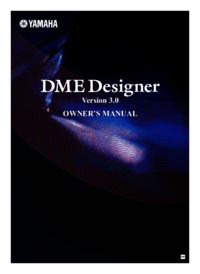



 (32 pages)
(32 pages) (55 pages)
(55 pages) (21 pages)
(21 pages) (31 pages)
(31 pages)



 (2 pages)
(2 pages)







Comments to this Manuals