Yamaha R-N602 Owner's Manual
Browse online or download Owner's Manual for Car media receivers Yamaha R-N602. Yamaha R-N602 Owner's manual User Manual
- Page / 66
- Table of contents
- TROUBLESHOOTING
- BOOKMARKS
- Network Receiver 1
- ■ For U.K. customers 3
- Contents 5
- INTRODUCTION 6
- Supplied accessories 8
- Controls and functions 9
- NIHGED J KLMF 10
- Front display 11
- Rear panel 12
- Remote control 13
- ■ Installing batteries 14
- ■ Operation range 14
- Connections 15
- ■ Connecting via banana plug 16
- ■ Bi-wire connection 16
- ■ Connecting speaker cables 16
- PREPARATION 17
- Connecting the network cable 18
- Preparing a wireless antenna 18
- Connecting power cable 18
- Connecting to network 19
- R-N602 XXXXXX 20
- Wireless(WAC) 20
- USB cable 21
- WPA2-PSK(AES) 22
- Cursor keys 24
- (Pure Direct) 25
- BASS TREBLE 26
- VOLUMELOUDNESS 26
- VOLUME +/– 26
- Sleep 120min 27
- FM 98.50MHz 28
- Auto Preset 29
- 01:FM 87.50MHz 29
- 01:FM 98.50MHz 29
- 02:Empty 29
- Clear Preset 30
- 01:Cleard 30
- Program Type 31
- CLASSICS 31
- TP FM101.30MHz 31
- Connected 32
- Disconnecting a Bluetooth 33
- This unit 34
- Playback keys 35
- B / C / D / E 35
- ■ Repeat/shuffle settings 36
- Bookmarks 37
- 3 Access the vTuner website 38
- Check this box 40
- Track #1 43
- Track #1 45
- 01:Empty 46
- ■ Volume Trim 47
- ■ Signal Info 47
- Max Volume 48
- ■ Connection 49
- ■ Information 49
- ■ IP Address 49
- ■ DMC Control 49
- ■ Standby (Network Standby) 49
- Network Name 50
- Initial Volume 51
- AutoPowerStdby 51
- (Auto Power Standby) 51
- ECO Mode 51
- SP IMP.••8¬MIN 52
- REMOTE ID•AUTO 52
- INIT••••CANCEL 52
- ■ Firmware update procedure 53
- Available 54
- Perform Update 54
- ■ General 55
- Troubleshooting 56
- ADDITIONAL 57
- INFORMATION 57
- ■ Bluetooth 58
- ■ USB and network 59
- ■ Remote control 60
- Trademarks 62
- Specifications 63
Summary of Contents
ABNetwork ReceiverR-N602OWNER’S MANUAL
Controls and functions6 EnD PHONES jackOutputs audio to your headphones for private listening.E SPEAKERS A/BTurns on or off the speaker set connected
Controls and functions7 EnINTRODUCTIONEnglishyIf the network connection is not set, turn the power ON to display “WAC” (Wireless Accessory Configurati
Controls and functions8 En1 PHONO jacksFor connecting to a turntable (p. 11).2 OPTICAL 1/2 jacksFor connecting to audio components equipped with optic
Controls and functions9 EnINTRODUCTIONEnglish1 Infrared signal transmitterSends infrared signals.2 SPEAKERS A/BTurns on and off the set of speakers co
Controls and functions10 EnB A (power)Turns on/off (standby) the unit.C SLEEPSets the sleep timer (p. 23).D OPTIONDisplays the “Option” menu (p. 43).E
11 EnPREPARATIONEnglishPREPARATION• Do not connect this unit or other components to the main power until all connections between components are comple
12 EnConnections Connecting speaker cablesSpeaker cables have two wires. One is for connecting the negative (–) terminal of the unit and the speaker,
13 EnConnectionsPREPARATIONEnglishThe antennas for receiving FM and AM broadcasts are included with this unit. In general, these antennas should provi
14 EnConnectionsConnect the unit to your router with a commercially-available STP network cable (CAT-5 or higher straight cable).If you connect the un
Connecting to network15 EnPREPARATIONEnglishThere are several methods to connect the unit to a network. Select a connection method according to your e
i EnEnglish1 To assure the finest performance, please read this manual carefully. Keep it in a safe place for future reference.2 Install this sound sy
16 EnConnecting to networkYou can easily setup a wireless connection by applying the connection settings on iOS devices (iPhone/iPod touch).Before pro
17 EnConnecting to networkPREPARATIONEnglish Sharing the iOS device setting using a USB cableIf you select “USB Cable” as the connection method, foll
18 EnConnecting to networkBefore performing the following procedure, check the security method and security key on the wireless router (access point)
19 EnConnecting to networkPREPARATIONEnglishUsing Wireless Direct, this unit can operate as a wireless network access point that mobile devices can di
20 EnConnecting to networkPerform the following procedure to verify the unit’s connection to a network.1 Press SETUP.2 Use the cursor keys (B / C) to
21 EnBASIC OPERATIONEnglishBASIC OPERATION1 Press A (power) to turn on this unit.2 Rotate the INPUT selector on the front panel (or press one of the i
22 EnPlayback Adjusting the BASS and TREBLE controlsThe BASS and TREBLE controls adjust high and low frequency response.The center position produces
23 EnPlaybackBASIC OPERATIONEnglishUse this feature to automatically set this unit to standby mode after a certain amount of time. The sleep timer is
24 En1 Press TUNER to select “TUNER” as the input source.2 Press BAND repeatedly to select the reception band (FM or AM).3 Press and hold TUNING jj /
25 EnListening to FM/AM radioBASIC OPERATIONEnglish1 Press TUNER to select “TUNER” as the input source.2 Press OPTION on the remote control.The “Optio
Caution: Read this before operating your unit.ii EnEnglish Notes on remote controls and batteries• Do not spill water or other liquids on the remote
26 EnListening to FM/AM radioYou can recall preset stations that were registered using automatic station preset or manual station preset.1 Press TUNER
27 EnListening to FM/AM radioBASIC OPERATIONEnglish(U.K. model only)Radio Data System is a data transmission system used by FM stations in many countr
28 EnYou can play back music files stored on a Bluetooth device (such as mobile device) on the unit.Please also refer to the owner’s manual of your Bl
29 EnPlaying back music via BluetoothBASIC OPERATIONEnglish2 Operate the Bluetooth device to establish a Bluetooth connection.Select the unit’s model
30 EnYou can play back music files stored on your PC or DLNA-compatible NAS on the unit.• To use this function, the unit and your PC/NAS must be conne
31 EnPlaying back music stored on media servers (PCs/NAS)BASIC OPERATIONEnglish4 Select “Allowed” from the drop-down list next to the unit’s model nam
32 EnPlaying back music stored on media servers (PCs/NAS)Use the following remote control keys to control playback.yYou can also use a DLNA-compatible
33 EnBASIC OPERATIONEnglishYou can listen to Internet radio stations from all over the world.• To use this function, the unit must be connected to the
34 EnListening to Internet radioBy registering your favorite Internet radio stations to “Bookmarks”, you can quickly access to them from the “Bookmark
35 EnBASIC OPERATIONEnglishThe AirPlay function allows you to play back iPod/iTunes music on the unit via network.To use this function, the unit and y
Caution: Read this before operating your unit.iii EnBluetooth• Bluetooth is a technology for wireless communication between devices within an area of
36 EnPlaying back iPod/iTunes music via a network (AirPlay)Use the following remote control keys to control playback.To control iTunes playback with t
37 EnBASIC OPERATIONEnglishYou can play back music files stored on a USB storage device on the unit. Refer to the instruction manuals for the USB stor
38 EnPlaying back music stored on a USB storage device2 Use the cursor keys to select an item and press ENTER.If a song is selected, playback starts a
39 EnBASIC OPERATIONEnglishYou can play back iPod music on the unit using a USB cable supplied with the iPod.An iPod may not be detected by the unit o
40 EnPlaying back iPod musicUse the following remote control keys to control playback. Operating the iPod itself or remote control (simple play)1 Pre
41 EnBASIC OPERATIONEnglishWhen you select a network source or USB as the input source, you can switch playback information on the front display.1 Pre
42 EnWhen you select network sources and USB as the input source, you can register the current playback song or streaming station as a preset up to 40
43 EnEnglishADVANCED OPERATIONADVANCED OPERATIONYou can configure separate playback settings for different playback sources. This menu allows you to e
44 EnYou can configure the unit’s various functions.1 Press SETUP.2 Use the cursor keys (B / C) to select a menu.3 Press ENTER.4 Use the cursor keys (
45 EnConfiguring various functions (Setup menu)EnglishADVANCED OPERATIONConfigures the network settings. ConnectionSelects the network connection met
1 EnPREPARATIONINTRODUCTIONBASIC OPERATIONADDITIONAL INFORMATIONADVANCED OPERATIONEnglishINTRODUCTIONWhat you can do with this unit ...
46 EnConfiguring various functions (Setup menu) Network NameEdits the network name (the unit’s name on the network) displayed on other network device
47 EnConfiguring various functions (Setup menu)EnglishADVANCED OPERATIONSets the maximum volume to prevent excessive loudness.Setting range-30 dB to +
48 EnConfigure the system settings of the unit while viewing the front display.1 Turn off the unit.2While holding down RETURN on the front panel, pres
49 EnConfiguring the system settings (ADVANCED SETUP menu)EnglishADVANCED OPERATIONNew firmware that provides additional features or product improveme
50 EnNew firmware that provides additional features or product improvements will be released as needed. If the unit is connected to the Internet, you
51 EnEnglishADDITIONAL INFORMATIONADDITIONAL INFORMATIONRefer to the chart below if this unit does not function properly. If the problem you are exper
52 EnTroubleshootingOnly the speaker on one side can be heard.Incorrect cable connections. Connect the cables properly. If the problem persists, the c
53 EnTroubleshootingEnglishADDITIONAL INFORMATION TunerProblem Cause RemedySee pageFMFM stereo reception is noisy.The particular characteristics of t
54 EnTroubleshooting Bluetooth Problem Cause RemedySee pageA Bluetooth connection cannot be established.The Bluetooth function of the unit is disable
55 EnTroubleshootingEnglishADDITIONAL INFORMATION USB and networkProblem Cause RemedySee pageThe unit does not detect the USB device.The USB device i
2 EnINTRODUCTIONThis unit is a network receiver compatible with a network source such as a media server and mobile device.It supports playback from no
56 EnTroubleshooting Remote controlProblem Cause RemedySee pageThe remote control does not work nor function properly.Wrong distance or angle. The re
57 EnEnglishADDITIONAL INFORMATIONError indications on the front displayMessage Cause RemedyAccess denied Access to the PC is denied. Configure the sh
58 En“Made for iPod” and “Made for iPhone” mean that an electronic accessory has been designed to connect specifically to iPod or iPhone, respectively
59 EnEnglishADDITIONAL INFORMATIONNetwork• Input jack: NETWORK x 1 (100Base-TX/10Base-T)• PC client function• Compatible with DLNA ver. 1.5• AirPlay s
Index60 EnAADVANCED SETUP menu... 48AirPlay...
61 EnIndexEnglishADDITIONAL INFORMATIONOOPTICAL jacks ... 8, 11OPTION...
Printed in Malaysia ZS22660-1© 2015 Yamaha Corporation
What you can do with this unit3 EnINTRODUCTIONEnglishYou can operate and program the unit, or play streaming services via this unit, by installing the
4 EnCheck that the following accessories are supplied with the product.Supplied accessoriesLINE 1OPT 1 OPT 2 CDCOAX 1 COAX 2BLUETOOTHNET USBLINE 2 LIN
Controls and functions5 EnINTRODUCTIONEnglish1 A (power)Turns on/off (standby) the unit.2 STANDBY/ON indicatorLights up as follows:Brightly lit: Power
More documents for Car media receivers Yamaha R-N602



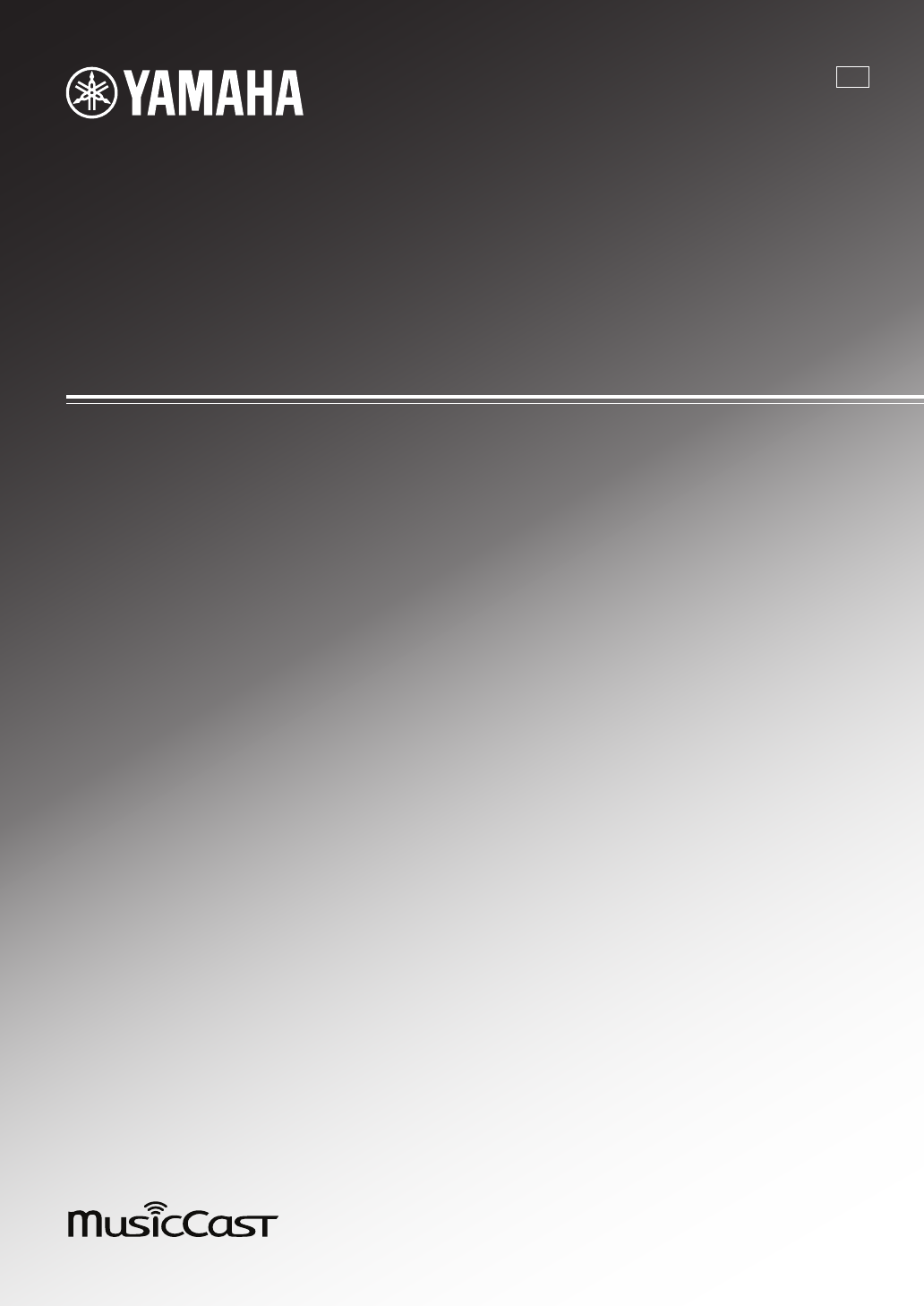
 (162 pages)
(162 pages) (120 pages)
(120 pages) (216 pages)
(216 pages)

 (256 pages)
(256 pages) (76 pages)
(76 pages)







Comments to this Manuals