Yamaha BD-S477 Manual Page 1
Browse online or download Manual for Blu-Ray players Yamaha BD-S477. Yamaha BD-S477 User manual User Manual
- Page / 100
- Table of contents
- TROUBLESHOOTING
- BOOKMARKS




- Blu-ray Disc Player 1
- Owner’s Manual 1
- Manual de Instrucciones 1
- Caution-i En 2
- Contents 3
- Supplied parts 4
- About discs and files 5
- ■ Loading a disc 6
- ■ Disc precautions 6
- ■ Cinavia technology 7
- ■ Remote control 9
- Controls and functions 10
- Remote control sensor 11
- 6 m (20 ft) 11
- Video/audio connections 12
- ■ Connecting to a TV directly 13
- Network connection 14
- ■ DLNA server setup 15
- USB connection 16
- Initial settings 17
- HOME menu 18
- Operations for viewing photos 19
- Using network services 20
- AV CONTROLLER 21
- Advanced playback operation 22
- ■ Status menu 23
- Primary video Secondary video 25
- SETUP menu 26
- Settings 27
- ■ Example of SETUP menu 28
- ■ General Setting 29
- Playback 30
- Security 30
- ■ Display Setting 31
- Video Process 32
- Closed Caption 32
- ■ Audio Setting 33
- ■ System Information 33
- Source format 34
- Bitstream PCM Reencode 34
- Software upgrade 36
- Troubleshooting 37
- ■ Picture 38
- ■ Network 38
- ■ Messages on the screen 39
- Glossary 40
- Specifications 41
- ■ Copyright 42
- ADDITIONAL INFORMATION 43
- Precaución-i Es 44
- ■ Acerca de este manual 45
- Piezas incluidas 46
- ■ Para cargar un disco 48
- ■ Precauciones con los discos 48
- ■ Tecnología Cinavia 49
- Controles y funciones 50
- ■ Mando a distancia 51
- Alcance aproximado de 53
- Conexiones de vídeo/audio 54
- ¡Precaución! 55
- Conexión de red 56
- Este reproductor 57
- Servidor DLNA 57
- (PC o NAS) 57
- (dispositivo móvil) 57
- Conexión USB 58
- Ajustes iniciales 59
- Menú HOME 60
- Uso de servicios de red 62
- (AV CONTROLLER) 63
- ■ Menú en pantalla 64
- ■ Menú de estado 65
- Menú SETUP 68
- Menú/submenú Opción Función 69
- ■ Configuración General 71
- Reproducción 72
- Seguridad 72
- ■ Configuración de pantalla 73
- Procesamiento de Video 74
- Subtítulos 74
- ■ Configuración de audio 75
- ■ Sistema de Información 75
- Formato de origen 76
- Bitstream PCM Recodificar 76
- Actualización de software 78
- Resolución de problemas 79
- ■ Imagen 80
- ■ Sonido 80
- ■ Mensajes en pantalla 81
- Glosario 82
- Especificaciones 83
- ■ Propiedad intelectual 84
- INFORMACIÓN ADICIONAL 85
- SaWMan, Qt 90
- ■ About bison_parser 94
- ■ About cURL, libcurl 94
- ■ About c-ares 94
- ■ About Expat 94
- ■ About libxml2 94
- ■ About OpenSSL 97
- ■ About FreeType 97
- ■ About fonts 98
- ■ About libpng 99
- ■ About FLAC codec library 99
Summary of Contents
© 2013 Yamaha CorporationPrinted in China BD-S477/PThe laser component in this product is capable of emitting radiation exceeding the limit for Clas
8 EnControls and functionsC Control buttons : Stops playback. : Pauses playback.: Plays back contents./: Skips backward/forward./ : Searches b
© 2013 Yamaha CorporationPrinted in China BD-S477/PThe laser component in this product is capable of emitting radiation exceeding the limit for Clas
9 EnControls and functionsEnglishIntroduction1Loading the batteries in the remote control– Change both batteries when the operation range of the remot
10 EnCONNECTIONMake the corresponding video/audio cable connections depending on the equipment you want to use.– See page 32 for information on the au
11 EnVideo/audio connectionsEnglishConnection2 Connecting to a TV via an AV receiverConnect this Player to the AV receiver and the AV receiver to the
12 EnBy connecting this Player to the network (wireless or wired), you can use the following features.– Playing back DLNA server (PC or NAS) contents
13 EnNetwork connectionEnglishConnection2 DLNA server setupBy using DLNA, you can share multimedia contents (such as videos, music and photos) stored
14 EnBy connecting a USB memory device to the USB connector on the front or the rear panel of this Player, you can play multi-media files stored on th
15 EnEnglishPlayback3PLAYBACK Setting with the Easy SetupEasy Setup allows you to set language, resolution, and screen aspect ratio easily. Easy Setu
16 EnThe HOME menu allows you to perform the following basic operations of this Player.– Browsing and playing multi-media files on various discs, USB
17 EnHOME menuEnglishPlayback3– Note that the only the file type selected on this step will be displayed in the following step. For example, if you se
Caution-i En1 To assure the finest performance, please read this manual carefully. Keep it in a safe place for future reference.2 Install this sound s
18 EnYou can enjoy photos using the following network services.– Picasa Web Albums– Access to content provided by third parties requires a high speed
19 EnEnglishPlayback3Miracast is a solution for seamlessly displaying video between devices, without cables or a network connection via an access poin
20 EnThis chapter explains playback of commercially available Blu-ray Discs, DVDs, CDs, and recorded DVD-RW/R discs.– For the basic playback operation
21 EnAdvanced playback operationEnglishPlayback3 Status menuThis shows various settings, such as subtitles, angle settings and the title/chapter/trac
22 EnAdvanced playback operation Program playThis allows you to program playback order of audio disc tracks or DVD chapters.Press PROGRAM during play
23 EnAdvanced playback operationEnglishPlayback3 Using Picture in Picture function(secondary audio/video playback)BD-Video that includes secondary au
24 EnSETTINGSThe SETUP menu enables various audio/visual settings and adjustments for functions using the remote control unit.SETUP menuMenu/Submenu I
25 EnSETUP menuEnglishSettings4Display SettingTV TV Screen Sets the screen aspect ratio of the connected TV, and adjust the video output.29HDMI Resolu
26 EnSETUP menu Example of SETUP menu operationYou need to call up the SETUP menu screen to perform settings for this Player. The following is the ex
27 EnSETUP menuEnglishSettings4 General SettingThe default settings are marked with “ * ”.SystemAuto Power StandbySets the power-saving function to o
1 En12345EnglishWhat you can do with this Player ... 2Wide variety of supported discs and file formats... 2Enhanced networ
28 EnSETUP menuPlaybackDisc Auto PlaybackYou can set Disc Auto Playback to on/off. When set to on, a disc will play back automatically after loading.O
29 EnSETUP menuEnglishSettings4Proxy SettingYou can set Proxy Setting. Set to Disable for normal use. Set to Enable to set the proxy setting.Network C
30 EnSETUP menuHDMI ResolutionYou can select the HDMI video output resolution. For more details on output formats, refer to “About the HDMI video outp
31 EnSETUP menuEnglishSettings4 Audio SettingThe default settings are marked with “ * ”.Audio OutputHDMIYou can select the output mode of HDMI termin
32 EnSETUP menu About the audio output formats*1 “SA” is a Secondary Audio. “BCS” is a button click sound, the sound effect for pop-up menus, etc.*2
33 EnSETUP menuEnglishSettings4 About the HDMI video output formatsWhen TV System is set to NTSCWhen TV System is set to PAL*1 Resolution will be set
34 EnNew software that provides additional features or product improvements will be released as needed. We recommend upgrading the software of this Pl
35 EnEnglishAdditional information5ADDITIONAL INFORMATIONRefer to the table below when this Player does not function properly. If the problem you are
36 EnTroubleshooting Picture Sound NetworkProblem Possible causes and solutionsNo picture. – Make sure that the cables are connected correctly. (p.
37 EnTroubleshootingEnglishAdditional information5 Messages on the screen– The following messages appear on the TV screen in case the disc you tried
2 EnINTRODUCTION Wide variety of supported discs and file formats– Blu-ray Disc™, DVDs and CDs (p. 20)– BONUSVIEW™ and BD-Live™ (p. 22)– Video, music
38 EnAVCHDAVCHD is a new format (standard) for high definition video cameras that can be used to record and play high-resolution HD images.BD-Live™BD-
39 EnSpecificationsEnglishAdditional information5HDMIHDMI (High-Definition Multimedia Interface) is an interface that supports both video and audio on
40 EnSpecifications Copyright– Audio-visual material may consist of copyrighted works which must not be recorded without the authority of the owner o
41 EnEnglishAdditional information5ADDITIONAL INFORMATION Numerics2ND AUDIO, remote control ...7 AAngle Mark, SETUP menu ...
Precaución-i Es1 Para asegurar el mejor rendimiento de este aparato, lea atentamente este manual. Y luego guárdelo en un lugar seguro para poder consu
1 Es12345EspañolQué puede hacer con este reproductor ... 2Amplia variedad de discos y formatos de archivo admitidos...
2 EsINTRODUCCIÓN Amplia variedad de discos y formatos de archivo admitidos– Blu-ray Disc™, DVD y CD (pág. 20)– BONUSVIEW™ y BD-Live™ (pág. 22)– Archi
3 EsIntroducción1Español Tipos de discos/archivos que pueden utilizarse con este reproductor– En este reproductor se pueden reproducir discos de 12 c
4 EsInformación sobre discos y archivos– Las operaciones y funciones de vídeo Blu-ray Disc/DVD pueden ser diferentes de las explicaciones que aparecen
5 EsInformación sobre discos y archivosIntroducción1Español Tecnología Cinavia– La tecnología Cinavia forma parte del sistema de protección de los co
3 EnEnglishIntroduction1 Types of discs/files that can be used with this Player– 12 cm (5”) and 8 cm (3”) discs can be played back in this Player. Do
6 Es Panel delantero1 p (Encendido/en espera)Pone en marcha el reproductor/activa el modo en espera. Mantenga pulsado p en el panel delantero durante
7 EsControles y funcionesIntroducción1Español Mando a distancia– aparecerá en la esquina superior izquierda de la pantalla cuando la tecla pulsada n
8 EsControles y funcionesC Teclas de control : Detiene la reproducción. : Pone la reproducción en pausa.: Reproduce el contenido./: Permite salta
9 EsControles y funcionesIntroducción1EspañolInstalación de las pilas en el mando a distancia– Cambie las dos pilas cuando note que disminuye el alcan
10 EsCONEXIONESRealice las conexiones de los cables de vídeo/audio correspondientes en el equipo que desee usar.– Consulte la página 32 para obtener i
11 EsConexiones de vídeo/audioConexiones2Español Conexión con un televisor a través de un receptor de A/VConecte este reproductor al receptor de A/V
12 EsSi conecta este reproductor a la red (inalámbrica o con cable), puede utilizar las funciones siguientes.– Reproducción de contenido de un servido
13 EsConexión de redConexiones2Español Configuración de servidor DLNAMediante el uso de DLNA, puede compartir contenido multimedia (como vídeos, músi
14 EsSi conecta un dispositivo de memoria USB al conector USB en el panel delantero o trasero de este reproductor, puede reproducir archivos multimedi
15 EsReproducción3EspañolREPRODUCCIÓN Configuración con la Configuración SencillaLa Configuración Sencilla le permite definir fácilmente el idioma, l
4 EnAbout discs and files– Blu-ray Disc/DVD video operations and functions may be different from the explanations in this manual and some operations m
16 EsEl menú HOME le permite realizar las siguientes operaciones básicas de este reproductor.– Búsqueda y reproducción de archivos multimedia en disti
17 EsMenú HOMEReproducción3Español– Tenga en cuenta que en el siguiente paso solo se mostrarán los archivos del tipo que seleccione en este paso. Por
18 EsPuede disfrutar de fotos utilizando los siguientes servicios de red.– Álbumes Web de Picasa– El acceso a contenidos suministrados por terceros re
19 EsReproducción3EspañolMiracast es una solución para una perfecta visualización de vídeo entre dispositivos, sin cables ni una conexión de red a tra
20 EsEn este capítulo se explica la reproducción de discos Blu-ray Disc, DVD y CD de venta en el mercado, así como de discos DVD-RW/R grabados.– Para
21 EsFunciones avanzadas de reproducciónReproducción3Español Menú de estadoMuestra varios ajustes, cómo los subtítulos, el ángulo y el número de títu
22 EsFunciones avanzadas de reproducción Programación de la reproducciónEsta opción le permite programar el orden de reproducción de las pistas de un
23 EsFunciones avanzadas de reproducciónReproducción3Español Utilización de la función Imagen en Imagen (reproducción de audio/vídeo secundario)El Ví
24 EsAJUSTESEl menú SETUP permite realizar diversos ajustes y configuraciones audiovisuales en las funciones utilizando el mando a distancia.Menú SETU
25 EsMenú SETUPAjustes4EspañolConfiguración de pantallaTV Pantalla de TV Ajusta la relación de aspecto de la pantalla del televisor conectado y ajusta
5 EnAbout discs and filesEnglishIntroduction1 Cinavia technology– Cinavia technology is a part of the content protection system included in your Blu-
26 EsMenú SETUP Ejemplo de funcionamiento del menú SETUPDebe acceder a la pantalla del menú SETUP para realizar ajustes en el reproductor. A continua
27 EsMenú SETUPAjustes4Español Configuración GeneralLos ajustes predeterminados están marcados con “ * ”.SistemaStandby AutomáticoActiva o desactiva
28 EsMenú SETUPMenúPuede dar prioridad al idioma del menú del disco.English, Français, 中文 , Español, Deutsch, Italiano, Nederlandse, Portugués, Danés,
29 EsMenú SETUPAjustes4EspañolPrueba de conexiónPuede realizar una prueba de conexión a Internet. Si la prueba falla, compruebe la “Configuración IP”
30 EsMenú SETUPResolución HDMIPuede seleccionar la resolución de salida de vídeo HDMI. Para obtener más información sobre los formatos de salida, cons
31 EsMenú SETUPAjustes4Español Configuración de audioLos ajustes predeterminados están marcados con “ * ”.Salida de audioHDMIPuede seleccionar el mod
32 EsMenú SETUP Acerca de los formatos de salida de audio*1 “SA” es audio secundario. “BCS” es el sonido de clic del botón, el efecto de sonido de lo
33 EsMenú SETUPAjustes4Español Acerca de los formatos de salida de vídeo HDMISi Sistema de TV se define en NTSCSi Sistema de TV se define en PAL*1 La
34 EsEl nuevo software que proporciona características adicionales o mejoras del producto se comercializará según sea necesario. Se recomienda actuali
35 EsInformación adicional5EspañolINFORMACIÓN ADICIONALConsulte la tabla que aparece a continuación cuando el reproductor no funcione correctamente. S
6 En Front panel1 p (On/Standby)Turns this Player on/Sets to standby mode. Press and hold p on the front panel for more than 5 seconds to reset this
36 EsResolución de problemas Imagen Sonido RedProblema Posibles causas y solucionesNo hay imagen. – Asegúrese de que los cables están correctamente
37 EsResolución de problemasInformación adicional5Español Mensajes en pantalla– Los mensajes siguientes aparecerán en la pantalla del televisor si el
38 EsAVCHDAVCHD es un nuevo formato (estándar) para cámaras de vídeo de alta definición que se puede utilizar para grabar y reproducir imágenes de alt
39 EsEspecificacionesInformación adicional5EspañolFLACFLAC (Free Lossless Audio Codec, Códec libre de comprensión de audio sin pérdida) es un formato
40 EsEspecificaciones Propiedad intelectual– El material audio-visual puede consistir de productos con propiedad intelectual que no se deben grabar s
41 EsInformación adicional5EspañolINFORMACIÓN ADICIONAL Numerics2ND AUDIO, mando a distancia ...7 AActualización de software ...
iInformation about third party software licensesThis product incorporates the following third party software.For information (copyright, etc) about ea
iiIt is not the purpose of this section to induce you to infringe any patents or other property right claims or to contest validity of any such claims
iii To “convey” a work means any kind of propagation that enables other parties to make or receive copies. Mere interaction with a user through a co
iv c) Prohibiting misrepresentation of the origin of that material, or requiring that modified versions of such material be marked in reasonable wa
7 EnControls and functionsEnglishIntroduction1 Remote control– will appear on the top left corner of the screen when the pressed button is not avail
vEND OF TERMS AND CONDITIONSHow to Apply These Terms to Your New Programs If you develop a new program, and you want it to be of the greatest possibl
viGNU LESSER GENERAL PUBLIC LICENSETERMS AND CONDITIONS FOR COPYING, DISTRIBUTION AND MODIFICATION0. This License Agreement applies to any software li
vii10. Each time you redistribute the Library (or any work based on the Library), the recipient automatically receives a license from the original lic
viiiThe precise terms and conditions for copying, distribution and modification follow. Pay close attention to the difference between a “work based on
ixIt is not the purpose of this section to induce you to infringe any patents or other property right claims or to contest validity of any such claims
xThe above copyright notice and this permission notice shall be included in all copies or substantial portions of the Software.THE SOFTWARE IS PROVIDE
xi About protobufCopyright © 2008, Google Inc. All rights reserved.Redistribution and use in source and binary forms, with or without modification, a
xii Redistribution and use in source and binary forms, with or without modification, are permitted provided that the following conditions are met:1. R
xiiiPlease replace <year> with the value from the FreeType version you actually use.Legal Terms0. DefinitionsThroughout this license, the terms
xivAll Rights Reserved except as specified below.Permission is hereby granted to use, copy, modify, and distribute this software (or portions thereof)
More documents for Blu-Ray players Yamaha BD-S477

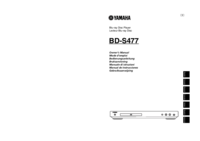
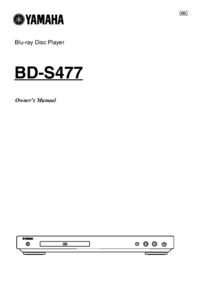



 (92 pages)
(92 pages)



 (322 pages)
(322 pages)







Comments to this Manuals