Yamaha BD-S477 Owner's Manual
Browse online or download Owner's Manual for Blu-Ray players Yamaha BD-S477. Yamaha BD-S477 Owner's manual User Manual
- Page / 101
- Table of contents
- TROUBLESHOOTING
- BOOKMARKS




- Blu-ray Disc Player 1
- Инструкция по эксплуатации 1
- Owner’s Manual 1
- Предупреждение-i Ru 2
- Содержание 3
- Прилагаемые компоненты 4
- О дисках и файлах 5
- Правильное хранение дисков 6
- Очистка считывающей линзы 6
- ■ Технология Cinavia 7
- Органы управления и функции 10
- Установка батарей в пульт 11
- Подключение аудио/видео 12
- Предупреждение! 13
- Сетевое подключение 14
- ■ Настройка сервера DLNA 15
- USB-подключение 16
- Начальные установки 17
- Меню HOME 18
- Использование сетевых служб 20
- AV CONTROLLER 21
- ■ Экранное меню 22
- ■ Меню состояния 23
- 1 2 3 4 5 23
- Меню УСТАНОВКИ 26
- Установки 27
- 2. Выберите подменю 28
- 3. Выберите элемент меню 28
- 5. Закройте экран меню 28
- ■ Общие установки 29
- Воспроизведение 30
- Безопасность 30
- ■ Настройка дисплея 31
- Видео обработка 32
- Скрытые субтитры 32
- ■ Настройка звука 33
- ■ Информация о системе 33
- ■ Форматы аудиовыходов 34
- Устранение неисправностей 37
- ■ Изображение 38
- ■ Сообщения на экране 39
- Глоссарий 40
- Технические характеристики 41
- ■ Авторское право 42
- Указатель 43
- Caution-i En 44
- Contents 45
- Supplied parts 46
- About discs and files 47
- ■ Loading a disc 48
- ■ Disc precautions 48
- ■ Cinavia technology 49
- Controls and functions 50
- Continued to the next page. \ 51
- Remote control sensor 53
- 6 m (20 ft) 53
- Video/audio connections 54
- Caution! 55
- Network connection 56
- ■ DLNA server setup 57
- USB connection 58
- Initial settings 59
- HOME menu 60
- Operations for viewing photos 61
- Using network services 62
- Advanced playback operation 64
- ■ Status menu 65
- Primary video Secondary video 67
- SETUP menu 68
- Settings 69
- 2. Select a Submenu 70
- 3. Select a menu item 70
- 4. Select a desired setting 70
- 5. Exit the menu screen 70
- ■ General Setting 71
- Playback 72
- Security 72
- ■ Display Setting 73
- Video Process 74
- Closed Caption 74
- ■ Audio Setting 75
- ■ System Information 75
- Source format 76
- Bitstream PCM Reencode 76
- Software upgrade 78
- Troubleshooting 79
- ■ Picture 80
- ■ Network 80
- ■ Messages on the screen 81
- Glossary 82
- Specifications 83
- ■ Copyright 84
- ADDITIONAL INFORMATION 85
- SaWMan, Qt 90
- ■ About libxml2 94
- ■ About bison_parser 94
- ■ About cURL, libcurl 94
- ■ About c-ares 94
- ■ About Expat 94
- ■ About OpenSSL 97
- ■ About FreeType 97
- ■ About fonts 98
- ■ About libpng 99
- ■ About FLAC codec library 99
- CAUTION: 100
Summary of Contents
© 2013 Yamaha CorporationPrinted in China BD-S477/FBD-S477Blu-ray Disc PlayerBD-S477Инструкция по эксплуатацииOwner’s ManualFРусскийEnglishUSB00_BD-
8 RuОрганы управления и функцииC Кнопки управления : остановка воспроизведения. : Приостановка воспроизведения.: Воспроизведение содержимого./: п
xvБЕЗОПАСНОЕ ИСПОЛЬЗОВАНИЕ ЛАЗЕРАДанное устройство содержит лазер. Из-за опасности травмы глаз, снимать крышку или обслуживать данное устройство долже
© 2013 Yamaha CorporationPrinted in China BD-S477/FBD-S477Blu-ray Disc PlayerBD-S477Инструкция по эксплуатацииOwner’s ManualFРусскийEnglishUSB00_BD-
9 RuОрганы управления и функцииРусскийВведение1Установка батарей в пульт дистанционного управления– В случае уменьшения рабочего диапазона пульта дист
10 RuПОДКЛЮЧЕНИЕВыполните подключение соответствующих аудио/видео кабелей в зависимости от используемого оборудования.– См. стр. 32 для получения инфо
11 RuПодключение аудио/видеоРусскийПодключение2 Подключение к телевизору через аудио/видео ресиверС помощью кабелей HDMI подключите проигрыватель к а
12 RuПодключение проигрывателя к сети (беспроводное или проводное) позволяет использовать следующие функции.– Воспроизведение содержимого сервера DLNA
13 RuСетевое подключениеРусскийПодключение2 Настройка сервера DLNAИспользование DLNA обеспечивает совместный доступ к мультимедийному содержимому (ви
14 RuДля воспроизведения файлов мультимедиа, хранящихся на запоминающем устройстве USB, подключите запоминающее устройства USB к разъему USB на лицево
15 RuРусскийВоспроизведение3ВОСПРОИЗВЕДЕНИЕ Настройка с помощью функции простой установкиФункция простой установки позволяет без проблем указать язык
16 RuМеню HOME позволяет использовать следующие основные функции проигрывателя.– Выбор и воспроизведение мультимедийных файлов на различных дисках, за
17 RuМеню HOMEРусскийВоспроизведение3– Обратите внимание, что в следующем шаге будет отображен только тип файлов, выбранный в этом шаге. Например, есл
Предупреждение-i Ru1 Для обеспечения наилучшего результата, пожалуйста, внимательно прочитайте данную инструкцию. Храните ее в безопасном месте для бу
18 RuДанный проигрыватель поддерживает воспроизведение фотографий с использованием следующих сетевых служб.– Веб-альбомы Picasa– Для доступа к содержи
19 RuРусскийВоспроизведение3Miracast представляет собой технологию, позволяющую беспрепятственно воспроизводить видео на различных устройствах без нео
20 RuВ данной главе описывается процесс воспроизведения приобретаемых отдельно дисков Blu-ray, DVD и CD, а также записанных дисков DVD-RW/R.– Описание
21 RuРасширенные операции воспроизведенияРусскийВоспроизведение3 Меню состоянияИспользуется для отображения различных настроек: субтитры, установки у
22 RuРасширенные операции воспроизведения Программное воспроизведениеДанная функция позволяет запрограммировать порядок воспроизведения треков аудиод
23 RuРасширенные операции воспроизведенияРусскийВоспроизведение3 Использование функции “Картинка в картинке” (воспроизведение вторичного видео/аудио)B
24 RuУСТАНОВКИМеню УСТАНОВКИ позволяет выполнять различные аудиовизуальные установки и настройки функций с помощью пульта дистанционного управления.Ме
25 RuМеню УСТАНОВКИРусскийУстановки4Настройка дисплеяТВ ТВ экран Можно установить соотношение сторон экрана подключенного телевизора и отрегулировать
26 RuМеню УСТАНОВКИ Пример использования меню УСТАНОВКИДля выполнения настроек проигрывателя необходимо вывести на экран меню УСТАНОВКИ. Ниже приведе
27 RuМеню УСТАНОВКИРусскийУстановки4 Общие установкиУстановки по умолчанию обозначены символом “ * ”.СистемаАвто режим ожид.Включение или выключение
1 Ru12345РусскийВозможности этого проигрывателя... 2Широкий набор поддерживаемых видов дисков и форматов файлов ...
28 RuМеню УСТАНОВКИВоспроизведениеАвтоматическое воспроизведение дисковВключение или выключение режима “Автоматическое воспроизведение дисков”. Если э
29 RuМеню УСТАНОВКИРусскийУстановки4Настройки прокси-сервераНастройка “Настройки прокси-сервера”. Для обычного использования выберите значение “Выключ
30 RuМеню УСТАНОВКИРазрешение HDMIВыбор разрешения для вывода видеосигнала по HDMI. Для получения дополнительной информации о форматах вывода см. разд
31 RuМеню УСТАНОВКИРусскийУстановки4 Настройка звукаУстановки по умолчанию обозначены символом “ * ”.АудиовыходHDMIМожно выбрать режим вывода разъема
32 RuМеню УСТАНОВКИ Форматы аудиовыходов*1 “ВА” обозначает “вторичное аудио”. “ЗНК” обозначает “звук нажатия кнопки”, т.е. звуковой эффект для всплыв
33 RuМеню УСТАНОВКИРусскийУстановки4 О форматах вывода изображения через HDMIПри установке для параметра “ТВ система” значения “NTSC”При установке дл
34 RuПо мере необходимости будет выпускаться программное обеспечение с новыми функциями и улучшениями. Рекомендуется регулярно обновлять программное о
35 RuРусскийДополнительная информация5ДОПОЛНИТЕЛЬНАЯ ИНФОРМАЦИЯЕсли проигрыватель функционирует неправильно, обратитесь к приведенной ниже таблице. В
36 RuУстранение неисправностей Изображение Звук СетьНеисправность Вероятная причина и методы устраненияОтсутствует изображение. – Убедитесь, что ка
37 RuУстранение неисправностейРусскийДополнительная информация5 Сообщения на экране– При воспроизведении неподходящего диска или при возникновении ош
2 RuВВЕДЕНИЕ Широкий набор поддерживаемых видов дисков и форматов файлов– Blu-ray™, DVD и CD (стр. 20)– BONUSVIEW™ и BD-Live™ (стр. 22)– Видео, музык
38 RuAVCHDAVCHD — это новый формат (стандарт) для видеокамер высокого разрешения, которые могут быть использованы для записи и воспроизведения изображ
39 RuТехнические характеристикиРусскийДополнительная информация5FLACFLAC (Free Lossless Audio Codec) — это открытый формат файлов для сжатия аудиоданн
40 RuТехнические характеристики Авторское право– Аудиовизуальный материал может содержать работы, защищенные авторским правом, которые не должны запи
41 RuРусскийДополнительная информация5ДОПОЛНИТЕЛЬНАЯ ИНФОРМАЦИЯ ЧИСЛЕННЫЕ ЗНАЧЕНИЯ2ND AUDIO, пульт дистанционного управления ...7 AAUDIO, пульт д
Caution-i En1 To assure the finest performance, please read this manual carefully. Keep it in a safe place for future reference.2 Install this sound s
1 En12345EnglishWhat you can do with this Player ... 2Wide variety of supported discs and file formats ... 2Enhanced netwo
2 EnINTRODUCTION Wide variety of supported discs and file formats– Blu-ray Disc™, DVDs and CDs (p. 20)– BONUSVIEW™ and BD-Live™ (p. 22)– Video, music
3 EnIntroduction1English Types of discs/files that can be used with this Player– 12 cm (5”) and 8 cm (3”) discs can be played back in this Player. Do
4 EnAbout discs and files– Blu-ray Disc/DVD video operations and functions may be different from the explanations in this manual and some operations m
5 EnAbout discs and filesIntroduction1English Cinavia technology– Cinavia technology is a part of the content protection system included in your Blu-
3 RuРусскийВведение1 Типы дисков/файлов, которые можно использовать с этим проигрывателем– На этом проигрывателе можно воспроизводить диски диаметром
6 En Front panel1 p (On/Standby)Turns this Player on/Sets to standby mode. Press and hold p on the front panel for more than 5 seconds to reset this
7 EnControls and functionsIntroduction1English Remote control– will appear on the top left corner of the screen when the pressed button is not avail
8 EnControls and functionsC Control buttons : Stops playback. : Pauses playback.: Plays back contents./: Skips backward/forward./ : Searches b
9 EnControls and functionsIntroduction1EnglishLoading the batteries in the remote control– Change both batteries when the operation range of the remot
10 EnCONNECTIONMake the corresponding video/audio cable connections depending on the equipment you want to use.– See page 32 for information on the au
11 EnVideo/audio connectionsConnection2English Connecting to a TV via an AV receiverConnect this Player to the AV receiver and the AV receiver to the
12 EnBy connecting this Player to the network (wireless or wired), you can use the following features.– Playing back DLNA server (PC or NAS) contents
13 EnNetwork connectionConnection2English DLNA server setupBy using DLNA, you can share multimedia contents (such as videos, music and photos) stored
14 EnBy connecting a USB memory device to the USB connector on the front or the rear panel of this Player, you can play multi-media files stored on th
15 EnPlayback3EnglishPLAYBACK Setting with the Easy SetupEasy Setup allows you to set language, resolution, and screen aspect ratio easily. Easy Setu
4 RuО дисках и файлах– Операции с видеодисками Blu-ray/DVD могут отличаться от пояснений в данном руководстве, а некоторые операции могут быть запреще
16 EnThe HOME menu allows you to perform the following basic operations of this Player.– Browsing and playing multi-media files on various discs, USB
17 EnHOME menuPlayback3English– Note that the only the file type selected on this step will be displayed in the following step. For example, if you se
18 EnYou can enjoy photos using the following network services.– Picasa Web Albums– Access to content provided by third parties requires a high speed
19 EnPlayback3EnglishMiracast is a solution for seamlessly displaying video between devices, without cables or a network connection via an access poin
20 EnThis chapter explains playback of commercially available Blu-ray Discs, DVDs, CDs, and recorded DVD-RW/R discs.– For the basic playback operation
21 EnAdvanced playback operationPlayback3English Status menuThis shows various settings, such as subtitles, angle settings and the title/chapter/trac
22 EnAdvanced playback operation Program playThis allows you to program playback order of audio disc tracks or DVD chapters.Press PROGRAM during play
23 EnAdvanced playback operationPlayback3English Using Picture in Picture function(secondary audio/video playback)BD-Video that includes secondary au
24 EnSETTINGSThe SETUP menu enables various audio/visual settings and adjustments for functions using the remote control unit.SETUP menuMenu/Submenu I
25 EnSETUP menuSettings4EnglishDisplay SettingTV TV Screen Sets the screen aspect ratio of the connected TV, and adjust the video output.29HDMI Resolu
5 RuО дисках и файлахРусскийВведение1 Технология Cinavia– Технология Cinavia является частью системы защиты содержимого, встроенной в проигрыватель д
26 EnSETUP menu Example of SETUP menu operationYou need to call up the SETUP menu screen to perform settings for this Player. The following is the ex
27 EnSETUP menuSettings4English General SettingThe default settings are marked with “ * ”.SystemAuto Power StandbySets the power-saving function to o
28 EnSETUP menuPlaybackDisc Auto PlaybackYou can set Disc Auto Playback to on/off. When set to on, a disc will play back automatically after loading.O
29 EnSETUP menuSettings4EnglishProxy SettingYou can set Proxy Setting. Set to Disable for normal use. Set to Enable to set the proxy setting.Network C
30 EnSETUP menuHDMI ResolutionYou can select the HDMI video output resolution. For more details on output formats, refer to “About the HDMI video outp
31 EnSETUP menuSettings4English Audio SettingThe default settings are marked with “ * ”.Audio OutputHDMIYou can select the output mode of HDMI termin
32 EnSETUP menu About the audio output formats*1 “SA” is a Secondary Audio. “BCS” is a button click sound, the sound effect for pop-up menus, etc.*2
33 EnSETUP menuSettings4English About the HDMI video output formatsWhen TV System is set to NTSCWhen TV System is set to PAL*1 Resolution will be set
34 EnNew software that provides additional features or product improvements will be released as needed. We recommend upgrading the software of this Pl
35 EnAdditional information5EnglishADDITIONAL INFORMATIONRefer to the table below when this Player does not function properly. If the problem you are
6 Ru Передняя панель1 p (Включение/Режим ожидания)Включение проигрывателя/перевод проигрывателя в режим ожидания. Нажмите и удерживайте кнопку p на л
36 EnTroubleshooting Picture Sound NetworkProblem Possible causes and solutionsNo picture. – Make sure that the cables are connected correctly. (p.
37 EnTroubleshootingAdditional information5English Messages on the screen– The following messages appear on the TV screen in case the disc you tried
38 EnAVCHDAVCHD is a new format (standard) for high definition video cameras that can be used to record and play high-resolution HD images.BD-Live™BD-
39 EnSpecificationsAdditional information5EnglishHDMIHDMI (High-Definition Multimedia Interface) is an interface that supports both video and audio on
40 EnSpecifications Copyright– Audio-visual material may consist of copyrighted works which must not be recorded without the authority of the owner o
41 EnAdditional information5EnglishADDITIONAL INFORMATION Numerics2ND AUDIO, remote control ...7 AAngle Mark, SETUP menu ...
iInformation about third party software licensesThis product incorporates the following third party software.For information (copyright, etc) about ea
iiIt is not the purpose of this section to induce you to infringe any patents or other property right claims or to contest validity of any such claims
iii To “convey” a work means any kind of propagation that enables other parties to make or receive copies. Mere interaction with a user through a co
iv c) Prohibiting misrepresentation of the origin of that material, or requiring that modified versions of such material be marked in reasonable wa
7 RuОрганы управления и функцииРусскийВведение1 Пульт дистанционного управления– отобразится в верхнем левом углу экрана при нажатии кнопки, которая
vEND OF TERMS AND CONDITIONSHow to Apply These Terms to Your New Programs If you develop a new program, and you want it to be of the greatest possibl
viGNU LESSER GENERAL PUBLIC LICENSETERMS AND CONDITIONS FOR COPYING, DISTRIBUTION AND MODIFICATION0. This License Agreement applies to any software li
vii10. Each time you redistribute the Library (or any work based on the Library), the recipient automatically receives a license from the original lic
viiiThe precise terms and conditions for copying, distribution and modification follow. Pay close attention to the difference between a “work based on
ixIt is not the purpose of this section to induce you to infringe any patents or other property right claims or to contest validity of any such claims
xThe above copyright notice and this permission notice shall be included in all copies or substantial portions of the Software.THE SOFTWARE IS PROVIDE
xi About protobufCopyright © 2008, Google Inc. All rights reserved.Redistribution and use in source and binary forms, with or without modification, a
xii Redistribution and use in source and binary forms, with or without modification, are permitted provided that the following conditions are met:1. R
xiiiPlease replace <year> with the value from the FreeType version you actually use.Legal Terms0. DefinitionsThroughout this license, the terms
xivAll Rights Reserved except as specified below.Permission is hereby granted to use, copy, modify, and distribute this software (or portions thereof)
More documents for Blu-Ray players Yamaha BD-S477

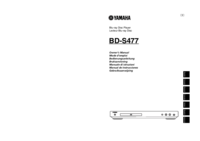
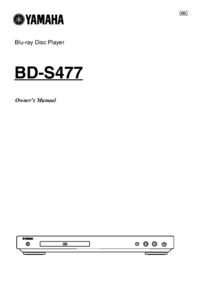



 (120 pages)
(120 pages) (120 pages)
(120 pages) (112 pages)
(112 pages)

 (278 pages)
(278 pages)







Comments to this Manuals