Yamaha NX-C430 Service Manual Page 27
- Page / 108
- Table of contents
- BOOKMARKS
Rated. / 5. Based on customer reviews


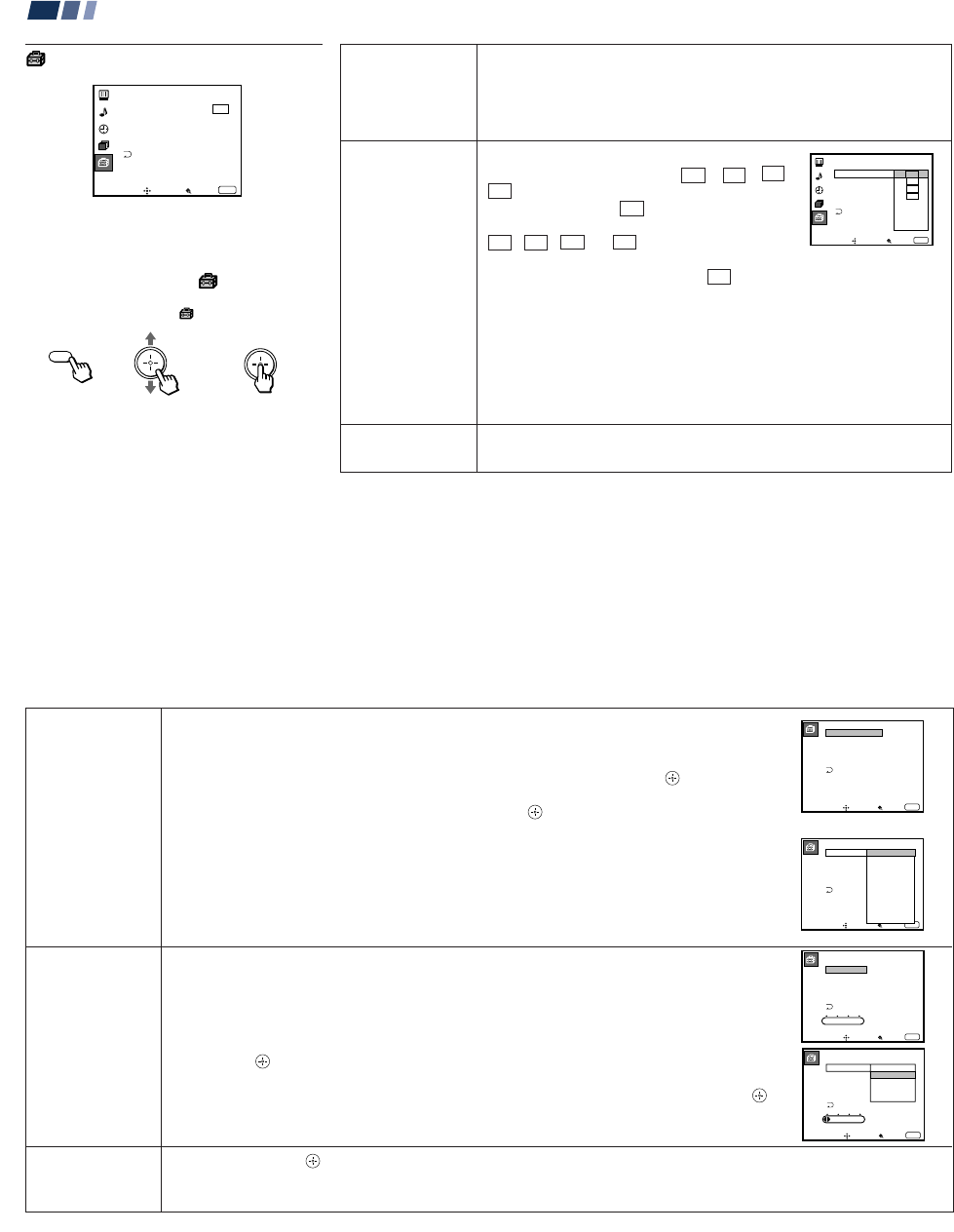
– 27 –
KP-48V80/53V80/61V80
RM-Y905RM-Y905RM-Y905
38
Adjusting Your SET UP (menus) (continued)
Parental
Control
Blocks programs
unsuitable for
children
.
Caption Vision
Television closed
caption display
Language
Preferred language
Allows you to block TV programs that you feel are unsuitable for your
children. (see “Using the Parental Control Feature” on page 40 for details)
Some programs are broadcast with Caption Vision.
To display Caption Vision, select CC 1, CC 2, CC 3,
CC 4, TEXT1, TEXT2, TEXT3 or TEXT4 from the
menu. Then press the CC button until “Caption
Vision” is displayed.
CC 1, CC 2, CC 3 or CC 4 displays a printed
version of the dialogue or sound effects of a
program. (The mode should be set to CC 1 for most
programs.) TEXT1, TEXT2, TEXT3, or TEXT4
displays network/station information presented using
either half or the whole screen.
Notes:
• Poor reception of TV programs can cause errors in Caption Vision and XDS.
Captions may appear with a white box or other errors instead of the intended
text.
• XDS, Caption Vision, and the status display cannot be used at the same time.
Select from available languages (English, Español or Français) to display all
menus in your language of choice.
Using the Set Up Menu
For detailed information on using the remote
control to modify menu settings, refer to
“Learning Menu Selection” on page 29.
To select the Set Up menu:
Display
/
Highlight
/
Select
MENU
Move Select Exit
MENU
Set Up
Caption Vision: CC1
Language: English
Video Label
Direct Play
Flash Focus: No
ch
Parental Control
Language:
Move Select Exit
MENU
Set Up
Video Label
Direct Play
Flash Focus: No
Caption Vision: CC 1
CC2
CC3
CC4
Text1
Text2
Text3
Text4
ch
Parental Control
39
Video Label
Easy recognition of
connected equipment
(e.g. SAT, VHS, etc.)
Direct Play
Easy operation of a
connected VCR
Flash Focus
Automatic convergence
adjustment
This feature allows you to label each input mode so that you can easily identify the connected equipment
(e.g. you can label VIDEO 1 IN as VHS).
With the Video Label window open:
1 Move the joystick up or down to select the input mode you want to label and press
.
2 Move the joystick up or down to select the label and press
.
Video Label Options:
VIDEO 1: VIDEO 1, VHS, 8mm, Beta, LD, SAT, DVD, AV RECEIVER, DTV, Skip
VIDEO 2/3: VIDEO 2/VIDEO 3, VHS, 8mm, Beta, LD, SAT, DVD, DTV, Skip
VIDEO 4/5: VIDEO 4/VIDEO 5, SAT, DVD, DTV, Skip
If you select “Skip,” your projection TV will skip this connection when you scan through video sources
using the TV/VIDEO button.
This feature allows you to switch the input mode from the TV to a Sony VCR (MDP or DVD) and start
playing by only pressing the ( (playback) button on the remote control. You have to set the VTR1/2/3/DVD/
MDP switch on the remote control (e.g., you connect your VCR to the VIDEO 3 IN jacks and set the VTR1/2/
3/DVD/MDP switch to VTR 3).
With the Direct Play window open:
1 Move the joystick up or down to select the input to which your video equipment is connected,
and press .
2 Move the joystick up or down to select the position of the VTR 1/2/3/DVD/MDP switch, and press
.
Select Yes and press
to start Flash Focus adjustment. When the adjustment is completed, the cross pattern on the screen
becomes white. (for details, see page 20)
Select No to cancel Flash Focus.
Video Label
VIDEO1
VIDEO2
VIDEO3
VIDEO4
VIDEO5
VIDEO1:
VIDEO2:
VIDEO3:
VIDEO4:
VIDEO5:
Move Select Exit
MENU
Video Label
VIDEO1:
VIDEO2:
VIDEO3:
VIDEO4:
VIDEO5:
Move Select Exit
MENU
Video1
VHS
8mm
Beta
LD
SAT
DVD
AV RECEIVER
DTV
Skip
Direct Play
VIDEO1:
VIDEO2:
VIDEO3:
VIDEO4:
VIDEO5:
Off
Off
Off
Off
Off
1 2 3 DVD/MDP
Move Select Exit
MENU
Direct Play
VIDEO1:
VIDEO2:
VIDEO3:
VIDEO4:
VIDEO5:
1 2 3 DVD/MDP
Move Select Exit
MENU
Off
VTR1
VTR2
VTR3
DVD/MDP
- SERVICE MANUAL 1
- VTR123DVD/MDP 1
- KP-48V80/53V80/61V80RM-Y905 1
- SAFETY CHECK-OUT 3
- SELF DIAGNOSIS FUNCTION 4
- SECTION 1 9
- KP-48V80/53V80/61V80 10
- RM-Y905RM-Y905RM-Y905 10
- DISASSEMBLY 36
- SECTION 2 36
- SECTION 3 39
- SET-UP ADJUSTMENTS 39
- ( e n 5 n Án ; ) 41
- RM-Y905RM-Y905 RM-Y905 50
- KP-48V80/53V80/63V80 51
- SECTION 4 51
- SAFETY RELATED ADJUSTMENTS 51
- SECTION 5 53
- CIRCUIT ADJUSTMENTS 53
- SECTION 6 55
- DIAGRAMS 55
- 5-1. BLOCK DIAGRAM (2) 56
- – 59 – – 60 – – 61 – 57
- (PJED-CPU, REGI CORRECTON) 58
- 5-1. BLOCK DIAGRAM (5) 59
- 5-1. BLOCK DIAGRAM (6) 60
- (IN/OUT SELECT) 61
- • A (1/3) BOARD WAVEFORMS 62
- A (1/3) S board / 62
- – 79 – – 80 – 63
- – 81 – – 82 – 63
- • A (3/3) BOARD WAVEFORMS 64
- A (2/3) board 64
- A (1/3) board / 64
- [ ] 65
- G BOARD : IC651 µPC393C 66
- G BOARD : IC654 DM-58 66
- G board / 66
- • G BOARD WAVEFORMS 66
- [ ] 67
- – 99 –– 98 – 68
- VIDEO, AUDIO IN/OUT, AV 68
- SWITCH, SIRCS IN/OUT 68
- • U BOARD WAVEFORMS 69
- U BOARD : IC1702 CXA1845Q 69
- (G DRIVE,VM DRIVE) 70
- [ ] 71
- SECTION 7 75
- EXPLODED VIEWS 75
- SECTION 8 79
- ELECTRICAL PARTS LIST 79
- CG CB HC 103
- HC HA HB S 104





 (22 pages)
(22 pages)







Comments to this Manuals