Yamaha BD-S677 Manual
Browse online or download Manual for Blu-Ray players Yamaha BD-S677. Yamaha BD-S677 Manual de Instrucciones User Manual
- Page / 108
- Table of contents
- TROUBLESHOOTING
- BOOKMARKS




- Blu-ray Disc Player 1
- Owner’s Manual 1
- Manual de Instrucciones 1
- Caution-i En 2
- Contents 3
- Supplied parts 4
- About discs and files 5
- About Super Audio CD (SA-CD) 6
- ■ Disc precautions 7
- ■ Cinavia technology 7
- Controls and functions 10
- ID function 12
- Video/audio connections 13
- Caution! 14
- Network connection 16
- ■ DLNA server setup 17
- USB connection 18
- Other connections 19
- Initial settings 20
- HOME menu 21
- Operations for viewing photos 22
- Using network services 23
- AV CONTROLLER 24
- Advanced playback operation 25
- 1 2 3 4 5 26
- Primary video Secondary video 28
- SETUP menu 29
- ■ Example of SETUP menu 31
- Language 32
- Playback 33
- Security 33
- Video Process 35
- Closed Caption 35
- Audio Output 36
- SACD Output 36
- Speaker Setting 36
- Post Process 36
- SA-CD output formats 37
- Software upgrade 39
- Troubleshooting 40
- ■ Picture 41
- ■ Network 41
- ■ Messages on the screen 42
- Glossary 43
- Specifications 45
- Precaución-i Es 48
- Piezas incluidas 50
- ■ Precauciones con los discos 53
- ■ Tecnología Cinavia 53
- Controles y funciones 54
- 1 6 72 3 45 55
- Alcance aproximado de 58
- Función ID 58
- Conexiones de vídeo/audio 59
- ¡Precaución! 60
- Conexión de red 62
- Este reproductor 63
- Servidor DLNA 63
- (PC o NAS) 63
- (dispositivo móvil) 63
- Conexión USB 64
- Otras conexiones 65
- Ajustes iniciales 66
- Menú HOME 67
- Uso de servicios de red 69
- (AV CONTROLLER) 70
- Menú SETUP 75
- Menú/submenú Opción Función 76
- Reproducción 79
- Seguridad 79
- Procesamiento de Video 81
- Subtítulos 81
- Salida de audio 82
- Salida SACD 82
- Ajuste de altavoz 82
- Post-procesamiento 82
- Formatos de salida SA-CD 83
- Actualización de software 85
- Resolución de problemas 86
- ■ Imagen 87
- ■ Sonido 87
- ■ Mensajes en pantalla 88
- Glosario 89
- Especificaciones 91
- INFORMACIÓN ADICIONAL 93
- SaWMan, Qt 98
- ■ About bison_parser 102
- ■ About cURL, libcurl 102
- ■ About c-ares 102
- ■ About Expat 102
- ■ About libxml2 102
- ■ About OpenSSL 105
- ■ About FreeType 105
- ■ About fonts 106
- ■ About libpng 107
- ■ About FLAC codec library 107
Summary of Contents
© 2013 Yamaha CorporationPrinted in China BD-S677/PBD-S677The laser component in this product is capable of emitting radiation exceeding the limit f
8 EnControls and functions Remote control– will appear on the top left corner of the screen when the pressed button is not available.1 Infrared sign
vii10. Each time you redistribute the Library (or any work based on the Library), the recipient automatically receives a license from the original lic
viiiThe precise terms and conditions for copying, distribution and modification follow. Pay close attention to the difference between a “work based on
ixIt is not the purpose of this section to induce you to infringe any patents or other property right claims or to contest validity of any such claims
xThe above copyright notice and this permission notice shall be included in all copies or substantial portions of the Software.THE SOFTWARE IS PROVIDE
xi About protobufCopyright © 2008, Google Inc. All rights reserved.Redistribution and use in source and binary forms, with or without modification, a
xii Redistribution and use in source and binary forms, with or without modification, are permitted provided that the following conditions are met:1. R
xiiiPlease replace <year> with the value from the FreeType version you actually use.Legal Terms0. DefinitionsThroughout this license, the terms
xivAll Rights Reserved except as specified below.Permission is hereby granted to use, copy, modify, and distribute this software (or portions thereof)
© 2013 Yamaha CorporationPrinted in China BD-S677/PBD-S677The laser component in this product is capable of emitting radiation exceeding the limit f
9 EnControls and functionsEnglishIntroduction1A TOP MENU : Displays the top menu screen if the disc contains a menu. Select the desired item using
10 EnControls and functionsLoading the batteries in the remote control– Change both batteries when the operation range of the remote control decreases
11 EnEnglishConnection2CONNECTIONMake the corresponding video/audio cable connections depending on the equipment you want to use.– See page 35 for inf
12 EnVideo/audio connections Connecting to a TV via an AV receiverConnect this Player to the AV receiver and the AV receiver to the TV with HDMI cabl
13 EnVideo/audio connectionsEnglishConnection2 Connecting to a TV and audio equipmentConnect this Player to the TV with an HDMI cable, and this Playe
14 EnBy connecting this Player to the network (wireless or wired), you can use the following features.– Playing back DLNA server (PC or NAS) contents
15 EnNetwork connectionEnglishConnection2 DLNA server setupBy using DLNA, you can share multimedia contents (such as videos, music and photos) stored
16 EnBy connecting a USB memory device to the USB connector on the front or the rear panel of this Player, you can play multi-media files stored on th
17 EnEnglishConnection2 Connecting to the REMOTE CONTROL jacks– You can transmit and receive the remote control signals by connecting to the REMOTE C
Caution-i En1 To assure the finest performance, please read this manual carefully. Keep it in a safe place for future reference.2 Install this sound s
18 EnPLAYBACK Setting with the Easy SetupEasy Setup allows you to set language, resolution, and screen aspect ratio easily. Easy Setup screen is disp
19 EnEnglishPlayback3The HOME menu allows you to perform the following basic operations of this Player.– Browsing and playing multi-media files on var
20 EnHOME menu– Note that the only the file type selected on this step will be displayed in the following step. For example, if you selected Photo fol
21 EnEnglishPlayback3You can enjoy multimedia contents (such as photos and videos) using the following network services.– Dropbox– Picasa Web Albums–
22 EnMiracast is a solution for seamlessly displaying video between devices, without cables or a network connection via an access point (Wi-Fi Direct)
23 EnEnglishPlayback3This chapter explains playback of commercially available Blu-ray Discs, DVDs, SA-CDs, CDs, and recorded DVD-RW/R discs.– For the
24 EnAdvanced playback operation Status menuThis shows various settings, such as subtitles, angle settings and the title/chapter/track number current
25 EnAdvanced playback operationEnglishPlayback3 Program playThis allows you to program playback order of audio disc tracks or DVD chapters.Press PRO
26 EnAdvanced playback operation Using Picture in Picture function(secondary audio/video playback)BD-Video that includes secondary audio and video co
27 EnEnglishSettings4SETTINGSThe SETUP menu enables various audio/visual settings and adjustments for functions using the remote control unit.SETUP me
1 En12345EnglishWhat you can do with this Player ... 2Wide variety of supported discs and file formats... 2Enhanced networ
28 EnSETUP menuDisplay SettingTV 3D Output Selects 3D or 2D videos. 32TV Screen Sets the screen aspect ratio of the connected TV, and adjust the video
29 EnSETUP menuEnglishSettings4 Example of SETUP menu operationYou need to call up the SETUP menu screen to perform settings for this Player. The fol
30 EnSETUP menu General SettingThe default settings are marked with “ * ”.SystemAuto Power StandbySets the power-saving function to on/off.When set t
31 EnSETUP menuEnglishSettings4MenuYou can prioritize the language for disc menu.English, Français, 中文 , Español, Deutsch, Italiano, Nederlandse, Port
32 EnSETUP menuConnection TestYou can perform an internet connection test. If the test is failed, please check “IP Setting” (p. 32) and perform the te
33 EnSETUP menuEnglishSettings4HDMI ResolutionYou can select the HDMI video output resolution. For more details on output formats, refer to “About the
34 EnSETUP menu Audio SettingThe default settings are marked with “ * ”.Audio OutputCoaxial / OpticalYou can select the output mode of COAXIAL jack a
35 EnSETUP menuEnglishSettings4 About the audio output formats*1 “SA” is a Secondary Audio. “BCS” is a button click sound, the sound effect for pop-u
36 EnSETUP menu About the HDMI video output formatsWhen TV System is set to NTSCWhen TV System is set to PAL*1 Resolution will be set to the maximum
37 EnEnglishSettings4New software that provides additional features or product improvements will be released as needed. We recommend upgrading the sof
2 EnINTRODUCTION Wide variety of supported discs and file formats– Blu-ray Disc™, DVDs, SA-CDs and CDs (p. 23)– Blu-ray 3D™ (p. 11), BONUSVIEW™ and B
38 EnADDITIONAL INFORMATIONRefer to the table below when this Player does not function properly. If the problem you are experiencing is not listed bel
39 EnTroubleshootingEnglishAdditional information5 Picture Sound NetworkProblem Possible causes and solutionsNo picture. – Make sure that the cable
40 EnTroubleshooting Messages on the screen– The following messages appear on the TV screen in case the disc you tried to play back is not appropriat
41 EnEnglishAdditional information5AVCHDAVCHD is a new format (standard) for high definition video cameras that can be used to record and play high-re
42 EnGlossaryFLACFLAC (Free Lossless Audio Codec) is an open file format for lossless audio data compression. While inferior in compression rate to ot
43 EnEnglishAdditional information5 GeneralPower supply[U.K., Europe, Russia and Australia models]...
44 EnSpecificationsJava is a registered trademark of Oracle and/or its affiliates.DLNA™ and DLNA CERTIFIED™ are trademarks or registered trademarks of
45 EnEnglishAdditional information5 Numerics2ch Downmix, SETUP menu ...342ND AUDIO, remote control ...83D Output, SETUP men
Precaución-i Es1 Para asegurar el mejor rendimiento de este aparato, lea atentamente este manual. Y luego guárdelo en un lugar seguro para poder consu
1 Es12345EspañolQué puede hacer con este reproductor ... 2Amplia variedad de discos y formatos de archivo admitidos... 2Características de r
3 EnEnglishIntroduction1 Types of discs/files that can be used with this Player– 12 cm (5”) and 8 cm (3”) discs can be played back in this Player. Do
2 EsINTRODUCCIÓN Amplia variedad de discos y formatos de archivo admitidos– Blu-ray Disc™, DVD, SA-CD y CD (pág. 23)– Blu-ray 3D™ (pág. 11), BONUSVIE
3 EsIntroducción1Español Tipos de discos/archivos que pueden utilizarse con este reproductor– En este reproductor se pueden reproducir discos de 12 c
4 EsInformación sobre discos y archivos– Las operaciones y funciones de vídeo Blu-ray Disc/DVD pueden ser diferentes de las explicaciones que aparecen
5 EsInformación sobre discos y archivosIntroducción1Español Precauciones con los discosTenga cuidado con los arañazos y el polvo– Los discos Blu-ray
6 Es Panel delantero1 p (Encendido/en espera)Pone en marcha el reproductor/activa el modo en espera. Mantenga pulsado p en el panel delantero durante
7 EsControles y funcionesIntroducción1Español Panel trasero1 AUDIO OUT (L/R) (pág. 13)2 HDMI (pág. 11)3 DIGITAL OUT (COAXIAL/OPTICAL) (pág. 13)4 USB
8 EsControles y funciones Mando a distancia– aparecerá en la esquina superior izquierda de la pantalla cuando la tecla pulsada no esté disponible.1
9 EsControles y funcionesIntroducción1EspañolA TOP MENU : Muestra la pantalla de menú principal si el disco contiene un menú. Seleccione la opción
10 EsControles y funcionesInstalación de las pilas en el mando a distancia– Cambie las dos pilas cuando note que disminuye el alcance del mando a dist
11 EsConexiones2EspañolCONEXIONESRealice las conexiones de los cables de vídeo/audio correspondientes en el equipo que desee usar.– Consulte la página
4 EnAbout discs and files– Blu-ray Disc/DVD video operations and functions may be different from the explanations in this manual and some operations m
12 EsConexiones de vídeo/audio Conexión con un televisor a través de un receptor de A/VConecte este reproductor al receptor de A/V y el receptor de A
13 EsConexiones de vídeo/audioConexiones2Español Conexión con un televisor y un equipo de audioConecte este reproductor al televisor con un cable HDM
14 EsSi conecta este reproductor a la red (inalámbrica o con cable), puede utilizar las funciones siguientes.– Reproducción de contenido de un servido
15 EsConexión de redConexiones2Español Configuración de servidor DLNAMediante el uso de DLNA, puede compartir contenido multimedia (como vídeos, músi
16 EsSi conecta un dispositivo de memoria USB al conector USB en el panel delantero o trasero de este reproductor, puede reproducir archivos multimedi
17 EsConexiones2Español Conexión con las tomas REMOTE CONTROL– Puede transmitir y recibir las señales del mando a distancia conectando a las tomas RE
18 EsREPRODUCCIÓN Configuración con la Configuración SencillaLa Configuración Sencilla le permite definir fácilmente el idioma, la resolución y la re
19 EsReproducción3EspañolEl menú HOME le permite realizar las siguientes operaciones básicas de este reproductor.– Búsqueda y reproducción de archivos
20 EsMenú HOME– Tenga en cuenta que en el siguiente paso solo se mostrarán los archivos del tipo que seleccione en este paso. Por ejemplo, si seleccio
21 EsReproducción3EspañolPuede disfrutar de contenido multimedia (como fotos y vídeos) utilizando los siguientes servicios de red.– Dropbox– Álbumes W
5 EnAbout discs and filesEnglishIntroduction1 Disc precautionsBe careful of scratches and dust– Blu-ray Disc, DVD and CD discs are sensitive to dust,
22 EsMiracast es una solución para una perfecta visualización de vídeo entre dispositivos, sin cables ni una conexión de red a través de un punto de a
23 EsReproducción3EspañolEn este capítulo se explica la reproducción de discos Blu-ray Disc, DVD, SA-CD y CD de venta en el mercado, así como de disco
24 EsFunciones avanzadas de reproducción Menú de estadoMuestra varios ajustes, cómo los subtítulos, el ángulo y el número de título/capítulo/pista re
25 EsFunciones avanzadas de reproducciónReproducción3Español Programación de la reproducciónEsta opción le permite programar el orden de reproducción
26 EsFunciones avanzadas de reproducción Utilización de la función Imagen en Imagen (reproducción de audio/vídeo secundario)El Vídeo BD que incluye a
27 EsAjustes4EspañolAJUSTESEl menú SETUP permite realizar diversos ajustes y configuraciones audiovisuales en las funciones utilizando el mando a dist
28 EsMenú SETUPConfiguración de pantallaTV Salida 3D Selecciona vídeos en 3D o 2D. 32Pantalla de TV Ajusta la relación de aspecto de la pantalla del t
29 EsMenú SETUPAjustes4Español Ejemplo de funcionamiento del menú SETUPDebe acceder a la pantalla del menú SETUP para realizar ajustes en el reproduc
30 EsMenú SETUP Configuración GeneralLos ajustes predeterminados están marcados con “ * ”.SistemaStandby AutomáticoActiva o desactiva la función de a
31 EsMenú SETUPAjustes4EspañolMenúPuede dar prioridad al idioma del menú del disco.English, Français, 中文 , Español, Deutsch, Italiano, Nederlandse, Po
6 En Front panel1 p (On/Standby)Turns this Player on/Sets to standby mode. Press and hold p on the front panel for more than 5 seconds to reset this
32 EsMenú SETUPPrueba de conexiónPuede realizar una prueba de conexión a Internet. Si la prueba falla, compruebe la “Configuración IP” (pág. 32) y vue
33 EsMenú SETUPAjustes4EspañolResolución HDMIPuede seleccionar la resolución de salida de vídeo HDMI. Para obtener más información sobre los formatos
34 EsMenú SETUP Configuración de audioLos ajustes predeterminados están marcados con “ * ”.Salida de audioCoaxial / OpticaPuede seleccionar el modo d
35 EsMenú SETUPAjustes4Español Acerca de los formatos de salida de audio*1 “SA” es audio secundario. “BCS” es el sonido de clic del botón, el efecto
36 EsMenú SETUP Acerca de los formatos de salida de vídeo HDMISi Sistema de TV se define en NTSCSi Sistema de TV se define en PAL*1 La resolución se
37 EsAjustes4EspañolEl nuevo software que proporciona características adicionales o mejoras del producto se comercializará según sea necesario. Se rec
38 EsINFORMACIÓN ADICIONALConsulte la tabla que aparece a continuación cuando el reproductor no funcione correctamente. Si el problema que tiene no ap
39 EsResolución de problemasInformación adicional5Español Imagen Sonido RedProblema Posibles causas y solucionesNo hay imagen. – Asegúrese de que l
40 EsResolución de problemas Mensajes en pantalla– Los mensajes siguientes aparecerán en la pantalla del televisor si el disco que intenta reproducir
41 EsInformación adicional5EspañolAVCHDAVCHD es un nuevo formato (estándar) para cámaras de vídeo de alta definición que se puede utilizar para grabar
7 EnControls and functionsEnglishIntroduction1 Rear panel1 AUDIO OUT (L/R) (p. 13)2 HDMI (p. 11)3 DIGITAL OUT (COAXIAL/OPTICAL) (p. 13)4 USB (p. 16)5
42 EsGlosarioFLACFLAC (Free Lossless Audio Codec, Códec libre de comprensión de audio sin pérdida) es un formato de archivo abierto para la compresión
43 EsInformación adicional5Español Información generalAlimentación[Modelo para Reino Unido, Europa, Rusia y Australia]...
44 EsEspecificacionesJava es una marca comercial registrada de Oracle y/o sus filiales.DLNA™ y DLNA CERTIFIED™ son marcas comerciales o marcas comerci
45 EsInformación adicional5EspañolINFORMACIÓN ADICIONAL Numerics2ND AUDIO, mando a distancia ...8 AA/B, mando a distancia ...
iInformation about third party software licensesThis product incorporates the following third party software.For information (copyright, etc) about ea
iiIt is not the purpose of this section to induce you to infringe any patents or other property right claims or to contest validity of any such claims
iii To “convey” a work means any kind of propagation that enables other parties to make or receive copies. Mere interaction with a user through a co
iv c) Prohibiting misrepresentation of the origin of that material, or requiring that modified versions of such material be marked in reasonable wa
vEND OF TERMS AND CONDITIONSHow to Apply These Terms to Your New Programs If you develop a new program, and you want it to be of the greatest possibl
viGNU LESSER GENERAL PUBLIC LICENSETERMS AND CONDITIONS FOR COPYING, DISTRIBUTION AND MODIFICATION0. This License Agreement applies to any software li
More documents for Blu-Ray players Yamaha BD-S677

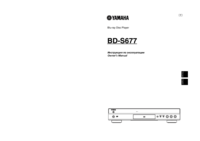




 (114 pages)
(114 pages) (144 pages)
(144 pages) (169 pages)
(169 pages)

 (329 pages)
(329 pages)







Comments to this Manuals