Yamaha BD-S1900 Owner's Manual
Browse online or download Owner's Manual for Blu-Ray players Yamaha BD-S1900. Yamaha BD-S1900 Owner's manual User Manual
- Page / 56
- Table of contents
- TROUBLESHOOTING
- BOOKMARKS




- BD-S1900 1
- IMPORTANT SAFETY INSTRUCTIONS 2
- Caution-ii En 3
- Caution-iii En 4
- Contents 5
- About Discs 6
- This Player 7
- ■ Disc Precautions 8
- Getting Started 9
- Controls and Functions 10
- ■ Remote Control 11
- Introduction to Connections 12
- HDMI Connection 13
- Video Connections 14
- S VIDEO IN 15
- AV INPUT 15
- Audio Connections 16
- Caution! 17
- Broadband Internet Connection 18
- Other Connections 19
- QUICK PURE DIRECT 20
- POWER ON 20
- Before Starting Playback 21
- ■ Enjoying pure hi-fi sound 25
- (Pure Direct function) 25
- ■ Repeat Playback 25
- Previous 26
- Title List 27
- Thumbnail 27
- ■ Enjoying BONUSVIEW or BD 28
- SETUP P in P 29
- ON SCREEN 29
- Functions which can be set 30
- SLOW/SKIP 31
- JPEG File Playback 32
- On Screen Language Picture 33
- 3. Select the next item 34
- 4. Exit the Menu screen 34
- TV Aspect Ratio 34
- Component Video Out 34
- HDMI Video Out 35
- Video Out Select 35
- Secondary Audio 35
- Audio Out 35
- ■ Speaker Settings 36
- ■ Quick Start 37
- ■ Auto Power Off 37
- ■ HDMI Control 37
- ■ Playback Setting 37
- ■ Version 38
- ■ System Reset 38
- ■ Communication Setup 38
- Selected by pressing / 39
- ■ USB Memory Management 40
- ■ Software Update 41
- Settings 42
- Troubleshooting 43
- ■ Network 44
- To Reset this Player 45
- Keylock function 45
- Glossary 46
- B, PR: 0.7 Vp-p (75 ohms) 47
- Information about software 48
- Información sobre el software 48
- ■ About uClibc 49
- ■ About DirectFB 51
- ■ About OpenSSL 53
- ■ About zlib 54
Summary of Contents
© 2009 Yamaha Corporation All rights reserved.Printed in Malaysia WS33690QUICK PURE DIRECTBLU-RAY DISC PLAYERBD-S1900OWNER’S MANUALMANUAL DE INSTRUCCI
6 En Front panel1 p (Power) (p. 20)2 QUICK indicator (p. 33)3 PURE DIRECT (p. 21)4 Front panel display (p. 16)5 Disc tray (p. 20)6 (Eject) (p. 20)7
7 EnControls and FunctionsEnglishINTRODUCTION1 Remote Control1 Infrared signal transmitter (p. 16)2 DIMMER (p. 16)3 OPEN/CLOSE (p. 20)4 SUBTITLE (p.
8 EnCONNECTIONThis Player is equipped with the terminals/jacks listed below. Find the corresponding terminal/jack on your video/audio equipment. We re
9 EnEnglishCONNECTION2 Connecting to the HDMI Terminal– You can enjoy high quality digital picture and sound through the HDMI terminal.– Firmly conne
10 En Connecting to the Component Jacks– You can enjoy accurate color reproduction and high quality images through the component jacks.– Firmly conne
Video Connections11 EnEnglishCONNECTION2 Connecting to the S Video or Video Jack– Connect either the S-video jack or video jack.– Firmly connect a S-
12 En Connecting to the Digital Audio Jack/Terminal– You can connect audio equipment or the TV to the DIGITAL OUT Jack/terminal.– Firmly connect a di
Audio Connections13 EnEnglishCONNECTION2 Connecting to the Audio Jacks– You can connect audio equipment or the TV to the AUDIO OUT Jacks.– Firmly con
14 En Connecting to the NETWORK terminal and USB BD STORAGE/SERVICE terminal– You can enjoy a variety of contents with interactive functions by conne
15 EnEnglishCONNECTION2 Connecting to the REMOTE CONTROL jacks– You can transmit the remote control signals by connecting to the REMOTE CONTROL (OUT/
Caution-i EnThe lightning flash with arrowhead symbol, within an equilateral triangle, is intended to alert the user to the presence of uninsulated “d
16 EnDISC PLAYBACK Loading the Batteries in the Remote Control1 Press the part and slide the battery compartment cover off.2 Insert the two supplie
Before Starting Playback17 EnDISC PLAYBACK3EnglishAdjusting the brightness of the front panel displayIf you feel that the front panel display is too b
Before Starting Playback18 En– The current version of this unit software and the version of the update file on the USB memory device are displayed. To
Before Starting Playback19 EnDISC PLAYBACK3EnglishNotes– HDMI control function may not work properly depending on the TV.– Functions other than ones s
20 EnThis section explains playback of commercially available BD Video and DVD Video discs (like movies), CDs, and recorded DVD-RW/R discs. Loading a
BD/DVD/CD Playback21 EnDISC PLAYBACK3English Enjoying pure hi-fi sound (Pure Direct function)This Player is compatible with Pure Direct mode which en
BD/DVD/CD Playback22 En– If you press again (within about 5 seconds) the player will skip to the beginning of the previous chapter (track).– For Rep
BD/DVD/CD Playback23 EnDISC PLAYBACK3EnglishPlayback by selecting a title1 Load a recorded disc.– The Title List screen is displayed.– If the Title Li
BD/DVD/CD Playback24 En Using the Audio CD Playback MenuWhen you load an audio CD, following screen is displayed.Note– The CD screen is displayed onl
BD/DVD/CD Playback25 EnDISC PLAYBACK3EnglishNotes– Yamaha cannot guarantee that all brands’ USB memory devices will operate with this player.– Do not
Caution-ii EnWe Want You Listening For A LifetimeYamaha and the Electronic Industries Association’s Consumer Electronics Group want you to get the mos
BD/DVD/CD Playback26 EnFunction control operation procedure1 Press ON SCREEN during playback.– The Function Control screen is displayed on the TV.2 Pr
BD/DVD/CD Playback27 EnDISC PLAYBACK3EnglishNotes– These functions may not work with all discs.– For DVD-RW and DVD-R, when a recorded broadcast with
28 EnNotes– This Player can play still images (JPEG files) that have been recorded on CD-RW/R discs. For details on the still images that you can play
29 EnEnglishSETTINGS4SETTINGSThe “Menu” enables various audio/visual settings and adjustments on the functions using the remote control unit. Common
Settings30 En3. Select the next itemPress / to select the desired item, then press ENTER.Press RETURN to return to the previous “Menu” page. 4. Ex
Settings31 EnSETTINGS4EnglishHDMI Video OutThis sets the resolution of the HDMI video output.Some TV are not fully compatible with the Blu-ray disc pl
Settings32 EnNote– When “Secondary Audio” is set to “On”, PCM is automatically selected as the audio output mode.When you selected “Digital Output”Not
Settings33 EnSETTINGS4English Quick StartThis turns the Quick Start function on and off.When the Quick Start function is on: – The startup time of th
Settings34 En VersionWhen you select “Version”, the system software version is displayed. System ResetYou can reset all settings to the factory pres
Settings35 EnSETTINGS4English– The Ethernet connection speeds can be set when you select “Yes”, then press ENTER.– As automatic detection is made (fac
Caution-iii En1 To assure the finest performance, please read this manual carefully. Keep it in a safe place for future reference.2 Install this sound
Settings36 EnInput character listBefore using the USB memory device USB Memory ManagementThe following instructions explain how to delete data such a
Settings37 EnSETTINGS4EnglishNote– Data which has been saved to the Player’s internal memory (game score, etc.) will also be deleted.6 Press / , se
Settings38 EnCountry Code ListLanguage ListLanguage Code ListAbout the audio output formats*1Max 5.1ch PCM in case of playing DTS audio stream (includ
39 EnEnglishADDITIONAL INFORMATION5ADDITIONAL INFORMATIONRefer to the table below when this unit does not function properly. If the problem you are ex
Troubleshooting40 En Sound NetworkScreen freezes and operation buttons do not work.– Press , then restart playback.– Turn off the power and turn on
Troubleshooting41 EnADDITIONAL INFORMATION5English Other Messages Relating to BD disc and DVD disc– The following messages appear on the TV screen i
42 EnAVCHDAVCHD is a new format (standard) for high definition video cameras that can be used to record and play high-resolution HD images.BD-J applic
43 EnADDITIONAL INFORMATION5English GeneralPower Supply[U.S.A. model] ... AC 120 V, 60 Hz
iInformation about softwareInformación sobre el softwareThis product uses the following software.For information (copyright, etc) about each software,
iiIt is not the purpose of this section to induce you to infringe any patents or other property right claims or to contest validity of any such claims
1 En12345EnglishAbout Discs ... 2Types of Discs that Can Be Used with This Player... 2Disc
iiiNote that it is possible for a library to be covered by the ordinary General Public License rather than by this special one.GNU LIBRARY GENERAL PUB
iv10. Each time you redistribute the Library (or any work based on the Library), the recipient automatically receives a license from the original lice
vFor example, on rare occasions, there may be a special need to encourage the widest possible use of a certain library, so that it becomes a de-facto
viIt may happen that this requirement contradicts the license restrictions of other proprietary libraries that do not normally accompany the operating
viiSHALL THE OpenSSL PROJECT OR ITS CONTRIBUTORS BE LIABLE FORANY DIRECT, INDIRECT, INCIDENTAL, SPECIAL, EXEMPLARY, ORCONSEQUENTIAL DAMAGES (INCLUDING
viiiLASER SAFETYThis unit employs a laser. Due to possible eye injury, only a qualified service person should remove the cover or attempt to service t
© 2009 Yamaha Corporation All rights reserved.Printed in Malaysia WS33690QUICK PURE DIRECTBLU-RAY DISC PLAYERBD-S1900OWNER’S MANUALMANUAL DE INSTRUCCI
2 EnINTRODUCTION Types of Discs that Can Be Used with This Player– The following discs can be played back in this Player. Do not use an 8 cm (3”) to
3 EnAbout DiscsEnglishINTRODUCTION1 Discs that Cannot Be Used with This PlayerThe following discs cannot be played back or will not play back properl
4 EnAbout Discs Disc PrecautionsBe Careful of Scratches and Dust– BD, DVD and CD discs are sensitive to dust, fingerprints and especially scratches.
5 EnEnglishINTRODUCTION1 Supplied accessoriesMake sure the following accessories are provided with the product. The Icons Used in This Operation Man
More documents for Blu-Ray players Yamaha BD-S1900


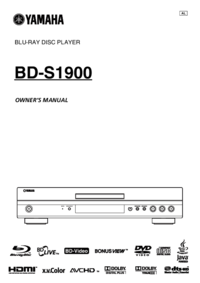





 (68 pages)
(68 pages)


 (358 pages)
(358 pages) (100 pages)
(100 pages) (225 pages)
(225 pages)







Comments to this Manuals