Yamaha BD-S477 Owner's Manual
Browse online or download Owner's Manual for Blu-Ray players Yamaha BD-S477. Yamaha BD-S477 Owner`s manual User Manual
- Page / 60
- Table of contents
- TROUBLESHOOTING
- BOOKMARKS
- Blu-ray Disc Player 1
- Owner’s Manual 1
- Caution-i En 2
- Caution-ii En 3
- Caution-iii En 4
- Contents 5
- Supplied parts 6
- About discs and files 7
- ■ Loading a disc 8
- ■ Disc precautions 8
- ■ Cinavia technology 9
- Controls and functions 10
- ■ Remote control 11
- Remote control sensor 13
- 6 m (20 ft) 13
- Video/audio connections 14
- ■ Connecting to a TV directly 15
- Network connection 16
- ■ DLNA server setup 17
- USB connection 18
- Initial settings 19
- HOME menu 20
- Operations for viewing photos 21
- Using network services 22
- AV CONTROLLER 23
- Advanced playback operation 24
- 1 2 3 4 5 25
- Primary video Secondary video 27
- SETUP menu 28
- Settings 29
- ■ Example of SETUP menu 30
- ■ General Setting 31
- Playback 32
- Security 32
- ■ Display Setting 33
- Video Process 34
- Closed Caption 34
- ■ Audio Setting 35
- ■ System Information 35
- Source format 36
- Bitstream PCM Reencode 36
- Software upgrade 38
- Troubleshooting 39
- ■ Picture 40
- ■ Network 40
- ■ Messages on the screen 41
- Glossary 42
- Specifications 43
- ■ Copyright 44
- SaWMan, Qt 50
- ■ About bison_parser 54
- ■ About cURL, libcurl 54
- ■ About c-ares 54
- ■ About Expat 54
- ■ About libxml2 54
- ■ About OpenSSL 57
- ■ About FreeType 57
- ■ About fonts 58
- ■ About libpng 59
- ■ About FLAC codec library 59
- © 2013 Yamaha Corporation 60
Summary of Contents
USBBlu-ray Disc PlayerBD-S477Owner’s ManualABL
6 En Front panel1 p (On/Standby)Turns this Player on/Sets to standby mode. Press and hold p on the front panel for more than 5 seconds to reset this
7 EnControls and functionsIntroduction1 Remote control– will appear on the top left corner of the screen when the pressed button is not available.1
8 EnControls and functionsC Control buttons : Stops playback. : Pauses playback.: Plays back contents./: Skips backward/forward./ : Searches b
9 EnControls and functionsIntroduction1Loading the batteries in the remote control– Change both batteries when the operation range of the remote contr
10 EnCONNECTIONMake the corresponding video/audio cable connections depending on the equipment you want to use.– See page 32 for information on the au
11 EnVideo/audio connectionsConnection2 Connecting to a TV via an AV receiverConnect this Player to the AV receiver and the AV receiver to the TV wit
12 EnBy connecting this Player to the network (wireless or wired), you can use the following features.– Playing back DLNA server (PC or NAS) contents
13 EnNetwork connectionConnection2 DLNA server setupBy using DLNA, you can share multimedia contents (such as videos, music and photos) stored on you
14 EnBy connecting a USB memory device to the USB connector on the front or the rear panel of this Player, you can play multi-media files stored on th
15 EnPlayback3PLAYBACK Setting with the Easy SetupEasy Setup allows you to set language, resolution, and screen aspect ratio easily. Easy Setup scree
Caution-i En For U.K. customersIf the socket outlets in the home are not suitable for the plug supplied with this appliance, it should be cut off and
16 EnThe HOME menu allows you to perform the following basic operations of this Player.– Browsing and playing multi-media files on various discs, USB
17 EnHOME menuPlayback3– Note that the only the file type selected on this step will be displayed in the following step. For example, if you selected
18 EnYou can enjoy photos using the following network services.– Picasa Web Albums– Access to content provided by third parties requires a high speed
19 EnPlayback3Miracast is a solution for seamlessly displaying video between devices, without cables or a network connection via an access point (Wi-F
20 EnThis chapter explains playback of commercially available Blu-ray Discs, DVDs, CDs, and recorded DVD-RW/R discs.– For the basic playback operation
21 EnAdvanced playback operationPlayback3 Status menuThis shows various settings, such as subtitles, angle settings and the title/chapter/track numbe
22 EnAdvanced playback operation Program playThis allows you to program playback order of audio disc tracks or DVD chapters.Press PROGRAM during play
23 EnAdvanced playback operationPlayback3 Using Picture in Picture function(secondary audio/video playback)BD-Video that includes secondary audio and
24 EnSETTINGSThe SETUP menu enables various audio/visual settings and adjustments for functions using the remote control unit.SETUP menuMenu/Submenu I
25 EnSETUP menuSettings4Display SettingTV TV Screen Sets the screen aspect ratio of the connected TV, and adjust the video output.29HDMI Resolution Se
Caution-ii EnThe laser component in this product is capable of emitting radiation exceeding the limit for Class 1.LASER Specification:Class 1 LASER Pr
26 EnSETUP menu Example of SETUP menu operationYou need to call up the SETUP menu screen to perform settings for this Player. The following is the ex
27 EnSETUP menuSettings4 General SettingThe default settings are marked with “ * ”.SystemAuto Power StandbySets the power-saving function to on/off.W
28 EnSETUP menuPlaybackDisc Auto PlaybackYou can set Disc Auto Playback to on/off. When set to on, a disc will play back automatically after loading.O
29 EnSETUP menuSettings4Proxy SettingYou can set Proxy Setting. Set to Disable for normal use. Set to Enable to set the proxy setting.Network ControlS
30 EnSETUP menuHDMI ResolutionYou can select the HDMI video output resolution. For more details on output formats, refer to “About the HDMI video outp
31 EnSETUP menuSettings4 Audio SettingThe default settings are marked with “ * ”.Audio OutputHDMIYou can select the output mode of HDMI terminal. For
32 EnSETUP menu About the audio output formats*1 “SA” is a Secondary Audio. “BCS” is a button click sound, the sound effect for pop-up menus, etc.*2
33 EnSETUP menuSettings4 About the HDMI video output formatsWhen TV System is set to NTSCWhen TV System is set to PAL*1 Resolution will be set to the
34 EnNew software that provides additional features or product improvements will be released as needed. We recommend upgrading the software of this Pl
35 EnAdditional information5ADDITIONAL INFORMATIONRefer to the table below when this Player does not function properly. If the problem you are experie
Caution-iii En1 To assure the finest performance, please read this manual carefully. Keep it in a safe place for future reference.2 Install this sound
36 EnTroubleshooting Picture Sound NetworkProblem Possible causes and solutionsNo picture. – Make sure that the cables are connected correctly. (p.
37 EnTroubleshootingAdditional information5 Messages on the screen– The following messages appear on the TV screen in case the disc you tried to play
38 EnAVCHDAVCHD is a new format (standard) for high definition video cameras that can be used to record and play high-resolution HD images.BD-Live™BD-
39 EnSpecificationsAdditional information5HDMIHDMI (High-Definition Multimedia Interface) is an interface that supports both video and audio on a sing
40 EnSpecifications Copyright– Audio-visual material may consist of copyrighted works which must not be recorded without the authority of the owner o
41 EnAdditional information5 Numerics2ND AUDIO, remote control ...7 AAngle Mark, SETUP menu ...28Angle, On Screen menu
iInformation about third party software licensesThis product incorporates the following third party software.For information (copyright, etc) about ea
iiIt is not the purpose of this section to induce you to infringe any patents or other property right claims or to contest validity of any such claims
iii To “convey” a work means any kind of propagation that enables other parties to make or receive copies. Mere interaction with a user through a co
iv c) Prohibiting misrepresentation of the origin of that material, or requiring that modified versions of such material be marked in reasonable wa
1 En12345What you can do with this Player ... 2Wide variety of supported discs and file formats ... 2Enhanced network feat
vEND OF TERMS AND CONDITIONSHow to Apply These Terms to Your New Programs If you develop a new program, and you want it to be of the greatest possibl
viGNU LESSER GENERAL PUBLIC LICENSETERMS AND CONDITIONS FOR COPYING, DISTRIBUTION AND MODIFICATION0. This License Agreement applies to any software li
vii10. Each time you redistribute the Library (or any work based on the Library), the recipient automatically receives a license from the original lic
viiiThe precise terms and conditions for copying, distribution and modification follow. Pay close attention to the difference between a “work based on
ixIt is not the purpose of this section to induce you to infringe any patents or other property right claims or to contest validity of any such claims
xThe above copyright notice and this permission notice shall be included in all copies or substantial portions of the Software.THE SOFTWARE IS PROVIDE
xi About protobufCopyright © 2008, Google Inc. All rights reserved.Redistribution and use in source and binary forms, with or without modification, a
xii Redistribution and use in source and binary forms, with or without modification, are permitted provided that the following conditions are met:1. R
xiiiPlease replace <year> with the value from the FreeType version you actually use.Legal Terms0. DefinitionsThroughout this license, the terms
xivAll Rights Reserved except as specified below.Permission is hereby granted to use, copy, modify, and distribute this software (or portions thereof)
2 EnINTRODUCTION Wide variety of supported discs and file formats– Blu-ray Disc™, DVDs and CDs (p. 20)– BONUSVIEW™ and BD-Live™ (p. 22)– Video, music
© 2013 Yamaha CorporationPrinted in China BD-S477/ABL
3 EnIntroduction1 Types of discs/files that can be used with this Player– 12 cm (5”) and 8 cm (3”) discs can be played back in this Player. Do not us
4 EnAbout discs and files– Blu-ray Disc/DVD video operations and functions may be different from the explanations in this manual and some operations m
5 EnAbout discs and filesIntroduction1 Cinavia technology– Cinavia technology is a part of the content protection system included in your Blu-ray Dis
More documents for Blu-Ray players Yamaha BD-S477

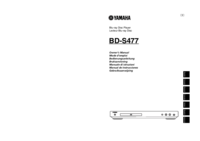





 (2 pages)
(2 pages) (3 pages)
(3 pages) (5 pages)
(5 pages)


 (444 pages)
(444 pages)







Comments to this Manuals