Yamaha RX-V663 Manual
Browse online or download Manual for AV receivers Yamaha RX-V663. Yamaha RX-V663 Owners Manual User Manual
- Page / 143
- Table of contents
- TROUBLESHOOTING
- BOOKMARKS




- AV Receiver 1
- IMPORTANT SAFETY INSTRUCTIONS 2
- Caution-ii En 3
- Caution-iii En 4
- Contents 5
- Features 6
- Getting started 8
- Step 1: Set up your speakers 10
- ■ For further connections 11
- Step 3: Press SCENE 1 button 12
- Quick start guide 13
- Connections 14
- Placing speakers 15
- ■ 6.1-channel speaker layout 16
- ■ 5.1-channel speaker layout 16
- ■ Using presence speakers 17
- Connecting speakers 18
- PREPARATION 19
- 2 Loosen the knob 20
- ■ Audio jacks 21
- ■ Video jacks 21
- Information on HDMI™ 22
- COMPONENT 23
- OUTININ OUT 25
- ■ Connecting a set-top box 26
- ■ Connecting audio components 27
- L R LRL R 29
- ■ Using REMOTE IN/OUT jacks 30
- Connecting the FM and AM 31
- Connecting the power cable 32
- Setting the speaker impedance 32
- Turning this unit on and off 33
- Front panel display 34
- Using the remote control 35
- Using AUTO SETUP 36
- 4 Press 37
- 5 Press 37
- 6 Press 37
- 7 Press 38
- 8 Press 38
- ■ If an error screen appears 40
- ■ If “WARNING” appears 40
- Selecting the SCENE templates 41
- Creating your original SCENE 44
- 1 Press the desired 45
- Playback 46
- Selecting the MULTI CH INPUT 47
- Selecting audio input jacks 48
- (AUDIO SELECT) 48
- Using your headphones 49
- Muting the audio output 49
- Playing video sources in the 49
- Displaying the input source 50
- SLEEP 120min SLEEP 90min 51
- Sound field programs 52
- ■ For various sources 53
- ■ For movie sources 53
- ■ Surround decode mode 54
- Enjoying unprocessed input 55
- Using audio features 56
- FM/AM tuning 57
- Using station preset feature 58
- A1:FM 88.9MHz 59
- E1:FM 88.9MHz 60
- A5:FM 88.9MHz 60
- XM Satellite Radio tuning 61
- Activating XM Satellite Radio 62
- Basic XM Satellite Radio 62
- C5 043XMU 64
- C5:043XMU 64
- Back to “CHANNEL INFO” 65
- (sold separately) 66
- To the AC wall outlet 66
- Activating SIRIUS Satellite 67
- Radio™ subscription 67
- Setting the SIRIUS Satellite 69
- Radio™ preset channels 69
- Setting the Parental Lock 69
- Radio™ information 71
- Using iPod™ 72
- 1 Press 73
- 2 Press 73
- Using Bluetooth™ components 74
- Recording 75
- [p]/[[]: 76
- Advanced sound configurations 77
- REV.TIME 80
- REV.DELAY 80
- REV.LEVEL 80
- (“2ch Stereo” only) 81
- (“7ch Stereo” only) 81
- (“Straight Enhancer” and 81
- “7ch Enhancer” only) 81
- Selecting decoders 82
- Decoder parameter Features 83
- ■ Auto setup AUTO SETUP 84
- ■ Manual setup MANUAL SETUP 84
- Using SET MENU 88
- 1 BASIC MENU 89
- ■ Speaker level B)SP LEVEL 91
- ■ Test tone D)TEST TONE 92
- 2 VOLUME MENU 93
- 3 SOUND MENU 94
- ■ Low-frequency effect level 95
- 4 INPUT MENU 97
- 5 OPTION MENU 100
- ■ Video settings B)VIDEO SET 101
- ■ Memory guard C)MEMORY GUARD 101
- ■ HDMI set E)HDMI SET 102
- F)ZONE2 SET 103
- MAX VOL.;;;+16.5dB 103
- INIT. VOL.;;;;;OFF 103
- Remote control features 104
- Setting remote control codes 106
- Connecting Zone 2 107
- FRONT B/ZONE2/ 108
- PRESENCE 108
- EXTRA SP 108
- While holding 109
- Advanced setup 110
- 1 While pressing and holding 111
- 2 Press the numeric buttons ( 111
- Troubleshooting 114
- ADDITIONAL 115
- INFORMATION 115
- ■ Tuner (FM/AM) 117
- ■ XM Satellite Radio 118
- ■ SIRIUS Satellite Radio 119
- ■ Remote control 119
- ■ Bluetooth 120
- ■ AUTO SETUP 121
- Resetting the system 123
- Glossary 124
- ■ Elements of a sound field 127
- ■ CINEMA DSP 127
- ■ SILENT CINEMA 127
- ■ Virtual CINEMA DSP 127
- ■ Compressed Music Enhancer 127
- Specifications 128
- ■ Numerics 130
- AB CD E F G H I J 135
- KL M NO PQ R S 135
- List of remote control codes 137
- APPENDIX 138
- TV/DVD/VCR 140
- BCD E FGHI J 142
- Printed in Malaysia 143
Summary of Contents
YAMAHA ELECTRONICS CORPORATION, USA 6660 ORANGETHORPE AVE., BUENA PARK, CALIF. 90620, U.S.A.YAMAHA CANADA MUSIC LTD. 135 MILNER AVE., SCARBOROUGH, ONT
Quick start guide6 EnPlace your speakers in the room and connect them to this unit.1 Place your speakers and subwoofer in the room.2 Connect speaker c
96 EnCustomizing this unit (MANUAL SETUP)Use this menu to adjust the optional system parameters. Display settings A)DISPLAY SETUse “VIDEO” of “INIT”
97 EnCustomizing this unit (MANUAL SETUP)ADVANCED OPERATIONEnglish Video settings B)VIDEO SETUse “VIDEO” of “INIT” in “ADVANCED SETUP” to set the par
98 EnCustomizing this unit (MANUAL SETUP) Initial configuration D)INIT. CONFIGUse this feature to select the settings of the audio input jack select,
99 EnCustomizing this unit (MANUAL SETUP)ADVANCED OPERATIONEnglish Zone 2 settings F)ZONE2 SETZone 2 Maximum volume MAX VOL.Use this feature to set
REMOTE CONTROL FEATURES100 EnIn addition to controlling this unit, the remote control can also operate other audiovisual components made by Yamaha and
101 EnRemote control featuresADVANCED OPERATIONEnglish Controlling other componentsPress one of the input selector buttons (4) buttons to control oth
102 EnRemote control featuresYou can control other components by setting the appropriate remote control codes. For a complete list of available remote
USING MULTI-ZONE CONFIGURATION103 EnADVANCED OPERATIONEnglishThis unit allows you to configure a multi-zone audio system. The Zone 2 feature allows yo
104 EnUsing multi-zone configuration Using the internal amplifier of this unitConnect the speakers in the second zone to the EXTRA SP speaker termina
105 EnUsing multi-zone configurationADVANCED OPERATIONEnglishOperating Zone 2Press RINPUT l / h to select the desired input source while the ZONE2 ind
Quick start guide7 EnINTRODUCTIONEnglish1 Connect the digital coaxial audio cable to the digital coaxial audio output jack of your DVD player and the
ADVANCED SETUP106 EnThis unit has additional menus that are displayed in the front panel display. The advanced setup menu offers additional operations
107 EnAdvanced setupADVANCED OPERATIONEnglish Remote control AMP ID REMOTE AMPUse this feature to set the AMP ID of this unit for remote control re
108 EnAdvanced setup Remote control XM ID REMOTE XM (U.S.A. and Canada models only)Use this feature to set the XM ID of this unit for remote contro
109 EnAdvanced setupADVANCED OPERATIONEnglish SIRIUS Satellite Radio Parental Lock personal identification number resetSR PINUse this feature to set
TROUBLESHOOTING110 EnRefer to the table below when this unit does not function properly. If the problem you are experiencing is not listed below or if
111 EnTroubleshootingADDITIONAL INFORMATIONEnglishOnly the center speaker outputs substantial sound.When playing a monaural source with a sound field
112 EnTroubleshooting HDMIA source cannot be recorded by a digital recording component connected to the DIGITAL OUTPUT jack.The source component is n
113 EnTroubleshootingADDITIONAL INFORMATIONEnglish Tuner (FM/AM)Problem Cause RemedySee pageFMFM stereo reception is noisy.The characteristics of FM
114 EnTroubleshooting XM Satellite RadioIf an operation takes longer than usual or an error occurs, one of the following messages may appear in the f
115 EnTroubleshootingADDITIONAL INFORMATIONEnglish SIRIUS Satellite RadioIf an operation takes longer than usual or an error occurs, one of the follo
Quick start guide8 En1 Turn on the video monitor and then set the input source selector of the video monitor to this unit.2 Press SSCENE1 button.This
116 EnTroubleshooting iPodIn case of a transmission error without a status message appearing in the front panel and in the OSD, check the connection
117 EnTroubleshootingADDITIONAL INFORMATIONEnglish AUTO SETUPBefore AUTO SETUPDuring AUTO SETUPError message Cause RemedySee pageConnect MIC!Optimize
118 EnTroubleshootingAfter AUTO SETUP• If the “ERROR” or “WARNING” screens appears, check the cause of the problem, then run “AUTO SETUP” again.• If a
RESETTING THE SYSTEM119 EnADDITIONAL INFORMATIONEnglishUse this feature to reset all the parameters of this unit to the initial factory settings.• Thi
GLOSSARY120 En Audio and video synchronization (lip sync)Lip sync, an abbreviation for lip synchronization, is a technical term that involves both a
121 EnGlossaryADDITIONAL INFORMATIONEnglish Dolby SurroundDolby Surround uses a 4-channel analog recording system to reproduce realistic and dynamic
122 EnGlossary LFE 0.1 channelThis channel reproduces low-frequency signals. The frequency range of this channel is from 20 Hz to 120 Hz. This channe
SOUND FIELD PROGRAM INFORMATION123 EnADDITIONAL INFORMATIONEnglish Elements of a sound fieldWhat really creates the rich, full tones of a live instru
SPECIFICATIONS124 EnAUDIO SECTION• Minimum RMS Output Power for Front, Center, Surround, Surround back20 Hz to 20 kHz, 0.06% THD, 8 Ω ...
125 EnSpecificationsADDITIONAL INFORMATIONEnglishGENERAL• Power Supply[U.S.A. and Canada models] ... AC 120 V, 60 Hz[Gener
Quick start guide9 EnINTRODUCTIONEnglish After using this unit...Press KMAIN ZONE ON/OFF to set this unit to the standby mode.This unit is set to the
INDEX126 En Numerics1 BASIC MENU, Manual setup ... 802 VOLUME MENU, Manual setup ... 812ch STEREO, Sound field program ... 503 SOUND MENU
Index127 EnADDITIONAL INFORMATIONEnglishD)TEST TONE, Basic menu ... 88Decoder descriptions ... 78Decoder indicat
Index128 En MManual delay, Lip sync ... 92MANUAL SETUP ... 80Manual setup ...
Index129 EnADDITIONAL INFORMATIONEnglishSCENE 1 ... 8SCENE 2 ...
Index130 EnXM Satellite Radio display ... 61XM satellite radio tuning ... 57XM Satellite Radio, Troubleshooting ...
i Front panelSILENT CINEMAPHONESTONE CONTROLSYSTEM OFF STRAIGHT PURE DIRECTSCENEAUDIO SELECTEFFECTPROGRAM INPUTON/OFFMAIN ZONEPRESET/TUNING/CHBANDSPE
iiAPPENDIX Remote controlRECSUR. DECODESTRAIGHTPURE DIRECTPARAMETERMULTI CH IN AUDIO SELSLEEPENHANCERl PROG hTV MUTETV INPUTTV VOLTV CHPOWERAMPSTA
iiiList of remote control codesBlu-ray playerSamsung 2137CD playerYamaha 5000, 5013CD RecorderYamaha 5001DVDAcoustic Solutions2078Aiwa 2055, 2100Akai
ivAPPENDIXAkai 0059, 0065, 0127, 0129, 0130, 0200, 0204, 0208, 0209, 0213, 0217, 0218, 0255Akiba 0209, 0218Akura 0206, 0209, 0218Alaron 0200Alba 0200,
vLenco 0208Lenoir 0207, 0208Lesa 0214Leyco 0206, 0213, 0217LG 0016, 0038, 0039, 0127, 0128, 0157, 0158, 0163, 0164, 0166, 0188, 0189, 0200, 0201, 0207
CONNECTIONS10 En9TRIGGER OUT jackThis is control expansion jack for custom installation.ConnectionsRear panelAC OUTLETSSWITCHED120V 80Hz100W MAX. TOTA
viAPPENDIXTandy 0127, 0207, 0209, 0211, 0218Tashiko 0200, 0207, 0210Tatung 0127, 0204, 0207, 0213, 0217, 0237TCM 0206, 0208Teac 0127Tec 0207, 0208, 02
viiMemorex 1001, 1002, 1003, 1004, 1005, 1008, 1013, 1014, 1042, 1045, 1047Memphis 1050Metz 1048MGA 1014MGN Technology1002, 1014Micromaxx 1044, 1048Mi
The circled numbers and alphabets correspond to those in the Owner’s Manual.Les nombres et lettres dans un cercle correspondent à ceux du mode d’emplo
Remote control/Boîtier de télécommandeRECSUR. DECODESTRAIGHTPURE DIRECTPARAMETERMULTI CH IN AUDIO SELSLEEPENHANCERl PROG hTV MUTETV INPUTTV VOLTV
11 EnConnectionsPREPARATIONEnglishThe speaker layout below shows the speaker setting we recommend. You can use it to enjoy the CINEMA DSP and multi-ch
12 EnConnections 6.1-channel speaker layoutSee page 14 for connection information.yWe recommend that you also add the presence speakers for the effec
13 EnConnectionsPREPARATIONEnglish Using presence speakersThe presence speakers supplement the sound from the front and surround back speakers with e
14 EnConnectionsBe sure to connect the left channel (L), right channel (R), “+” (red) and “–” (black) properly. If the connections are faulty, this un
15 EnConnectionsPREPARATIONEnglish For the 6.1-channel speaker setting For the 5.1-channel speaker settingSurround back speakerAUDIO MULTI CH INPUT
IMPORTANT SAFETY INSTRUCTIONSCaution-i En• Explanation of Graphical SymbolsThe lightning flash with arrowhead symbol, within an equilateral triangle,
16 EnConnections Connecting the speaker cable1 Remove approximately 10 mm (0.4 in) of insulation from the end of each speaker cable and then twist th
17 EnConnectionsPREPARATIONEnglishConnect one of the type of the audio jack(s) and/or video jack(s) that your input components are equipped with. Aud
18 EnConnections HDMI signal compatibilityAudio signalsy• If the input source component can decode the bitstream audio signals of audio commentaries,
19 EnConnectionsPREPARATIONEnglish Audio signal flow• 2-channel as well as multi-channel PCM, Dolby Digital and DTS signals input at one of the HDMI
20 EnConnectionsConnect your TV (or projector) to the HDMI OUT jack, the COMPONENT VIDEO MONITOR OUT jacks, the S VIDEO MONITOR OUT jack or the VIDEO
21 EnConnectionsPREPARATIONEnglish• When “VIDEO CONV.” is set to “OFF” (see page 97), be sure to make the same type of video connections as those made
22 EnConnections Connecting a DVD recorder, PVR or VCR Connecting a set-top boxAC OUTLETSRLAUDIO MULTI CH INPUT PRE OUT DOCK VIDEOCOMPONENT VIDEOHDM
23 EnConnectionsPREPARATIONEnglish Connecting audio components• To make a digital connection to a component other than the default component assigned
24 EnConnections Connecting an external amplifierThis unit has more than enough power for any home use. However, if you want to add more power to the
25 EnConnectionsPREPARATIONEnglish Connecting a multi-format player or an external decoderThis unit is equipped with 6 additional input jacks (left a
IMPORTANT SAFETY INSTRUCTIONSCaution-ii En EXAMPLE OF ANTENNA GROUNDINGMASTGROUNDCLAMPANTENNALEAD INWIREANTENNADISCHARGE UNIT(NEC SECTION 810–20)GROUN
26 EnConnections Using REMOTE IN/OUT jacksWhen the components are the Yamaha products and have the capability of the transmission of the remote contr
27 EnConnectionsPREPARATIONEnglishBoth FM and AM indoor antennas are supplied with this unit. Connect each antenna correctly to the designated termina
28 EnConnections AC OUTLET(S) (SWITCHED)U.K. and Australia models ... 1 outletKorea model ...
29 EnConnectionsPREPARATIONEnglish Turning on this unitPress KMAIN ZONE ON/OFF (or HPOWER) to turn on this unit.The main zone is turned on.y• When yo
30 EnConnections1HDMI indicatorLights up when the signal of the selected input source is input at the HDMI IN jacks (see page 18).2ADAPTIVE DRC indica
31 EnConnectionsPREPARATIONEnglishDSP A B indicatorsLight up according to the set of front speakers activated (see page 43).SP A: The FRONT A speakers
OPTIMIZING THE SPEAKER SETTING FOR YOUR LISTENING ROOM (YPAO)32 EnThis unit employs the YPAO (Yamaha Parametric Room Acoustic Optimizer) technology wh
33 EnOptimizing the speaker setting for your listening room (YPAO)PREPARATIONEnglish4 Press 8l / h to select the desired setting for “EXTRA SP ASSIGN”
34 EnOptimizing the speaker setting for your listening room (YPAO)7 Press 8n to select “START” and then press 8ENTER to start the setup procedure.The
35 EnOptimizing the speaker setting for your listening room (YPAO)PREPARATIONEnglish10 Press 8ENTER to display the setup results in detail.11 Press 8l
CAUTION: READ THIS BEFORE OPERATING YOUR UNIT.Caution-iii En1 To assure the finest performance, please read this manual carefully. Keep it in a safe p
36 EnOptimizing the speaker setting for your listening room (YPAO) If an error screen appearsPress 8k / n / l / h to select “RETRY” or “EXIT” and the
SELECTING THE SCENE TEMPLATES37 EnBASIC OPERATIONEnglishThis unit is equipped with 18 preset SCENE templates for various situations of using this unit
38 EnSelecting the SCENE templates Which SCENE template would you like to select?*When iPod is connected to the Yamaha iPod universal dock or a Bluet
39 EnSelecting the SCENE templatesBASIC OPERATIONEnglish Preset SCENE templates descriptionsThe illustrations of the SCENE button in the following ta
40 EnSelecting the SCENE templatesYou can create your original SCENE templates for each SCENE button. You can refer to the preset 18 SCENE templates t
41 EnSelecting the SCENE templatesBASIC OPERATIONEnglish Controlling the input source components in the SCENE modeYou can operate both this unit and
PLAYBACK42 En1 Turn on the video monitor connected to this unit.ySee page 46 to display the input source information on the video monitor.2 Rotate the
43 EnPlaybackBASIC OPERATIONEnglishUse this feature to select the component connected to the MULTI CH INPUT jacks (see page 25) as the input source.Ro
44 EnPlaybackThis unit comes with a variety of input jacks. Use this feature (audio input jack select) to switch between input jacks when more than on
45 EnPlaybackBASIC OPERATIONEnglishConnect a pair of headphones with a stereo analog audio cable plug to the PHONES jack on the front panel.yWhen you
1 EnPREPARATIONINTRODUCTIONBASIC OPERATIONADVANCED OPERATIONADDITIONAL INFORMATIONAPPENDIXEnglishFeatures ...
46 EnPlaybackYou can display the audio and video information of the current input signal.1 Press 5AMP and then press MMENU on the remote control.The t
47 EnPlaybackBASIC OPERATIONEnglishUse this feature to automatically set the main zone to the standby mode after a certain amount of time. The sleep t
SOUND FIELD PROGRAMS48 EnThis unit is equipped with a variety of precise digital decoders that allow you to enjoy multi-channel playback from almost a
49 EnSound field programsBASIC OPERATIONEnglishLIVE/CLUB For various sources• The available sound field parameters and the created sound fields diffe
50 EnSound field programsThe available parameters differ depending on the input sources and the settings of this unit.STEREO The Compressed Music Enh
51 EnSound field programsBASIC OPERATIONEnglish Using sound field programs without surround speakers (Virtual CINEMA DSP)Virtual CINEMA DSP allows yo
USING AUDIO FEATURES52 EnYou can adjust the output level of each speaker while listening to a music source. This is also possible when playing sources
FM/AM TUNING53 EnBASIC OPERATIONEnglishYou can use two tuning modes to tune into the desired FM/AM station:Frequency tuning mode (AUTO TUNING/MANUAL T
54 EnFM/AM tuningy• When this unit is tuned into a station, the TUNED indicator lights up.• Hold down the button to continue searching when this unit
55 EnFM/AM tuningBASIC OPERATIONEnglish Automatic station presetYou can use the automatic preset tuning feature to store up to 40 FM stations with st
FEATURES2 EnBuilt-in 7-channel power amplifier◆ Minimum RMS output power (20 Hz to 20 kHz, 0.06% THD, 8 Ω)Front: 95 W + 95 WCenter: 95 WSurround: 95 W
56 EnFM/AM tuning Exchanging preset stationsYou can exchange the assignments of two preset stations with each other. The example below describes the
XM SATELLITE RADIO TUNING57 EnBASIC OPERATIONEnglishXM Radio offers an extraordinary variety of commercial-free music, plus the best in premier sports
58 EnXM Satellite Radio tuningOnce you have installed the XM Mini-Tuner Dock, inserted the XM Mini-Tuner, connected the XM Dock to your XM Ready® home
59 EnXM Satellite Radio tuningBASIC OPERATIONEnglish All Channel Search mode1 Press BSEARCH MODE (or MSRCH MODE) repeatedly to select “ALL CH SEARCH”
60 EnXM Satellite Radio tuningYou can use this feature to store up to 40 XM Satellite Radio channels (A1 to E8: 8 preset channel numbers in each of th
61 EnXM Satellite Radio tuningBASIC OPERATIONEnglishYou can display the XM Satellite Radio information (such as channel number, channel name, category
SIRIUS SATELLITE RADIO™ TUNING62 EnSIRIUS Satellite Radio provides over 130 channels of exclusive entertainment and 100% commercial-free music. Only S
63 EnSIRIUS Satellite Radio™ tuningBASIC OPERATIONEnglishBefore using the SIRIUS Satellite Radio feature, you need to activate your SIRIUS Satellite R
64 EnSIRIUS Satellite Radio™ tuning All Channel Search mode1 Press BSEARCH MODE (or MSRCH MODE) repeatedly to select “ALL CH SEARCH”.2 Press EPRESET/
65 EnSIRIUS Satellite Radio™ tuningBASIC OPERATIONEnglishYou can use this feature to store up to 40 SIRIUS Satellite Radio channels (A1 to E8: 8 prese
Notice3 EnINTRODUCTIONEnglishWe Want You Listening For A LifetimeYamaha and the Electronic Industries Association’s Consumer Electronics Group want yo
66 EnSIRIUS Satellite Radio™ tuning4 Press 8k / n repeatedly to select “SIRIUS” and then press 8ENTER.The following menu screen appears.5 Press 8n rep
67 EnSIRIUS Satellite Radio™ tuningBASIC OPERATIONEnglishYou can display the SIRIUS Satellite Radio information (such as channel number, channel name,
USING IPOD™68 EnOnce you have stationed your iPod in a Yamaha iPod universal dock (such as YDS-10, sold separately) connected to the DOCK terminal of
69 EnUsing iPod™BASIC OPERATIONEnglish Controlling iPod in the menu browse modeYou can perform the advanced operations of your iPod using the supplie
USING BLUETOOTH™ COMPONENTS70 EnYou can connect a Yamaha Bluetooth adapter (such as YBA-10, sold separately) to the DOCK terminal of this unit and enj
RECORDING71 EnBASIC OPERATIONEnglishRecording adjustments and other operations are performed from the recording components. Refer to the operating ins
ADVANCED SOUND CONFIGURATIONS72 EnYou can enjoy good quality sound with the initial factory settings. Although you do not have to change the initial f
73 EnAdvanced sound configurationsADVANCED OPERATIONEnglish Basic configuration of sound field programsEach sound field program has some parameters d
74 EnAdvanced sound configurations Sound field parameters for the advanced configurationsUse the following sound field parameters to customize sound
75 EnAdvanced sound configurationsADVANCED OPERATIONEnglishROOM SIZEP.ROOM SIZES.ROOM SIZESB ROOM SIZERoom size. Presence, surround, and surround back
GETTING STARTED4 En Installing batteries in the remote control1 Take off the battery compartment cover.2 Insert the two supplied batteries (AAA, R03,
76 EnAdvanced sound configurationsREV.TIMEReverberation time. Adjusts the amount of time taken for the dense, subsequent reverberation sound to decay
77 EnAdvanced sound configurationsADVANCED OPERATIONEnglish Selecting decoders used with sound field programs (SUR.)Use this feature to select the de
78 EnAdvanced sound configurations Selecting decoders for 2-channel sources (surround decode mode)Use this feature to play back sources with selected
79 EnAdvanced sound configurationsADVANCED OPERATIONEnglishDecoder parameter descriptionsDecoder parameter FeaturesPANORAMA(“PLIIx Music” and “PLII Mu
CUSTOMIZING THIS UNIT (MANUAL SETUP)80 EnYou can use the following parameters in “SET MENU” to adjust a variety of system settings and customize the w
81 EnCustomizing this unit (MANUAL SETUP)ADVANCED OPERATIONEnglishVolume menu 2 VOLUME MENUSound menu 3 SOUND MENUParameter Functions PageADAPTIVE DRC
82 EnCustomizing this unit (MANUAL SETUP)Input menu 4 INPUT MENUSome parameters described below may not be available for all input sources and some pa
83 EnCustomizing this unit (MANUAL SETUP)ADVANCED OPERATIONEnglish Signal information SIGNAL INFOUse this feature to check audio and video signal inf
84 EnCustomizing this unit (MANUAL SETUP)Use the remote control to access and adjust each parameter.y• You can change the “SET MENU” parameters while
85 EnCustomizing this unit (MANUAL SETUP)ADVANCED OPERATIONEnglishUse this feature to manually adjust the basic speaker settings. Most of the “BASIC M
Quick start guide5 EnINTRODUCTIONEnglishThe following steps describe the easiest way to enjoy DVD movie playback in your home theater. See pages 11 to
86 EnCustomizing this unit (MANUAL SETUP)Front speakers FRONT SPWhen “LFE/BASS OUT” is set to “FRONT”, you can select only “LARGE” in “FRONT SP”. If t
87 EnCustomizing this unit (MANUAL SETUP)ADVANCED OPERATIONEnglishBass cross over CROSS OVERUse this feature to select the crossover frequency of all
88 EnCustomizing this unit (MANUAL SETUP) Speaker distance C)SP DISTANCEUse this feature to manually adjust the distance of each speaker and the dela
89 EnCustomizing this unit (MANUAL SETUP)ADVANCED OPERATIONEnglishUse this menu to manually adjust the various volume settings.Adaptive dynamic range
90 EnCustomizing this unit (MANUAL SETUP)Use this feature to adjust the audio parameters. Equalizer A)EQUALIZERUse this feature to select the paramet
91 EnCustomizing this unit (MANUAL SETUP)ADVANCED OPERATIONEnglish Low-frequency effect level B)LFE LEVELUse this feature to adjust the output level
92 EnCustomizing this unit (MANUAL SETUP) Audio and video synchronization (lip sync)D)LIPSYNCUse this feature to adjust the audio and video synchroni
93 EnCustomizing this unit (MANUAL SETUP)ADVANCED OPERATIONEnglishUse this menu to adjust the parameters of each input source.Some parameters describe
94 EnCustomizing this unit (MANUAL SETUP)Input rename INPUT RENAMEUse this feature to change the name of the input source that appears in the OSD and
95 EnCustomizing this unit (MANUAL SETUP)ADVANCED OPERATIONEnglishStart pairing START PAIRINGUse this feature to start pairing the connected Yamaha Bl
More documents for AV receivers Yamaha RX-V663



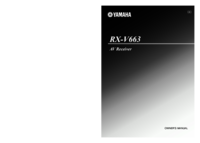



 (125 pages)
(125 pages)



 (386 pages)
(386 pages) (459 pages)
(459 pages)







Comments to this Manuals