Yamaha MU80 User Manual Page 24
- Page / 62
- Table of contents
- BOOKMARKS
Rated. / 5. Based on customer reviews


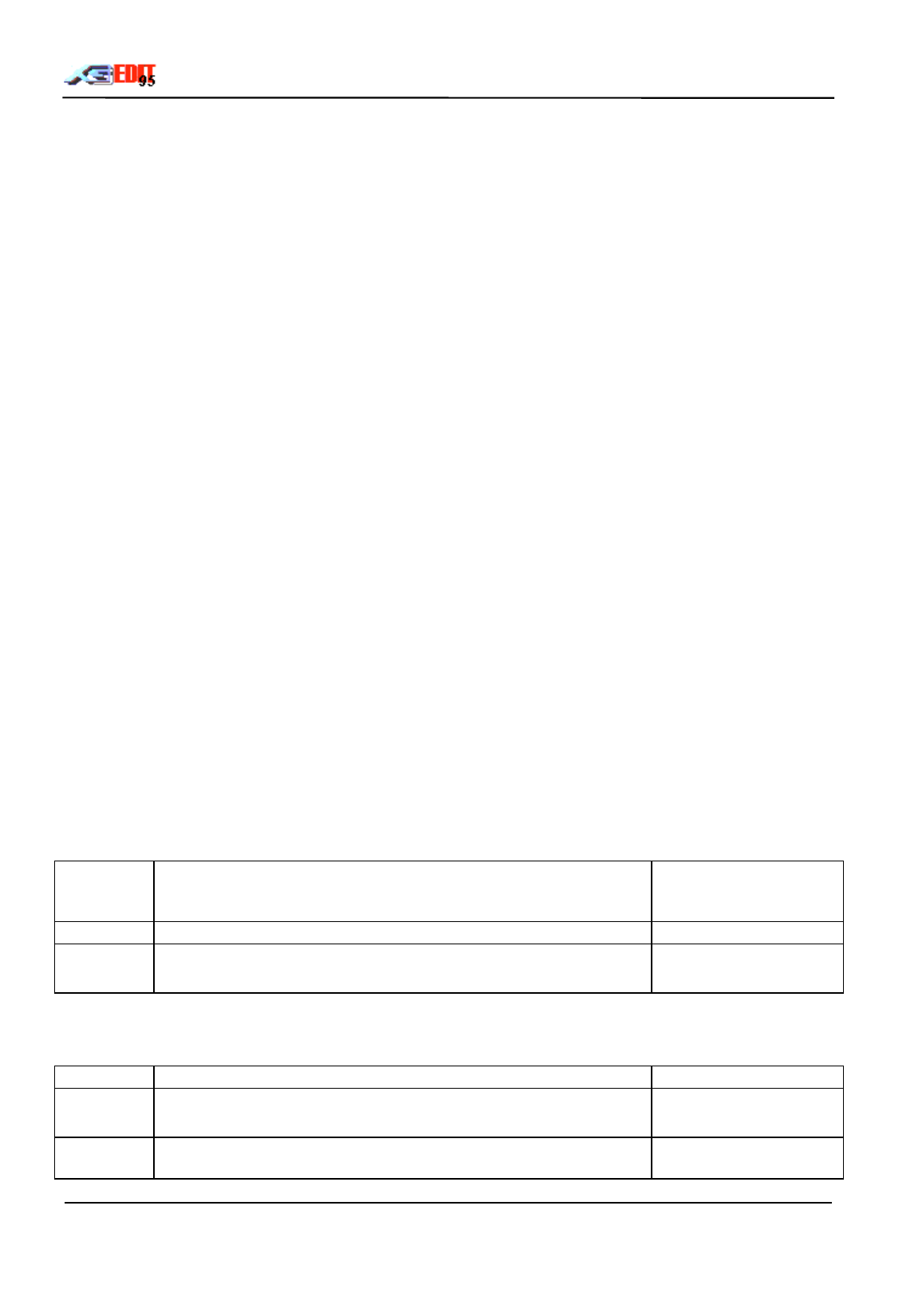
XGedit95 User Manual Page 24
8.4
Controllers
The parts response to continuous controller messages is edited using the controller section of the Effects
Module
8.4.1
Controller Selection
Controller selection is achieved using the controller list-box
For standard controllers, select the required item from the list-box (Modulation, Pitchbend, Channel
Aftertouch or Polyphonic Aftertouch).
For non standard controllers, first set Controller1 or Controller2 to the required controller value, then select
Controller1 or Controller2 from the controller list-box.
The XG module will respond to all continuous controller messages from 0 to 95. However, only those
controllers listed in the implementation chart have a ‘built in’ effect. All other controllers may only be used in
combination with the Controller 1/2 module settings.
If a voice is allocated to VL use on the MU100R/SW1000XG, then the controller section will also display the
VL controllers available for editing in accordance with the XG specification.
8.4.2
Controller Wheel
When altering the controller parameters, the module does not use the new value until it receives a message
from the appropriate controller. This can be annoying, as the relevant controller must continually be
adjusted in order to hear the affect of the edit. To overcome this, a controller wheel has been provided
within the Control module.
The Control Wheel may be adjusted with the mouse to set the required controller position (note the wheel
sends controller midi messages as per a standard synth based control wheel). If the LED below the wheel is
ON, then any edits performed within the control module, will automatically re-transmit the current wheel
position via a continuous controller midi message. In this way, all edits appear to be immediate and will
affect the module sound in real time.
The wheel position may be different for each type of controller within the control list-box and for each part.
However the wheel position is not saved to disk.
When selecting pitch bend the wheel behaves as a normal spring loaded self centring pitch wheel.
The wheel may be used for recording purposes, to send controllers not available on your keyboard.
8.4.3
General Controller Parameters
PITCH adjusts how the controller affects the pitch of the current part -24 - 0 - +24
except Pitchbend
0 - 24 semitones
AMP adjusts how the controller affects the amplitude of the current part -100 - 0 - +100%
TVF Adjusts how the controller affects the Time Varying Filter of the
current part
-9600 - 0 +9600 cents
8.4.4
Low Frequency Oscillator Parameters
The LFO settings work in combination with the current parts VIBRATO settings.
PMOD Adjusts the depth of the pitch modulation induced by the LFO 0 - 127
AMOD Adjusts the depth of the Time Varying Amplitude modulation
induced by the LFO
0 - 127
FMOD Adjusts the depth of the Time Varying Filter modulation induced by
the LFO
0 - 127
- The Yamaha XG Editor 1
- G.Gregson 1
- Contents 2
- XGedit95 User Manual Page 3 3
- Introduction 4
- XGedit95 User Manual Page 5 5
- Getting Started 6
- The Main Screen 7
- XGedit95 User Manual Page 8 8
- GM Button 9
- Midi controller messages 9
- Master Module 10
- XGedit95 User Manual Page 11 11
- Knob Controls 12
- Equaliser Module 13
- Display Panel 14
- A To D Converters 15
- SYSTEM GLOBAL 16
- PART BASED 16
- XGedit95 User Manual Page 16 16
- Effects Unit 17
- XGedit95 User Manual Page 18 18
- Effect Parameters Module 19
- XGedit95 User Manual Page 20 20
- INSERTION1 21
- XGedit95 User Manual Page 22 22
- XGedit95 User Manual Page 23 23
- Controllers 24
- XGedit95 User Manual Page 25 25
- Part & Drum Module 26
- XGedit95 User Manual Page 27 27
- Drum Edit Mode 28
- Enables Module 29
- Keyboard 30
- Voice Box 31
- XGedit95 User Manual Page 32 32
- Voice Selection Tips 33
- File Menu 34
- Setup Menu 35
- Register 36
- XGedit95 User Manual Page 37 37
- SW Mixer 38
- XGedit95 User Manual Page 39 39
- Working With Midi Files 40
- XGedit95 User Manual Page 41 41
- XGedit95 User Manual Page 42 42
- XGedit95 User Manual Page 43 43
- XGedit95 User Manual Page 44 44
- The Authoring Process 45
- XGedit95 User Manual Page 46 46
- XGedit95 User Manual Page 47 47
- XGedit95 User Manual Page 48 48
- Merging Midi Data 49
- XGedit95 User Manual Page 50 50
- XGedit95 User Manual Page 51 51
- Saving Midi Data 52
- Using Native Save Formats 53
- XGedit95 User Manual Page 54 54
- 16.2 Check This Out First 55
- XGedit95 User Manual Page 56 56
- 16.3 XG Sysex 57
- F0 43 1n 4C ah am al xx F7 58
- XGedit95 User Manual Page 59 59
- XGedit95 User Manual Page 60 60
- XGedit95 User Manual Page 61 61
- XGedit95 User Manual Page 62 62
 (6 pages)
(6 pages)





 (16 pages)
(16 pages)







Comments to this Manuals