Yamaha RX-V667 Owner's Manual Page 1
Browse online or download Owner's Manual for AV receivers Yamaha RX-V667. Yamaha RX-V667 Owner's Manual [sv] User Manual
- Page / 144
- Table of contents
- BOOKMARKS
- Owner’s Manual 1
- CONTENTS 2
- INTRODUCTION 10
- CONNECTIONS 13
- Connecting a TV monitor 22
- Connecting a video monitor 23
- ■ Listening to TV audio 24
- Control function 24
- When using other TVs 24
- COMPONENT 26
- SUR.BACK 29
- SURROUND 29
- CENTERSINGLE 30
- Using the AV OUT jacks 31
- Using the AUDIO OUT jacks 31
- Treble +0.5dB 40
- PLAYBACK 41
- Hall in Vienna 43
- Configuring input sources 72
- Input menu 73
- Editing a scene 76
- SCENE IR 77
- Editing sound programs 78
- CINEMA DSP parameters 79
- 2ch Stereo only 81
- 7ch Stereo only 81
- When Neo:6 Music is selected 82
- Operating the Setup menu 83
- Automatic speaker setup 84
- Manual speaker setup 84
- Selecting adjustment units 86
- Setting the maximum volume 88
- Volume” has priority 89
- Setting HDMI functions 90
- AV4 91
- Adjusting Zone2 volume 92
- Specifying menu display 93
- Setting TRIGGER OUT functions 94
- Prohibiting setting changes 94
- Language 94
- Audio information 95
- Video information 95
- HDMI monitor 95
- System information 95
- Zone information 95
- Continues to the 97
- next page 97
- Reset failed: blinks 6 times 98
- SPIMP.-8MIN 99
- REMOTEID-ID1 100
- SRPIN-CANCEL 100
- TVFORMAT-NTSC 101
- MON.CHK-YES 101
- INIT- CANCEL 101
- • Power On/Off 102
- • Volume Control 102
- ON SCREEN 103
- Cursor B / C / D / E 103
- TV audio 104
- Video / Audio 104
- Using the external amplifier 105
- MAIN/ZONE2 106
- Input selector 106
- RECEIVER A 106
- APPENDIX 107
- © 2010 Yamaha Corporation 122
- YC513D0/OMEN1 122
- Quick Reference Guide 123
- Connect the speakers 125
- Connect a TV 126
- Connect the AC power cable 127
- This unit 128
- Subwoofer 128
- Save/Exit 129
- Operation guide 130
- 0180, 0339 131
- Blu-ray Disc 136
- DVD Recorder 136
- Sattelite 137
- AV Receiver English 139
- IMPORTANT SAFETY INSTRUCTIONS 140
- ■ For U.K. customers 142
- YC513A0/SBEN 144
Summary of Contents
Owner’s ManualAV Receiver English for U.S.A.
INTRODUCTIONPart names and functions En 10Front panel displaya HDMI indicatorLights up during normal HDMI communication when any of the HDMI1-5 inputs
SETUPExtended functionality that can be configured as needed (Advanced Setup menu) En 100Avoiding crossing remote control signals when using multiple
En 101SETUPExtended functionality that can be configured as needed (Advanced Setup menu)Changing TV formatChange the color encoding format of OSD to
SETUP En 102This unit supports the HDMI Control function, which allows you to operate external components via HDMI. If devices that support HDMI Contr
SETUPUsing the HDMI Control function En 103 Switching the input source on this unit automatically when listening to TV audioWhen the HDMI Control (☞p.
SETUPUsing the HDMI Control function En 104 Single HDMI cable input to TV audio with Audio Return Channel functionWhen using a TV that supports HDMI f
SETUP En 105This unit allows you to configure a multi-zone audio system. The Zone2 feature allows you to set this unit to reproduce separate input sou
SETUPUsing multi-zone configuration En 106Controlling Zone2The remote control can be used to select and control Zone2 devices. The available operation
En 107APPENDIXRefer to the table below when this unit does not function properly. If the problem you are experiencing is not listed below, or if the
En 108APPENDIXTroubleshootingNo picture. The video signal output from this unit is not supported by a monitor connected to this unit via the HDMI OUT
En 109APPENDIXTroubleshootingHDMI™The audio input sources cannot be played in the desired digital audio signal format.The connected component is not
INTRODUCTIONPart names and functions En 11Remote controla Remote control signal transmitterTransmits infrared signals.b MAIN/ZONE2Switches the zone to
En 110APPENDIXTroubleshootingTuner (FM/AM)FMAMSIRIUS Satellite Radio™Problem Cause RemedySee pageFM stereo reception is noisy.You are too far from th
En 111APPENDIXTroubleshootingiPod™/iPhone™ACQUIRING The signal is too weak. Adjust the orientation of the antenna of the SiriusConnect tuner. Check t
En 112APPENDIXTroubleshootingBluetooth™ Remote controlDisplay Cause RemedySee pageSearching... The Yamaha Bluetooth wireless audio receiver and the B
APPENDIX En 113Audio informationAudio and video synchronization (Lipsync)Lip sync, an abbreviation for lip synchronization, is a technical term that i
APPENDIXGlossary En 114DSDDirect Stream Digital (DSD) technology stores audio signals on digital storage media, such as Super Audio CDs. Using DSD, si
APPENDIXGlossary En 115“x.v.Color”A color space standard supported by HDMI version 1.3. It is a more extensive color space than sRGB, and allows the e
APPENDIX En 116 HDMI signal compatibilityAudio signals• If the input source component can decode the bitstream audio signals of audio commentaries, y
APPENDIX En 117 Input jacks• Analog audio[U.S.A. and Canada models]Audio x 5 (AV5, AV6, AUDIO1, AUDIO2, V-AUX)MULTI CH INPUT x 1 (8ch Input)[Others m
APPENDIX En 118• Input Sensitivity/Input Impedance[U.S.A. and Canada models]AV5, etc. ...
APPENDIX En 119Numerics5 channel speaker layout... 155.1-channel speaker layout...
INTRODUCTIONPart names and functions En 12On-screen displayWhen a TV is connected to this unit, the supplied remote control can be used to specify and
APPENDIXIndex En 120Lipsync, Sound Setup ... 88Liveness, Sound Program menu ...
APPENDIXIndex En 121Volume Trim, OPTION menu ... 52YYPAO...
© 2010 Yamaha CorporationYC513D0/OMEN1
PUSH1322within 20 feet (6 m)- 1 -EnglishQuick Reference Guidefor U.S.A.Ex. Ex.Preparing the remote control Accessories Items necessary for connectio
6.17.17.1- 2 -Connect and install as follows the rst time you use this unit. See the following explanations for the connections for each number. 11
TI CH INPUTHDMI 2 HDMI 3HDMI 4 HDMI 5CENTERSURROUND SURROUNDBACK/BI-AMPSINGLEFRONTSUBWOOFERSUR.BACKNDGER OUT+12V0.1A MAX.CENTERMOTEAUDIOOUTZONE2OUTSUR
DOCKOPTICAL( TV )AV 3AV 1AV 2AV 4AV 5AV 6AUDIO 1AUDIO 2MULTI CH INCOAXIAL(CD)COAXIALOPTICALVIDEOHDMI 1(BD/DVD)HCOMPONENTVIDEOPRPBYHDMIOUTAVOUTSUSURROU
DOCKOPTICAL( TV )AV 3AV 1AV 2AV 4AV 5AV 6AUDIO 1AUDIO 2MULTI CH INPUTCOAXIAL(CD)COAXIALOPTICALVIDEOHDMI 1(BD/DVD)HDMI 2COMPONENTVIDEOPRPBYHDMIOUTAVOUT
Continues to the next page- 6 -When all connections are complete, adjust the con guration, sizes, and volume balance of the speakers to provide an op
- 7 -SCENERETURNVOLUMEENHANCERSUR. DECODESTRAIGHTSLEEP PURE DIRECTHDMIAVAUDIO1234125V-AUXFMINFOMEMORYAMPRESETMOVIE MUSICBDDVDTVCDRADIOMUTEENTER7856901
En 13CONNECTIONSThis unit uses acoustic field effects and sound decoders to bring you the impact of a real movie theater or concert hall. These effec
SCENERETURNVOLUMEENHANCERSUR. DECODESTRAIGHTSLEEP PURE DIRECTHDMIAVAUDIO1234125V-AU XFMINFOMEMORYAMPRESETMOVIE MUSICBDDVDTVCDRADIOMUTEENTER78569010123
- 1 -TVA.R. Systems 0320Acme 0342Acura 0323, 0343ADC 0337Admiral 0054, 0178, 0336, 0337, 0339, 0346, 0347Advent 0158Adventura 0057Adyson 0277, 0282, 0
- 2 -Genexxa 0320, 0340, 0347, 0350GFM 0128, 0227Giant 0282Gibralter 0008, 0030, 0050, 0062GoldHand 0277Goldline 0320GoldStar 0007, 0008, 0012, 0026,
- 3 -0239, 0256, 0257, 0259, 0261, 0263, 0267, 0280, 0281, 0287, 0296, 0299, 0301, 0303, 0305, 0313, 0319, 0320, 0324, 0333, 0339, 0342, 0349, 0350, 0
- 4 -Yamaha 0008, 0026, 0050, 0053, 0080, 0081, 0082, 0083, 0086, 0087Yamishi 0282, 0320Yok an 03 20Yoko 0161, 0277, 0282, 0320, 0323, 0337, 0340, 034
- 5 -Sinudyne 1028Solavox 1030Sonic Blue 1022, 1123Sonneclair 1008Sonoko 1009, 1025Sontec 1031Sony 1001, 1016, 1048, 1053, 1073, 1074, 1080, 1081, 108
- 6 -2309, 2310, 2311, 2344, 2345, 2347, 2379Pointer 2362Polaroid 2125, 2215, 2235Portland 2362Powerpoint 2363Prima 2252Proceed 2130Proscan 2156Proson
- 7 -Tocom 3067Torx 3017Toshiba 3122Tristar 3127Tudi 3102Tusa 3072, 3123TV86 3077Unika 3065, 3070United Cable 3018, 3119Universal 3065, 3070Universum
- 8 -Quadral 4024, 4007, 4005, 4008, 4216Quelle 4015, 4215, 4219Quiero 4052RadioShack 4019Radiola 4055, 4053Radix 4014, 4037Rainbow 4004RCA 4093, 4066
AV Receiver EnglishSafety Brochure
CONNECTIONSConnecting speakers En 14Speaker layout Enjoying the 7.1 channel audio source 7.1-channel speaker layout (7 speakers + subwoofer) Connect
2 En• Explanation of Graphical SymbolsThe lightning flash with arrowhead symbol, within an equilateral triangle, is intended to alert you to the prese
3 En1 To assure the finest performance, please read this manual carefully. Keep it in a safe place for future reference.2 Install this sound system in
4 En Notes on remote controls and batteries• Do not spill water or other liquids on the remote control.• Do not drop the remote control.• Do not leav
5 EnLimited Guarantee for European Economic Area (EEA) and SwitzerlandThank you for having chosen a Yamaha product. In the unlikely event that your Ya
© 2010 Yamaha CorporationYC513A0/SBEN
CONNECTIONSConnecting speakers En 15 Enjoying the 7.1 channel audio source without surround back speakers 5.1-channel speaker layout (5 speakers + su
CONNECTIONSConnecting speakers En 16 Using speakers in two rooms (Zone2 function) 7.1-channel speaker layout + Zone2(7 speakers (in main zone) + subw
CONNECTIONSConnecting speakers En 17Connecting speakers and subwooferConnect your speakers to their respective terminals on the rear panel. Front/Cen
CONNECTIONSConnecting speakers En 18 Bi-amp connectionThis unit can be connected to speakers that support bi-amp connections. When connecting speaker
CONNECTIONSConnecting speakers En 193Check that “SP IMP.” is displayed on the front panel.4Press STRAIGHT repeatedly to select a “6ΩMIN.”5Switch this
En 2CONTENTSINTRODUCTIONFeatures and capabilities ...4Using the TV OSD to operate the unit ...
CONNECTIONSConnecting speakers En 20 Connecting extra speakersThe EXTRA SP jacks can connect to the following speakers.1Press down the tab and insert
CONNECTIONS En 21Cable plugs and jacksThis unit is equipped with the following input/output jacks. Use jacks and cables appropriate for components tha
CONNECTIONSConnecting external components En 22Connecting a TV monitorThis unit is equipped with the following three types of output jack for connecti
CONNECTIONSConnecting external components En 23 Connecting an HDMI video monitorConnect the HDMI cable to the HDMI OUT jack. Connecting a component vi
CONNECTIONSConnecting external components En 24 Listening to TV audioTo transmit sound from the TV to this unit, connect as followings according to t
CONNECTIONSConnecting external components En 25Connecting BD/DVD players and other devicesThis unit has the following input jacks. Connect them to the
CONNECTIONSConnecting external components En 26 Connecting BD/DVD players and other devices with component video cablesConnect the device with a compo
CONNECTIONSConnecting external components En 27 Connecting BD/DVD players and other devices with video cablesConnect the playback device with a video
CONNECTIONSConnecting external components En 28 Connecting CD players and other audio devicesUsing analog stereo output sourcesSelect the audio input
CONNECTIONSConnecting external components En 29Connecting game consolesUse the VIDEO AUX jacks on the front panel to temporarily connect devices such
En 3SETUPConfiguring input sources (Input menu) ...72Configuring input sources ... 72I
CONNECTIONSConnecting external components En 30Connecting an external amplifierThe same channel signals are output from the jacks of the PRE OUT termi
CONNECTIONSConnecting external components En 31Using the Trigger function to link external component powerWhen this unit is connected to a Yamaha subw
CONNECTIONS En 32An indoor FM antenna and an AM loop antenna are supplied with this receiver. Connect these antennas properly to their respective jack
CONNECTIONS En 33This unit is equipped with a Yamaha Parametric Room Acoustic Optimizer (YPAO) that adjusts the status, size, and volume balance of th
CONNECTIONSSetting up the speaker parameters automatically (YPAO) En 344Connect the YPAO microphone to the YPAO MIC jack on the front panel.“Mic On. V
CONNECTIONSSetting up the speaker parameters automatically (YPAO) En 356Press kCursor B / C to select “Save/Exit” and press kENTER.7Press kCursor D /
CONNECTIONSSetting up the speaker parameters automatically (YPAO) En 36 Reviewing and reloading automatic setup parametersThe results of automatic aco
CONNECTIONSSetting up the speaker parameters automatically (YPAO) En 37 When an error message is displayed during measurementSee “Error messages” (☞p.
CONNECTIONSSetting up the speaker parameters automatically (YPAO) En 38 Message list When a warning message is displayed before measurement Error me
CONNECTIONSSetting up the speaker parameters automatically (YPAO) En 39 Warning messagesW-1:Out of PhaseThe speakers displayed are connected with the
En 4INTRODUCTION Built-in high-quality, high-power 7-channel amplifier 6 HDMI input jacks (5 + 1 VIDEO AUX) supporting Audio Return Channel and 3D
En 40PLAYBACK1Turn on external components (TV, DVD player, etc.) connected to this unit.2Use the dInput selector to select the input source.The name
PLAYBACK En 41This unit has a SCENE function that allows you switch this unit on and change input sources and sound programs with one key.Four scenes
PLAYBACKEnjoying the desired sound field effect En 42Selecting sound program (☞p. 45): MOVIE category: Press gMOVIE repeatedlyMUSIC category: Press gM
PLAYBACKEnjoying the desired sound field effect En 43 Enjoying sound programs without surround sound speakersThis unit allows you to use virtual surro
PLAYBACKEnjoying the desired sound field effect En 44 Enjoying Hi-Fi Sound Quality (Pure Direct mode)Use Pure Direct mode to enjoy the pure high fidel
PLAYBACKEnjoying the desired sound field effect En 45Sound programs Category: MOVIESound programs optimized for viewing video sources such as movies,
PLAYBACKEnjoying the desired sound field effect En 46 Category: MUSICThis sound field is suitable when listening to music sources such as CDs. Catego
PLAYBACK En 47This unit features a sophisticated on-screen display (OSD) that helps you to control the amplifier function of this unit. With the OSD,
PLAYBACKConfiguring the settings of this unit while viewing the TV screen En 48 Selecting a scene1Use kCursor B / C to select “Scene” and press kENTER
PLAYBACK En 49This unit has a unique OPTION menu for each input source. OPTION menus can be used to enable features such as volume trim for compatible
INTRODUCTION En 5This unit features a sophisticated on-screen display (OSD) for the TV screen. The OSD is designed to enable visual guidance that simp
PLAYBACKConfiguring settings specific to an individual input source (OPTION menu) En 50OPTION menuThe following items are provided for each input sour
PLAYBACKConfiguring settings specific to an individual input source (OPTION menu) En 51 Auto-adjusting the sound level to make even low volumes more a
PLAYBACKConfiguring settings specific to an individual input source (OPTION menu) En 52 Adjusting volume between input sourcesVolume TrimInput source:
PLAYBACK En 53When DOCK, TUNER, or SIRIUS is selected, the Content window is displayed on the TV screen. Playback style for iPod, functions for FM/AM
PLAYBACK En 54Selecting a frequency for reception (Normal tuning)1Press dTUNER to switch to the tuner input.2Press eFM or eAM to select a band to rece
PLAYBACKFM/AM tuning En 55eMEMORYePRESET F / GmNumeric keysMEMORYPRESET7856901234SCENERETURNVOLUMEENHANCERSUR. DECODESTRAIGHTSLEEPPURE DIRECTMOVIEMUSI
PLAYBACKFM/AM tuning En 56Confirming and operating the FM/AM tuner from the Content windowThe station currently received can be confirmed from the men
PLAYBACKFM/AM tuning En 57 Operating from the Content browse viewa Preset station listThe list of preset stations is displayed.b Screen button areaBut
PLAYBACK En 58To listen to Satellite Radio, you’ll need to connect a SIRIUS Satellite Radio tuner (sold separately) to your Sirius-Ready receiver. SIR
PLAYBACKListening to Satellite Radio En 59Activating SIRIUS Satellite Radio™ subscriptionBefore using the SIRIUS Satellite Radio feature, you need to
INTRODUCTIONUsing the TV OSD to operate the unit En 6 HDMI settings– Assign the audio input source for the TV <TV Audio Input>...
PLAYBACKListening to Satellite Radio En 60 All channel search modePress eTUN./CH H / I repeatedly to search for a channel within all channels. Categor
PLAYBACKListening to Satellite Radio En 61 Designating a preset number for registrationPress eMEMORY once.Press ePRESET F / G to select the preset nu
PLAYBACKListening to Satellite Radio En 62Displaying the SIRIUS Satellite Radio™ informationYou can display the SIRIUS Satellite Radio information on
PLAYBACKListening to Satellite Radio En 63Confirming and operating Sirius Satellite Radio™ from the Content windowThe Sirius channel currently receive
PLAYBACKListening to Satellite Radio En 645Use kCursor B / C to select the channel to be locked and press kENTER.When kENTER is pressed, the selected
PLAYBACK En 65Once you have connected a Yamaha iPod universal dock (such as the YDS-12, sold separately) to this unit, you can enjoy playback of your
PLAYBACKPlaying back tunes from your iPod™/iPhone™ En 66Playing iPod/iPhone from the menu screen (Menu browse control)The iPod/iPhone can be operated
PLAYBACKPlaying back tunes from your iPod™/iPhone™ En 67Play ControlOperates the basic playback functions of iPod/iPhone.ScrollSwitches the scroll tar
PLAYBACKPlaying back tunes from your iPod™/iPhone™ En 68Operating basic playback functions via the remote control (Simple remote control)Use the follo
PLAYBACKPlaying back tunes from your iPod™/iPhone™ En 69Use iPod/iPhone to start playback.• This unit, which is placed in the main zone, functions as
INTRODUCTIONUsing the TV OSD to operate the unit En 7About this manualSupplied accessoriesCheck that you received all of the following parts.• Remote
PLAYBACK En 70You can connect a Yamaha Bluetooth wireless audio receiver (such as the YBA-10, sold separately) to this unit and enjoy wireless playbac
PLAYBACKPlaying back tunes from Bluetooth™ components En 715Make sure the Bluetooth component recognizes the Bluetooth wireless audio receiver.When th
En 72SETUPSettings, such as the name of an input source or the icon displayed for an input source can be changed from the Input menu.Configuring inpu
SETUPConfiguring input sources (Input menu) En 73Input menu Changing an input source name or iconRename/Icon SelectInput source: HDMI1-5, AV1-6, AUDIO
SETUPConfiguring input sources (Input menu) En 74 Combining HDMI/AV1-2 input source video and audioAudio InInput source: HDMI1-5, AV1-2Combines video
En 75SETUPConfiguring input sources (Input menu) Setting the interlock functions with iPod/iPhone (when a Yamaha iPod wireless receiver is connected)
SETUP En 76The SCENE function (☞p. 41) can be edited from the SCENE menu displayed on the TV screen.Editing a sceneVarious settings, such as the name
SETUPEditing the SCENE function (SCENE menu) En 77SCENE menu Registering SCENE function settingsSaveRegisters adjustments to SCENE menu setting for ea
SETUP En 78Sound effects can be adjusted from the Sound Program menu.Editing sound programsAdjust sound field elements (sound program parameters) to a
En 79SETUPSetting sound program parameters (Sound Program menu)CINEMA DSP parametersDSP LevelChange the effect level (level of the sound field effect
INTRODUCTION En 8Front panela MAIN ZONE A (MAIN ZONE Power)Switches this unit between on and standby mode.b HDMI Through/iPod Charge indicatorLights u
En 80SETUPSetting sound program parameters (Sound Program menu)LivenessSurround LivenessSurround Back LivenessLiveness. Surround and surround back li
SETUPSetting sound program parameters (Sound Program menu) En 81Reverb LevelReverberation level. Adjusts the volume of the reverberation sound. The la
SETUPSetting sound program parameters (Sound Program menu) En 82Front Presence R LevelAdjusts the volume of the front presence R channel. J1Parameters
SETUP En 83Various settings, such as speaker volume or HDMI functions, can be changed from the Setup menu.Operating the Setup menu1Press jON SCREEN.2P
En 84SETUPSetting various functions (Setup menu)Setup menu Manages settings for speakersSpeaker Setup items Automatic speaker setupAuto SetupOptimize
SETUPSetting various functions (Setup menu) En 85ConfigurationAdjusts the output characteristics of the speakers based on manually set parameters. Fro
SETUPSetting various functions (Setup menu) En 86SubwooferConfirms the subwoofer.PhaseSets the phase of the subwoofer if the bass audio is lacking or
SETUPSetting various functions (Setup menu) En 87Parametric EQAdjusts sound quality of tone using a parametric equalizer.PEQ SelectSelect an equalizer
En 88SETUPSetting various functions (Setup menu)Setting the audio output function of this unitSound Setup items Synchronizing audio/video outputLipsy
SETUPSetting various functions (Setup menu) En 89 Setting the startup volumeInitial VolumeSets the initial volume for when this receiver is turned on.
INTRODUCTIONPart names and functions En 9Rear panela DOCK jackFor connecting an optional Yamaha iPod universal dock (such as YDS-12), iPod wireless re
SETUPSetting various functions (Setup menu) En 90 Adjusting resolution and aspect ratio with conversion of video signal to HDMIProcessingAdjust resolu
SETUPSetting various functions (Setup menu) En 91 Receiver operation via TV (HDMI Control)HDMI ControlSet the HDMI Control function to “On” to operate
En 92SETUPSetting various functions (Setup menu) Specify whether or not audio signal is output through this unit and a TVAudio OutputChoose whether a
En 93SETUPSetting various functions (Setup menu)Making the receiver easier to useFunction Setup items Goes enter standby mode automatically when you
SETUPSetting various functions (Setup menu) En 94 Setting TRIGGER OUT functionsTrigger OutputSets the TRIGGER OUT jack to function synchronized with p
SETUP En 95A variety of information for this unit can be displayed.Selecting information1Press jON SCREEN.2Use kCursor B / C to select “Information” a
SETUP En 96You can operate an external component such as TV and DVD player with the remote control of this unit by setting the code for external compo
SETUPControlling other components with the remote control En 97Default remote control code settingsThe following remote control codes are assigned to
SETUPControlling other components with the remote control En 984Enter a remote control code “2064” using mNumeric keys. J1Once the remote control code
SETUP En 99The Advanced Setup menu can be used for unit initialization and other useful extended functions. The Advanced Setup menu can be operated as
More documents for AV receivers Yamaha RX-V667






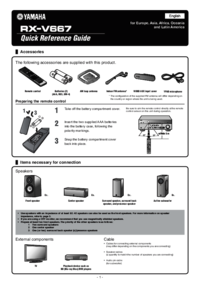


 (144 pages)
(144 pages)



 (323 pages)
(323 pages) (18 pages)
(18 pages)







Comments to this Manuals