Yamaha RX-V1900 Owner's Manual
Browse online or download Owner's Manual for AV receivers Yamaha RX-V1900. Yamaha RX-V1900 Owner's manual User Manual
- Page / 141
- Table of contents
- TROUBLESHOOTING
- BOOKMARKS




- RX-V1900 1
- Caution-i En 2
- Caution-ii En 3
- Caution-iii En 4
- Contents 5
- Features 7
- Getting started 8
- Quick start guide 9
- Step 1: Set up your speakers 10
- ■ For other connections 11
- ■ For other operations 12
- Connections 13
- Placing speakers 14
- 1.8 m (6 ft) 15
- SPEAKERS 16
- PREPARATION 17
- 10 mm (0.4 in) 18
- Banana plug 18
- This unit 18
- LeftRight 18
- Front speakers 18
- B, PR) video signals 19
- Information on HDMI™ 20
- Audio and video signal flow 21
- AC wall outlets 22
- Component Signal type 24
- Jacks to connect 24
- On component On this unit 24
- Connecting the FM and AM 27
- Connecting the power cable 28
- AC OUTLETS 28
- Front panel display 30
- Using the remote control 31
- Basic automatic setup 33
- Advanced automatic setup 36
- [ENTER]: 37
- Playback 38
- Selecting audio input jacks 39
- (AUDIO SELECT) 39
- Using your headphones 39
- Muting the audio output 40
- Displaying the input source 40
- Using the sleep timer 41
- Sound field programs 42
- ■ For audio music sources 43
- LIVE/CLUB 44
- ■ For various sources 45
- ■ For game programs 45
- ■ For visual sources of music 45
- ■ For movie sources 46
- Using CINEMA DSP 3D mode 48
- Enjoying unprocessed input 48
- Using audio features 49
- FM/AM tuning 50
- Preset FM/AM stations 51
- A FM 88.90MHz 52
- A5 FM 89.50MHz 52
- A1 CLEAR?[ENT] 52
- FM 88.90MHz 52
- Using the enhanced other 54
- OPERATION 55
- Using iPod™ 56
- 3 Press 57
- Using Bluetooth™ components 58
- Using USB features 59
- Using shortcut buttons 60
- (1-8) (A) 61
- Advanced sound configurations 62
- [p]/[[]: 63
- LIVENESS 66
- S.LIVENESS 66
- SB LIVENESS 66
- REV.TIME 66
- EFFECT LEVEL 68
- Decoder parameter Features 69
- Operating the MANUAL SETUP 70
- 1 SPEAKER MENU 71
- ■ Speaker distance C)DISTANCE 72
- ■ Speaker level B)LEVEL 72
- 2 VOLUME MENU 73
- 3 SOUND MENU 74
- ■ Low-frequency effect level 75
- (lip sync) 75
- 4 VIDEO MENU 76
- 5 INPUT MENU 77
- 6 OPTION MENU 79
- ■ Memory guard B)MEMORY GUARD 80
- ■ Zone set D)ZONE SET 81
- Saving the system settings 82
- Loading the system settings 83
- Using examples 84
- Remote control features 85
- Set to SOURCE 86
- OPTN1 OPTN2 87
- Programming codes from other 89
- BD BD/HD 90
- Macro programming features 91
- Clearing configurations 93
- Simplified remote control 94
- ■ Using external amplifiers 95
- Controlling Zone 2 or Zone 3 96
- 120min. 90min 97
- 60min.30min.OFF 97
- Advanced setup 98
- ■ Bi-amplifier mode BI-AMP 99
- Troubleshooting 100
- ADDITIONAL 101
- INFORMATION 101
- ■ Tuner (FM/AM) 104
- ■ Remote control 105
- ■ Bluetooth 106
- ■ AUTO SETUP 108
- Resetting the system 110
- STRAIGHT 110
- Glossary 111
- ■ “x.v.Color” 114
- ■ Frequency 116
- ■ Q factor 116
- Specifications 117
- SET MENU tree 119
- LKIGFEDHJ 125
- APPENDIX 126
- ■ GNU GENERAL PUBLIC LICENSE 129
- MODIFICATION 131
- List of remote control codes 133
- SATELLITE TUNER 136
- CD PLAYER 136
- Printed in Malaysia 141
Summary of Contents
© 2008 Yamaha Corporation All rights reserved.RX-V1900Printed in Malaysia WP38630RX-V1900AV R e c e i ve rOWNER’S MANUALABRX-V1900_AB-cv.fm Page 1
QUICK START GUIDE6 EnPlace your speakers in the room and connect them to this unit.1 Place your speakers and subwoofer in the room.2 Connect speaker c
TROUBLESHOOTING96 EnRefer to the table below when this unit does not function properly. If the problem you are experiencing is not listed below or if
97 EnTroubleshootingADDITIONAL INFORMATIONEnglishNo picture. The output and input for the picture are connected to different types of video jacks.Set
98 EnTroubleshootingNo sound is heard from the surround speakers.“SUR. L/R SP” in “CONFIG” is set to “NONE”.Set “SUR. L/R SP” to “SMALL” or “LARGE”.67
99 EnTroubleshootingADDITIONAL INFORMATIONEnglishAn audio source cannot be recorded by the digital recording component connected to the DIGITAL OUTPUT
100 EnTroubleshooting HDMI Tuner (FM/AM)Problem Cause RemedySee pageNo picture or sound. The number of the connected HDMI components is over the lim
101 EnTroubleshootingADDITIONAL INFORMATIONEnglish Remote controlProblem Cause RemedySee pageThe remote control does not work or function properly.Wr
102 EnTroubleshooting iPodIn case of a transmission error without a status message appearing in the front panel and in the OSD, check the connection
103 EnTroubleshootingADDITIONAL INFORMATIONEnglish USBProblem Cause RemedySee page“Disconnected” is displayed even when a USB device is present.This
104 EnTroubleshooting AUTO SETUPBefore AUTO SETUPDuring AUTO SETUPAfter AUTO SETUPError message Cause RemedySee pageConnect MIC! Optimizer microphone
105 EnTroubleshootingADDITIONAL INFORMATIONEnglish• If the “ERROR” or “WARNING” screens appears, check the cause of the problem, then run “AUTO SETUP”
Quick start guide7 EnINTRODUCTIONEnglish1 Connect the digital coaxial audio cable to the digital coaxial audio output jack of your DVD player and the
RESETTING THE SYSTEM106 EnUse this feature to reset all the parameters of this unit to the initial factory settings.• This procedure completely resets
GLOSSARY107 EnADDITIONAL INFORMATIONEnglish Audio and video synchronization (lip sync)Lip sync, an abbreviation for lip synchronization, is a technica
108 EnGlossary Dolby Pro Logic IIxDolby Pro Logic IIx is a new technology enabling discrete multi-channel playback from 2-channel or multi-channel so
109 EnGlossaryADDITIONAL INFORMATIONEnglish DTS-HD Master AudioDTS-HD Master Audio is an advanced lossless audio technology developed for high-defini
110 EnGlossary “x.v.Color”A color space standard supported by HDMI version 1.3. It is a more extensive color space than sRGB, and allows the expressi
SOUND FIELD PROGRAM INFORMATION111 EnADDITIONAL INFORMATIONEnglish Elements of a sound fieldWhat really creates the rich, full tones of a live instru
PARAMETRIC EQUALIZER INFORMATION112 EnThis unit employs Yamaha Parametric room Acoustic Optimizer (YPAO) technology to optimize the frequency characte
SPECIFICATIONS113 EnADDITIONAL INFORMATIONEnglishAUDIO SECTION• Minimum RMS Output Power for Front, Center, Surround, Surround back20 Hz to 20 kHz, 0.
114 EnSpecificationsGENERAL• Power Supply[U.S.A. and Canada models] ... AC 120 V, 60 Hz[General and Asia models] ...
SET MENU TREE115 EnADDITIONAL INFORMATIONEnglishSET MENU treeAUTO SETUPMANUAL SETUPSPEAKER MENUVOLUME MENUSOUND MENUVIDEO MENUINPUT MENUEQ TYPEGEQ EDI
Quick start guide8 En1 Turn on the video monitor connected to this unit.2 Press AMASTER ON/OFF inward to the ON position on the front panel.3 Rotate t
116 EnSET MENU tree*1Available depending on the parameter selected in “EQ TYPE”.*2Available when “VIDEO CONV.” is set to “ON”.*3Available when “HDMI R
117 EnADDITIONAL INFORMATIONEnglish Numerics1 SPEAKER MENU, MANUAL SETUP ... 672 VOLUME MENU, MANUAL SETUP ...
Index118 EnDIMMER, Display settings ... 75Dimmer, Display settings ... 75Direct frequency tuning, FM/AM tuning ...
Index119 EnADDITIONAL INFORMATIONEnglishPLII Movie ... 58PLII Music ...
Index120 EnTV monitor connection ... 18TV, operation mode selector ... 28 UUnit for the speaker distance adjustment
i Front panelON/OFFMASTERPURE DIRECTVOLUM EMAIN ZONEINPUTOFFONINFOZONE ON/OFF ZONE CONTROLSMULTI ZONEMICOPTIMIZEREFFECTPROGRAMYPAOZONE 3RLOPTICALZONE
iiAPPENDIX Remote controlZONESETUP IDMACROMODEDVD CDV-AUX DOCKMULTIPHONOAVPOWERTVPOWERTV DVR VCRUSBTUNERBDHD DVDMDCD-RCBLSATSRCH MODEMENUBANDTITLEMEM
iiiSound output in each sound field programFront left speaker Surround left speaker Surround back right speakerCenter speaker Surround right speaker P
ivAPPENDIX*1 / / : OFF*2 / / : ON or discrete 6.1/7.1-channel audio signals are input.EXPL xEXPL xProgram 3DInput audio source2-channel (m
vGPL/LGPL GNU GENERAL PUBLIC LICENSEVersion 2, June 1991Copyright (C) 1989, 1991 Free Software Foundation, Inc. 59 Temple Place, Suite 330, Boston, M
9 EnPREPARATIONEnglish• The TRIGGER OUT jacks are control expansion terminals for custom installation.• The RS-232C terminal is a control expansion te
viAPPENDIXIt is not the purpose of this section to induce you to infringe any patents or other property right claims or to contest validity of any suc
viiHowever, the Lesser license provides advantages in certain special circumstances.For example, on rare occasions, there may be a special need to enc
viiiAPPENDIXd) If distribution of the work is made by offering access to copy from a designated place, offer equivalent access to copy the above speci
ixList of remote control codesTVACURA 00101ADDISON 01201, 01601, 08401ADMIRAL 01301, 02201, 05801ADVENT 09601AGB 06801AIKO 01201AKAI 00101, 00301, 0
xAPPENDIXMEMOREX 00101, 01901, 02001, 02601, 03401, 05801, 11401METZ 05501MGA 00301, 01901, 02601MICROMAXX 10301MICROSTAR 10301MIDLAND 00201, 00501, 0
xiYAPSHE 03401YOKO 00401, 03701ZENITH 00201, 01201, 02601, 05801VCRADMIRAL 01102ADVENTURA 00002AIKO 02102AIWA 00002, 00402, 02202, 02602, 02702AKAI 00
xiiAPPENDIXSONIC BLUE 03002, 03102SONTEC 00402SONY 00002, 00102, 00202, 00302, 03302, 04102STS 00702SUNKAI 02602SUNSTAR 00002SUNTRONIC 00002SYLVANIA 0
xiiiEMERSON 00905FISHER 00805GENEXXA 00305, 00905GOODMANS 00905GRUNDIG 00605HARMAN/KARDON00605, 00705HITACHI 00305JVC 00505KENWOOD 00105, 00405KRELL 0
xivAPPENDIXHARMAN/KARDON00111MAGNAVOX 00111MARANTZ 00111MYRYAD 00111OPTIMUS 00011PHILIPS 00111PIONEER 00011POLK AUDIO 00111RCA 00011REVOX 00111SANSUI
© 2008 Yamaha Corporation All rights reserved.RX-V1900Printed in Malaysia WP38630RX-V1900AV R e c e i ve rOWNER’S MANUALABRX-V1900_AB-cv.fm Page 1
10 EnConnectionsThe speaker layout below shows the speaker setting we recommend.y• 7.1-channel speaker layout is highly recommended for playback of th
The circled numbers and alphabets correspond to those in the Owner’s Manual.Les nombres et lettres dans un cercle correspondent à ceux du mode d’emplo
Remote control/Boîtier de télécommande/Fernbedienung/Fjärrkontrollen/Telecomando/Mando a distancia/Afstandsbediening/Пульт ДУ/ 遥控器 / 리모콘WP38730Print
11 EnConnectionsPREPARATIONEnglish Speaker typesFront left and right speakers (FL and FR)The front speakers are used for the main source sound plus e
12 EnConnectionsBe sure to connect the left channel (L), right channel (R), “+” (red) and “–” (black) properly. If the connections are faulty, this un
13 EnConnectionsPREPARATIONEnglish 6.1-channel speaker connection 5.1-channel speaker connectionSPEAKERSCENTERBI-AMPSURROUND BACK/PRESENCE/ZONE 2/ZO
14 EnConnections Connecting the speaker cable1 Remove approximately 10 mm (0.4 in) of insulation from the end of each speaker cable and then twist th
15 EnConnectionsPREPARATIONEnglishThis unit has three types of audio jacks, three types of video jacks and HDMI jacks. You can choose the connection m
Caution-i En1 To assure the finest performance, please read this manual carefully. Keep it in a safe place for future reference.2 Install this sound s
16 EnConnectionsThis unit has four HDMI input jacks and one HDMI output jack for digital audio and video signal input/output. HDMI jack and cable plu
17 EnConnectionsPREPARATIONEnglish Audio signal flowOnly the HDMI input jacks support DSD, Dolby TrueHD, Dolby Digital Plus, DTS-HD Master Audio and
18 EnConnectionsIf you turn off the video monitor connected to the HDMI OUT jack via a DVI connection, the connection may fail. In this case, the HDMI
19 EnConnectionsPREPARATIONEnglish Connecting audio and video componentsThis unit has three types of audio jacks, three types of video jacks and HDMI
20 EnConnectionsJacks used for audio and video connectionsRecommended connections are indicated by boldface. When connecting a recording component, yo
21 EnConnectionsPREPARATIONEnglish• Be sure to make the same type of video connections as those made for your TV if the video conversion is disabled.
22 EnConnections[4] SUR.BACK/PRESENCE PRE OUT jacksSurround back or presence channel output jacks. When you only connect one external amplifier for th
23 EnConnectionsPREPARATIONEnglishUse the VIDEO AUX jacks on the front panel to connect a game console or a video camera to this unit. To reproduce th
24 EnConnectionsAssembling the supplied AM loop antennaConnecting the wire of the AM loop antennayThe wire of the AM loop antenna does not have any po
25 EnConnectionsPREPARATIONEnglish1 Make sure this unit is turned off.2 Press and hold OSTRAIGHT on the front panel and then press AMASTER ON/OFF inwa
Caution: Read this before operating your unit.Caution-ii EnLimited Guarantee for European Economic Area (EEA) and SwitzerlandThank you for having chos
26 EnConnectionsa Headphones indicatorLights up when headphones are connected (page 35).b YPAO indicatorLights up when you run “AUTO SETUP” and when t
27 EnConnectionsPREPARATIONEnglishInput channel indicators• Indicate the channel components of the current digital input signal.• Light up or flash ac
28 EnConnectionsOperation mode selector (E)The function of some buttons depends on the operation mode selector position.AMPOperates the amplifier func
29 EnPREPARATIONEnglishThis unit employs the YPAO (Yamaha Parametric room Acoustic Optimizer) technology which lets you avoid troublesome listening-ba
30 EnOptimizing the speaker setting for your listening roomyIt is recommended that you use a tripod (etc.) to affix the optimizer microphone at the sa
31 EnOptimizing the speaker setting for your listening roomPREPARATIONEnglish6 Press 8l / h repeatedly to toggle between the setup result displays.Pre
32 EnOptimizing the speaker setting for your listening roomy• If “E-5:NOISY” appears, you can also select “PROCEED” to ignore the error and carry on t
33 EnOptimizing the speaker setting for your listening roomPREPARATIONEnglish4 Press 8ENTER to start the measurement.Loud test tones are output from e
34 En1 Turn on the video monitor connected to this unit.yYou can configure the display settings with "VIDEO MENU" (page 72) and “DISPLAY SET
35 EnPlaybackBASIC OPERATIONEnglishUse this feature (audio input jack select) to switch the input jack assigned to an input source when more than one
Caution: Read this before operating your unit.Caution-iii EnNote on source code distributionThis product includes software code subject to the GNU Gen
36 EnPlaybackPress KMUTE on the remote control to mute the audio output. Press KMUTE again to resume the audio output.y• The VOLUME level indicator fl
37 EnPlaybackBASIC OPERATIONEnglishUse this feature to automatically set the main zone to the standby mode after a certain amount of time. The sleep t
38 EnThis unit is equipped with a variety of precise digital decoders that allow you to enjoy multi-channel playback from almost any stereo or multi-c
39 EnSound field programsBASIC OPERATIONEnglish For audio music sourcesyFor audio music sources, we also recommend using the Pure Direct mode (page 4
40 EnSound field programs LIVE/CLUBHall in AmsterdamThe large, shoe box shaped hall seats about 2200 around the circle stage. Reflections are rich and
41 EnSound field programsBASIC OPERATIONEnglish For various sources ENTERTAIN For game programs ENTERTAIN For visual sources of music ENTERTAINSpor
42 EnSound field programs For movie sourcesyYou can select the desired decoder (page 58) used with following sound field program (except “Mono Movie”
43 EnSound field programsBASIC OPERATIONEnglish Stereo playback STEREO For compression artifacts (Compressed Music Enhancer mode) ENHANCER Surround
44 EnSound field programsCINEMA DSP 3D mode creates the intensive and accurate stereoscopic sound field in the listening room. You can activate and de
45 EnBASIC OPERATIONEnglishUse the Pure Direct mode to enjoy the pure fidelity sound of the selected source. When the Pure Direct mode is activated, t
1 EnPREPARATIONINTRODUCTIONBASIC OPERATIONADVANCED OPERATIONADDITIONAL INFORMATIONAPPENDIXEnglishFeatures ...
46 EnYou can use two tuning modes to tune into the desired FM/AM station:Frequency tuning modeYou can search or specify the frequency of the desired F
47 EnFM/AM tuningBASIC OPERATIONEnglishUse this feature to store up to 40 stations FM/AM stations (A1 to E8: 8 preset station numbers in each of the 5
48 EnFM/AM tuning Recalling a preset station1 If the PRESET indicator in the front panel turns off, press ISEARCH MODE (or HSRCH MODE) to turn it on.
49 EnBASIC OPERATIONEnglishRadio Data System is a data transmission system used by FM stations in many countries. This unit can receive various Radio
50 EnRadio Data System tuning (Europe and Russia models only)Use this feature to receive the EON (enhanced other networks) data service of the Radio D
51 EnRadio Data System tuning (Europe and Russia models only)BASIC OPERATIONEnglish• If the signals being received are not strong enough, this unit ma
52 EnOnce you have stationed your iPod in a Yamaha iPod universal dock (such as YDS-11, sold separately) connected to the DOCK terminal of this unit (
53 EnUsing iPod™BASIC OPERATIONEnglish2 Press 8k / n to select “Music”, “ Videos” or “Settings” and then press 8h.• To browse the music contents store
54 EnYou can connect a Yamaha Bluetooth receiver (such as YBA-10, sold separately) to the DOCK terminal of this unit and enjoy the music contents stor
55 EnBASIC OPERATIONEnglishUse this feature to enjoy WAV (PCM format only), MP3 and WMA files saved on your USB memory device or USB portable audio pl
2 EnBy configuring the parameters in “MANUAL SETUP”, you can adjust a variety of system settings suited for your listening environment. The following
56 EnUsing USB features PLAY STYLE (Playback styles)You can shuffle songs in a random order or repeat one specific song or a sequence of songs.1 Pres
57 EnUsing USB featuresBASIC OPERATIONEnglish Select an item by using numeric buttons (1-8) (A)Press one of the numeric button (1-8) (A) to which the
58 En Selecting decoders for 2-channel sources (surround decode mode)Use this feature to play back sources with selected decoders. You can play back
59 EnAdvanced sound configurationsADVANCED OPERATIONEnglish Selecting decoders for multi-channel sourcesIf you connected surround back speakers, use
60 EnAdvanced sound configurationsy• Repeat steps 3 and 4 as necessary to change other sound field program parameter settings.• The available paramete
61 EnAdvanced sound configurationsADVANCED OPERATIONEnglish Sound field parameter descriptionsUse the following sound field parameters to customize t
62 EnAdvanced sound configurationsLIVENESSS.LIVENESSSB LIVENESSLiveness. Surround and surround back liveness. Adjusts the reflectivity of the virtual
63 EnAdvanced sound configurationsADVANCED OPERATIONEnglishREV.DELAYReverberation delay. Adjusts the time difference between the beginning of the dire
64 EnAdvanced sound configurationsEFFECT LEVEL(“Straight Enhancer” and “7ch Enhancer” only)Straight and 7-channel Compressed Music Enhancer effect lev
65 EnAdvanced sound configurationsADVANCED OPERATIONEnglish Decoder parameter descriptionsUse the following decoder parameters to customize the speci
FEATURES3 EnINTRODUCTIONEnglishBuilt-in 7-channel power amplifier◆ Minimum RMS output power (20 Hz to 20 kHz, 0.04% THD, 8 Ω)Front: 130 W + 130 WCente
66 EnThe “MANUAL SETUP” menu allows you to manually adjust speaker and system parameters using the remote control. For the complete menu structure, se
67 EnCustomizing this unit (MANUAL SETUP)ADVANCED OPERATIONEnglishUse this feature to manually adjust the basic speaker settings. Most of the “SPEAKER
68 EnCustomizing this unit (MANUAL SETUP)Surround back left/right speakersSUR.B L/R SPPresence speakers PRESENCE SPBass cross over CROSS OVERUse this
69 EnCustomizing this unit (MANUAL SETUP)ADVANCED OPERATIONEnglishSpeaker distancesControl range: 0.30 to 24.00 m (1.0 to 80.0 ft)Control step: 0.10 m
70 EnCustomizing this unit (MANUAL SETUP)Muting type MUTING TYPEUse this feature to adjust how much the mute function reduces the output volume (page
71 EnCustomizing this unit (MANUAL SETUP)ADVANCED OPERATIONEnglishParametric equalizer select PEQ SELECTUse this feature to select the parametric equa
72 EnCustomizing this unit (MANUAL SETUP) Audio settings E)AUDIO SETTone bypass TONE BYPASSUse this feature to select whether the audio output bypass
73 EnCustomizing this unit (MANUAL SETUP)ADVANCED OPERATIONEnglish• The “COMPONENT I/P” parameter appears only when you set “VIDEO CONV.” to “ON”.• If
74 EnCustomizing this unit (MANUAL SETUP)Input/output assignmentI/O ASSIGNMENTUse this feature to assign the input/output jacks according to the compo
75 EnCustomizing this unit (MANUAL SETUP)ADVANCED OPERATIONEnglish3 Select the Bluetooth receiver in the Bluetooth device list and then enter the pass
GETTING STARTED4 En Installing batteries in the remote control1 Take off the battery compartment cover.2 Insert the four supplied batteries (AAA, R03
76 EnCustomizing this unit (MANUAL SETUP)Short message displaySHORT MESSAGEUse this feature to activate or deactivate the short message display functi
77 EnCustomizing this unit (MANUAL SETUP)ADVANCED OPERATIONEnglishExtended surround EXTD SUR.Use this feature to designate the extended decoder mode (
78 EnUse this feature to save up to six of your favorite settings that can be easily recalled when needed. You can save the following system setting p
79 EnSaving and recalling the system settings (SYSTEM MEMORY)ADVANCED OPERATIONEnglish5 Press 8ENTER to save the current system settings to the select
80 EnSaving and recalling the system settings (SYSTEM MEMORY) Example 1: Comparing the results of the automatic setup and manual setupThis unit is eq
81 EnADVANCED OPERATIONEnglishIn addition to controlling this unit, the remote control can also operate other audiovisual components made by Yamaha an
82 EnRemote control features Controlling other componentsSet the operation mode selector to ESOURCE to control other components selected with the inp
83 EnRemote control featuresADVANCED OPERATIONEnglish Selecting a component to be controlledYou can select a component to be controlled independently
84 EnRemote control features3 Press FSETUP using a ballpoint pen or similar object.“SETUP” appears in the display window (4) on the remote control.In
85 EnRemote control featuresADVANCED OPERATIONEnglishYou can program remote control codes from other remote controls. Use the learning feature if you
QUICK START GUIDE5 EnINTRODUCTIONEnglishThe following steps describe the easiest way to enjoy DVD movie playback in your home theater.In these steps,
86 EnRemote control features7 Press FSETUP again to exit the setup menu.• “ERROR” appears in the display window (4) on the remote control if you press
87 EnRemote control featuresADVANCED OPERATIONEnglishThe macro programming feature makes it possible to perform a series of operations with the press
88 EnRemote control features Programming macro operationsYou can program your own macro to transmit several remote control commands in sequence at th
89 EnRemote control featuresADVANCED OPERATIONEnglishYou can clear all changes made in each function set, such as learned functions, macros, renamed c
90 EnRemote control featuresUse the supplied simplified remote control to make basic controls of this unit. Setting the controlling zone of the simpl
91 EnADVANCED OPERATIONEnglishThis unit allows you to configure a multi-zone audio system. The multi-zone configuration feature enables you to set thi
92 EnUsing multi-zone configuration Using the internal amplifiers of this unitIf you want to use one internal amplifier (SP1 or SP2) of this unitConn
93 EnUsing multi-zone configurationADVANCED OPERATIONEnglish2 Press DPOWER to turn on the selected zone.3 Perform the desired operation in the selecte
94 EnThis unit has additional menus that are displayed in the front panel display. The advanced setup menu offers additional operations to adjust and
95 EnAdvanced setupADVANCED OPERATIONEnglishPress FID repeatedly using a ballpoint pen or similar object on the remote control to select the desired r
More documents for AV receivers Yamaha RX-V1900
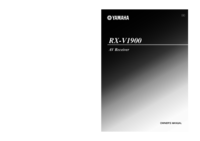





 (69 pages)
(69 pages) (270 pages)
(270 pages)



 (58 pages)
(58 pages)







Comments to this Manuals