Yamaha CVP-206 Owner's Manual
Browse online or download Owner's Manual for Digital pianos Yamaha CVP-206. Yamaha CVP-206 Owner's manual User Manual
- Page / 172
- Table of contents
- TROUBLESHOOTING
- BOOKMARKS




- CVP-206/204 1
- SPECIAL MESSAGE SECTION 2
- PRECAUTIONS 3
- Maintenance 4
- Handling caution 4
- Using the bench (If included) 4
- Saving data 4
- Connections 4
- Accessories 6
- Floppy Disk 6
- About the Floppy Disks 7
- About the Display Messages 8
- Table of Contents 9
- Application Index 12
- Settings 13
- Assembling 13
- Quick solution 13
- DIGITAL RECORDING 14
- MUSIC FINDER 15
- USB terminal 15
- Key cover 16
- Music Rest 16
- Sheet Music Braces 16
- Turning the Power On 17
- Using headphones 17
- Panel Controls and Terminals 18
- Playing the Demos 20
- Playback of Songs 21
- 3 PRESET only 22
- Song Playback 23
- 2 Select a voice group 25
- Playing Voices 26
- Playing a style 28
- Playing Styles 29
- 5 Press the [INTRO] button 30
- 9 Press the [ENDING] button 31
- 1 Select a style (page 28) 32
- 2 Select a record 33
- Music Finder 34
- Quick Guide 36
- Recording 37
- 7 Press the [GUIDE] button 38
- Open/Save Display 40
- Example — Open/Save display 41
- BACK NEXT 41
- ■ Files and Drives 42
- ■ Features and Memory Drives 43
- Selecting Files and Folders 44
- Naming Files/Folders 45
- Moving Files/Folders 46
- Copying Files/Folders 47
- Deleting Files/Folders 47
- Saving Files 48
- Displaying Upper Level pages 48
- Entering Characters 49
- Using the [DATA ENTRY] Dial 50
- DIRECT ACCESS 51
- KEYBOARD TOUCH selection 52
- Help Messages 53
- Using the Metronome 54
- Adjusting the Tempo 54
- Tap Tempo 55
- Reference 56
- One-touch Piano Play 59
- ■ REVERB 61
- Using the Pedals 62
- BALANCE display 65
- CHANNEL ON/OFF display 65
- Chord Fingerings 66
- Display for root “C” 67
- Arranging the Style Pattern 68
- (ONE TOUCH SETTING) 71
- Playing the Internal Songs 78
- Playing Back Songs on Disk 80
- Practice Functions 82
- Displaying the Lyrics 87
- ▼] (UP) button 89
- Selecting the Freeze Settings 90
- SOUND CREATOR Parameters 92
- SOUND (Regular Voice only) 93
- ■ FILTER 94
- ■ VIBRATO 94
- — Song Creator 96
- Quick Recording 97
- Multi Recording 98
- Operation 100
- ■ Bar/Beat/Clock 101
- ■ Velocity 101
- ■ Gate Time 101
- Record (Chord) 103
- C F G F G7 C 104
- MAIN A BREAK MAIN B 104
- Punching In/Out — Rec Mode 105
- Editing a Recorded Song 106
- Channel Transpose 108
- Editing Note Events — 1 - 16 109
- Editing Chord Events — CHD 110
- Inputting and Editing Lyrics 111
- ■ Step Recording (page 115) 112
- Style File Format 113
- Realtime Recording — Basic 114
- Step Recording 115
- ■ Groove 117
- ■ Dynamics 118
- Editing the Channel Data 119
- ■ Source Root/Chord 120
- ■ High Key/Note Limit 121
- ■ RTR (Retrigger Rule) 121
- — Mixing Console 122
- — Mixing Console 123
- Adjusting the Effects 125
- Effect Structure 127
- SCORE PAGE+ 135
- SCORE PAGE 135
- Keyboard Touch 136
- Transpose Assign 136
- Registration Sequence 137
- Setting Harmony and Echo 138
- Split point 139
- Setting the MIDI Parameters 140
- Message Switch 141
- Receiving MIDI Data — Receive 142
- Tap — CONFIG 1 143
- Indication — CONFIG 2 144
- System Reset 146
- 1 Using the Headphones 147
- (PHONES jacks) 147
- 2 Connecting the Microphone 147
- (CVP-206 only) 147
- 345 Connecting Audio & 148
- Video Devices 148
- ■ Using the USB terminal 149
- ■ Using the MIDI terminals 149
- Using the USB terminal 150
- Using the MIDI terminals 150
- What’s MIDI? 151
- ■ Example Keyboard Data 152
- ■ Channel Messages 152
- What You Can Do With MIDI 153
- MIDI Data Compatibility 154
- Disk format 154
- Sequence Format 154
- Voice Allocation Format 155
- CAUTION 158
- WARNING 159
- Troubleshooting 160
- Specifications 162
- Specifications 163
- Numerics 164
- PLEASE KEEP THIS MANUAL 169
- FCC INFORMATION (U.S.A.) 170
Summary of Contents
M.D.G., Pro Audio & Digital Musical Instrument Division, Yamaha Corporation© 2003 Yamaha CorporationWA55440 ???AP?????.?-01A0Printed in Indonesia
CVP-206/20410Song Playback ... 77Compatible Song Types... 77Song Playback ...
Recording Your Performances and Creating Songs — Song CreatorCVP-206/204100This method lets you create a song by entering notes one by one, without ha
Recording Your Performances and Creating Songs — Song Creator101CVP-206/204 Bar/Beat/Clock VelocityThe table below shows the available settings and
Recording Your Performances and Creating Songs — Song CreatorCVP-206/204102Recording Melodies — Step Record (Note)In this section, we’ll show you how
Recording Your Performances and Creating Songs — Song Creator103CVP-206/204Recording Chord Changes for the Auto Accompaniment — Step Record (Chord)The
Recording Your Performances and Creating Songs — Song CreatorCVP-206/204104 Play back the newly created chord progressionUse the [C] ( ) button to mo
Recording Your Performances and Creating Songs — Song Creator105CVP-206/204From this display you can set up how recording is started and stopped for e
Recording Your Performances and Creating Songs — Song CreatorCVP-206/204106Whether you’ve recorded a song using Quick Recording, Multi Recording, or S
Recording Your Performances and Creating Songs — Song Creator107CVP-206/204DeleteThis lets you delete recorded data in the specified channel.MixThis fu
Recording Your Performances and Creating Songs — Song CreatorCVP-206/204108Channel TransposeThis allows you to transpose the recorded data of individu
Recording Your Performances and Creating Songs — Song Creator109CVP-206/204Editing Note Events — 1 - 16From this display, you can edit individual note
11CVP-206/204IntroductionQuick GuideBasic Operations - Organizing Your DataPlaying the DemosVoicesStylesSong PlaybackSaving and Recalling Custom Panel
Recording Your Performances and Creating Songs — Song CreatorCVP-206/204110Editing Chord Events — CHDFrom this display, you can edit the chord events
Recording Your Performances and Creating Songs — Song Creator111CVP-206/204Inputting and Editing LyricsThis convenient function lets you enter the son
CVP-206/204112Creating Accompaniment Styles — Style CreatorThis powerful feature lets you create your own original styles, which can then be used for
Creating Accompaniment Styles — Style Creator113CVP-206/204Style File FormatThe Style File Format (SFF) combines all of Yamaha’s auto accompaniment kn
Creating Accompaniment Styles — Style CreatorCVP-206/204114You can use the Realtime Recording features to create your own accompaniment style — either
Creating Accompaniment Styles — Style Creator115CVP-206/204With this method, you can create a style pattern by entering notes and other data individua
Creating Accompaniment Styles — Style CreatorCVP-206/204116This convenient function lets you combine accompaniment elements — such as rhythm, bass, an
Creating Accompaniment Styles — Style Creator117CVP-206/204Change the Rhythmic Feel — Groove and DynamicsThese versatile features give you a wide vari
Creating Accompaniment Styles — Style CreatorCVP-206/204118 DynamicsDynamics parametersAccent Type Selects the type of accent.Strength Determines how
Creating Accompaniment Styles — Style Creator119CVP-206/204Editing the Channel DataIn this display, there are five different channel-related edit funct
CVP-206/20412Application IndexUse this index to find reference pages that may be helpful for your particular application and situation.ListeningListeni
Creating Accompaniment Styles — Style CreatorCVP-206/204120Making Style File Format Settings — ParameterThis display provides a variety of style contr
Creating Accompaniment Styles — Style Creator121CVP-206/204• NTT (Note Transposition Table)This sets the note transposition table for the source patte
CVP-206/204122Adjust the Volume Balance and Changing Voices — Mixing ConsoleSet up just like a real mixing console, this display gives you comprehensi
Adjust the Volume Balance and Changing Voices — Mixing Console123CVP-206/204The operations for this page apply to step 2 of the procedure on page 122.
Adjust the Volume Balance and Changing Voices — Mixing ConsoleCVP-206/204124The operations for this page apply to step 2 of the procedure on page 122.
Adjust the Volume Balance and Changing Voices — Mixing Console125CVP-206/204The operations for this page apply to step 2 of the procedure on page 122.
Adjust the Volume Balance and Changing Voices — Mixing ConsoleCVP-206/204126Effect BlockBlock Parts CharacteristicsNumber of User EffectREVERB 1(for R
Adjust the Volume Balance and Changing Voices — Mixing Console127CVP-206/204Effect StructureThe CVP-206/204 features the following digital effect syst
CVP-206/204128Making Global and Other Important Settings — FunctionThe Function mode gives you access to various advanced functions related to the ins
Making Global and Other Important Settings — Function129CVP-206/204Making Settings for the Pedals and Keyboard — Controller Pedal (page 134)These set
13CVP-206/204Using a microphone (CVP-206 only)Connecting the microphone... “Connecting the Microphone or Guitar (MIC./LINE IN jack)” on pag
Making Global and Other Important Settings — FunctionCVP-206/204130The explanations here apply to step #3 of the procedure on page 128.Tuning the Over
Making Global and Other Important Settings — Function131CVP-206/204Scale Equal TemperamentThe pitch range of each octave is divided equally into twel
Making Global and Other Important Settings — FunctionCVP-206/204132The explanations here apply to step #3 of the procedure on page 128.Setting Song-re
Making Global and Other Important Settings — Function133CVP-206/204The explanations here apply to step #3 of the procedure on page 128.Setting Auto Ac
Making Global and Other Important Settings — FunctionCVP-206/204134Setting the Fingering Method — Chord FingeringThis determines how the notes you pla
Making Global and Other Important Settings — Function135CVP-206/204Pedal-controllable Functions* For best results, use the optional Yamaha FC7 Foot Co
Making Global and Other Important Settings — FunctionCVP-206/204136Changing the Touch Sensitivity and Transpose — Keyboard/PanelKeyboard TouchThe Touc
Making Global and Other Important Settings — Function137CVP-206/204The explanations here apply to step #3 of the procedure on page 128.Specifying the
Making Global and Other Important Settings — FunctionCVP-206/204138Changing the Automatically Selected Voice Settings — Voice SetWhen changing voices
Making Global and Other Important Settings — Function139CVP-206/204About the Harmony TypesWhen a normal Harmony type (“Standard Duet” through “Strum”)
CVP-206/20414MINSTYLEACMPMAXAUTO FILLINPOWERONOFFMASTER VOLUMEFADE IN / OUTMETRONOMESTART STOPOTS LINKBREAKINTROSONGEXTRA TRACKS(STYLE)TRACK 2(L)TRACK
Making Global and Other Important Settings — FunctionCVP-206/204140In this section, you can make MIDI-related settings for the instrument. These setti
Making Global and Other Important Settings — Function141CVP-206/204Clock, Transmit Clock, Receive Transpose, Start/Stop ClockDetermines whether the C
Making Global and Other Important Settings — FunctionCVP-206/204142Receiving MIDI Data — ReceiveMIDI Receive PartsSetting Root Note Channels — RootThe
Making Global and Other Important Settings — Function143CVP-206/204The explanations here apply to step #3 of the procedure on page 128.Making Settings
Making Global and Other Important Settings — FunctionCVP-206/204144Parameter LockThis function is used to “lock” the specified parameters so that they
Making Global and Other Important Settings — Function145CVP-206/204Copying and Formatting Disks — Disk• Copying cannot be done between a 2DD disk and
Making Global and Other Important Settings — FunctionCVP-206/204146Entering Your Name and Language Preference — OwnerRestoring the Factory-programmed
147CVP-206/204Using Your Clavinova with Other Devices1 Using the Headphones (PHONES jacks).To use headphones, connect them to one of the PHONESjacks (
Using Your Clavinova with Other DevicesCVP-206/204148345 Connecting Audio & Video DevicesYou can connect the Clavinova to a wide range of audio eq
Using Your Clavinova with Other Devices149CVP-206/2046 Using the Pedal (footswitch) or Foot Controller (AUX PEDAL jack)By connecting an optional Foot
15CVP-206/204CVP-2065678EXITBACK NEXTFGHIJVOICE PARTON / OFFLAYERLEFTLCDCONTRASTENTERDATAENTRYVOICE EFFECTREVERBVOICEPIANO & HARPSI.BRASSMUSIC FIN
Using Your Clavinova with Other DevicesCVP-206/204150Using the USB terminalConnect the USB terminal of a computer to the USB terminal of the CVP-206/2
Using Your Clavinova with Other Devices151CVP-206/204What’s MIDI?Let’s consider an acoustic piano and a classical guitar as representative acoustic in
Using Your Clavinova with Other DevicesCVP-206/204152The “controller” and “tone generator” in the illustration above are equivalent to the piano in ou
Using Your Clavinova with Other Devices153CVP-206/204MIDI channelsMIDI performance data is assigned to one of sixteen MIDI channels. Using these chann
Using Your Clavinova with Other DevicesCVP-206/204154MIDI Data CompatibilityThis section covers basic information on data compatibility: whether or no
Using Your Clavinova with Other Devices155CVP-206/204Voice Allocation FormatWith MIDI, voices are assigned to specific numbers, called “program numbers
CVP-206/204156CVP-206: Keyboard Stand Assembly CAUTION Be careful not to confuse parts, and be sure to install all parts in the correct direc
CVP-206: Keyboard Stand Assembly157CVP-206/2046Connect the speaker cord.1 Before connecting the speaker cord, remove the vinyl tie attaching the speak
CVP-206/204158CVP-204: Keyboard Stand Assembly CAUTION Be careful not to confuse parts, and be sure to install all parts in the correct direc
CVP-204: Keyboard Stand Assembly159CVP-206/2045Fix the main unit.1 Center the main unit to produce equal clearance on the left and right sides.2 Use 6
CVP-206/20416Setting Up the Clavinova To open the key cover:Lift the cover slightly, then push and slide it open. To close the key cover:Slide the c
CVP-206/204160TroubleshootingProblem Possible Cause and Solution• The Clavinova does not turn on; there is no power.Make sure that the Clavinova has b
Troubleshooting161CVP-206/204• The desired chord is not recognized or output by the auto accompaniment.•You may not be playing the correct keys to ind
CVP-206/204162Specifications: availableModel Name CVP-206 CVP-204Sound Source AWM Dynamic Stereo SamplingDisplay 320 ✕ 240 dots backlit graphic LCDKeyb
Specifications163CVP-206/204* Specifications and descriptions in this owner’s manual are for information purposes only. Yamaha Corp. reserves the right
CVP-206/204164IndexNumerics1 - 16 ...109[1▲▼] - [8▲▼] buttons ...
Index165CVP-206/204EECHO ... 62, 138EDIT...
IndexCVP-206/204166Making Settings for the Pedals ... 134Making Settings for the Pedals and Keyboard ...
Index167CVP-206/204Recording... 37Recording Chord Changes for the Auto Accom
IndexCVP-206/204168UUP... 48USB...
IMPORTANT SAFETY INSTRUCTIONSINFORMATION RELATING TO PERSONAL INJURY, ELECTRICAL SHOCK,AND FIRE HAZARD POSSIBILITIES HAS BEEN INCLUDED IN THIS LIST.WA
17CVP-206/204Connect the power cord1Insert the plugs at the ends of the cord, one into the AC INLET on the Clavinova, and the other into a standard AC
* This applies only to products distributed by YAMAHA CORPORATION OF AMERICA. (class B)
For details of products, please contact your nearest Yamaha or the authorized distributor listed below.Pour plus de détails sur les produits, veuillez
M.D.G., Pro Audio & Digital Musical Instrument Division, Yamaha Corporation© 2003 Yamaha CorporationWA55440 ???AP?????.?-01A0Printed in Indonesia
CVP-206/20418Panel Controls and TerminalsPOWER[ON / OFF] button (POWER)... P. 17METRONOME[START / STOP] b
19CVP-206/204[VARIATION] button ... P. 61[HARMONY / ECHO] button ...
SPECIAL MESSAGE SECTION PRODUCT SAFETY MARKINGS: Yamaha electronic products may have either labels similar to the graphics shown below or molded/stam
Quick Guide20Quick Guide . . . . . . . . . . . . . . . . . . . . . . . . .Playing the Demos The Clavinova features an extensive variety of Demo songs,
Song PlaybackQuick Guide21Song PlaybackHere’s where all of the amazing voices, effects, rhythms, styles and other sophisticated features of the Clavin
Song PlaybackQuick Guide22 2 Press the [A] button to call up the Song Open display.If the MAIN screen is not displayed, press the [DIRECT ACCESS] butt
Song PlaybackQuick Guide23 4 Press one of the [A] to [J] buttons to select a song file. 5 Press the SONG [START/STOP] button to start playback. 6 While
Song PlaybackQuick Guide24 7 Finally, take the producer’s seat and try your hand at mixing. These Balance controls let you adjust the levels of the in
Playing VoicesQuick Guide25Playing VoicesThe Clavinova features a stunning variety of over 800 dynamic, rich and realistic voices. Try playing some of
Playing VoicesQuick Guide26 3 Select a voice. 4 Play the voices. Naturally, you can play the voice yourself from the keyboard, but you can also have
Playing VoicesQuick Guide27Playing Different Voices with the Left and Right Hands 1 Press the VOICE PART ON/OFF [LEFT] button to turn the LEFT part on
Playing StylesQuick Guide28Playing StylesThe Clavinova has a huge variety of musical “styles” that you can call upon to back up your own performance.
Playing StylesQuick Guide29 3 Turn ACMP on.The specified left-hand section of the keyboard becomes the “Auto Accompaniment” section, and chords played
3 CVP-206/204 PRECAUTIONS PLEASE READ CAREFULLY BEFORE PROCEEDING * Please keep this manual in a safe place for future reference. WARNING Always foll
Playing StylesQuick Guide30Style SectionsEach style in the auto accompaniment is made up of “sections.” Since each section is a rhythmic variation of
Playing StylesQuick Guide31 8 Press the [AUTO FILL IN] button to add a fill-in, if necessary.Fill-in patterns play automatically between each change in
Playing StylesQuick Guide32One Touch SettingOne Touch Setting is a powerful and convenient feature that automatically calls up the most appropriate pa
Music FinderQuick Guide33Music FinderIf you want to play in a certain song but don’t know which style and voice settings would be appropriate, the con
Music FinderQuick Guide34Searching the Music Finder RecordsThe Music Finder is also equipped with a convenient search function that lets you enter a s
Music FinderQuick Guide35 7 Select a record (see step #2 on page 33) and play along with the style playback.Press the [EXIT] button to return to the M
Playing and Practicing with the SongsQuick Guide36Playing and Practicing with the SongsPlaying Along with the ClavinovaIn this section, try using the
Playing and Practicing with the SongsQuick Guide37RecordingThe Clavinova lets you record, too — quickly and easily. Try out the Quick Recording featur
Playing and Practicing with the SongsQuick Guide38Mastering Your Favorite SongsThe Clavinova has several very useful practice features that help learn
39CVP-206/204Basic Operations — Organizing Your DataWhen the power is turned on, the MAIN Display appears, showing important and relevant operation in
CVP-206/204 4 • Before connecting the instrument to other electronic compo-nents, turn off the power for all components. Before turning the power on
Basic Operations — Organizing Your DataCVP-206/20440The CVP-206/204 utilizes a variety of data types — including voices, accompaniment styles, songs a
Basic Operations — Organizing Your Data41CVP-206/204Example — Open/Save displayEach Open/Save display consists of three kinds of drive pages: PRESET,
Basic Operations — Organizing Your DataCVP-206/20442 Files and DrivesBACK NEXTPRESET driveCannot be overwrittenVoiceStyleSongMIDI TemplateMIDI SetupU
Basic Operations — Organizing Your Data43CVP-206/204 Features and Memory DrivesVoiceStyleOne Touch SettingRegistration MemoryMusic FinderRecordSystem
Basic Operations — Organizing Your DataCVP-206/20444Select a file shown in the display. In this example, we’ll select a voice file.First, press the VOIC
Basic Operations — Organizing Your Data45CVP-206/204Naming Files/FoldersYou can assign names to files and folders. Any file/folder in the USER and FLOPP
Basic Operations — Organizing Your DataCVP-206/20446Moving Files/FoldersYou can move files and folders as desired, for organizing your data. Any file/fo
Basic Operations — Organizing Your Data47CVP-206/204Copying Files/FoldersYou can also copy files and folders as desired, for organizing your data. Any
Basic Operations — Organizing Your DataCVP-206/20448Saving FilesThis operation lets you save the data (such as song and voice) you created in current
Basic Operations — Organizing Your Data49CVP-206/204Entering CharactersThe instructions that follow show you how to enter characters in naming your fil
5 CVP-206/204 Thank you for purchasing the Yamaha Clavinova! We recommend that you read this manual carefully so that you can fully take advantage of
Basic Operations — Organizing Your DataCVP-206/20450Changing the IconYou can also change the icon that appears at the left of the file name.Call up the
Basic Operations — Organizing Your Data51CVP-206/204With the convenient Direct Access function, you can instantly call up the desired display — with j
Basic Operations — Organizing Your DataCVP-206/20452Direct Access ChartOperation: [DIRECT ACCESS] button + button listed below Corresponding LCD displ
Basic Operations — Organizing Your Data53CVP-206/204The Help messages give you explanations and descriptions of all the main functions and features of
Basic Operations — Organizing Your DataCVP-206/20454The metronome provides a click sound, giving you an accurate tempo guide when you practice, or let
Basic Operations — Organizing Your Data55CVP-206/204Tap TempoThis useful feature lets you tap out the tempo for a song or an accompaniment style. Simp
CVP-206/20456ReferencePlaying the DemosThe CVP-206/204 is an extraordinarily versatile and sophisticated instrument, featuring a wide variety of dynam
Playing the Demos57CVP-206/204EXIT4Relevant explanations are shown in the display.ENDReturn to the MAIN screen.BACK NEXTFGHIJVOICE PARTON / OFFLAYERLE
CVP-206/204 58 Voices The CVP-206/204 gives you an enormous selection of authentic voices, including various keyboard instruments, strings and brass
Voices59CVP-206/204One-touch Piano PlayThis convenient, easy-to-use feature completely and automatically reconfigures the entire CVP-206/204 for optimu
CVP-206/204 6 Accessories “50 greats for the Piano” Disk (and Music Book) Recording disk Use this blank disk to save your performance. Owner’s
VoicesCVP-206/20460The CVP-206/204 lets you set three voices for simultaneous play: MAIN, LAYER, and LEFT. By effectively combining these three, you c
Voices61CVP-206/204Left — Setting Separate Voices for the Left and Right Sections of the KeyboardThis section of the panel lets you add a variety of e
VoicesCVP-206/20462 HARMONY/ECHOThis control adds Harmony or Echo effects to the voices played on the right hand section of the keyboard (page 138).
63CVP-206/204StylesThe CVP-206/204 features styles (accompaniment patterns) in a variety of different musical genres including pops, jazz, Latin and d
StylesCVP-206/20464STYLEACMPSYNC.STOP SYNC.START START / STOPSTYLEACMPAUTO FILLINOTS LINKBREAKINTROMAINENDING / rit. SYNC.STOP SYNC.START START / STOP
Styles65CVP-206/204Playing a Style’s Rhythm Channels onlyAdjusting the Volume Balance/Channel MutingSTYLEACMPAUTO FILLINOTS LINKBREAKINTROMAINENDING /
StylesCVP-206/20466The style playback can be controlled by the chords you play in the keys to the left of the split point. There are 7 types of fingeri
Styles67CVP-206/204* Only this voicing (inversion) is recognized. Other chords not marked with an asterisk can be played in any inversion.Chord Name [
StylesCVP-206/20468The CVP-206/204 features various types of Auto Accompaniment Sections that allow you to vary the arrangement of the Style. They are
Styles69CVP-206/204Stopping the Style Playback While Releasing Keys (SYNC. STOP)When the Synchro Stop function is engaged, accompaniment playback will
7 CVP-206/204 • Never attempt to remove the disk or turn the power off when the data is being written to the floppy disk. Doing so can damage the disk
StylesCVP-206/20470Selecting Intro and Ending Types (INTRO/ENDING)Playing Fill-in patterns automatically when changing accompaniment sections — Auto F
Styles71CVP-206/204The convenient One Touch Setting function makes it easy for you to select voices and effects that are appropriate to the style you’
StylesCVP-206/20472Automatically Changing One Touch Settings with the Sections — OTS LinkThe convenient OTS (One Touch Setting) Link function lets you
Styles73CVP-206/204The Music Finder feature lets you instantly call up the appropriate settings for the instrument — including voice, style, and One T
StylesCVP-206/20474Searching the Ideal Setups — Music Finder SearchYou can search the record by music title or keywords. The results appears in the di
Styles75CVP-206/204Editing Records — Music Finder Record EditFrom this display, you can call up existing records and edit them to suit your preference
StylesCVP-206/20476 [J] NEW RECORDRegisters a new record. The smallest available empty record number is used for registering. When you press this but
77CVP-206/204Song PlaybackHere you’ll learn how to play back songs. Songs include the internal songs of the instrument, performances you’ve recorded y
Song PlaybackCVP-206/20478Playing the Internal SongsSong PlaybackBACKBACKREC TOPSTART / STOP REW FF REPEAT GUIDENEW SONGSYNC.STARTEND2-2 Open a folder
Song Playback79CVP-206/204Simultaneously Playing a Song and an Accompaniment StyleWhen playing back a song and an accompaniment style at the same time
CVP-206/204 8 About the Display Messages A message (information or confirmation dialog) sometimes appears on the screen to facilitate operation.When s
Song PlaybackCVP-206/20480Playing Back Songs on DiskInsert the disk into the drive.The method for playing back is the same as in the “Playing the Inte
Song Playback81CVP-206/204This feature lets you mute certain parts of the song (Track1, Track2, Extra Tracks), and play back only those parts you want
Song PlaybackCVP-206/20482These fun features make it easy to learn new music. The key guide lamps indicate the notes you should play, when you should
Song Playback83CVP-206/204Practicing Music with the Guide FunctionsSelects the specific practice function.Tur ns the key guide lamps on/off.Determines
Song PlaybackCVP-206/20484With this feature, you can have the notation automatically shown on the display as the song plays. This can be used with you
Song Playback85CVP-206/204Detailed Settings for Notation [1▲▼] LEFT CH/[2▲▼] RIGHT CHThis determines the Left channel (channel for the left-hand part
Song PlaybackCVP-206/20486 [6▲▼] NOTE NAMESelect the Note Name type when “NOTE” (page 84) is set to ON.ABC ... Note names are indicated
Song Playback87CVP-206/204This function lets you display the lyrics while the song is playing back — making it easy to sing along with your performanc
CVP-206/20488Saving and Recalling Custom Panel Setups — Registration MemoryRegistration Memory is a powerful feature that lets you set up the Clavinov
Saving and Recalling Custom Panel Setups — Registration Memory89CVP-206/204Saving Your Registration Memory SetupsThe settings registered to the REGIST
9 CVP-206/204 Table of Contents IntroductionSPECIAL MESSAGE SECTION ... 2PRECAUTIONS...
Saving and Recalling Custom Panel Setups — Registration MemoryCVP-206/20490You can recall all of the panel settings you’ve made — or only those you sp
91CVP-206/204Editing Voices — Sound CreatorThe CVP-206/204 has a Sound Creator feature that allows you to create your own voices by editing some param
Editing the voice — Sound CreatorCVP-206/20492SOUND CREATOR ParametersThe following parameters are linked to the ones in each display.PIANO Determine
Editing the voice — Sound Creator93CVP-206/204PIANO (Piano Voice has been selected)The explanations here apply to step #3 on page 91.COMMONThe explan
Editing the voice — Sound CreatorCVP-206/20494 FILTERFILTER settings determine the overall timbre of the sound by boosting or cutting a certain freq
Editing the voice — Sound Creator95CVP-206/204EFFECTThe explanations here apply to step #3 on page 91.HARMONYThe explanations here apply to step #3 o
CVP-206/20496Recording Your Performances and Creating Songs — Song CreatorWith these powerful yet easy-to-use song creating features, you can record y
Recording Your Performances and Creating Songs — Song Creator 97 CVP-206/204 This is the easiest recording method — perfect for quickly recording and
Recording Your Performances and Creating Songs — Song Creator CVP-206/204 98 This lets you record a song with several different instrument sounds on
Recording Your Performances and Creating Songs — Song Creator99CVP-206/2043Select the part you want to assign to the channel to be recorded.This deter
More documents for Digital pianos Yamaha CVP-206
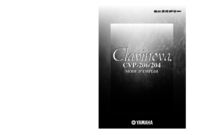
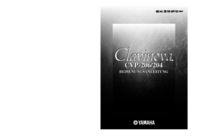
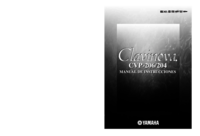
 (104 pages)
(104 pages) (38 pages)
(38 pages)




 (14 pages)
(14 pages)
 (72 pages)
(72 pages)







Comments to this Manuals