Yamaha TSR-7850 Owner's Manual
Browse online or download Owner's Manual for Car media receivers Yamaha TSR-7850. Yamaha TSR-7850 Owner's Manual User Manual
- Page / 197
- Table of contents
- TROUBLESHOOTING
- BOOKMARKS



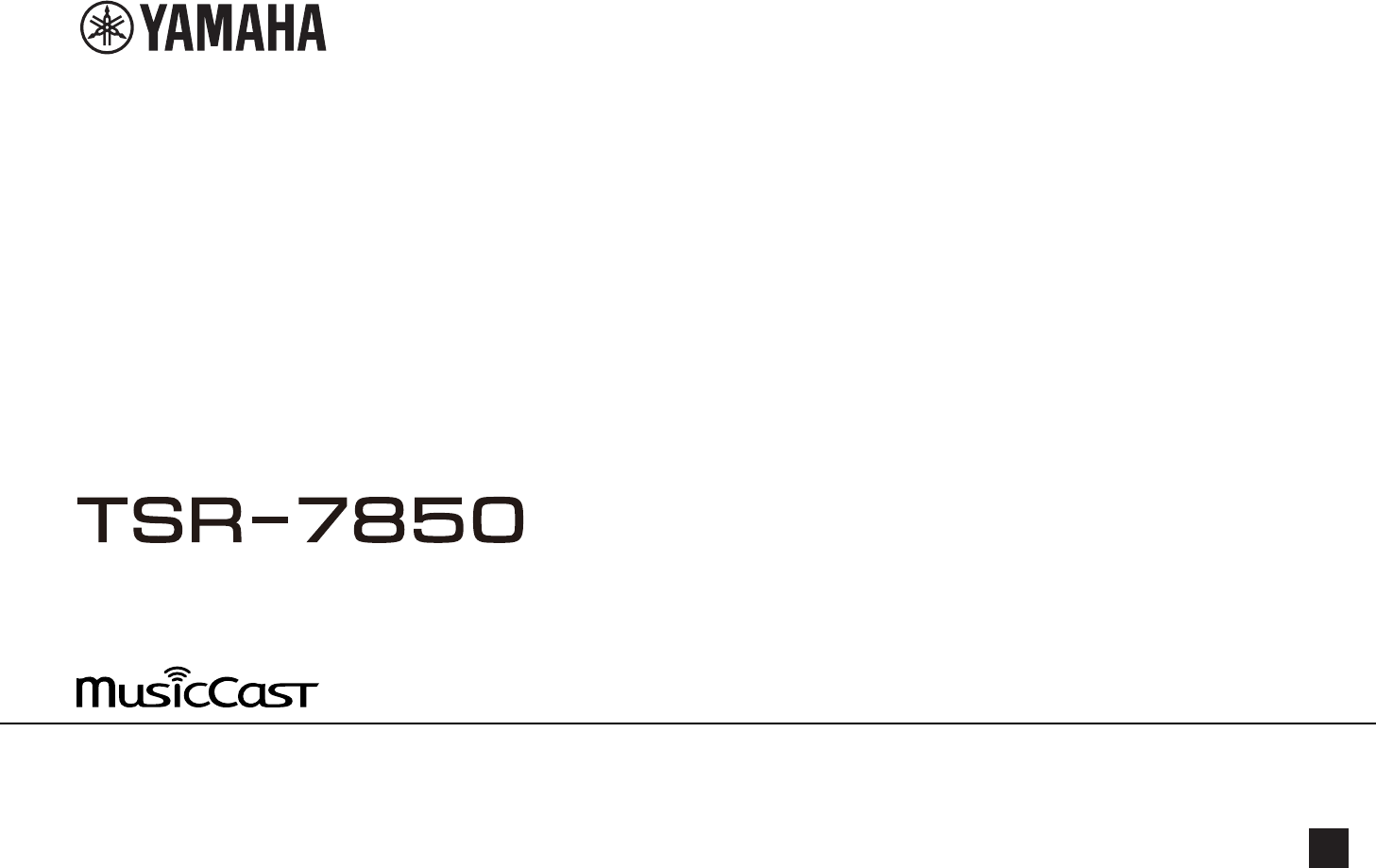
- Owner's Manual 1
- CONTENTS 2
- ENJOYING SOUND 49 3
- PLAYBACK 60 3
- CONFIGURATIONS 103 4
- TROUBLESHOOTING 153 6
- APPENDIX 167 6
- BEFORE USING THE UNIT 8
- Using the remote control 9
- FEATURES 10
- Useful applications 11
- Part names and functions 12
- 0342 A B6 8 14
- DC DG HFE I 14
- SUBWOOFER 15
- SUR. DECODE 16
- PREPARATIONS 17
- Speaker requirements 18
- Connecting the subwoofer 20
- SPEAKERS 21
- ZONE OUT 21
- Using 5.1.2-channel system 22
- 10° to 30° 10° to 30° 23
- 0.3 m (1 ft) or more 23
- 0.5 to 1 m 25
- (1.6 to 3.3 ft) 25
- 1.8 m (5.9 ft) 1.8 m (5.9 ft) 25
- Using Virtual CINEMA FRONT 26
- Advanced speaker systems 27
- 5.1.2 + 1Zone 28
- 5.1 BI-Amp 28
- The unit (rear) 29
- 2 Connecting a TV 30
- 3 Connecting playback devices 31
- The unit (front) 33
- Portable audio player 33
- FM antenna AM antenna 34
- ReleaseHold down Insert 34
- Russia and Australia models) 35
- 6 Connecting other devices 37
- TRIGGER OUT 38
- 7 Plugging in the power cable 39
- Ear height 42
- Press SETUP 45
- Error message 46
- Warning message 47
- 10 Setting MusicCast 48
- Sci-Fi 49
- †‡ Dsur 51
- PURE DIRECT 52
- Enhancer On 53
- About Dolby Atmos 54
- About DTS:X™ 54
- Connecting Zone2 speakers 55
- Controlling Zone2 58
- Basic playback procedure 60
- Audio Decoder 61
- External device operation 62
- FM 87.50MHz 65
- FM 98.50MHz 65
- 01:FM 87.50MHz 66
- 02:Empty 67
- BBC Radio 4 69
- BBC National 70
- 01:BBC Radio 4 71
- 01:Clear? 72
- Program Type 73
- Classic Music 73
- 5A Level: 80 74
- Classics 79
- Bluetooth device 80
- (such as smartphones) 80
- The unit 80
- (CONNECT) 82
- Listening to Internet radio 85
- Useful playback functions 87
- SET Complete 89
- 01:Empty 90
- BLUETOOTH 91
- Tone Control 92
- Option menu items 93
- YPAO measurement results 94
- Ideal position 96
- Setting the use of Extra Bass 97
- 01:FM 98.50MHz 100
- “Favorites” folder 101
- 100 (best) 102
- CONFIGURATIONS 103
- Setup menu items 104
- Setting your speaker system 108
- Setting the equalizer 113
- Outputting test tones 114
- Enabling Lipsync adjustment 115
- Selecting sound programs 117
- Settings 121
- Off Disables Center Spread 122
- On Enables Center Spread 122
- Setup menu 125
- “Scene” > “Scene Setting” 125
- Renaming the SCENE name 126
- Setting the use of ARC 128
- Wireless) 130
- Setting the MAC address 132
- MusicCast compatible devices 133
- Setting the use of Bluetooth® 134
- Zone2 output 137
- Renaming the zone name 138
- ( 7 TV ) 140
- ( 3 MUSIC ) 140
- ( 2 RADIO ) 140
- Cursor keys 141
- PROGRAM key 143
- ADVANCED SETUP menu items 148
- SP IMP.••8¬MIN 149
- REMOTE ID••ID1 149
- TU••••FM50/AM9 149
- TV FORMAT•NTSC 149
- MON.CHK••••YES 150
- BKUP/RSTR•BKUP 151
- INIT••••CANCEL 152
- UPDATE•••••USB 152
- VERSION••xx.xx 152
- TROUBLESHOOTING 153
- Audio trouble 155
- Video trouble 158
- USB trouble 161
- Network trouble 161
- Bluetooth® trouble 163
- APPENDIX 167
- About WPS 170
- The name of the unit 171
- Tap here to start setup 171
- The edit screen appears 172
- Access Point X 173
- PIN code 175
- Input/output jacks and cables 176
- Audio jacks 177
- Using presence speakers 178
- Glossary 180
- Supported Bluetooth® devices 183
- Supported USB devices 183
- Supported AirPlay devices 183
- Video signal flow 184
- Video conversion table 185
- Audio Return Channel (ARC) 187
- HDMI signal compatibility 188
- Trademarks 189
- Specifications 190
- Video Section 192
- FM Section 192
- Default settings 194
- Default settings of the 196
- ADVANCED SETUP menu 196
- AV17-0350 197
Summary of Contents
AV ReceiverOwner's Manual• This unit is a product for enjoying video and music at home.• This manual explains preparations and operations for eve
FEATURESWhat you can do with the unitSupporting 2- to 7.1-channelspeaker systemAccording to the number of speakers that you areusing, you can enjoy yo
nClearing preset stationsClear radio stations registered to the preset numbers.Option menu“Preset” > “Clear Preset”1Press TUNER to select “TUNER” a
Adding an Internet radio station to the “Favorites”folderRegister the currently playing Internet radio station to the “Favorites” folder.Option menu“A
Checking reception strength of each DAB channellabel(U.K., Europe, Russia and Australia models only)You can check reception strength of each DAB chann
CONFIGURATIONSConfiguring various functions (Setup menu)Basic operation of the Setup menuPerform the following basic procedure to operate the “Setup”
Setup menu itemsUse the following table to configure various functions of the unit.Menu Item Function PageSpeakerPower Amp AssignSelects a speaker sys
Menu Item Function PageSoundSurround DecoderDecode TypeSelects a surround decoder to be used in combination with the selected sound program. p.121Cent
Menu Item Function PageNetworkInformationDisplays the network information on the unit. p.130Network ConnectionSelects the network connection method. p
Menu Item Function PageSystemInformationDisplays the system information on the unit. p.139LanguageSelects an on-screen menu language. p.139Audio InCom
Configuring the speaker settingsSetting your speaker systemSelect the setting according to the speakers that are connected.Setup menu“Speaker” > “P
Setting the use of a center speaker and its sizeSelects the setting according to the use and size of your center speaker.Setup menu“Speaker” > “Con
Useful functionsThe unit is equipped with the various useful functions.The SCENE function allows you to select the inputsource and settings registered
Setting the layout of the surround speakersSelects a surround speaker layout when surround speakers are used.Setup menu“Speaker” > “Configuration”
Setting the use of presence speakers and their sizeSelects the setting according to the use and size of your presence speakers.Setup menu“Speaker” >
Setting the use of a subwooferSelects the setting according to the use of your subwoofer.Setup menu“Speaker” > “Configuration” > “Subwoofer”Sett
Setting the equalizerSelects the type of equalizer to be used and adjusts the tone.Setup menu“Speaker” > “Parametric EQ” > “Parametric EQ”Settin
Outputting test tonesEnables/disables the test tone output. Test tone output helps you to adjust the speakerbalance or equalizer while confirming its
Configuring the sound settingsChecking the current audio signal informationDisplays information about the current audio signal.Setup menu“Sound” >
Setting the adjustment method of the LipsyncfunctionSelects the method for adjusting the delay between video and audio output.Setup menu“Sound” > “
Selecting sound programsSelects the sound program to change the settings of the sound program.NoteYou can select a sound program by pressing PROGRAM.S
Mono MovieThis program reproduces monaural video sources, such as classicmovies, in an atmosphere of a good old movie theater. The programcreates a pl
Adjusting the loss of the presence sound fieldAdjusts the loss of the presence sound field.Setup menu“Sound” > “DSP Parameter” > (sound program)
Part names and functionsPart names and functions of the front panelThe part names and functions of the front panel are as follows.CONTROLINPUTSCENEMAI
Adjusting the delay between the direct sound andsurround sound field generationAdjusts the delay between the direct sound and surround sound field gen
Adjusting the broadening effect of the surroundback sound fieldAdjusts the broadening effect of the surround back sound field.Setup menu“Sound” > “
Setting the use of Center SpreadSelects whether to spread the center channel signals to left and right when a 2-channel source is played. This setting
Adjusting the height volume balance using thepresence speakers for “7ch Stereo”Adjusts the height volume balance using the presence speakers. Higher t
Setting the initial volume for when the unit is turnedonSets the initial volume when the unit is turned on.Setup menu“Sound” > “Volume” > “Initi
Configuring the scene settingsSelecting items to be included as the sceneassignmentsSelects items to be included as the scene assignments. You can als
Renaming the SCENE nameChanges the SCENE name displayed on the front display or on the TV.Setup menu“Scene” > “Scene Rename”1Use the cursor keys to
Configuring the video/HDMI settingsChecking the current video and HDMI signalinformationDisplays information about the current video signal and the TV
Setting an aspect ratio to output HDMI video signalsSelects an aspect ratio to output HDMI video signals when “Video Mode” is set to“Processing”.Note
Linking the standby modes of the unit and the TVSelect whether to use HDMI control to link the unit's standby mode to the TV's powerwhen “HD
CINPUT knobSelect an input source.DPHONES jackFor connecting headphones.EYPAO MIC jackFor connecting the supplied YPAO microphone (p.42).FTONE CONTROL
Configuring the network settingsChecking the network information on the unitDisplays the network information on the unit.Setup menu“Network” > “Inf
Setting the network parameters manuallySet the network parameters (such as IP address, Subnet Mask, and Default Gateway)manually.Setup menu“Network” &
Setting the MAC address filterSets the MAC address filter to limit access to the unit from other network devices.Note▪ Operation of the AirPlay functi
Setting the network name of the unitEdits the network name (the unit’s name on the network) displayed on other networkdevices.Setup menu“Network” >
Configuring the Bluetooth® settingsSetting the use of Bluetooth®Enables/disables the Bluetooth function.Setup menu“Bluetooth” > “Bluetooth”Settings
Configuring the multi zone settingsChecking the Zone2 informationDisplays information about Zone2.Setup menu“Multi Zone” > “Information”On/Off The
Setting the Zone2 initial volume for when the unit isturned onSets the Zone2 initial volume for when the unit is turned on.Setup menu“Multi Zone” >
Setting the use of Compressed Music Enhancer forZone2 outputEnables/disables Compressed Music Enhancer for Zone2 output.Setup menu“Multi Zone” > “Z
Renaming the zone nameChanges the zone name displayed on the TV screen.Setup menu“Multi Zone” > “Zone Rename”1Use the cursor keys to select a zone
Configuring the system settingsChecking the system information on the unitDisplays the system information on the unit.Setup menu“System” > “Informa
Part names and functions of the front display The part names and functions of the front display are as follows.A-ResHi3 BSBENHANCERECOOUTA-DRCSLEEPST
Combining audio of another input source with videoof the current input sourceSelect the audio of a different input source to play back together with t
1Press INPUT to select “AV 1” (video input jack to be used) as theinput source.2Press SETUP.PRES ETBAND TUNINGTUNINGMEMORYRED GREENYELLOWBLUEPOP-UP/ME
Automatically changing the input source namesdisplayed on the front displayAutomatically changes the input source names displayed on the front display
Setting the use of Auto Play functionEnables/disables Auto Play function in Internet streaming services and following inputsources.Setup menu“System”
Setting the unit's functions for the RED/GREEN/YELLOW/BLUE keys of the remote controlSet the unit's functions for the RED/GREEN/YELLOW/BLUE
Specifying the condition for the TRIGGER OUT jack tofunctionSpecifies the condition for the TRIGGER OUT jack to function.Setup menu“System” > “Trig
Setting the amount of time for the auto-standbyfunctionSet the amount of time for the auto-standby function.Setup menu“System” > “ECO” > “Auto P
Updating the firmware via the networkUpdates the firmware via the network. You can also check the firmware version andsystem ID.Setup menu“System” >
Configuring the advanced settings (ADVANCED SETUP menu)Basic operation of the ADVANCED SETUP menuPerform the following basic procedure to operate the
Changing the speaker impedance setting (SP IMP.)ENHANCERLINKECOMASTEROUT2-ResHiYPAOVOL.A-DRCSLEEPSTEREOPARTYTUNEDZONE3 B2 AVOL .FPRSLSWSRSBL SB SBRFPL
Part names and functions of the rear panel The part names and functions of the rear panel are as follows.ANTENNAFMAMAUDIO 4AUDIO 5OPTICALOPTICALCOAXI
Removing the limitation on HDMI video output(MON.CHK)ENHANCERLINKECOMASTEROUT2-ResHiYPAOVOL.A-DRCSLEEPSTEREOPARTYTUNEDZONE3 B2 AVOL .FPRSLSWSRSBL SB S
Setting DTS Format Notification (DTS MODE)ENHANCERLINKECOMASTEROUT2-ResHiYPAOVOL.A-DRCSLEEPSTEREOPARTYTUNEDZONE3B2AVOL.FPRSLSWSRSBL SB SBRFPLMUTE VIRT
Restoring the default settings (INIT)ENHANCERLINKECOMASTEROUT2-ResHiYPAOVOL.A-DRCSLEEPSTEREOPARTYTUNEDZONE3 B2 AVOL .FPRSLSWSRSBL SB SBRFPLMUT E VIR T
TROUBLESHOOTINGWhen any problem appearsIf trouble occurs, first check the following:Make sure of the following when the unit does not function properl
nThe power turns off (standby mode) immediatelyl The unit was turned on while a speaker cable was shorted. Twist the bare wires of each speaker cable
nCannot select the desired input source even if “INPUT”is pressedl The function which skips some input sources is set. Set “Input Skip” of the desire
nNo sound is coming from a specific speakerl The playback source does not contain a signal for the channel. To check it, display information about th
nNo sound from the playback device connected to theunit with HDMIl The TV does not support HDCP (High-bandwidth Digital Content Protection). Refer to
Video troublenNo videol Another input source is selected on the unit. Select an appropriate input source with the input selection keys.l Another inpu
FM/AM radio trouble (AM radio feature is notavailable for the U.K., Europe, Russia and Australiamodels)nFM radio reception is weak or noisyl There is
Part names and functions of the remote control The part names and functions of the supplied remote control are as follows.PRESETBAND TUNINGTUNINGMEMO
DAB radio trouble (U.K., Europe, Russia and Australiamodels)nNo DAB radio receptionl An initial scan has not been performed. Perform an initial scan
USB troublenThe unit does not detect the USB devicel The USB device is not connected to the USB jack securely. Turn off the unit, reconnect your USB
nThe unit does not detect the media server (PC/NAS)l The media sharing setting is not correct. Configure the sharing setting and select the unit as a
nThe application for mobile devices does not detect theunitl The unit and mobile device are not in the same network. Check the network connections an
nNo sound is produced, or the sound is interruptedduring playback with Bluetooth® connectionl The volume of the Bluetooth device is set too low. Turn
Error indications on the front displayError indications on the front displayRefer to the following table when the error message is indicated on the fr
Message Cause RemedyUpdate failed.Firmware update failed.Press STRAIGHT and select a firmware updating method, then press INFO to update the firmwarea
APPENDIXUpdating the unit’s firmware via the networkFirmware updatesNew firmware that provides additional features or product improvements will berele
Updating the unit’s firmware via the networkConfirm the on-screen description displayed after SETUP is pressed, and start thefirmware update.1Read the
Connecting to a network wirelesslySelecting a wireless network connection methodSelect a wireless connection method according to your network environm
PREPARATIONS1 Connecting speakersNames and functions of speakersThe names and functions of speakers connected to the unit are as follows.4129 9E R56 7
Setting up a wireless connection using the WPSbuttonYou can easily set up a wireless connection with one push of the WPS button.Setup menu“Network” &g
1Use the cursor keys to select “Share Wi-Fi Settings (iOS)” andpress ENTER.2Use the cursor keys to select “NEXT” and press ENTER.3Read the on-screen d
Setting up a wireless connection by selecting fromthe list of available access pointsYou can set up a wireless connection by selecting an access point
6When finished entering the key, use the cursor keys to select“NEXT” and press ENTER. The wireless connection setting screen appears on the TV. Acces
4When finished entering the key, use the cursor keys to select“NEXT” and press ENTER.5Use the cursor keys to select the encryption method. Choices N
Setting up a wireless connection by using the WPSPIN codeYou can set up a wireless connection by entering the unit’s PIN code into the wirelessrouter
Input/output jacks and cablesVideo/audio jacksnHDMI jacksTransmit digital video and digital sound through a single jack. Use an HDMI cable.(5 STB)12(1
Audio jacksnOPTICAL jackTransmit digital audio signals. Use a digital optical cable. If there is a protective capon the tip of the cable, remove it be
Using presence speakersPresence speaker layoutThe following three layout patterns are available for the presence speakers. Choose alayout pattern that
Using Dolby Enabled speakers as the presencespeakersUse Dolby Enabled speakers as the presence speakers.This utilizes sound reflected from ceiling and
Speaker systems and speakers to be connectedSelect the speaker layout for the number of speakers that you are using and place thespeakers and subwoofe
GlossaryGlossary of audio informationnGlossary of audio decoding formatThis is a glossary of the technical terms related to audio decoding format used
DTS:XDTS:X is the next generation object-based, multi-dimensional audio technology from DTS.Unbound from channels, DTS:X conveys the fluid movement of
Deep ColorDeep Color is a technology that HDMI specification supports. Deep Color increases the number ofavailable colors within the boundaries define
Virtual CINEMA FRONTVirtual CINEMA FRONT allows the system to virtually reproduce the sound field of the surroundspeakers with front surround speakers
Supported file formatsThe following file formats can be used by the unit.FileSamplingfrequency(kHz)Quantizationbit (bit)Bitrate (kbps)Number ofchannel
Video conversion tableVideo conversion table is shown as follows.Note▪ You can select the resolution and the aspect ratio applied to HDMI-output video
Additional information on HDMIHDMI Control and synchronized operationsHDMI Control allows you to operate external devices via HDMI. If you connect a T
4Turn on the unit and playback devices and then turn on the TV.5Switch the TV input to display the video from the unit.6Check that the input, to which
HDMI signal compatibilityConfirm the following HDMI signal used by the unit.• When CPPM copy-protected DVD-Audio is played back, video/audio signals m
TrademarksTrademarksThe trademarks used in this manual are as follows.Manufactured under license from Dolby Laboratories. Dolby, DolbyAtmos, Dolby Sur
Setting the speaker impedanceUnder its default settings, the unit is configured for 8-ohm speakers. When connecting6-ohm speakers, set the speaker imp
SpecificationsSpecificationsThe specifications of this unit are as follows.Input jacksAnalog Audio• Audio x 5 (including PHONO, AUX)Digital Audio (Sup
TUNERAnalog Tuner• [U.K., Europe and Russia models] DAB/FM with Radio Data System x 1 (TUNER)• [Australia model] DAB/FM x 1 (TUNER)• [Other models]
Input Sensitivity / Input Impedance• PHONO (1 kHz, 100 W/8 Ω) 3.5 mV/47 kΩ• AV 2 etc. (1 kHz, 100 W/8 Ω) 200 mV/47 kΩMaximum Input Signal• PHONO (1 kH
Signal to Noise Ratio (IHF)• Monaural 69 dB• Stereo 67 dBHarmonic Distortion (IHF, 1 kHz)• Monaural 0.5%• Stereo 0.6%Antenna Input75 Ω unbalancedAM se
Default settingsDefault settings of the OptionmenuThe default settings of the “Option” menu are asfollows.Tone ControlTreble, BassBypass (0.0 dB)* Whe
SceneScene Setting -Scene Rename -Video/HDMIInformation -Video Mode• Video Mode Direct• Resolution Auto• Aspect ThroughHDMI Control• HDMI Control Off•
Firmware Update -Default settings of theADVANCED SETUP menuThe default settings of the “ADVANCED SETUP” menuare as follows.SP IMP. 8 Ω MINREMOTE ID ID
Yamaha Global Sitehttps://www.yamaha.com/ Yamaha Downloadshttp://download.yamaha.com/Manual Development Group© 2018 Yamaha CorporationPublished 03/201
CONTENTSBEFORE USING THE UNIT 8How to use this manual... 8How to use this m
Note▪ Remove the unit’s power cable from an AC wall outlet before connecting the speakers.▪ Be sure to connect the front left and right speakers.▪ Und
How to place speakers (speaker systems)nUsing 7.1/5.1.2-channel systemThis speaker system brings out the full performance of the unit and allows you t
nUsing 5.1.2-channel systemTo have a full effect of Dolby Atmos or DTS:X contents, we recommend this speakersystem. The presence speakers produce a na
nUsing 7.1-channel systemThis speaker system allows you to enjoy extended surround sound using the surroundback speakers.NoteYou can also connect up t
nUsing 5.1-channel systemThis is a basic speaker layout recommended for enjoying surround sound.NoteYou can also connect up to 2 subwoofers (with buil
nUsing 3.1.2-channel systemWe recommend this speaker layout when you cannot place speakers in the back ofthe room. You can also enjoy Dolby Atmos or D
nUsing Virtual CINEMA FRONTThis speaker layout is recommended if you cannot place speakers in the back of theroom.Note▪ To use Virtual CINEMA FRONT, t
Advanced speaker systemsnAvailable configurations for advanced speaker systemsusing the unit’s internal amplifierIn addition to the basic speaker syst
n5.1.2 + 1Zone4129 953E R21Main zoneZone2Speaker Connect to12FRONT3CENTER45SURROUND67(not used)EREXTRA SP19SUBWOOFER 1-2Zone2 speakers EXTRA SP2Note W
nConnecting front speakers that support bi-ampconnectionsYou can connect the front speakers that support bi-amp connections.To enable the bi-amp funct
ENJOYING SOUND 49Enjoying sound field effects... 49Select your favorite sound mode...
2 Connecting a TVHDMI connection with a TVConnect a TV to the unit with an HDMI cable. If you connect a TV that supports ARC tothe unit, you can outpu
3 Connecting playback devicesHDMI connection with a video device such as aBD/DVD playerConnect a video device to the unit with an HDMI cable.AUDIO 4AU
nVIDEO (composite video) connection with a videodeviceConnect a video device to the unit with a video pin cable and a stereo pin cable.Output jacks on
Connecting to the jack on the front panelUse the AUX jack on the front panel to temporarily connect devices such as portableaudio players to the unit.
4 Connecting the radio antennasConnecting the FM/AM antennas (Except for U.K.,Europe, Russia and Australia models)Connect the supplied FM/AM antennas
Connecting the DAB/FM antenna (U.K., Europe,Russia and Australia models)Connect the supplied DAB/FM antenna to the unit and fix the antenna ends to a
5 Preparing for connecting to a networkPreparing for connecting to a networkThe unit supports wired and wireless connections. Select a connection meth
Preparing wireless antennas (wireless connection)Stand the wireless antennas upright for connecting to the wireless network or aBluetooth device wirel
AV 2HDMI ( HDCP2.2 )1 2123 4 5SURROUND CENTER FRONTSURROUND BACK/ ZONE2 / BI-AMP/ ZONE2SPEAKERSVIDEOSUBWOOFERPRE OUTF.PRESENCEEXTRA SP1EXTRA SP2AC INN
7 Plugging in the power cablePlugging in the power cableWarning(Central and South America model only)Make sure you set VOLTAGE SELECTOR of the unit BE
Listening to Internet radio... 85Selecting an Internet radio station...
8 Selecting the on-screen menu languageSelecting the on-screen menu languageSelect the desired on-screen menu language.1Press z (receiver power) to tu
9 Configuring the necessary speaker settingsAssigning speaker configurationIf you use any of the following speaker configurations, perform the followi
Optimizing the speaker settings automatically(YPAO)The Yamaha Parametric room Acoustic Optimizer (YPAO) function detects speakerconnections, measures
5To start the measurement, press ENTER. The measurement will start in 10 seconds. Press ENTER to start themeasurement immediately. The following scr
Checking the YPAO measurement resultsYou can check the YPAO measurement results.1After the measurement, use the cursor keys to select“Measurement resu
Reloading the previous YPAO adjustmentsWhen the speaker settings you have configured manually are not suitable, follow theprocedure below to discard t
Error messages from YPAOIf any error message is displayed during the measurement, resolve the problem andperform YPAO again.Error messageTV screen Err
Warning messages from YPAOIf a warning message is displayed after the measurement, you can still apply themeasurement results by following on-screen i
10 Setting MusicCastWhat is MusicCastMusicCast is a brand new wireless musical solution from Yamaha, allowing you toshare music among all of your room
ENJOYING SOUNDEnjoying sound field effectsSelect your favorite sound modeThe unit is equipped with a variety of sound programs and surround decoders t
Configuring the sound settings... 115Checking the current audio signal information...
Enjoying sound field effects optimized for the type ofcontentThe unit is equipped with a variety of sound programs.You can enjoy playback sources with
Enjoying unprocessed playbackEnjoying original sound (straight decode)When STRAIGHT is pressed and the straight decode mode is enabled, the unitproduc
Note▪ You can also change the surround decoder in “Surround Decoder” in the “Setup” menu. For details, seethe following:– “Selecting the surround deco
Enjoying enhanced bass soundEnhancing the bass (Extra Bass)Press BASS to enable Extra Bass and enjoy enhanced bass sound, regardless of thesize of the
Enjoying Dolby Atmos® and DTS:X™Enjoying Dolby Atmos® and DTS:X™Playing back Dolby Atmos or DTS:X content creates realistic sound that comes fromevery
Enjoying music in multiple roomsPlaying back music in multiple roomsThe multi-zone function allows you to play back different input sources in the roo
nWhen using surround back speakers in the main zoneConnect Zone2 speakers to the EXTRA SP1 terminals. To utilize the EXTRA SPterminals for Zone2 speak
nConnecting Zone2 speakers using an external amplifierConnect the external amplifier placed in Zone2 to the unit with a stereo pin cable.Notice▪ Unplu
An infrared signal transmitter is not required if you are using Yamaha products thatsupport remote connections, as the unit does. You can transmit rem
Enjoying the same source in multiple rooms (partymode)Press PARTY, and then the party mode allows you to play back in Zone2 the samemusic that is bein
Configuring the multi zone settings... 135Checking the Zone2 information...
PLAYBACKBasic playback procedureBasic procedure for playing back video and musicBasic procedure for playing back video and music is as follows.1Turn o
Selecting an HDMI output jackPress HDMI OUT to select the HDMI OUT jacks for video/audio output.Each time you press the key, the HDMI OUT jack to be u
Item names and functions of the playback screenThe item names and functions of the playback screen, available when your TV isconnected to the unit via
Item names and functions of the browse screenThe item names and functions of the browse screen, available when your TV isconnected to the unit via HDM
Listening to FM/AM radio (Except for U.K., Europe, Russia and Australia models)Setting the frequency steps(Asia model only)At the factory, the frequen
Selecting a frequency for receptionYou can tune into a radio station by specifying its frequency.Note The radio frequencies differ depending on the co
Selecting a preset stationTune into a registered radio station by selecting its preset number.1Press TUNER to select “TUNER” as the input source. “TU
Registering a radio station manuallySelect a radio station manually and register it to a preset number.NoteYou can register up to 40 radio stations as
Clearing preset stationsClear radio stations registered to the preset numbers.1Press TUNER to select “TUNER” as the input source. “TUNER” is selected
Listening to DAB radio (U.K., Europe, Russia and Australia models)Preparing the DAB tuningDAB (Digital Audio Broadcasting) uses digital signals for cl
Connecting to a network wirelessly... 169Selecting a wireless network connection method...
Selecting a DAB radio station for receptionYou can select a DAB radio station from the stations stored by the initial scan.1Press TUNER to select “TUN
Registering a DAB radio station as presetsSelect a DAB radio station and register it to a preset number.NoteYou can register up to 40 radio stations a
Clearing preset DAB radio stationsClear DAB radio stations registered to the preset numbers.1Press TUNER to select “TUNER” as the input source.2Press
Displaying the DAB informationThe unit can receive various types of DAB information when it is tuned into a DABradio station.1Tune into the desired DA
Checking reception strength ofeach DAB channel labelnChecking reception strength ofeach DAB channel labelYou can check reception strength of each DAB
Listening to FM radio (U.K., Europe, Russia and Australia models)Selecting a frequency for FM radio receptionYou can tune into an FM radio station by
Selecting a preset FM radio stationTune into a registered FM radio station by selecting its preset number.1Press TUNER to select “TUNER” as the input
Registering an FM radio station manuallySelect an FM radio station manually and register it to a preset number.NoteYou can register up to 40 radio sta
Clearing preset FM radio stationsClear FM radio stations registered to the preset numbers.1Press TUNER to select “TUNER” as the input source.2Press BA
Displaying the Radio Data System information(U.K., Europe and Russia models only)Radio Data System is a data transmission system used by FM stations i
BEFORE USING THE UNITHow to use this manualHow to use this manualWhen reading this manual, mind the following items.• The illustrations of the main un
Playing back music stored on a Bluetooth® devicePlayback Bluetooth® device music on the unitYou can play back music files stored on a Bluetooth device
Playing back music with AirPlayPlayback of iTunes/iPhone music contents withAirPlayThe AirPlay allows you to play back iTunes or iPhone/iPad/iPod touc
Playing back music stored on a USB storage devicePlayback of USB storage device contentsYou can play back music files stored on a USB storage device o
Playing back music stored on media servers (PCs/NAS)Media sharing setup on media servers (PCs/NAS)To play back music files stored on your media server
3Use the cursor keys to select an item and press ENTER. If a song is selected, playback starts and the playback screen isdisplayed.Note To return to
Listening to Internet radioSelecting an Internet radio stationSelect an Internet radio station and start playback.Note▪ To use this function, the unit
Listening to music streaming servicesListening to a streaming serviceYou can listen to a streaming service with the MusicCast CONTROLLER on yourmobile
Useful playback functionsSCENE functionnSelecting the input source and favorite settings withone touch (SCENE)The SCENE function allows you to select
By default, the following settings are registered for each scene.Main ZoneSCENE1234SCENE nameMovie Viewing Radio Listening Music ListeningNET AudioLis
nRegistering a sceneYou can change the default setting and register the function that is assigned to eachnumbered key (1 to 8).Note▪ We recommend regi
Using the remote controlInsert the batteries in the remote controlInsert the batteries the right way round.Operating range of the remote controlPoint
Shortcut functionnRegistering a favorite content as shortcutYou can register favorite Bluetooth, USB, media server and network content asshortcuts and
nRecalling a registered content as shortcutRecall a registered content (Bluetooth, USB, media server and network content) byselecting the shortcut num
Configuring playback settings for different playback sources (Option menu)Basic operation of the Option menuPerform the following basic procedure to o
Option menu itemsUse the following table to configure playback settings of the unit.Note▪ Available items vary depending on the selected input source.
Adjusting the tone of the audio outputAdjusts the level of high-frequency range (Treble) and low-frequency range (Bass)individually.Option menu“Tone C
nAdjusting the dynamic range automaticallySets whether the dynamic range (from maximum to minimum) is automatically adjustedto the volume when “YPAO V
nAdjusting the perceived height of dialogue soundAdjusts the perceived height of dialogue sounds when the position (height) of dialoguesound is artifi
Correcting volume differences during playbacknCorrecting volume differences between input sourcesCorrects volume differences between input sources. If
Enabling the video signal processingEnables/disables the video signal processing (resolution and aspect ratio) settingsconfigured in “Resolution” and
Switching between stereo and monaural for FM radioreceptionSwitch between stereo and monaural for FM radio reception. When the signalreception for an
 (181 pages)
(181 pages)



 (507 pages)
(507 pages)







Comments to this Manuals