Yamaha RX-A2000 Owner's Manual
Browse online or download Owner's Manual for AV receivers Yamaha RX-A2000. Yamaha RX-A2000 Owner's Manual (for USA) User Manual
- Page / 179
- Table of contents
- BOOKMARKS
- Owner’s Manual 1
- BEFORE USE 2
- CONTENTS 3
- INTRODUCTION 10
- CONNECTIONS 15
- PLAYBACK 48
- Configuring input sources 98
- Input menu 99
- Editing a scene 102
- Scene menu 103
- SCENE4 104
- SET Complete 104
- Editing sound programs 105
- CINEMA DSP parameters 106
- Rev. Level 108
- Source sound 108
- When Neo:6 Music is selected 109
- Operating the Setup menu 110
- Automatic speaker setup 111
- Manual speaker setup 111
- Selecting adjustment units 114
- Sound setup items 115
- Volume” has priority 116
- Video setup items 117
- Setting HDMI functions 118
- AUDIO1 119
- TheBottomLin 119
- Network setup items 121
- Zone2 and Zone3 122
- Setting the party mode 122
- Changing Zone names 123
- Entering standby mode 124
- Specifying menu display 125
- Setting TRIGGER OUT functions 125
- Language 126
- Selecting information 127
- Network information 128
- System information 128
- Zone information 128
- Keys connecting external 129
- Setting remote control codes 130
- SETUP 131
- PRESET 131
- AV2 131
- 5098 131
- OK 132
- Changing source names in the 134
- Macro programming features 135
- Clearing configurations 136
- Simplified remote control 138
- SPEAKERIMP. 139
- 8MIN 139
- REMOTESENSOR 139
- ON 139
- 140
- FIRMUPDATE 142
- USB 142
- VERSION 142
- xx.xxx 142
- • Power On/Off 143
- • Volume Control 143
- (SINGLE) 144
- Continues to the 145
- next page 145
- Connecting Zone2 or Zone3 147
- : available feature 148
- 120min. 90min 149
- 60min.30min.Off 149
- APPENDIX 150
- © 2010 Yamaha Corporation 169
- YC712B0/OMEN1 169
- ■ When pressing ON SCREEN 170
- ■ ON SCREEN gedrückt 170
- ■ När ON SCREEN trycks ner 170
- ■ Quando si preme ON SCREEN 170
- / 최신 펌웨어 알림 171
- 0180, 0339 172
- Blu-ray Disc 177
- DVD Recorder 177
- Satellite 178
Summary of Contents
Owner’s ManualAV Receiver English for U.S.A.
INTRODUCTIONPart names and functions En 10Rear panela PHONO jacksFor connecting a turntable (☞p. 35).b DOCK jackFor connecting an optional Universal D
SETUPConfiguring input sources (Input menu) En 100 Setting the format of digital audio signalsDecoder ModeSets the format of digital audio to playback
En 101SETUPConfiguring input sources (Input menu) Setting the interlock functions with iPod/iPhone (when the receiver of the Wireless System for iPod
SETUP En 102The SCENE function (☞p. 50) can be edited from the Scene menu displayed on the TV screen.Editing a sceneVarious settings, such as the name
En 103SETUPEditing the SCENE function (Scene menu)Scene menu Registering SCENE function settingsSaveRegisters the settings currently applied to this
SETUPEditing the SCENE function (Scene menu) En 104 Changing a scene name and iconRename/Icon SelectChanges the scene name and icon displayed on the f
SETUP En 105Sound effects can be adjusted from the Sound Program menu.Editing sound programsAdjust sound field elements (sound program parameters) to
En 106SETUPSetting sound program parameters (Sound Program menu)CINEMA DSP parametersDSP LevelChange the effect level (level of the sound field effec
En 107SETUPSetting sound program parameters (Sound Program menu)LivenessSurround LivenessSurround Back LivenessLiveness. Surround and surround back l
SETUPSetting sound program parameters (Sound Program menu) En 108Reverb LevelReverberation level. Adjusts the volume of the reverberation sound. The l
SETUPSetting sound program parameters (Sound Program menu) En 109Front Presence R LevelAdjusts the volume of the front presence R channel. J1Paramete
INTRODUCTIONPart names and functions En 11Front panel displaya Tuner indicatorLight up according to the status of a received station (☞p. 63).b HD ind
SETUP En 110Various settings, such as speaker volume or HDMI functions, can be changed from the Setup menu.Operating the Setup menu1Press hON SCREEN.2
En 111SETUPSetting various functions (Setup menu)Setup menu Manages settings for speakersSpeaker setup items Automatic speaker setupAuto SetupOptimiz
SETUPSetting various functions (Setup menu) En 112Power Amp AssignIn addition to the 7.1-channel speaker connection, various speaker configurations ar
SETUPSetting various functions (Setup menu) En 113SurroundSelects the size of the surround speakers.Surround BackSelects the size of the surround back
SETUPSetting various functions (Setup menu) En 114DistanceAdjusts the timing at which the speakers produce audio so that sounds from the speakers reac
SETUPSetting various functions (Setup menu) En 115Test ToneTurns the test tone generator on or off.Setting the audio output function of this unitSound
SETUPSetting various functions (Setup menu) En 116 Auto-adjusting Dolby Digital and DTS dynamic rangeDynamic RangeSelects the dynamic range adjustment
SETUPSetting various functions (Setup menu) En 117Setting this unit’s video output function Video setup items Analog-to-analog video conversionAnalog
SETUPSetting various functions (Setup menu) En 118Aspect J1Specifies the method used to convert video signal with a 4:3 aspect ratio (480i/576i/480p/5
SETUPSetting various functions (Setup menu) En 119 Receiver operation via TV (HDMI Control)HDMI ControlSet the HDMI Control function to “On” to operat
INTRODUCTIONPart names and functions En 12Remote controla Remote control signal transmitterTransmits infrared signals.b SOURCE A (SOURCE Power)Switche
En 120SETUPSetting various functions (Setup menu) Specify whether or not audio signal is output through this unit and a TV connected via the HDMI OUT
En 121SETUPSetting various functions (Setup menu)Adjusting this unit’s network parametersNetwork setup items Specifying network parameters (IP addres
SETUPSetting various functions (Setup menu) En 122Setting this unit’s multi-zone functionMulti Zone setup items Adjusting Zone2 or Zone3 volumeZone2 S
SETUPSetting various functions (Setup menu) En 123 Changing Zone2 and Zone3 scene namesZone Scene RenameEditing the name of the selected scene in Zone
SETUPSetting various functions (Setup menu) En 124 Entering standby mode automatically when no operations are performedAuto Power DownIf you do not op
En 125SETUPSetting various functions (Setup menu) Specifying menu displayDisplay SetSpecify front panel display brightness and TV screen wall paper.F
SETUPSetting various functions (Setup menu) En 126Target SourceSpecify the output level of electronic signal transmitted each time input is switched.M
SETUP En 127A variety of information for this unit can be displayed.Selecting information1Press hON SCREEN.2Use iCursor B / C to select “Information”
En 128SETUPConfirming information of this unit (Information menu) Network informationDisplays information on the network status. Refer to “Adjusting
SETUP En 129You can operate an external component such as TV and DVD player with the remote control of this unit by setting the code for external comp
INTRODUCTIONPart names and functions En 13Remote control with the cover opent Sound selection keysSwitch between the current sound field effect (sound
SETUPControlling the remote control to operate various functions En 130Customizing the remote controlUse the setup mode of the remote control to custo
SETUPControlling the remote control to operate various functions En 131 Registering remote control codes for external component operationsThe followin
SETUPControlling the remote control to operate various functions En 1327Press iENTER to set the number.“OK” appears in the display window if setting w
SETUPControlling the remote control to operate various functions En 1333Select the operation mode (SOURCE, RECEIVER or TV mode) for which functions wi
SETUPControlling the remote control to operate various functions En 1347Press BSETUP again to exit from the setup menu.Changing source names in the di
SETUPControlling the remote control to operate various functions En 135Macro programming featuresThe macro programming feature makes it possible to pe
SETUPControlling the remote control to operate various functions En 1365Press the buttons for the functions you want to include in the macro operation
SETUPControlling the remote control to operate various functions En 137 Clearing the function learned for each key1Press BSETUP.“SETUP” appears in the
SETUPControlling the remote control to operate various functions En 138Simplified remote controlUse the supplied simplified remote control to make bas
SETUP En 139The Advanced Setup menu can be used for unit initialization and other useful extended functions. The Advanced Setup menu can be operated a
INTRODUCTIONPart names and functions En 14On-screen displayWhen a TV is connected to this unit, the supplied remote control can be used to specify and
SETUPExtended functionality that can be configured as needed (Advanced Setup menu) En 140Avoiding crossing remote control signals when using multiple
SETUPExtended functionality that can be configured as needed (Advanced Setup menu) En 141Removing HDMI video output up-scaling limitsRemoves the up-sc
En 142SETUPExtended functionality that can be configured as needed (Advanced Setup menu)Firmware updateUpdate the firmware of this unit. For details
SETUP En 143This unit supports the HDMI Control function, which allows you to operate external components via HDMI. If devices that support HDMI Contr
SETUPUsing the HDMI Control function En 144 Switching the input source on this unit automatically when listening to TV audioWhen the HDMI Control (☞p.
SETUPUsing the HDMI Control function En 1456Make sure that “HDMI Control” is “On”When “HDMI Control” is set to “Off,” press iENTER and iCursor B / C t
SETUPUsing the HDMI Control function En 1465Make sure that “HDMI Control” is “On.”When “HDMI Control” is set to “Off,” press iENTER and iCursor B / C
SETUP En 147This unit allows you to configure a multi-zone audio system. The multi-zone feature allows you to set this unit to reproduce separate inpu
SETUPEnjoying the contents in another room En 148 Connecting zone video monitorsConnect the video monitor(s) in Zone2, Zone3 to MONITOR OUT/ZONE OUT j
SETUPEnjoying the contents in another room En 149Controlling Zone2 or Zone3The remote control can be used to select and control Zone2 or Zone3 devices
En 15CONNECTIONSThis unit uses acoustic field effects and sound decoders to bring you the impact of a real movie theater or concert hall. These effec
En 150APPENDIXRefer to the table below when this unit does not function properly. If the problem you are experiencing is not listed below, or if the
En 151APPENDIXTroubleshootingNo picture. The video signal output from this unit is not supported by a monitor connected to this unit via the HDMI OUT
En 152APPENDIXTroubleshootingHDMI™There is noise interference from digital or radio frequency equipment.This unit is too close to other digital or ra
En 153APPENDIXTroubleshootingTuner (FM/AM)FMAMHD Radio™ ReceptionProblem Cause RemedySee pageFM stereo reception is noisy.You are too far from the st
En 154APPENDIXTroubleshootingiTunes Tagging SIRIUS Satellite Radio™Problem Cause RemedySee pageTag data cannot be transferred to your iPod when it is
En 155APPENDIXTroubleshootingUSB and NetworkCALL SIRIUS (CALL 888-539-SIRIUS TO SUBSCRIBE)The selected channel is not subscribed.Contact SIRIUS Satel
En 156APPENDIXTroubleshootingThe Internet Radio cannot be played.The firewall of the network device is activated. The Internet Radio can be played on
En 157APPENDIXTroubleshootingiPod™/iPhone™ Bluetooth™Display Cause RemedySee pageLoading... The unit is in the process of recognizing the connection
En 158APPENDIXTroubleshootingRemote controlProblem Cause RemedySee pageThe remote control does not work or function properly.Wrong distance or angle.
APPENDIX En 159Audio informationAudio and video synchronization (Lipsync)Lip sync, an abbreviation for lip synchronization, is a technical term that i
CONNECTIONSConnecting speakers En 16Speaker layoutIn addition to the 7.1-channel speaker layout, a variety of speaker configurations can be specified
APPENDIXGlossary En 160DTS-HD Master AudioDTS-HD Master Audio is an advanced lossless audio technology developed for high-definition disc-based media
APPENDIXGlossary En 161Video informationComponent video signalWith the component video signal system, the video signal is separated into the Y signal
APPENDIX En 162 HDMI signal compatibilityAudio signals• If the input source component can decode the bitstream audio signals of audio commentaries, y
APPENDIX En 163Manufactured under license from Dolby Laboratories. Dolby, Pro Logic and the double-D symbol are trademarks of Dolby Laboratories. Manu
APPENDIX En 164 Input• Analog AudioRCA...10 AV1-4, AUDIO1
APPENDIXSpecifications En 165•Maximum Input LevelPHONO (1 kHz, 0.1% THD) ... 60 mV or moreAUDIO2 etc. (1 kHz, 0.5% THD
APPENDIX En 166Numerics2ch stereo playback... 535 channel speaker layout...
APPENDIXIndex En 167IInformation menu... 127Initial Delay, Sound Program menu...
APPENDIXIndex En 168Setup menu list... 111Shortcut function...
© 2010 Yamaha CorporationYC712B0/OMEN1
CONNECTIONSConnecting speakers En 17 Adding the presence speakers for a richer sound field effect Presence speaker layout (7 speakers + subwoofer + p
© 2010 Yamaha CorporationPrinted in Malaysia WW68000When the following notifications are displayed in the ON SCREEN menu while this unit is connected
Cuando los avisos siguientes aparecen en el menú ON SCREEN estando esta unidad conectada a la red, el firmware de esta unidad se puede actualizar util
- 1 -TVA.R. Systems 0320Acme 0342Acura 0323, 0343ADC 0337Admiral 0054, 0178, 0336, 0337, 0339, 0346, 0347Advent 0158Adventura 0057Adyson 0277, 0282, 0
- 2 -Genexxa 0320, 0340, 0347, 0350GFM 0128, 0227Giant 0282Gibralter 0008, 0030, 0050, 0062GoldHand 0277Goldline 0320GoldStar 0007, 0008, 0012, 0026,
- 3 -0239, 0256, 0257, 0259, 0261, 0263, 0267, 0280, 0281, 0287, 0296, 0299, 0301, 0303, 0305, 0313, 0319, 0320, 0324, 0333, 0339, 0342, 0349, 0350, 0
- 4 -Yamaha 0008, 0026, 0050, 0053, 0080, 0081, 0082, 0083, 0086, 0087Yamishi 0282, 0320Yok an 0 320Yoko 0161, 0277, 0282, 0320, 0323, 0337, 0340, 034
- 5 -Sinudyne 1028Solavox 1030Sonic Blue 1022, 1123Sonneclair 1008Sonoko 1009, 1025Sontec 1031Sony 1001, 1016, 1048, 1053, 1073, 1074, 1080, 1081, 108
- 6 -2309, 2310, 2311, 2344, 2345, 2347, 2379Pointer 2362Polaroid 2125, 2215, 2235Portland 2362Powerpoint 2363Prima 2252Proceed 2130Proscan 2156Proson
- 7 -Signature 3066Sony 3092, 3125Sprucer 3118Standard Component3115Starcom 3017, 3072, 3119, 3123Stargate 3072, 3123Starquest 3072, 3123Supercable 30
- 8 -Phoenix 4050Phonotrend 4005, 4006, 4048Pioneer 4046, 4213Polsat 4052Predki 4013Premiere 4048, 4213Priesner 4011Primestar 4076Profile 4216Promax 4
CONNECTIONSConnecting speakers En 18 Using the front speakers that support bi-amp connections for a high quality sound 5.1-channel speaker layout (Fr
CONNECTIONSConnecting speakers En 19 Using speakers in three rooms (Zone2 and Zone3 functions) 7.1-channel speaker layout + Zone2 + Zone3 (7 speakers
En 2BEFORE USEAbout this manualSupplied accessoriesCheck that you received all of the following parts.• Remote control• Simplified remote control• Ba
CONNECTIONSConnecting speakers En 20Connecting speakers and subwoofersConnect your speakers to their respective terminals on the rear panel. Front/Ce
CONNECTIONSConnecting speakers En 21 Bi-amp connectionThis unit can be connected to speakers that support bi-amp connections. When connecting speaker
CONNECTIONSConnecting speakers En 223Check that “SPEAKER IMP.” is displayed on the front panel.4Press STRAIGHT repeatedly to select a “6ΩMIN.”5Switch
CONNECTIONSConnecting speakers En 23 Connecting the subwoofers1Connect the subwoofer input jack to the SUBWOOFER 1 and/or 2 jack on this unit with an
CONNECTIONS En 24Speaker layout utilizing an external power amplifierMore speakers can be used by connecting an external amplifier to this unit’s PRE
CONNECTIONSAdvanced speaker configuration En 25 Using the presence speakers in the main room and speakers in another room 9-1-channel speaker layout
CONNECTIONSAdvanced speaker configuration En 26 Using front speakers that support bi-amp connection, surround back speakers and front presence speaker
CONNECTIONS En 27Jacks and cablesThis unit is equipped with the following input/output jacks. Use jacks and cables appropriate for components that you
CONNECTIONSConnecting external components En 28Connecting a TV monitorThis unit is equipped with the following four types of output jack for connectio
CONNECTIONSConnecting external components En 29 Connecting an HDMI video monitorConnect the HDMI cable to one of the HDMI OUT 1-2 jacks. Connecting a
En 3CONTENTSINTRODUCTIONFeatures and capabilities...5Using the TV OSD to operate the unit ...
CONNECTIONSConnecting external components En 30 Connecting a video monitorConnect the video pin cable to the VIDEO (MONITOR OUT) jack. Listening to T
CONNECTIONSConnecting external components En 31Connecting BD/DVD players and other devicesThis unit has the following input jacks. Connect them to the
En 32CONNECTIONSConnecting external components Connecting BD/DVD players and other devices with component video cablesConnect the device with a compo
En 33CONNECTIONSConnecting external components Connecting BD/DVD players and other devices with S-video cablesConnect the playback device with a S-vi
En 34CONNECTIONSConnecting external components Connecting BD/DVD players and other devices with video cablesConnect the playback device with a video
En 35CONNECTIONSConnecting external components Connecting CD players and other audio devicesUsing analog stereo output sourcesConnect the playback de
En 36CONNECTIONSConnecting external componentsConnecting game consoles or video camcordersUse the VIDEO AUX jacks on the front panel to temporarily c
En 37CONNECTIONSConnecting external componentsConnecting a SCENE link playback-compatible deviceWhen the components are the Yamaha products and have
En 38CONNECTIONSConnecting external componentsConnecting audio/video recording devicesThis receiver can transmit selected incoming audio/video signal
En 39CONNECTIONSConnecting external componentsConnecting a USB storage deviceConnect a USB memory device or USB portable audio player to the USB port
En 4Playing back tunes from your iPod™/iPhone™ ...90Connecting the Universal Dock for iPod...90Controlling an iPod™/iPho
CONNECTIONS En 40An indoor FM antenna and an AM loop antenna are supplied with this receiver. Connect these antennas properly to their respective jack
CONNECTIONS En 41This unit is equipped with a Yamaha Parametric Room Acoustic Optimizer (YPAO) that adjusts the configuration, size, and volume balanc
CONNECTIONSSetting up the speaker parameters automatically (YPAO) En 424Connect the YPAO microphone to the YPAO MIC jack on the front panel.“Mic On Vi
CONNECTIONSSetting up the speaker parameters automatically (YPAO) En 43When “Multi Position” is set to “No” in step 5The following display appears whe
CONNECTIONSSetting up the speaker parameters automatically (YPAO) En 448Press iCursor B / C to select “Save/Exit” and press iENTER.9Press iCursor D /
CONNECTIONSSetting up the speaker parameters automatically (YPAO) En 45 Reviewing automatic setup parametersThe results of automatic acoustics measure
CONNECTIONSSetting up the speaker parameters automatically (YPAO) En 46 When an error message is displayed during measurementSee “Error messages” (☞p.
En 47CONNECTIONSSetting up the speaker parameters automatically (YPAO) Message list When a warning message is displayed before measurement Error me
En 48PLAYBACK1Turn on external components (TV, DVD player, etc.) connected to this unit.2Use the dInput selector to select the input source.The name
En 49PLAYBACKBasic playback procedure Adjusting high/low-frequency sound (Tone control)You can adjust the balance of the high-frequency range (Treble
En 5INTRODUCTION Built-in high-quality, high-power 7-channel amplifier Multi-channel speaker configuration capability– 2- to 7.1-channel speaker co
PLAYBACK En 50This unit has a SCENE function that allows you switch this unit on and change input sources, the settings of Audio Select, HDMI Output,
PLAYBACK En 51This unit is also equipped with a Yamaha digital sound field processing (DSP) chip. Multi-channel playback from almost any audio source
PLAYBACKEnjoying favorite sound field effect En 52 Enjoying more spatial sound fields (CINEMA DSP 3D mode)CINEMA DSP 3D mode creates an intensive and
PLAYBACKEnjoying favorite sound field effect En 53Enjoying Hi-Fi Sound Quality (Pure Direct Mode)Use Pure Direct Mode to enjoy the pure high fidelity
PLAYBACKEnjoying favorite sound field effect En 54Sound programs Category: CLASSICALThis sound field is suitable when listening to music sources such
PLAYBACKEnjoying favorite sound field effect En 55 Category: MOVIESound programs optimized for viewing video sources such as movies. Category: STEREOS
PLAYBACK En 56This unit features a sophisticated on-screen display (OSD) that helps you to control the amplifier function of this unit. With the OSD,
PLAYBACKUsing the TV display to control this unit En 57 Selecting a sound program1Use iCursor B / C to select “Sound Program” and press iENTER.Sound p
PLAYBACK En 58This unit has a unique Option menu for each input source. Option menus can be used to enable features such as volume trim for compatible
PLAYBACKConfiguring settings specific to an individual input source (Option menu) En 59Option menuThe following items are provided for each input sour
INTRODUCTION En 6This unit features a sophisticated on-screen display (OSD) for the TV screen. The OSD is designed to enable visual guidance that simp
PLAYBACKConfiguring settings specific to an individual input source (Option menu) En 60 Adjusting high/low-frequency soundTone ControlYou can adjust t
PLAYBACKConfiguring settings specific to an individual input source (Option menu) En 61 Adjusting volume between input sourcesVolume TrimReduces any c
PLAYBACK En 62When USB, NET, DOCK, TUNER or SIRIUS is selected, the content window is displayed on the TV screen. Playback style for iPod, functions f
PLAYBACK En 63Selecting a frequency for reception (Normal tuning)1Press dTUNER to switch to the tuner input.2Press yFM or yAM to select a band to rece
PLAYBACKFM/AM tuning En 64Navigating the FM/AM tuner from the content windowThe station currently received can be confirmed from the menu displayed on
PLAYBACKFM/AM tuning En 65Preset SelectYou can call preset stations.UtilityScrollSwitches the scroll target.BrowseSwitches the display to the Browse v
PLAYBACK En 66HD Radio technology is a new technology that enables FM and AM radio stations to broadcast programs digitally. Digital broadcasting prov
PLAYBACKListening to the HD Radio™ En 67Using the iTunes TaggingThis unit is equipped with the iTunes Tagging that enables HD Radio listeners to “tag”
PLAYBACKListening to the HD Radio™ En 68Navigating the HD Radio™ tuner from the content windowA HD Radio station currently received can be confirmed f
PLAYBACKListening to the HD Radio™ En 69Preset SelectYou can call preset stations registered.UtilityScrollSwitches the scroll target (channel name, ch
INTRODUCTIONUsing the TV OSD to operate the unit En 7 Adjust acoustic parameters to match your speakers and listening environment– Specify speaker ac
PLAYBACK En 70To listen to Satellite Radio, you’ll need to connect a SIRIUS Satellite Radio tuner (sold separately) to your Sirius-Ready receiver. SIR
PLAYBACKListening to the SIRIUS Satellite Radio™ En 71Activating SIRIUS Satellite Radio™ subscriptionBefore using the SIRIUS Satellite Radio feature,
PLAYBACKListening to the SIRIUS Satellite Radio™ En 72 All channel search modePress yTUN./CH H / I repeatedly to search for a channel within all chann
PLAYBACKListening to the SIRIUS Satellite Radio™ En 73 Designating a preset number for registrationPress yMEMORY once.Press jPRESET F / G to select t
PLAYBACKListening to the SIRIUS Satellite Radio™ En 74Navigating the SIRIUS Satellite Radio™ tuner from the content windowThe SIRIUS Satellite Radio c
PLAYBACKListening to the SIRIUS Satellite Radio™ En 755Use iCursor B / C to select the channel to be locked and press iENTER.When iENTER is pressed, t
PLAYBACK En 76You can enjoy playback of audio files stored on PCs connected to this unit via your network. To play back audio files on your PC, you ne
PLAYBACKPlaying back tunes on the PC En 77 Operating from the Now Playing viewa Repeat iconb Shuffle iconc Play icond Album imagee Artist namef Album
PLAYBACK En 78You can enjoy playback of WAV (PCM format only), MP3, WMA, MPEG-4 AAC and FLAC files stored on your USB memory device or USB portable pl
PLAYBACKPlaying back tunes on the USB storage devices En 79 Operating from the Now Playing viewa Repeat iconb Shuffle iconc Play icond Album imagee Ar
INTRODUCTION En 8Front panela MAIN ZONE A (Power)Switches this unit between on and standby mode.b HDMI Through/iPod Charge indicatorLights up in any o
PLAYBACK En 80You can listen to Internet Radio stations using the vTuner Internet Radio station database service particularly customized for this unit
PLAYBACKListening to the Internet Radio En 81 Operating from the Now Playing viewa Play iconb Album imagec Elapsed timed Current station namee Screen
PLAYBACK En 82J1 : When “Sign In” has not been completed yet, this description can be directly displayed by pressing dNET repeatedly to select “Rhapso
PLAYBACKUsing the Rhapsody® service En 835Press iENTER to enter the User Name entry screen.6Use iCursor B / C / D / E and iENTER to enter your user na
PLAYBACKUsing the Rhapsody® service En 84Screen buttons on the Browse viewTo use these buttons, first press iCursor E. Then select the desired one wit
PLAYBACKUsing the Rhapsody® service En 85Screen buttons on the Now Playing viewTo use these buttons, first press iENTER. Then select the desired one w
PLAYBACKListening to the SIRIUS Internet Radio En 86It’s easy to enjoy SIRIUS entertainment at home. Listen to over 80 channels of commercial-free mus
PLAYBACKListening to the SIRIUS Internet Radio En 878Use iCursor B / C / D / E and iENTER to enter your password (up to 64 characters) and then select
PLAYBACKListening to the SIRIUS Internet Radio En 88 Operating from the Now Playing viewa Play iconb Album imagec Artist named Album titlee Screen but
PLAYBACK En 89Use this feature to access the desired music sources (WAV, MP3 and WMA files on the connected PC or WAV storage devices, Internet Radio
INTRODUCTIONPart names and functions En 9Front panel with the cover openedg ON SCREENTurns on and off the ON SCREEN menu.h OPTIONTurns on and off the
PLAYBACK En 90Once you have connected a Universal Dock for iPod (such as the YDS-12, sold separately) to this unit, you can enjoy playback of your iPo
PLAYBACKPlaying back tunes from your iPod™/iPhone™ En 91Playing iPod™/iPhone™ from the menu screen (Menu browse control)The iPod/iPhone can be operate
PLAYBACKPlaying back tunes from your iPod™/iPhone™ En 92Screen buttons on the Now Playing viewTo use these buttons, first press iENTER. Then select th
PLAYBACKPlaying back tunes from your iPod™/iPhone™ En 93Place the iPod/iPhone in the wireless transmitter. Setup is complete.When this unit is in stan
PLAYBACK En 94You can connect a Yamaha Bluetooth Wireless Audio Receiver (such as the YBA-10, sold separately) to this unit and enjoy wireless playbac
PLAYBACKPlaying back tunes from Bluetooth™ components En 95Using Bluetooth™ componentsWhen pairing is complete, perform the following procedure to ach
PLAYBACK En 96Displaying and Operating Web Control CenterYou can operate this unit by using a web browser. You can select the input source and sound f
PLAYBACKControlling this unit by using the Web browser (Web Control Center) En 97Zone control menuYou can control the selected zone.aPLAY INFOControls
En 98SETUPSettings, such as the name of an input source or the icon displayed for an input source can be changed from the Input menu.Configuring inpu
SETUPConfiguring input sources (Input menu) En 99Input menu✓: available menu for each input source Changing an input source name or iconRename/Icon Se
More documents for AV receivers Yamaha RX-A2000
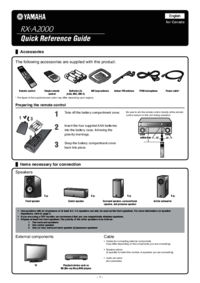


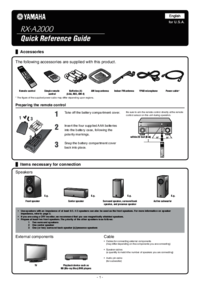
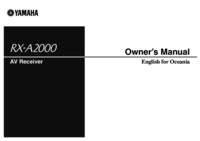
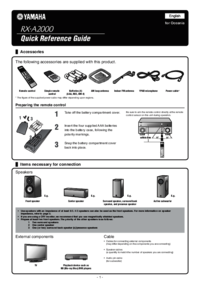




 (334 pages)
(334 pages)

 (386 pages)
(386 pages) (459 pages)
(459 pages)







Comments to this Manuals