Yamaha HTR-5835 Owner's Manual
Browse online or download Owner's Manual for AV receivers Yamaha HTR-5835. Yamaha HTR-5835 Owner`s manual User Manual
- Page / 81
- Table of contents
- TROUBLESHOOTING
- BOOKMARKS
- HTR-5835 1
- IMPORTANT SAFETY INSTRUCTIONS 2
- CONTENTS 5
- FEATURES 6
- GETTING STARTED 7
- CONTROLS AND FUNCTIONS 10
- Approximately 6 m (20 ft) 11
- Front panel display 12
- Rear panel 14
- 1.8 m (6 ft) 15
- Banana plug 16
- 10 mm (3/8") 16
- Red: positive (+) 16
- Black: negative (–) 16
- ■ FRONT terminals 17
- ■ CENTER terminals 17
- ■ SURROUND terminals 17
- ■ SUBWOOFER terminals 17
- ■ SUBWOOFER jack 17
- CONNECTIONS 18
- Connecting video components 19
- Multi-format player/ 20
- External decoder 20
- PREPARATION 21
- Connecting audio components 22
- Connecting the FM and AM 23
- (U.S.A. model) 24
- STANDBY/ON 24
- Front panel 24
- Remote control 24
- BASIC SETUP 25
- Choices Display Speakers 26
- Front L/R 26
- Front L/R, Center 26
- Front L/R, Surround L/R 26
- PLAYBACK 28
- TV Sports 30
- Sound field 31
- Program name 31
- DIRECT STEREO 33
- 2ch Stereo 33
- Effect.Lvl:MID 33
- Input modeInput source 34
- A-E/CAT. A-E/CAT 35
- PRESET/CH 35
- Lights up 36
- Disappears 37
- Preset group 38
- Preset number 39
- FM/AM TUNING 41
- XM SATELLITE RADIO TUNING 42
- XM RADIO 43
- [040] Deep Tra 45
- <CAT>Rock 45
- Coldplay / Clo 45
- ALL CH SEARCH 45
- ENTERTAIN 48
- ■ Status and error messages 50
- Front panel Remote control 51
- For movie/video sources 52
- For music sources 54
- SLEEP indicator 55
- 1 Press AMP 56
- SET MENU 57
- Using SET MENU 58
- 1 SOUND MENU 59
- ■ Dynamic range F)D.RANGE 60
- 2 INPUT MENU 61
- 3 OPTION MENU 62
- ■ Zone set D)MULTI ZONE 63
- REMOTE CONTROL FEATURES 64
- to select the 65
- Controlling other components 66
- 3 Press u / d to select 67
- 4 Press j / i to change 67
- ■ DSP LEVEL (DSP level) 69
- ■ INIT. DLY (Initial delay) 69
- to 99 msec 69
- For 2ch Stereo: 69
- ■ DIRECT (Direct) 69
- TROUBLESHOOTING 71
- ADDITIONAL 73
- INFORMATION 73
- ■ Remote control 74
- STRAIGHT (EFFECT) 75
- While holding 75
- GLOSSARY 76
- Video signal information 78
- SPECIFICATIONS 79
- LIST OF REMOTE CONTROL CODES 80
Summary of Contents
HTR-5835AV ReceiverOWNER’S MANUALU
CONTROLS AND FUNCTIONS6This section describes the function of each control on the remote control used to control this unit. To operate other component
CONTROLS AND FUNCTIONS7INTRODUCTIONC AMPSelects the AMP mode. You must select the AMP mode to control the main unit.D VOLUME +/–Increases or decreases
CONTROLS AND FUNCTIONS81 Decoder indicatorsWhen any of this unit’s decoders function, the respective indicator lights up.2 VIRTUAL indicatorLights up
CONTROLS AND FUNCTIONS9INTRODUCTIONK 96/24 indicatorLights up when a DTS 96/24 signal is input to this unit.L LFE indicatorLights up when the input si
CONTROLS AND FUNCTIONS101 DIGITAL INPUT jacksSee pages 15, 17 and 18 for details.2 MULTI CH INPUT jacks See page 16 for connection information.3 Video
SPEAKER SETUP11PREPARATIONThe speaker layout below shows the standard ITU-R* speaker setting. You can use it to enjoy CINEMA DSP and multi-channel aud
12SPEAKER SETUPBe sure to connect the left channel (L), right channel (R), “+” (red) and “–” (black) properly. If the connections are faulty, no sound
13SPEAKER SETUPPREPARATION FRONT terminalsConnect one or two speaker systems (2, 3) to these terminals. If you use only one speaker system, connect i
CONNECTIONS14Do not connect this unit or other components to the mains power until all connections between components are complete. Cable indications
15CONNECTIONSPREPARATION Connections for DVD playbackBe sure to connect your video source components in the same way you connect your video monitor t
IMPORTANT SAFETY INSTRUCTIONSi• Explanation of Graphical SymbolsThe lightning flash with arrowhead symbol, within an equilateral triangle, is intended
16CONNECTIONS Connecting to the MULTI CH INPUT jacksThis unit is equipped with 6 additional input jacks (left and right FRONT, CENTER, left and right
17CONNECTIONSPREPARATION Connections for other video componentsBe sure to connect your video source components in the same way you connect your video
18CONNECTIONS Connections for audio componentsConnecting audio componentsAUDIORLIN(PLAY)OUT(REC)MD/CD-RCDDIGITALINPUTCDCOAXIALLRLRLRCCD playerMD reco
19CONNECTIONSPREPARATIONBoth FM and AM indoor antennas are included with this unit. In general, these antennas should provide sufficient signal streng
20CONNECTIONS Connecting the AC power cordPlug the power cord into an AC wall outlet. AC OUTLET(S) (SWITCHED)...2 outletsUse these outlets to c
BASIC SETUP21PREPARATIONThe basic setup feature is a useful way to set up your system quickly and with minimal effort.y• If you wish to configure the
22BASIC SETUP7 Press d to display the SPEAKERS parameter.8 Press j / i to select the number of speakers you connected.SPEAKERS⋅⋅5spk9 Press d to displ
23BASIC SETUPPREPARATION To balance the speaker levelsPerform the following steps after step 13 (see page 22).The unit outputs the test tone from the
PLAYBACK241 Press STANDBY/ON (or SYSTEM POWER on the remote control) to turn on the power.2 Turn on the video monitor connected to this unit.3 Press S
25PLAYBACKBASIC OPERATION7 Select a sound field program if desired.Press PROGRAM l / h repeatedly (or press AMP to select the AMP mode, then press one
IMPORTANT SAFETY INSTRUCTIONSii EXAMPLE OF ANTENNA GROUNDINGMASTGROUNDCLAMPANTENNALEAD INWIREANTENNADISCHARGE UNIT(NEC SECTION 810–20)GROUNDING CONDUC
26PLAYBACK Selecting MULTI CH INPUTPress MULTI CH INPUT (or MULTI CH IN on the remote control) so that “MULTI CH INPUT” appears in the front panel di
27PLAYBACKBASIC OPERATION Remote control operationPress AMP to select the AMP mode, then press one of the sound field program buttons repeatedly to s
28PLAYBACK• Some 6.1-channel compatible discs do not have the flag of a 6.1-channel signal which this unit can automatically detect. To enjoy these ki
29PLAYBACKBASIC OPERATION Listening to high fidelity stereo sound (Direct Stereo)Direct Stereo allows you to bypass this unit’s decoders and DSP proc
30PLAYBACK Listening to unprocessed input signalsIn STRAIGHT mode, two channel stereo sources are output from only the front left and right speakers.
31PLAYBACKBASIC OPERATION• When playing a DTS-CD/LD, be sure to set the INPUT MODE to DTS.• If the digital output data of the player has been processe
FM/AM TUNING32There are 2 tuning methods; automatic and manual.Automatic tuning is effective when station signals are strong and there is no interfere
33FM/AM TUNINGBASIC OPERATION Manual tuningIf the signal from the station you want to select is weak, tune into it manually. Manually tuning into an
34FM/AM TUNING3 Press and hold MEMORY (MAN’L/AUTO FM) for more than 3 seconds.The preset number, the MEMORY and AUTO indicators flash. After about 5 s
35FM/AM TUNINGBASIC OPERATION4 Press PRESET/TUNING/CH l / h to select a preset station number (1 to 8) while the MEMORY indicator is flashing.Press h
CAUTION: READ THIS BEFORE OPERATING YOUR UNIT.iii1 To assure the finest performance, please read this manual carefully. Keep it in a safe place for fu
36FM/AM TUNING2 Press PRESET/TUNING/CH l / h (or PRESET/CH u / d on the remote control) to select a preset station number (1 to 8).The preset group an
37FM/AM TUNINGBASIC OPERATION3 Select preset station “A5” using A/B/C/D/E and PRESET/TUNING/CH l / h.“A5” and the MEMORY indicator flash in the front
XM SATELLITE RADIO TUNING38XM Satellite Radio is the satellite radio service with millions of listeners across the U.S., broadcasting live daily. XM’s
39XM SATELLITE RADIO TUNINGBASIC OPERATION Remote control functionsThe following controls are only available when the unit is in the TUNER mode. To s
40XM SATELLITE RADIO TUNING3 Press PRESET/TUNING/CH l / h (or PRESET/CH u / d on the remote control) to select channel “0”.You cannnot select channel
41XM SATELLITE RADIO TUNINGBASIC OPERATION Switching XM informationYou can display XM information (such as channel number/name, category, or artist n
42XM SATELLITE RADIO TUNING3 To change the channel category, press CATEGORY (or A-E/CAT. j / i on the remote control) repeatedly.To search a channel w
43XM SATELLITE RADIO TUNINGBASIC OPERATION Preset Search modePrior to selecting a preset channel in the Preset Search mode, you should preset XM Sate
44XM SATELLITE RADIO TUNING3 Press the numeric buttons to enter the desired channel number.For example, to enter the number 123, press the numeric but
45XM SATELLITE RADIO TUNINGBASIC OPERATION3 While the MEMORY indicator is flashing, press CATEGORY (or A-E/CAT. j / i on the remote control) to select
1PREPARATIONINTRODUCTIONBASIC OPERATIONSOUND FIELD PROGRAMSADVANCED OPERATIONADDITIONAL INFORMATIONFEATURES...
46XM SATELLITE RADIO TUNING Status and error messagesIf an operation takes longer than usual or an error occurs, one of the following messages may a
RECORDING47BASIC OPERATIONRecording adjustments and other operations are performed from the recording components. Refer to the operating instructions
SOUND FIELD PROGRAM DESCRIPTIONS48This unit is equipped with a variety of precise digital decoders that allow you to enjoy multi-channel playback from
49SOUND FIELD PROGRAM DESCRIPTIONSSOUND FIELD PROGRAMS4MOVIE THEATER: GeneralCINEMA DSP processing. This program is for reproducing sounds from 70-mm
50SOUND FIELD PROGRAM DESCRIPTIONSYou can select from the following sound fields when playing music sources, like CD, FM/AM broadcasting, tapes, etc.P
ADVANCED OPERATIONS51ADVANCED OPERATIONUse this feature to automatically set this unit in the standby mode after a certain amount of time. The sleep t
52ADVANCED OPERATIONSYou can adjust the output level of each speaker while listening to a music source. This is also possible when playing sources thr
SET MENU53ADVANCED OPERATIONYou can use the following parameters in SET MENU to adjust a variety of system settings and customize the way this unit op
54SET MENUUse the remote control to access and adjust each parameter.yYou can change SET MENU parameters while the unit is reproducing sound.You canno
55SET MENUADVANCED OPERATIONUse to manually adjust any speaker setting or compensate for video signal processing delays when using LCD monitors or pro
FEATURES2Built-in 6-channel power amplifier◆ Minimum RMS output power (0.9% THD, 1 kHz, 6 Ω)Front: 120 W + 120 WCenter: 120 WSurround: 120 W + 120 WSu
56SET MENU Speaker distance C)SP DISTANCEUse this feature to manually input the distance of each speaker and adjust the delay applied to respective c
57SET MENUADVANCED OPERATION Audio settings G)AUDIO SETUse to customize this units overall audio settings.Muting type MUTE TYP.Use to adjust how muc
58SET MENU Input mode B)INPUT MODEUse this feature to designate the input mode for sources connected to the DIGITAL INPUT jacks when you turn on this
59SET MENUADVANCED OPERATION Zone set D)MULTI ZONEUse to specify the location of speakers connected to the SPEAKERS B terminals.Speaker B setting SP
REMOTE CONTROL FEATURES60In addition to controlling this unit, the remote control can also operate other A/V components made by YAMAHA and other manuf
61REMOTE CONTROL FEATURESADVANCED OPERATIONYou can control other components by setting the appropriate remote control codes. Codes can be set up for e
62REMOTE CONTROL FEATURESOnce you set the appropriate remote control codes, you can use this remote to control your other components. Note that some b
EDITING SOUND FIELD PARAMETERS63ADDITIONAL INFORMATIONWhat really creates the rich, full tones of a live instrument are the multiple reflections from
64EDITING SOUND FIELD PARAMETERS5 Repeat steps 2 through 4 as necessary to change other program parameters.You cannot change parameter values when “ME
SOUND FIELD PARAMETER DESCRIPTIONS65ADDITIONAL INFORMATIONYou can adjust the values of certain digital sound field parameters so the sound fields are
GETTING STARTED3INTRODUCTIONPlease check that you received all of the following parts.1 Press the part and slide the battery compartment cover off.2
66SOUND FIELD PARAMETER DESCRIPTIONSFor 5ch Stereo:Function: These parameters adjust the volume level for each channel in 5-channel stereo mode.Contro
TROUBLESHOOTING67ADDITIONAL INFORMATIONRefer to the chart below when this unit does not function properly. If the problem you are experiencing is not
68TROUBLESHOOTINGProblem Cause RemedyRefer to pageThe sound suddenly goes off.The protection circuitry has been activated because of a short circuit,
69TROUBLESHOOTINGADDITIONAL INFORMATIONProblem Cause RemedyRefer to pageDolby Digital or DTS sources cannot be played. (Dolby Digital or DTS indicator
70TROUBLESHOOTING Tuner Remote controlProblem Cause RemedyRefer to pageFMFM stereo reception is noisy.The characteristics of FM stereo broadcasts ma
RESETTING THE FACTORY PRESETS71ADDITIONAL INFORMATIONIf you want to reset all of your unit’s parameters for any reason, do the following. This procedu
GLOSSARY72 Dolby DigitalDolby Digital is a digital surround sound system that gives you completely independent multi-channel audio. With 3 front chan
73GLOSSARYADDITIONAL INFORMATION CINEMA DSPSince the Dolby Surround and DTS systems were originally designed for use in movie theaters, their effect
74GLOSSARY Component video signalWith the component video signal system, the video signal is separated into the Y signal for the luminance and the PB
SPECIFICATIONS75ADDITIONAL INFORMATIONAUDIO SECTION• Minimum RMS Output Power for Front, Center, Surround1 kHz, 0.9% THD, 6 Ω ...
CONTROLS AND FUNCTIONS41 STANDBY/ONTurns on this unit or sets it to the standby mode. When you turn on this unit, you will hear a click and there will
LIST OF REMOTE CONTROL CODESTVYamaha 299, 292, 253, 242Admiral 292, 293Aiwa 294, 276, 283, 284Akai 295, 296Alba 296AOC 297Bell&Howell 292Bestar 29
YAMAHA ELECTRONICS CORPORATION, USA 6660 ORANGETHORPE AVE., BUENA PARK, CALIF. 90620, U.S.A.YAMAHA CANADA MUSIC LTD. 135 MILNER AVE., SCARBOROUGH, ONT
CONTROLS AND FUNCTIONS5INTRODUCTION0 VIDEO AUX jacksInput audio and video signals from a portable external source such as a game console. To reproduce
More documents for AV receivers Yamaha HTR-5835


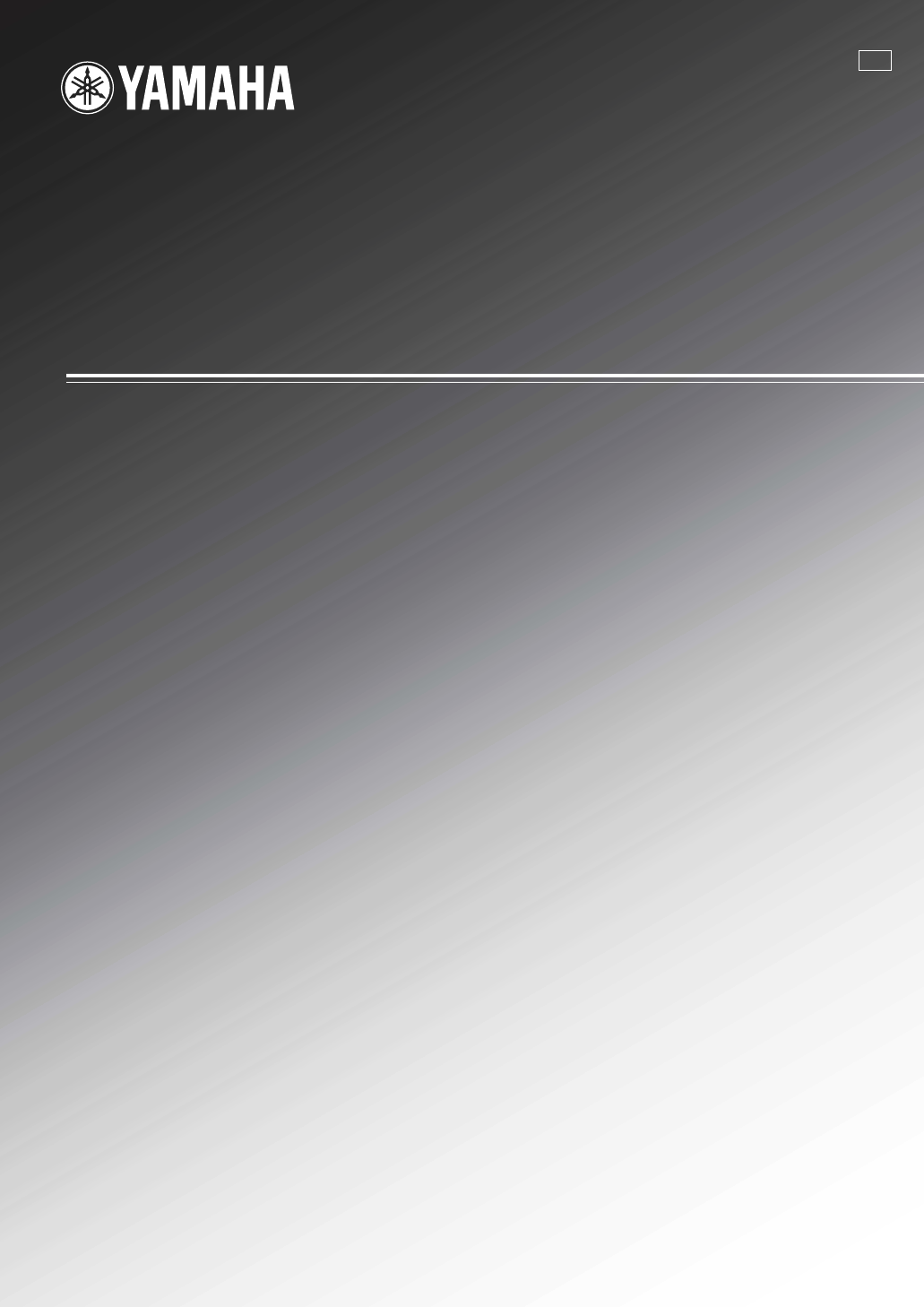
 (128 pages)
(128 pages) (86 pages)
(86 pages) (140 pages)
(140 pages)







Comments to this Manuals