Yamaha R-N803 Owner's Manual
Browse online or download Owner's Manual for Audio tuners Yamaha R-N803. Yamaha R-N803 Owner's manual User Manual
- Page / 75
- Table of contents
- TROUBLESHOOTING
- BOOKMARKS



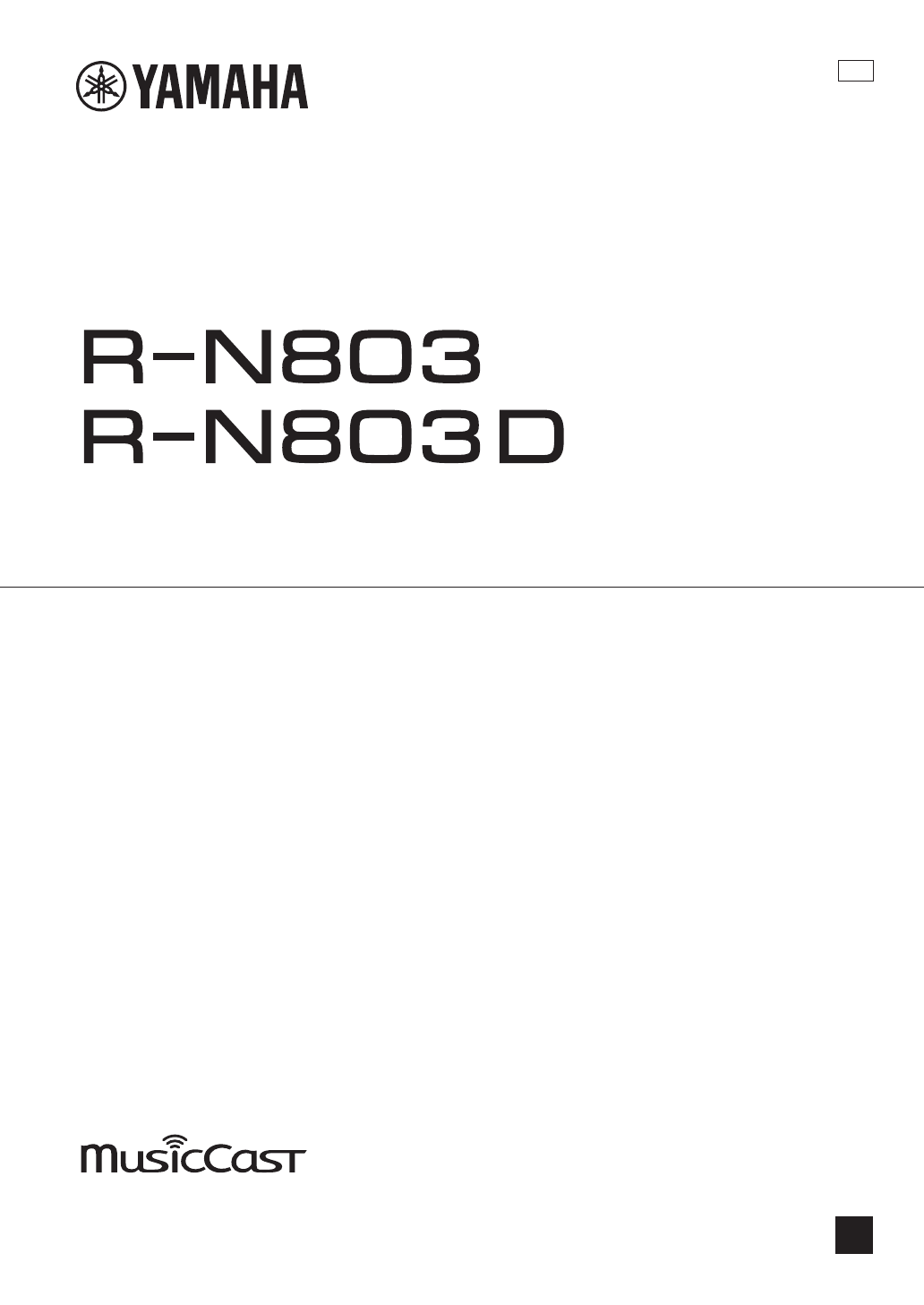
- Network Receiver 1
- PRECAUTIONS 2
- Notice and Information 4
- Contents 5
- INTRODUCTION 6
- Supplied accessories 7
- Controls and functions 8
- OJIHFED K LMNG 9
- Front display 10
- Rear panel 11
- Remote control 12
- Approximately 13
- 6 m (20 ft) 13
- PREPARATION 14
- Connecting the speakers 15
- SPEAKERS A/B 16
- This unit 16
- FM antenna AM antenna 17
- Hold down 17
- DAB/FM antenna 17
- Connecting the network cable 18
- Preparing a wireless antenna 18
- Connecting the power cord 18
- Turning on the unit 18
- R-N803 XXXXXX 19
- Share Setting 20
- Wireless(WAC) 20
- WIRELESS 21
- WPA2-PSK(AES) 22
- Cursor keys 24
- Connecting to network 25
- BASIC OPERATION 26
- PURE DIRECT switch 27
- BASS TREBLE 27
- Sleep 120min 28
- FM 98.50MHz 29
- Auto Preset 30
- 01:FM 87.5 MHz 30
- 02:Empty 30
- Clear Preset 31
- 01:FM 98.50MHz 31
- 01:Cleard 31
- Program Type 32
- CLASSICS 32
- BBC Radio 4 33
- PRESET:01 34
- SPORT 35
- 12B Level: 80 35
- Connected 36
- Disconnecting a Bluetooth 37
- Playback of PC music contents 39
- ■ Automatic playback setting 40
- Listening to Internet radio 41
- Track #3 43
- ■ Repeat/shuffle settings 44
- Registering to a preset 45
- Recalling a preset 45
- Clearing a preset 45
- ADVANCED OPERATION 46
- YPAO MIC jack 47
- YPAO microphone at 47
- YPAO E-1 48
- Out of Phase 49
- YPAO W-1 49
- Volume Trim 50
- Max Volume 51
- Setup menu items 52
- Address1•••192 53
- Network Name 53
- Bluetooth 54
- AutoPowerStdby 55
- (Auto Power Standby) 55
- ECO Mode 55
- VERSION••xx.xx 56
- SP IMP.••8¬MIN 56
- REMOTE ID••ID1 56
- TU••••FM50/AM9 57
- INIT••••CANCEL 57
- UPDATE•NETWORK 57
- Available 58
- Perform Update 58
- Update [ENTER] 58
- ADDITIONAL INFORMATION 59
- ■ Remote control 60
- ■ FM reception 61
- ■ AM reception (R-N803) 61
- ■ DAB reception (R-N803D) 61
- ■ Bluetooth 62
- ■ USB/network 63
- Troubleshooting 64
- ADDITIONAL 65
- INFORMATION 65
- Supported devices 66
- Supported file formats 66
- Trademarks 67
- Specifications 68
- (weee_battery_eu_en_02) 72
- AV16-0039 75
Summary of Contents
GOwner's ManualEN• The R-N803 and R-N803D network receivers allow you to play back sound in high-quality stereo at your own home.• This manual ex
6 EnControls and functionsFront displayNote• If you turn on the power to the unit right after you purchase or initialize it, the unit will display “WA
7 EnControls and functionsEnglishINTRODUCTIONRear panel1 LINE 1-3 jacksFor connecting to analog audio components (p. 10).2 PHONO jacksFor connecting t
8 EnControls and functionsRemote control1 Infrared signal transmitterSends infrared signals.2 SPEAKERS A/BTurns on and off the set of speakers connect
9 EnControls and functionsEnglishINTRODUCTIONA A (power)Turns on/off (standby) the unit.NoteThe A (power) key on the remote control works only when th
10 EnPREPARATIONConnecting audio devicesMake sure to connect L (left) to L, R (right) to R, “+” to “+” and “–” to “–”. If the connections are faulty,
11 EnConnectionsEnglishPREPARATIONNote• Do not bundle audio cables and speaker cables together with the power cable. Doing so may generate noise.• The
12 EnConnections Bi-wire connectionBi-wire connection separates the woofer from the combined midrange and tweeter section. A bi-wire compatible speak
13 EnConnectionsEnglishPREPARATIONConnecting the FM/AM antennas (R-N803)Connect the supplied FM/AM antenna to this unit.Fix the end of the FM antenna
14 EnConnectionsConnecting the network cableConnect the unit to your router with a commercially-available STP network cable (CAT-5 or higher straight
Connecting to network15 EnEnglishPREPARATIONThere are several methods to connect the unit to a network. Select a connection method according to your e
i EnEnglishPLEASE READ CAREFULLY BEFORE USE. BE SURE TO FOLLOW THESE INSTRUCTIONS.The precautions listed below are to prevent risk of harm to the user
16 EnConnecting to network Connecting with the wired routerNote• You can configure the network parameters (such as IP address) in “IP Address” (p. 49
17 EnConnecting to networkEnglishPREPARATION6 On the iOS device, select the unit as the AirPlay speaker in the Wi-Fi screen.7 Check the network curren
18 EnConnecting to networkSet the wireless network connection manuallyBefore performing the following procedure, check the security method and securi
19 EnConnecting to networkEnglishPREPARATIONConnecting a mobile device to the unit directly (Wireless Direct)Using Wireless Direct, this unit can oper
20 EnConnecting to networkVerify the network connection statusPerform the following procedure to verify the unit’s connection to a network.1 Press SET
21 EnConnecting to networkEnglishPREPARATION2 Operate “MusicCast CONTROLLER” following the on screen instructions, then hold down CONNECT on the front
22 EnBASIC OPERATIONPlaying a source1 Press one of the input selection keys to select the input source you want to listen to.2 Press SPEAKERS A and/or
23 EnPlaybackEnglishBASIC OPERATIONFront panel operations Enjoying pure high fidelity sound (Pure Direct)When the PURE DIRECT switch is turned on, ro
24 EnPlayback Adjusting the LOUDNESS controlRetain a full tonal range at any volume level, thus compensating for the human ears’ loss of sensitivity
Listening to FM/AM radio25 EnEnglishBASIC OPERATIONNoteR-N803D does not include an AM tuner.FM/AM tuning1 Press TUNER to select “TUNER” as the input s
ii EnPRECAUTIONSEnglish- There is a loss of sound during use.- There is a crack or damage in the unit.Continued use could cause electric shocks, a fir
26 EnListening to FM/AM radio1 Press TUNER to select “TUNER” as the input source.2 Press OPTION on the remote control.The “Option” menu is displayed (
27 EnListening to FM/AM radioEnglishBASIC OPERATION Recalling a preset stationYou can recall preset stations that were registered using automatic sta
28 EnListening to FM/AM radioRadio Data System tuning (U.K. and Europe models only)Radio Data System is a data transmission system used by FM stations
Listening to DAB radio (R-N803D)29 EnEnglishBASIC OPERATIONDAB (Digital Audio Broadcasting) uses digital signals for clearer sound and more stable rec
30 EnListening to DAB radio (R-N803D)Using preset functionYou can register up to 40 DAB radio stations as presets.Once you have registered stations, y
31 EnListening to DAB radio (R-N803D)EnglishBASIC OPERATIONDisplaying the DAB informationThis unit can receive various types of DAB information when i
32 EnYou can play back music files stored on a Bluetooth device (such as mobile device) on the unit.Please also refer to the owner’s manual of your Bl
33 EnPlaying back music via BluetoothEnglishBASIC OPERATION2 Operate the Bluetooth device to establish a Bluetooth connection.Select the unit’s model
34 EnYou can play back music files stored on your PC or DLNA-compatible NAS on the unit.Note• To use this function, the unit and your PC/NAS must be c
35 EnPlaying back music stored on media servers (PCs/NAS)EnglishBASIC OPERATIONPlayback of PC music contentsFollow the procedure below to operate the
iii EnNoticeIndicates points that you must observe in order to prevent product failure, damage or malfunction and data loss, as well as to protect the
36 EnPlaying back music stored on media servers (PCs/NAS) Automatic playback settingUse this setting to choose whether to automatically play back mus
Listening to Internet radio37 EnEnglishBASIC OPERATIONYou can listen to Internet radio stations from all over the world.Note• To use this function, th
38 EnThe AirPlay function allows you to play back iPhone/iTunes music on the unit via network.NoteTo use this function, the unit and your PC or iPhone
Playing back music stored on a USB storage device39 EnEnglishBASIC OPERATIONYou can play back music files stored on a USB storage device on the unit.
40 EnPlaying back music stored on a USB storage deviceUse the following remote control keys to control playback. Repeat/shuffle settingsYou can confi
Registering the current playback song/station (Preset function)41 EnEnglishBASIC OPERATIONWhen you select network sources and USB as the input source,
42 EnADVANCED OPERATIONThe Yamaha Parametric room Acoustic Optimizer (YPAO) function detects speaker connections, measures the distances from them to
43 EnOptimizing the speaker settings automatically (YPAO)EnglishADVANCED OPERATION4 Place the YPAO microphone at your listening position and connect i
44 EnOptimizing the speaker settings automatically (YPAO)Error messagesIf any error message is displayed during the measurement, resolve the problem a
45 EnOptimizing the speaker settings automatically (YPAO)EnglishADVANCED OPERATIONWarning messagesIf a warning message is displayed after the measurem
Contents1 EnEnglishPREPARATION INTRODUCTIONBASIC OPERATIONADVANCED OPERATIONADDITIONAL INFORMATIONINTRODUCTIONWhat you can do with this unit ...
46 EnYou can configure separate playback settings for different playback sources. This menu allows you to easily configure settings during playback.1
Configuring various functions (Setup menu)47 EnEnglishADVANCED OPERATIONYou can configure the unit’s various functions.1 Press SETUP.2 Use the cursor
48 EnConfiguring various functions (Setup menu)Setup menu itemsNetworkConfigures the network settings. ConnectionSelects the network connection metho
49 EnConfiguring various functions (Setup menu)EnglishADVANCED OPERATION IP AddressConfigures the network parameters (such as IP address).DHCPSelect
50 EnConfiguring various functions (Setup menu) Update (Network Update)Updates the firmware via the network.BluetoothConfigures the Bluetooth setting
51 EnConfiguring various functions (Setup menu)EnglishADVANCED OPERATIONAutoPowerStdby (Auto Power Standby)Enables/disables the auto-standby function.
52 EnConfigure the system settings of the unit using the front panel controls.1 Press A (power) to turn off the unit.2While holding down RETURN, press
53 EnConfiguring the system settings (ADVANCED SETUP menu)EnglishADVANCED OPERATIONSetting tuner frequency step (TU)(Asia and General models only)Sele
54 EnNew firmware that provides additional features or product improvements will be released as needed. If the unit is connected to the Internet, you
55 EnEnglishADDITIONAL INFORMATIONADDITIONAL INFORMATIONRefer to the chart below if this unit does not function properly. If the problem you are exper
2 EnINTRODUCTIONThis unit is a network receiver compatible with a network source such as a media server and mobile device.It supports playback from no
56 EnTroubleshooting Remote controlThe sound suddenly goes off.The protection circuitry has been activated because of a short circuit, etc.Set the sp
57 EnTroubleshootingEnglishADDITIONAL INFORMATION FM reception AM reception (R-N803) DAB reception (R-N803D)Problem Possible cause RemedySee pageTh
58 EnTroubleshooting Bluetooth The DAB radio reception strength is poor, and noise (such as hiss, crackle and jitter) can be heard.The DAB radio sign
59 EnTroubleshootingEnglishADDITIONAL INFORMATION USB/networkProblem Possible cause RemedySee pageThe unit does not detect the USB storage device.The
60 EnTroubleshootingThis unit cannot be detected when using AirPlay on an iPhone.A wireless LAN router (access point) that supports multiple SSIDs is
Error indications on the front display61 EnEnglishADDITIONAL INFORMATIONError indications on the front displayMessage Possible cause RemedyAccess deni
62 EnSupported devices Bluetooth device• This unit supports Bluetooth devices that support A2DP audio profile and AVRCP control profile.• Bluetooth d
Trademarks63 EnEnglishADDITIONAL INFORMATIONSupports iOS 7 or later for setup using Wireless Accessory Configuration.“Made for iPod,” “Made for iPhone
64 EnNetwork• Input jack: NETWORK x 1 (100Base-TX/10Base-T)• PC client function• Compatible with DLNA ver. 1.5• AirPlay supported• Internet radio• Str
65 EnSpecificationsEnglishADDITIONAL INFORMATION• Standby power consumption (reference data) ... 0.1 W• Network Standby onWired
Supplied accessories3 EnEnglishINTRODUCTIONCheck that the following accessories are supplied with the product.Supplied accessoriesRemote control FM an
66 EnAAC IN jack... 7ADVANCED SETUP menu...
67 EnIndexEnglishADDITIONAL INFORMATIONPHONES jack ... 5PHONES, front display message..
68 En(weee_battery_eu_en_02)Information for users on collection and disposal of old equipment and used batteries:These symbols on the products, packag
69 EnEN EnglishSIMPLIFIED EU DECLARATION OF CONFORMITYHereby, Yamaha Music Europe GmbH declares that the radio equipment type [R-N803D] is in complian
70 EnPL PolishUPROSZCZONA DEKLARACJA ZGODNOŚCI UEYamaha Music Europe GmbH niniejszym oświadcza, że typ urządzenia radiowego [R-N803D] jest zgodny z dy
Published 06/2017 AM-A0© 2017 Yamaha CorporationManual Development GroupYamaha Downloadshttp://download.yamaha.com/Yamaha Global Sitehttps://www.yamah
4 EnFront panel1 A (power)Turns on/off the unit.2 Power indicatorBrightly lit: Power is onDimly lit: Standby modeTuned off: Power is offNoteWhen not u
5 EnControls and functionsEnglishINTRODUCTIOND PHONES jackOutputs audio to your headphones for private listening.E YPAO MIC jackFor connecting the sup
More documents for Audio tuners Yamaha R-N803
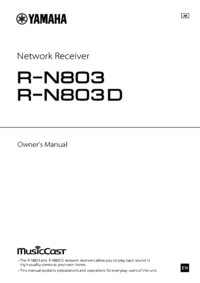
 (58 pages)
(58 pages) (75 pages)
(75 pages) (82 pages)
(82 pages) (50 pages)
(50 pages) (44 pages)
(44 pages)







Comments to this Manuals