Yamaha DVX-S100 Owner's Manual Page 1
Browse online or download Owner's Manual for CD players Yamaha DVX-S100. Yamaha DVX-S100 Owner's manual [en] User Manual
- Page / 82
- Table of contents
- TROUBLESHOOTING
- BOOKMARKS




- DVX-S100 1
- IMPORTANT SAFETY INSTRUCTIONS 2
- EXAMPLE OF ANTENNA GROUNDING 3
- CONTENTS 5
- FEATURES 6
- CHECKING THE ACCESSORIES 7
- Remote control (AMP mode) 10
- CONTROLS AND FUNCTIONS 11
- 888888888888 12
- Front panel display (right) 13
- 88888888888888 13
- PREPARATION STEPS 14
- Speaker placement 15
- Installing the speakers 16
- SPEAKER SETUP 16
- Connecting TV and audio/video 18
- CONNECTIONS 19
- Connecting the antennas 20
- Connecting the speakers 21
- Connecting to an external 23
- Connecting the AC power cord 23
- Turning on the power 23
- Using the test tone 24
- Basic operations 25
- BASIC PLAYBACK 26
- RECORDING 32
- Region management information 33
- Notes about handling discs 33
- DISC INFORMATION 34
- MP3 playback 34
- REMOTE CONTROL (DVD MODE) 35
- Basic operation 36
- PLAYING A DISC 37
- Operating menu bar 38
- ON-SCREEN MENU 39
- Icons for disc menu 39
- Icons for player menu 40
- Using a disc’s menu 42
- USING MULTIPLE FUNCTIONS 43
- DVD-Audio features 43
- Enhancing audio quality (DISC 44
- DIRECT) 44
- All group play 46
- Programmed play 46
- Random play 47
- Bookmarks 48
- Repeat play 49
- Repeat A-B 50
- Operating the setup menu 51
- SETUP MENU 52
- Summary of settings 52
- Ratings 55
- Speaker settings 56
- Automatic and manual tuning 58
- Presetting stations 59
- Exchanging preset stations 60
- Tuning in to a preset station 60
- Setting the manufacturer code 61
- ■ Table of control buttons 62
- List of SET MENU items 63
- SET MENU 64
- 1 SPEAKER SET (speaker mode 64
- 2 LFE LEVEL 65
- Center speaker image 66
- 8 INPUT MODE (initial input 67
- 9 SP/PRE OUT (output source 67
- ■ For 5ch Stereo 68
- Adjusting the delay time 69
- 1 Press AMP 70
- TROUBLESHOOTING 71
- GLOSSARY 76
- SPECIFICATIONS 79
- LIST OF MANUFACTURER’S CODES 80
- (Device Code: 4) 81
- (Device Code: 5) 81
Summary of Contents
DVD HOME THEATER SOUND SYSTEMDVX-S100DVX-S100: DVR-S100 + NX-S100S + NX-S100C + SW-S100OWNER’S MANUALU
6CONTROLS AND FUNCTIONSRemote control (AMP mode)This section explains the function of each button on theremote control when you operate this unit as a
7CONTROLS AND FUNCTIONSINTRODUCTIONEnglish Using the remote control30° 30°Approximately 6 m (20 feet)Handling the remote control• Do not spill water
8CONTROLS AND FUNCTIONSFront panel display (left)This front panel display mainly displays the information related to the playback of discs.PGM RNDGROU
9CONTROLS AND FUNCTIONSINTRODUCTIONEnglishFront panel display (right)88888888888888MATRIXVIRTUALSILENTMOVIE THTR DTSDOLBY DIGITAL PRO LOGIC12ENTERTAIN
10PREPARATION STEPSIn order to enjoy sound and video images with this soundsystem, follow the procedures as described below. Seeeach page for details.
11PREPARATIONEnglishSPEAKER SETUPThis unit has been designed to provide the best sound-field quality with a 5-speaker system, using front left andrigh
12SPEAKER SETUPInstalling the speakers Placing the center speakerPlace the speaker on TV whose top is flat or on the floorunder the TV or inside the
13SPEAKER SETUPPREPARATIONEnglish3 Hang the holes on the protruding screws.• Make sure that the screws are securely caught bythe narrow parts of the h
14CONNECTIONSConnecting TV and audio/videocomponents Types of video jacks1 COMPONENT VIDEO jacks (U.S.A., Canada,Australia and General models)Transmi
15CONNECTIONSPREPARATIONEnglish The connection exampleUse a cable specified for connecting each type of jacks.(The included video pin cable is used f
CAUTION• Explanation of Graphical SymbolsThe lightning flash with arrowhead symbol, withinan equilateral triangle, is intended to alert you to thepres
16CONNECTIONSConnecting the antennasBoth AM and FM indoor antennas are included with thisunit. In general, these antennas should provide sufficientsig
17CONNECTIONSPREPARATIONEnglishConnecting the speakersConnect the included speakers to the DVD AUDIO/VIDEO receiver (DVR-S100) using the included spea
18CONNECTIONSy• The connector of the included speaker cable and the terminal ofthe subwoofer are classified by color. Connect the same colors.• The la
19CONNECTIONSPREPARATIONEnglishConnecting to an externalamplifierIf you want to increase the power output to the speakers,or want to use another ampli
20ADJUSTING SPEAKER OUTPUT LEVELSThis section explains how to adjust speaker output levelsusing the test tone generator. When this adjustment iscomple
21USING BASIC FUNCTIONSEnglishBASIC PLAYBACKBasic operationsYou can play the software loaded on the audio and videocomponents connected to this unit.I
22BASIC PLAYBACK When you have finished usingthis unitPress STANDBY/ON on the front panel (POWER ( )on the remote control) to set this unit in the st
23BASIC PLAYBACKEnglishUSING BASIC FUNCTIONSSelecting a sound field programThis unit’s built-in DSP (Digital Sound field Processor) can simulate vario
24BASIC PLAYBACKNo.4567899ProgramENTERTAINMENT/GameENTERTAINMENT/Concert VideoTV SPORTSMONO MOVIEMOVIE THEATER 1/SpectacleMOVIE THEATER 1/Sci-FiMOVIE
25BASIC PLAYBACKEnglishUSING BASIC FUNCTIONS Table of Program Names for Each Input FormatThis unit automatically chooses the appropriate decoder and
CAUTIONd) If the product does not operate normally by followingthe operating instructions. Adjust only those controlsthat are covered by the operating
26BASIC PLAYBACK Selecting PRO LOGIC IIYou can enjoy the 2-channel sources decoded into fivediscrete channels by selecting PRO LOGIC II in programNo.
27BASIC PLAYBACKEnglishUSING BASIC FUNCTIONS SILENT CINEMA DSPYou can enjoy a powerful sound field similar to what youcould expert from actual speake
28RECORDINGRecording adjustments and other operations areperformed from the recording components. Refer to theoperation instructions for these compone
29PLAYING A DISCEnglishRegion management informationThis unit is designed to meet DVD standard that supportsregion management system. Check the region
30DISC INFORMATION• Playback of discs is generally not affected by smallparticles of dust or fingerprints on their playing surface.Even so, they shoul
31PLAYING A DISCEnglishREMOTE CONTROL (DVD MODE)This section explains how each button on the remotecontrol functions when you play a disc. Press DVD f
32PLAYING A DISCBasic operation1 Press STANDBY/ON on the front panel orPOWER () on the remote control to turnthe power on.2 Press v to open the disc t
33PLAYING A DISCPLAYING A DISCEnglishTVCHINPUTTUNERMUTE CD–RVCRVIDEO 2VIDEO 1MDAVSLEEPPOWERTV MODEPOWERVOLRECAUDIOSUBTITLESHIFTCODE SET1HALL2JAZZSETUP
34ON-SCREEN MENUYou can control various items using on-screen menu bar.Operating menu bar1 Press ON SCREEN.Each time ON SCREEN is pressed, the menu ba
35ON-SCREEN MENUPLAYING A DISCEnglishKaraoke vocal on/offDVD-A DVD-V(Karaoke DVD only)This works only when DISC DIRECTis functioning.Solo: OFF or ONDu
CAUTION1 To assure the finest performance, please read this manualcarefully. Keep it in a safe place for future reference.2 Install this sound system
36ON-SCREEN MENUIcons for player menu Play mode menueg) DVD-VideoA-B repeat (^ P.46)DVD-A DVD-V VCD CD[ENTER] (start point)^[ENTER] (finishpoint)To c
37ON-SCREEN MENUPLAYING A DISCEnglishDigital picture modeDVD-A DVD-V VCDN: NormalC: Cinema image (suited for movie viewing)Transfer MODESelects the me
38USING MULTIPLE FUNCTIONSUsing a disc’s menuDiscs may contain multiple audio tracks, subtitles, indexand bonus materials such as movie trailers and c
39USING MULTIPLE FUNCTIONSPLAYING A DISCEnglishCONSUMERS SHOULD NOTE THAT NOT ALLHIGH DEFINITION TELEVISION SETS AREFULLY COMPATIBLE WITH THIS PRODUCT
40USING MULTIPLE FUNCTIONS To play a bonus groupSome discs contain bonus groups. If it requires 4 digitpassword, consult the disc jacket, etc.1 Press
41USING MULTIPLE FUNCTIONSPLAYING A DISCEnglishSwitching audio tracks, subtitlesand angles DVD-A DVD-V VCDSome discs are encoded with several audio tr
42USING MULTIPLE FUNCTIONS2 Press PLAY MODE repeatedly while pressingSHIFT to select the program screen.Each time you press PLAY MODE while pressingSH
43USING MULTIPLE FUNCTIONSPLAYING A DISCEnglish To change or add to the programduring programmed play1 Press a repeatedly to stop programmedplay.2 Pr
44USING MULTIPLE FUNCTIONS To cancel random mode1 Press a repeatedly to stop playback duringrandom play.2 Press PLAY MODE while pressing SHIFT.The “R
45USING MULTIPLE FUNCTIONSPLAYING A DISCEnglishRepeat play DVD-A DVD-V VCD CDThis function allows you to play your desired chapter,track or disc repea
1EnglishCONTENTSINTRODUCTIONFEATURES ... 2CHECKING THE ACCESSORIES ...
46USING MULTIPLE FUNCTIONSRepeat A-B DVD-A DVD-V VCD CDThis function allows you to specify two points and playbetween them repeatedly.1 Press A-B whil
47PLAYING A DISCEnglishSETUP MENUWith the setup menu, you can change this unit’s systemdefaults to suit your preference and this system.Operating the
48SETUP MENUSummary of settingsThe following chart shows the menu groups and each items. In the “Options” column, the factory settings areunderlined.M
49SETUP MENUPLAYING A DISCEnglishMenu groupsVideoAudioDisplayItemsBlack Level Control(U.S.A. and Canada models)Change the black level of the picture.
50SETUP MENUMenu groupsOthersItemsDVD-Video ModeSome DVD-Audio discs contain the DVD-Video contents that canbe played only by a DVD-Video player. If y
51SETUP MENUPLAYING A DISCEnglishRatings DVD-VDepending on software capability, you can prevent discsor scenes with objectionable material from being
52SETUP MENUSpeaker settings DVD-A DVD-VWhen you adjust speakers while DISC DIRECT isfunctioning, follow the procedures described below.If you wish to
53SETUP MENUPLAYING A DISCEnglishb Delay time(Only center/rear channels of theDVD-Video discs recorded in theDolby Digital format)To obtain the maximu
54TUNINGC1:AM 630 kHzTUNERSPIndication on the front panel (example)Preset stationnumberReception bandStation frequencyColon*1Preset stationgroup*1 The
TUNING55TUNINGEnglishPresetting stations Automatically presetting stations(for FM stations)This function enables this unit to automatically tune in t
2FEATURESThe DVX-S100 is the Home Theater Sound System that delivers a powerful and realistic sound experience like thatfound in a movie theater just
TUNING56Exchanging preset stationsYou can exchange the assignment of two preset stations.The example below describes the procedure forexchanging prese
57REMOTE CONTROL FEATURESEnglishOPERATING OTHER COMPONENTS USING THE REMOTE CONTROLSetting the manufacturer code (remote control signalassigned to eac
OPERATING OTHER COMPONENTS USING THE REMOTE CONTROL58TVCHINPUTTUNERMUTE CD–RVCRVIDEO 2VIDEO 1MDAVSLEEPPOWERTV MODEPOWERVOLRECAUDIOSUBTITLESHIFTCODE SE
59EnglishADJUSTMENTSAdjusting the items on the SETMENUAdjustment should be made with the remote control.Note• Some items require extra steps.1 Press A
SET MENU601 SPEAKER SET (speaker modesettings)Use this feature to select suitable output modes for yourspeaker configuration.If you do not use one or
SET MENU61EnglishADJUSTMENTS 1D BASS (LFE/bass out mode)LFE signals carry low-frequency effects when this unitdecodes a Dolby Digital or DTS signal.
SET MENU62LCCRRLRR3 SP DLY TIME (speaker delaytime)Use this feature to adjust the delay of the center channelsounds. This feature works when there is
SET MENU63EnglishADJUSTMENTS7 I/O ASSIGN (input assignment)It is possible to assign jacks according to the componentto be used if this unit’s DIGITAL
64You can adjust the output level of each effect speaker(center, rear left and right, and subwoofer) while listeningto a source.(While playing a sourc
65EnglishADJUSTMENTSAdjusting the delay timeYou can adjust the time difference between the beginningof the sound from the front speakers and the begin
3INTRODUCTIONEnglishCHECKING THE ACCESSORIESCheck your package to make sure it contains the following items.DVR-S100Remote controlTVCHINPUTTUNERMUTE C
CHANGING THE PARAMETER SETTINGS FOR DSP PROGRAMS66Adjusting the parameter settings for PRO LOGIC II Music Changing parameter settingsYou can adjust t
67APPENDIXEnglishTROUBLESHOOTINGRefer to the chart below when this unit does not function properly. If the problem you are having is not listed below
TROUBLESHOOTING68ProblemNo sound from thecenter speaker.No sound from therear speakers.No sound from thesubwoofer.Poor bassreproduction.A “humming” so
TROUBLESHOOTING69APPENDIXEnglishProblemNo response whenbuttons pressed.Playback does notstart.Alternativelanguages fail to beselected.No subtitles.Ang
TROUBLESHOOTING70ProblemNo on-screendisplay.On-Screen MenuIcons not displayedor only partiallydisplayed on thetelevision.There is a lot ofghosting.“No
TROUBLESHOOTING71APPENDIXEnglish TunerPreviously presetstations cannot betuned in.FM stereo reception isnoisy.There is distortion, andclear reception
72GLOSSARYBitstreamThis is the digital form of multiple channel audio data(eg., 5.1 channel) before it is decoded into its variouschannels.CINEMA DSPS
GLOSSARY73APPENDIXEnglishMatrix 6.1The unit incorporates Matrix 6.1 decoder for DolbyDigital and DTS multi-channel software that enables 6.1-channel r
GLOSSARY74SILENT CINEMAYAMAHA has developed a natural, realistic sound effectDSP algorithm for headphones.Parameters for headphones have been set for
75APPENDIXEnglishSPECIFICATIONSAUDIO SECTION• Minimum RMS Output PowerFRONT L/R, CENTER, REAR L/R1 kHz, 0.9% THD, 6 Ω ...
4CONTROLS AND FUNCTIONSFront panelSTANDBY/ONA/B/C/D/EPRESET/BAND PRESET/TUNING MEMORYPROGRESSIVEAUTO/MAN’LDISC DIRECTSILENT12 3456890qweryt7uMEMORY1 S
LIST OF MANUFACTURER’S CODESTV(Device Code: 2)Yamaha 99 92Admiral 92 93Aiwa 94 76Akai 95 96Alba 96AOC 97BellÅïHowell 92Bestar 98Blaupunkt 29 22Blue sk
Realistic 93 97 28 36 59 62Samsung 54 58 63 64 65 66Sansui 94Sanyo 93 36 67Schneider 37Scott 99 35 36 48 59 52 54 58Seleco 22Sharp 95 62 82Siemens 93S
YAMAHA ELECTRONICS CORPORATION, USA 6660 ORANGETHORPE AVE., BUENA PARK, CALIF. 90620, U.S.A.YAMAHA CANADA MUSIC LTD. 135 MILNER AVE.,
5CONTROLS AND FUNCTIONSINTRODUCTIONEnglish0 INPUT H/GSelects the input source you want to listen to or watch.q INPUT MODESets the priority for the typ
More documents for CD players Yamaha DVX-S100
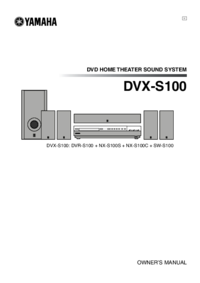

 (46 pages)
(46 pages)





 (36 pages)
(36 pages)
 (242 pages)
(242 pages)







Comments to this Manuals