Yamaha BD-S677 Owner's Manual Page 1
Browse online or download Owner's Manual for Blu-Ray players Yamaha BD-S677. Yamaha BD-S677 Owner's manual User Manual
- Page / 65
- Table of contents
- TROUBLESHOOTING
- BOOKMARKS
- Blu-ray Disc Player 1
- Owner’s Manual 1
- IMPORTANT SAFETY INSTRUCTIONS 2
- Caution-ii En 3
- Caution-iii En 4
- Caution-iv En 5
- Contents 6
- Supplied parts 7
- About discs and files 8
- ■ Loading a disc 9
- ■ Disc precautions 10
- ■ Cinavia technology 10
- Controls and functions 11
- ■ Rear panel 12
- ■ Remote control 13
- ID function 15
- Video/audio connections 16
- ■ Connecting to a TV directly 17
- Caution! 18
- Network connection 19
- 5#%& 20
- USB connection 21
- Other connections 22
- Initial settings 23
- HOME menu 24
- Operations for viewing photos 25
- Using network services 26
- Advanced playback operation 28
- ■ Status menu 29
- Primary video Secondary video 31
- SETUP menu 32
- ■ Example of SETUP menu 34
- ■ General Setting 35
- Playback 36
- Security 36
- ■ Display Setting 37
- Video Process 38
- Closed Caption 38
- ■ Audio Setting 39
- ■ System Information 39
- SA-CD output formats 40
- Software upgrade 42
- Troubleshooting 43
- ■ Picture 44
- ■ Network 44
- ■ Messages on the screen 45
- Glossary 46
- Specifications 48
- ADDITIONAL INFORMATION 50
- SaWMan, Qt 55
- ■ About bison_parser 59
- ■ About cURL, libcurl 59
- ■ About c-ares 59
- ■ About Expat 59
- ■ About libxml2 59
- ■ About OpenSSL 62
- ■ About FreeType 62
- ■ About fonts 63
- ■ About libpng 64
- ■ About FLAC codec library 64
- © 2013 Yamaha Corporation 65
- Printed in China BD-S677/U 65
Summary of Contents
USB5#%&Blu-ray Disc PlayerBD-S677Owner’s ManualU
5 EnAbout discs and filesIntroduction1 Disc precautionsBe careful of scratches and dust– Blu-ray Disc, DVD and CD discs are sensitive to dust, finger
6 En Front panel1 p (On/Standby)Turns this Player on/Sets to standby mode. Press and hold p on the front panel for more than 5 seconds to reset this
7 EnControls and functionsIntroduction1 Rear panel1 AUDIO OUT (L/R) (p. 13)2 HDMI (p. 11)3 DIGITAL OUT (COAXIAL/OPTICAL) (p. 13)4 USB connector (p. 1
8 EnControls and functions Remote control– will appear on the top left corner of the screen when the pressed button is not available.1 Infrared sign
9 EnControls and functionsIntroduction1A TOP MENU : Displays the top menu screen if the disc contains a menu. Select the desired item using 5/a/2/3
10 EnControls and functionsLoading the batteries in the remote control– Change both batteries when the operation range of the remote control decreases
11 EnConnection2CONNECTIONMake the corresponding video/audio cable connections depending on the equipment you want to use.– See page 35 for informatio
12 EnVideo/audio connections Connecting to a TV via an AV receiverConnect this Player to the AV receiver and the AV receiver to the TV with HDMI cabl
13 EnVideo/audio connectionsConnection2 Connecting to a TV and audio equipmentConnect this Player to the TV with an HDMI cable, and this Player to th
14 EnBy connecting this Player to the network (wireless or wired), you can use the following features.– Playing back DLNA server (PC or NAS) contents
Caution-i EnRead these operating instructions carefully before using the unit. Follow the safety instructions on the unit and the applicable safety in
15 EnNetwork connectionConnection2 DLNA server setupBy using DLNA, you can share multimedia contents (such as videos, music and photos) stored on you
16 EnBy connecting a USB memory device to the USB connector on the front or the rear panel of this Player, you can play multi-media files stored on th
17 EnConnection2 Connecting to the REMOTE CONTROL jacks– You can transmit and receive the remote control signals by connecting to the REMOTE CONTROL
18 EnPLAYBACK Setting with the Easy SetupEasy Setup allows you to set language, resolution, and screen aspect ratio easily. Easy Setup screen is disp
19 EnPlayback3The HOME menu allows you to perform the following basic operations of this Player.– Browsing and playing multi-media files on various di
20 EnHOME menu– Note that the only the file type selected on this step will be displayed in the following step. For example, if you selected Photo fol
21 EnPlayback3You can enjoy multimedia contents (such as photos and videos) using the following network services.– Dropbox– Picasa Web Albums– VUDU– Y
22 EnMiracast is a solution for seamlessly displaying video between devices, without cables or a network connection via an access point (Wi-Fi Direct)
23 EnPlayback3This chapter explains playback of commercially available Blu-ray Discs, DVDs, SA-CDs, CDs, and recorded DVD-RW/R discs.– For the basic p
24 EnAdvanced playback operation Status menuThis shows various settings, such as subtitles, angle settings and the title/chapter/track number current
Caution-ii EnWe Want You Listening For A LifetimeYamaha and the Electronic Industries Association’s Consumer Electronics Group want you to get the mos
25 EnAdvanced playback operationPlayback3 Program playThis allows you to program playback order of audio disc tracks or DVD chapters.Press PROGRAM du
26 EnAdvanced playback operation Using Picture in Picture function(secondary audio/video playback)BD-Video that includes secondary audio and video co
27 EnSettings4SETTINGSThe SETUP menu enables various audio/visual settings and adjustments for functions using the remote control unit.SETUP menuMenu/
28 EnSETUP menuDisplay SettingTV 3D Output Selects 3D or 2D videos. 32TV Screen Sets the screen aspect ratio of the connected TV, and adjust the video
29 EnSETUP menuSettings4 Example of SETUP menu operationYou need to call up the SETUP menu screen to perform settings for this Player. The following
30 EnSETUP menu General SettingThe default settings are marked with “ * ”.SystemAuto Power StandbySets the power-saving function to on/off.When set t
31 EnSETUP menuSettings4MenuYou can prioritize the language for disc menu.English, Français, 中文 , Español, Deutsch, Italiano, Nederlandse, Portuguese,
32 EnSETUP menuConnection TestYou can perform an internet connection test. If the test is failed, please check “IP Setting” (p. 32) and perform the te
33 EnSETUP menuSettings4HDMI ResolutionYou can select the HDMI video output resolution. For more details on output formats, refer to “About the HDMI v
34 EnSETUP menu Audio SettingThe default settings are marked with “ * ”.Audio OutputCoaxial / OpticalYou can select the output mode of COAXIAL jack a
Caution-iii EnLASER SAFETYThis unit employs a laser. Due to possible eye injury, only a qualified service person should remove the cover or attempt to
35 EnSETUP menuSettings4 About the audio output formats*1 “SA” is a Secondary Audio. “BCS” is a button click sound, the sound effect for pop-up menus
36 EnSETUP menu About the HDMI video output formatsWhen TV System is set to NTSCWhen TV System is set to PAL*1 Resolution will be set to the maximum
37 EnSettings4New software that provides additional features or product improvements will be released as needed. We recommend upgrading the software o
38 EnADDITIONAL INFORMATIONRefer to the table below when this Player does not function properly. If the problem you are experiencing is not listed bel
39 EnTroubleshootingAdditional information5 Picture Sound NetworkProblem Possible causes and solutionsNo picture. – Make sure that the cables are c
40 EnTroubleshooting Messages on the screen– The following messages appear on the TV screen in case the disc you tried to play back is not appropriat
41 EnAdditional information5AVCHDAVCHD is a new format (standard) for high definition video cameras that can be used to record and play high-resolutio
42 EnGlossaryFLACFLAC (Free Lossless Audio Codec) is an open file format for lossless audio data compression. While inferior in compression rate to ot
43 EnAdditional information5 GeneralPower supply ... AC 110–240 V, 60 HzPower consumption .
44 EnSpecificationsJava is a registered trademark of Oracle and/or its affiliates.DLNA™ and DLNA CERTIFIED™ are trademarks or registered trademarks of
Caution-iv En1 To assure the finest performance, please read this manual carefully. Keep it in a safe place for future reference.2 Install this sound
45 EnAdditional information5ADDITIONAL INFORMATION Numerics2ch Downmix, SETUP menu ...342ND AUDIO, remote control ...83D Ou
iInformation about third party software licensesThis product incorporates the following third party software.For information (copyright, etc) about ea
iiIt is not the purpose of this section to induce you to infringe any patents or other property right claims or to contest validity of any such claims
iii To “convey” a work means any kind of propagation that enables other parties to make or receive copies. Mere interaction with a user through a co
iv c) Prohibiting misrepresentation of the origin of that material, or requiring that modified versions of such material be marked in reasonable wa
vEND OF TERMS AND CONDITIONSHow to Apply These Terms to Your New Programs If you develop a new program, and you want it to be of the greatest possibl
viGNU LESSER GENERAL PUBLIC LICENSETERMS AND CONDITIONS FOR COPYING, DISTRIBUTION AND MODIFICATION0. This License Agreement applies to any software li
vii10. Each time you redistribute the Library (or any work based on the Library), the recipient automatically receives a license from the original lic
viiiThe precise terms and conditions for copying, distribution and modification follow. Pay close attention to the difference between a “work based on
ixIt is not the purpose of this section to induce you to infringe any patents or other property right claims or to contest validity of any such claims
1 En12345What you can do with this Player ... 2Wide variety of supported discs and file formats ... 2Enhanced network feat
xThe above copyright notice and this permission notice shall be included in all copies or substantial portions of the Software.THE SOFTWARE IS PROVIDE
xi About protobufCopyright © 2008, Google Inc. All rights reserved.Redistribution and use in source and binary forms, with or without modification, a
xii Redistribution and use in source and binary forms, with or without modification, are permitted provided that the following conditions are met:1. R
xiiiPlease replace <year> with the value from the FreeType version you actually use.Legal Terms0. DefinitionsThroughout this license, the terms
xivAll Rights Reserved except as specified below.Permission is hereby granted to use, copy, modify, and distribute this software (or portions thereof)
© 2013 Yamaha CorporationPrinted in China BD-S677/U
2 EnINTRODUCTION Wide variety of supported discs and file formats– Blu-ray Disc™, DVDs, SA-CDs and CDs (p. 23)– Blu-ray 3D™ (p. 11), BONUSVIEW™ and B
3 EnIntroduction1 Types of discs/files that can be used with this Player– 12 cm (5”) and 8 cm (3”) discs can be played back in this Player. Do not us
4 EnAbout discs and files– Blu-ray Disc/DVD video operations and functions may be different from the explanations in this manual and some operations m
More documents for Blu-Ray players Yamaha BD-S677

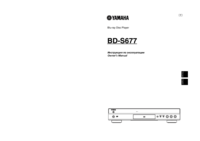






 (100 pages)
(100 pages) (92 pages)
(92 pages)


 (322 pages)
(322 pages)







Comments to this Manuals