Yamaha BD-S667 Owner's Manual Page 1
Browse online or download Owner's Manual for Blu-Ray players Yamaha BD-S667. Yamaha BD-S667 Owner's manual User Manual
- Page / 44
- Table of contents
- TROUBLESHOOTING
- BOOKMARKS
- BLU-RAY DISC PLAYER 1
- OWNER’S MANUAL 1
- IMPORTANT SAFETY INSTRUCTIONS 2
- Caution-ii En 3
- Caution-iii En 4
- CONTENTS 5
- SUPPLIED PARTS 6
- ABOUT DISCS AND FILES 7
- ■ Disc precautions 8
- ■ Loading a disc 8
- ■ Remote control 10
- CONTROLS AND FUNCTIONS 11
- INTRODUCTION TO CONNECTIONS 12
- Connect audio to AV 13
- Connect audio to TV 13
- HDMI CONNECTION 14
- VIDEO CONNECTIONS 15
- AUDIO CONNECTIONS 16
- Caution! 17
- NETWORK AND USB CONNECTION 18
- REMOTE CONTROL IN 19
- REMOTE CONTROL OUT 19
- INITIAL WIZARD/EASY SETUP 20
- HOME MENU 21
- Operations for viewing photos 22
- Using playlist 22
- ■ Using network content 23
- PLAYING VIDEOS FROM NETFLIX 24
- ADVANCED PLAYBACK OPERATION 26
- ■ Status menu 27
- Primary video Secondary video 29
- SETUP MENU 30
- ■ Example of SETUP menu 31
- ■ General Setting 32
- Language 33
- Playback 33
- Security 33
- ■ Display Setting 34
- ■ Audio Setting 35
- ■ System Information 35
- When TV System is set to NTSC 36
- When TV System is set to PAL 37
- SOFTWARE UPGRADE 38
- TROUBLESHOOTING 39
- ■ Network 40
- ■ Messages on the screen 40
- GLOSSARY 41
- B, PR: 0.7 Vp-p (75 ohms) 42
- ■ Copyright 43
- CAUTION: 44
Summary of Contents
USBBLU-RAY DISC PLAYERBD-S667OWNER’S MANUALU
6 EnCONTROLS AND FUNCTIONS Remote controlNote– will appear on the top left corner of the screen when the pressed button is not available.1 Infrared
7 EnCONTROLS AND FUNCTIONSEnglishINTRODUCTION1G Control buttons /: Searches backward/forward. The search speed will change each time you press
8 EnCONNECTIONFind the corresponding connection method on your video/audio equipment. We recommend that you use the HDMI terminal which provides high
9 EnEnglishCONNECTION21 COAXIAL (p. 12)2 L/R (AUDIO OUT) (p. 13)3 COMPONENT (p. 11)4 HDMI (p. 10)5 NETWORK (p. 14)6 AC inlet (p. 15)7 REMOTE CONTROL (
10 En Connecting to the HDMI terminal– You can enjoy high quality digital picture and sound through the HDMI terminal.– Firmly connect an HDMI cable
11 EnEnglishCONNECTION2 Connecting to the component/video jack– You can enjoy accurate color reproduction and high quality images through the compone
12 En Connecting to the digital audio jack/terminal– You can connect audio equipment or the TV to the COAXIAL jack/OPTICAL terminal.– Firmly connect
AUDIO CONNECTIONS13 EnEnglishCONNECTION2 Connecting to the audio jacks– You can connect audio equipment or the TV to the AUDIO OUT L/R jacks.– Firmly
14 En Connecting to the NETWORK terminal and USB/BD STORAGE terminal– PC contents can be played back by connecting this Player to the network.– You c
15 EnEnglishCONNECTION2 Connecting to the REMOTE CONTROL jacks– You can transmit and receive the remote control signals by connecting to the REMOTE C
Caution-i EnThe lightning flash with arrowhead symbol, within an equilateral triangle, is intended to alert the user to the presence of uninsulated “d
16 EnPLAYBACK Setting with the Initial Wizard/Easy SetupInitial Wizard/Easy Setup allows you to set language, resolution, and screen aspect ratio eas
17 EnEnglishPLAYBACK3HOME menu allows you to browse and play multi-media files on data discs, USB memory devices and your network.Note– For details on
HOME MENU18 En4 Select the Photo, Music, Video or AVCHD folder you want to play back, then press ENTER.To return to the parent folder, press 2 or sel
HOME MENU19 EnPLAYBACK3English3 To play back a file in playlist, select the file you want to play back under the playlist folder on HOME screen.Note–
20 EnYou can instantly watch movies and TV episodes from Netflix over the internet using this Player. To be a Netflix member, visit http://www.netflix
PLAYING VIDEOS FROM NETFLIX21 EnPLAYBACK3English Operations for watching videosWhile watching videos from Netflix, the buttons on the remote control
22 EnThis chapter explains playback of commercially available BD and DVD discs (like movies), CDs, and recorded DVD-RW/R discs.Note– For the basic pla
ADVANCED PLAYBACK OPERATION23 EnPLAYBACK3English Status menuThis allows you to adjust various settings, such as subtitles, angle settings and the tit
ADVANCED PLAYBACK OPERATION24 En Using BookmarkThis allows you to set Bookmark at the specified point of the video. After Bookmark is set, you can mo
ADVANCED PLAYBACK OPERATION25 EnPLAYBACK3English Enjoying BONUSVIEW and BD-LiveThis player supports BONUSVIEW (p. 37) (BD-ROM Profile 1 Version 1.1)
Caution-ii EnWe Want You Listening For A LifetimeYamaha and the Electronic Industries Association’s Consumer Electronics Group want you to get the mos
26 EnSETTINGSThe SETUP menu enables various audio/visual settings and adjustments for functions using the remote control unit.SETUP MENUMenu/Submenu I
SETUP MENU27 EnSETTINGS4English Example of SETUP menu operationYou need to call up the SETUP menu screen to perform settings for this Player. The fol
SETUP MENU28 En3. Select a menu item.Press 5 /a to select Parental Control, then press ENTER or 3.4. Enter password.Enter your password with number b
SETUP MENU29 EnSETTINGS4EnglishDisc Auto UpgradeYou can set Disc Auto Upgrade to on/off. When set to on, this Player will upgrade the software after l
SETUP MENU30 EnInformationYou can display network information screen. On this screen, you can view the information of Interface (Ethernet), Address Ty
SETUP MENU31 EnSETTINGS4EnglishHDMI 1080p 24HzThis outputs the BD-Video encoded in 24Hz frame rate in HDMI 1080p 24Hz. Smoother video playback may be
SETUP MENU32 En About the audio output formats* “SA” is a Secondary Audio.** “BCS” is a button click sound, the sound effect for pop-up menus, etc.No
SETUP MENU33 EnSETTINGS4EnglishWhen TV System is set to PALWhen TV System is set to MultiNotes– “Max” in the table means that resolution is set to the
34 EnSome of the newly released BD discs cannot be played back unless you upgrade this Player software to the latest version. We recommend upgrading t
35 EnEnglishADDITIONAL INFORMATION5ADDITIONAL INFORMATIONRefer to the table below when this Player does not function properly. If the problem you are
Caution-iii En1 To assure the finest performance, please read this manual carefully. Keep it in a safe place for future reference.2 Install this sound
TROUBLESHOOTING36 En Sound Network Messages on the screen– The following messages appear on the TV screen in case the disc you tried to play back i
37 EnADDITIONAL INFORMATION5EnglishAVCHDAVCHD is a new format (standard) for high definition video cameras that can be used to record and play high-re
SPECIFICATIONS38 EnLinear PCM SoundLinear PCM is a signal recording format used for Audio CDs and on some DVD and Blu-ray discs. The sound on Audio CD
SPECIFICATIONS39 EnADDITIONAL INFORMATION5English Copyright– Audio-visual material may consist of copyrighted works which must not be recorded withou
© 2010 Yamaha CorporationPrinted in China BD-S667_ULASER SAFETYThis unit employs a laser. Due to possible eye injury, only a qualified service person
1 En12345EnglishWHAT YOU CAN DO WITH THIS PLAYER... 2SUPPLIED PARTS ... 2ABOUT DISCS AND FILES...
2 EnINTRODUCTION* For details on playable disc and format, see page 3.** Network setting is needed to use this function.Make sure the following access
3 EnEnglishINTRODUCTION1 Types of discs/files that can be used with this player– 12 cm (5”) and 8 cm (3”) discs can be played back in this Player. Do
4 EnABOUT DISCS AND FILES Disc precautionsBe careful of scratches and dust– BD, DVD and CD discs are sensitive to dust, fingerprints and especially s
5 EnEnglishINTRODUCTION1 Front panel1 p (On/Standby)2 USB port (p. 14)3 Indicator: Lights up while this Player is starting up.4 Front panel display5
More documents for Blu-Ray players Yamaha BD-S667

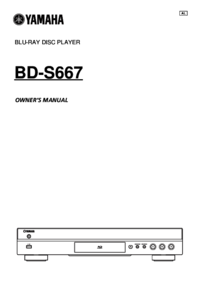
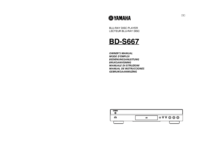




 (28 pages)
(28 pages)



 (358 pages)
(358 pages) (100 pages)
(100 pages) (225 pages)
(225 pages) (3 pages)
(3 pages)







Comments to this Manuals