Yamaha BD-A1060 Owner's Manual Page 1
Browse online or download Owner's Manual for Blu-Ray players Yamaha BD-A1060. Yamaha BD-A1060 Owner's manual User Manual
- Page / 62
- Table of contents
- TROUBLESHOOTING
- BOOKMARKS


- BD-A1060 1
- IMPORTANT SAFETY INSTRUCTIONS 2
- Caution-ii En 3
- Caution-iii En 4
- Caution-iv En 5
- Contents 6
- Supplied parts 7
- About discs and files 8
- ■ Loading a disc 9
- ■ Disc precautions 10
- ■ Cinavia technology 10
- Controls and functions 11
- ■ Rear panel 12
- ■ Remote control 13
- Continued to the next page. \ 14
- ID function 16
- Video/audio connections 17
- ■ Connecting to a TV directly 18
- Caution! 19
- XLR balanced connection 20
- Network connection 21
- ■ DLNA server setup 22
- Other connections 23
- USB connection 24
- Connecting the power cable 25
- Initial settings 26
- ■ Playing back commercially 27
- ■ Viewing photos 28
- ■ Viewing VUDU contents 29
- Enjoying high-quality sound 31
- Mobile device 32
- This Player 32
- Miracast-compatible 33
- (such as smartphone) 33
- AV CONTROLLER 34
- Advanced playback operation 35
- ■ Status menu 36
- Primary video Secondary video 38
- SETUP menu 39
- Settings 40
- ■ Example of SETUP menu 41
- ■ General Setting 42
- Language 43
- Playback 43
- Security 43
- ■ Display Setting 45
- Video Process 46
- Screen Saver 46
- Closed Caption 46
- ■ Audio Setting 47
- ■ System Information 48
- Video/audio output formats 49
- ■ Audio output formats 50
- Software upgrade 51
- Troubleshooting 52
- ■ Picture 53
- ■ Network 54
- ■ Messages on the screen 55
- Glossary 56
- Specifications 58
- ADDITIONAL INFORMATION 60
- CAUTION: 61
- BD-A1060/U 62
Summary of Contents
PURE DIRECTSA-CDCD MODECD MODEUSB5V0.5ABlu-ray Disc PlayerBD-A1060UEN Owner’s Manual
5 EnAbout discs and files1Introduction Disc precautionsBe careful of scratches and dust– Blu-ray Disc, DVD and CD discs are sensitive to dust, finger
6 En Front panel1 p (On/Standby)Turns this Player on/Sets to standby mode. Press and hold p on the front panel for more than 5 seconds to reset this
7 EnControls and functions1Introduction Rear panel1 HDMI (p. 12)2 DIGITAL OUT (COAXIAL/OPTICAL) (p. 14)3 USB (p. 19)4 NETWORK (p. 16)5 REMOTE CONTROL
8 EnControls and functions Remote control– will appear on the top left corner of the screen when the pressed button is not available.1 Infrared sign
9 EnControls and functions1IntroductionF Control buttons : Stops playback. : Pauses playback.: Plays back contents./: Skips backward/forward./
10 EnControls and functionsV REPEAT : Changes repeat mode. Repeat mode shown below will change each time you press the button. : Repeats the t
11 EnControls and functions1IntroductionLoading the batteries in the remote control– Change both batteries when the operation range of the remote cont
12 EnCONNECTIONMake the corresponding video/audio cable connections depending on the equipment you want to use.– See page p. 44 for information on the
13 EnVideo/audio connections2Connection Connecting to a TV via an AV receiverConnect this Player to the AV receiver and the AV receiver to the TV wit
14 EnVideo/audio connections Connecting to a TV and audio equipmentConnect this Player to the TV with an HDMI cable, and this Player to the audio equ
Caution-i EnRead these operating instructions carefully before using the unit. Follow the safety instructions on the unit and the applicable safety in
15 EnVideo/audio connections2ConnectionXLR balanced connectionIf your audio equipment is equipped with the XLR balanced input jacks, you can connect t
16 EnBy connecting this Player to the network (wireless or wired), you can use the following features.– Playing back DLNA server (PC or NAS) contents
17 EnNetwork connection2Connection DLNA server setupBy using DLNA, you can share multimedia contents (such as videos, music and photos) stored on you
18 En Connecting Yamaha components that support remote connectionsIf you are using Yamaha components that support remote connections, you can transmi
19 En2ConnectionBy connecting a USB memory device to the USB connector on the front or the rear panel of this Player, you can play multi-media files s
20 EnAfter all connections are completed, plug the supplied power cable into the AC IN on the rear of the Player. Then plug into AC outlet.Connecting
21 En3PlaybackPLAYBACK Setting with the Easy SetupEasy Setup allows you to set language, resolution, and screen aspect ratio easily. Easy Setup scree
22 En Playing back commercially available discsYou can enjoy commercially available Blu-ray discs, DVDs, and CDs.1 Open the disc tray and load the di
23 EnPlaying back video/music/photo3Playback2 Press HOME.The HOME menu screen is displayed.– You cannot display the HOME menu screen during playback o
24 EnPlaying back video/music/photo3 Use the cursor buttons (5/a) to select the desired photo and press ENTER.Slide show playback starts from the sele
Caution-ii EnWe Want You Listening For A LifetimeYamaha and the Electronic Industries Association’s Consumer Electronics Group want you to get the mos
25 EnPlaying back video/music/photo3PlaybackAbout VUDU™VUDU is an online streaming movie service that allows you to rent or purchase individual movies
26 EnThe CD mode and Pure Direct mode allow you to enjoy better quality sounds.The CD mode allows you to play back music CDs or SA-CDs with accurate a
27 En3PlaybackBy using the Wi-Fi Direct function, you can connect a mobile device directly to this Player without using a wireless router and enjoy DL
28 EnBy using the Miracast function, you can view the images displayed in the screen of your Miracast-compatible device (such as smartphone) on the TV
29 En3PlaybackBy using the following applications on your mobile device, you can use the mobile device as a remote control and operate this Player fro
30 EnThis chapter explains playback of commercially available Blu-ray Discs, DVDs, SA-CDs, CDs, and recorded DVD-RW/R discs.– For the basic playback o
31 EnAdvanced playback operation3Playback Status menuThis shows various settings, such as subtitles, angle settings and the title/chapter/track numbe
32 EnAdvanced playback operation Program playThis allows you to program playback order of audio disc tracks or DVD chapters.Press PROGRAM during play
33 EnAdvanced playback operation3Playback Using Picture in Picture function(secondary audio/video playback)BD-Video that includes secondary audio and
34 EnSETTINGSThe SETUP menu enables various audio/visual settings and adjustments for functions using the remote control unit.SETUP menuMenu/Submenu I
Caution-iii EnFCC WARNINGChange or modifications not expressly approved by the party responsible for compliance could void the user’s authority to ope
35 EnSETUP menu4SettingsDisplay SettingTV 3D Output Selects 3D or 2D videos. 40TV Screen Sets the screen aspect ratio of the connected TV, and adjust
36 EnSETUP menu Example of SETUP menu operationYou need to call up the SETUP menu screen to perform settings for this Player. The following is the ex
37 EnSETUP menu4Settings General SettingThe default settings are marked with “ * ”.SystemAuto Power StandbySets the power-saving function to on/off.W
38 EnSETUP menuLanguageOSDYou can select the language for On Screen Display which is the messages or menu displayed on the screen such as SETUP menu.E
39 EnSETUP menu4SettingsNetworkConnection settingYou can select a network connection method.InformationYou can display network information screen. On
40 EnSETUP menu Display SettingThe default settings are marked with “ * ”.TV3D OutputYou can select 3D or 2D video output from this Player.– Even if
41 EnSETUP menu4SettingsHDMI 1080p 24HzThis outputs the BD-Video encoded in 24Hz frame rate in HDMI 1080p 24Hz. Smoother video playback may be availab
42 EnSETUP menu Audio SettingThe default settings are marked with “ * ”.CD ModeHDMIYou can select whether to restrict HDMI output during the CD mode
43 EnSETUP menu4SettingsPost ProcessUpMixYou can multi-channelize the 2-channel audio signal. To multi-channelize, select DTS NEO:6, then select Cinem
44 En Video output formatsWhen TV System is set to NTSCWhen TV System is set to PAL*1 The maximum resolution supported by the TV connected to this Pl
Caution-iv En1 To assure the finest performance, please read this manual carefully. Keep it in a safe place for future reference.2 Install this sound
45 EnVideo/audio output formats4Settings Audio output formats*1 Up to the Audio Output settings (p. 42)*2 Output with Dolby Digital when secondary au
46 EnNew software that provides additional features or product improvements will be released as needed. We recommend upgrading the software of this Pl
47 En5Additional informationADDITIONAL INFORMATIONRefer to the table below when this Player does not function properly. If the problem you are experie
48 EnTroubleshooting Picture SoundProblem Possible causes and solutionsNo picture. – Make sure that the cables are connected correctly (p. 12).– Mak
49 EnTroubleshooting5Additional information NetworkProblem Possible causes and solutionsCannot connect to the Internet. – When connecting to the Inte
50 EnTroubleshooting Messages on the screen– The following messages appear on the TV screen in case the disc you tried to play back is not appropriat
51 En5Additional informationAVCHDAVCHD is a new format (standard) for high definition video cameras that can be used to record and play high-resolutio
52 EnGlossaryFLACFLAC (Free Lossless Audio Codec) is an open file format for lossless audio data compression. While inferior in compression rate to ot
53 En5Additional information GeneralPower supply[U.S.A. and Canada models]... AC 120 V, 60 Hz[Europe, Russia a
54 EnSpecificationsJava is a registered trademark of Oracle and/or its affiliates.DLNA™ and DLNA CERTIFIED™ are trademarks or registered trademarks of
1 En12345What you can do with this Player ... 2Wide variety of supported discs and file formats ... 2Enhanced network feat
55 En5Additional informationADDITIONAL INFORMATION Numerics2ch Downmix, SETUP menu ... 422ND AUDIO, remote control ...93D O
iThe laser component in this product is capable of emitting radiation exceeding the limit for Class 1.LASER Specification:Class 1 LASER ProductWave le
Manual Development Department© 2016 Yamaha CorporationPublished 05/2016 AM-A0Printed in ChinaYamaha Global Sitehttp://www.yamaha.com/Yamaha Downloadsh
2 EnINTRODUCTION Wide variety of supported discs and file formats– Blu-ray Disc™, DVDs, SA-CDs and CDs (p. 30)– Blu-ray 3D™ (p. 12), BONUSVIEW™ and B
3 En1Introduction Types of discs/files that can be used with this Player– 12 cm (5”) and 8 cm (3”) discs can be played back in this Player. Do not us
4 EnAbout discs and files– Blu-ray Disc/DVD video operations and functions may be different from the explanations in this manual and some operations m
More documents for Blu-Ray players Yamaha BD-A1060
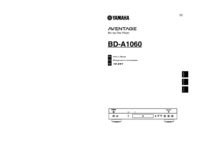
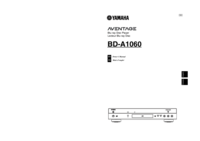

 (68 pages)
(68 pages) (131 pages)
(131 pages) (108 pages)
(108 pages)

 (278 pages)
(278 pages) (92 pages)
(92 pages)







Comments to this Manuals