Yamaha BD-A1010 Owner's Manual Page 1
Browse online or download Owner's Manual for Blu-Ray players Yamaha BD-A1010. Yamaha BD-A1010 Owner's manual User Manual
- Page / 64
- Table of contents
- TROUBLESHOOTING
- BOOKMARKS
- BD-A1010 1
- IMPORTANT SAFETY INSTRUCTIONS 2
- Caution-ii En 3
- Caution-iii En 4
- CONTENTS 5
- SUPPLIED PARTS 6
- ABOUT DISCS AND FILES 7
- ■ Loading a disc 8
- ■ Disc precautions 8
- 2 5 61 43 7 8 9 0 A B 9
- ■ Remote control 10
- Continued to the next page 11
- CONTROLS AND FUNCTIONS 12
- ID function 13
- 67 0 A93214 85 14
- Connect audio to AV 15
- Connect audio to TV 15
- HDMI CONNECTION 16
- VIDEO CONNECTIONS 17
- AV INPUT 18
- DIGITAL AUDIO IN 18
- Caution! 19
- NETWORK AND USB CONNECTION 20
- REMOTE CONTROL IN 21
- REMOTE CONTROL OUT 21
- INITIAL WIZARD/EASY SETUP 22
- HOME/MEDIA MENU 23
- Operations for viewing photos 24
- ■ Using network content 25
- USING NETWORK SERVICES 26
- PLAYING VIDEOS FROM YouTube™ 26
- PLAYING VIDEOS FROM NETFLIX 27
- ■ Creating your account 28
- ■ Activation of the account 28
- ■ Playing the video 28
- ADVANCED PLAYBACK OPERATION 30
- ■ Status menu 31
- Primary video Secondary video 33
- SETUP MENU 34
- SETTINGS 35
- ■ Example of SETUP menu 36
- ■ General Setting 37
- Language 38
- Playback 38
- Security 38
- ■ Display Setting 39
- Video Process 40
- ■ Audio Setting 41
- ■ System Information 41
- SA-CD output formats 42
- When TV System is set to NTSC 43
- When TV System is set to PAL 43
- SOFTWARE UPGRADE 44
- TROUBLESHOOTING 45
- ■ Picture 46
- ■ Network 47
- ■ Messages on the screen 47
- GLOSSARY 48
- SPECIFICATIONS 49
- ■ Copyright 50
- Information about software 51
- ■ About Fusion 54
- ■ About openssl 54
- ■ About zlib 55
- ■ About FreeType 55
- ■ About Expat 56
- ■ About cURL 56
- ■ About libpng 57
- ■ About tinyxml 58
- ■ About dtoa and strtod 58
- ■ About gSOAP 58
- ■ About fonts 60
- © 2011 Yamaha Corporation 64
- Printed in Malaysia WZ02540 64
Summary of Contents
BLU-RAY DISC PLAYERBD-A1010OWNER’S MANUALU
6 EnCONTROLS AND FUNCTIONS Remote control– will appear on the top left corner of the screen when the pressed button is not available.1 Infrared sign
7 EnCONTROLS AND FUNCTIONSEnglishINTRODUCTION1A TOP MENU : Displays the top menu screen (p. 45) if the disc contains a menu. Select the desired ite
8 EnCONTROLS AND FUNCTIONSM SEARCH : Jumps to a specified point during playback. For details on this function, refer to “Using search” (p. 28). Yo
9 EnCONTROLS AND FUNCTIONSEnglishINTRODUCTION1ID functionYou can change the remote control ID to prevent unwanted operation of the other Yamaha player
10 EnCONNECTIONFind the corresponding connection method on your video/audio equipment. We recommend that you use the HDMI terminal which provides high
11 EnEnglishCONNECTION21 NETWORK (p. 16)2 HDMI (p. 12)3 USB port (p. 16)4 REMOTE CONTROL (IN/OUT/RS-232C) (p. 17)5 7.1 ch surround (AUDIO OUT) (p. 15)
12 En Connecting to the HDMI terminal– You can enjoy high quality digital picture and sound through the HDMI terminal.– Firmly connect an HDMI cable
13 EnEnglishCONNECTION2 Connecting to the component/video jack– You can enjoy accurate color reproduction and high quality images through the compone
14 En Connecting to the digital audio jack/terminal– You can connect audio equipment or the TV to the COAXIAL jack/OPTICAL terminal.– Firmly connect
AUDIO CONNECTIONS15 EnEnglishCONNECTION2 Connecting to the audio jacks– You can connect audio equipment or the TV to the MIXED 2CH/7.1 ch surround ja
Caution-i EnThe lightning flash with arrowhead symbol, within an equilateral triangle, is intended to alert the user to the presence of uninsulated “d
16 En Connecting to the NETWORK terminal and USB port– PC contents can be played back by connecting this Player to the network.– You can enjoy a vari
17 EnEnglishCONNECTION2 Connecting to the REMOTE CONTROL jacks– You can transmit and receive the remote control signals by connecting to the REMOTE C
18 EnPLAYBACK Setting with the Initial Wizard/Easy SetupInitial Wizard/Easy Setup allows you to set language, resolution, and screen aspect ratio eas
19 EnEnglishPLAYBACK3HOME and MEDIA menus allow you to browse and play multi-media files on data discs, USB memory devices and your network.– For deta
HOME/MEDIA MENU20 En4 Select the Photo, Music, Video or AVCHD folder you want to play back, then press ENTER.To return to the parent folder, press 2 o
HOME/MEDIA MENU21 EnPLAYBACK3English Using network contentThis Player is a DLNA certified digital media player. You can manage photo, music and video
22 EnYou can instantly watch the videos that the following network services provide.– YouTube– Netflix (p. 23) – Blockbuster (p. 24)– Film Fresh (p. 2
23 EnEnglishPLAYBACK3You can instantly watch movies and TV episodes from Netflix over the internet using this Player. To become a Netflix member, visi
24 EnYou can instantly watch movies from BLOCKBUSTER over the internet using this Player. For details about this feature, visit http://www.blockbuster
25 EnEnglishPLAYBACK3You can instantly watch movies from Film Fresh over the internet using this Player. For details about this feature, visit http://
Caution-ii EnWe Want You Listening For A LifetimeYamaha and the Electronic Industries Association’s Consumer Electronics Group want you to get the mos
26 EnThis chapter explains playback of commercially available BD and DVD discs, SA-CDs, CDs, and recorded DVD-RW/R discs.– For the basic playback oper
ADVANCED PLAYBACK OPERATION27 EnPLAYBACK3English Status menuThis shows various settings, such as subtitles, angle settings and the title/chapter/trac
ADVANCED PLAYBACK OPERATION28 En Using BookmarkThis allows you to set Bookmark at the specified point of the video. After Bookmark is set, you can mo
ADVANCED PLAYBACK OPERATION29 EnPLAYBACK3English Enjoying BONUSVIEW™ and BD-Live™This player supports BONUSVIEW (p. 44) (BD-ROM Profile 1 Version 1.1
30 EnSETTINGSThe SETUP menu enables various audio/visual settings and adjustments for functions using the remote control unit.SETUP MENUMenu/Submenu I
SETUP MENU31 EnSETTINGS4EnglishDisplay SettingTV 3D Output Selects 3D or 2D videos. 35TV Screen Sets the screen aspect ratio of the connected TV, and
SETUP MENU32 En Example of SETUP menu operationYou need to call up the SETUP menu screen to perform settings for this Player. The following is the ex
SETUP MENU33 EnSETTINGS4English General SettingThe default settings are marked with “ * ”.SystemScreen SaverYou can set the screen saver to on/off.Wh
SETUP MENU34 EnLanguageOSDYou can select the language for On Screen Display which is the messages or menu displayed on the screen such as SETUP menu.E
SETUP MENU35 EnSETTINGS4EnglishIP SettingYou can configure the network settings.– Numeric keys Enters characters.– 2/3 Moves the highlight.– CLEAR Del
Caution-iii En1 To assure the finest performance, please read this manual carefully. Keep it in a safe place for future reference.2 Install this sound
SETUP MENU36 EnColor SpaceYou can select the Color Space (p. 44) output from HDMI. This function is available when this Player is connected with an HD
SETUP MENU37 EnSETTINGS4English Audio SettingThe default settings are marked with “ * ”.Audio OutputCoaxial/OpticalYou can select the output mode of
SETUP MENU38 En About the audio output formats* “SA” is a Secondary Audio.** “BCS” is a button click sound, the sound effect for pop-up menus, etc.SA
SETUP MENU39 EnSETTINGS4English About the video output formatsWhen TV System is set to NTSC* Depending on the disc or contents, this Player outputs 4
40 EnSome of the newly released BD discs cannot be played back unless you upgrade this Player software to the latest version. We recommend upgrading t
41 EnEnglishADDITIONAL INFORMATION5ADDITIONAL INFORMATIONRefer to the table below when this Player does not function properly. If the problem you are
TROUBLESHOOTING42 En Picture SoundProblem Possible causes and solutionsNo picture. – Make sure that the cables are connected correctly. (p. 10)– Mak
TROUBLESHOOTING43 EnADDITIONAL INFORMATION5English Network Messages on the screen– The following messages appear on the TV screen in case the disc y
44 EnAVCHDAVCHD is a new format (standard) for high definition video cameras that can be used to record and play high-resolution HD images.BD-Live™BD-
SPECIFICATIONS45 EnADDITIONAL INFORMATION5EnglishHDMIHDMI (High-Definition Multimedia Interface) is an interface that supports both video and audio on
1 En12345EnglishWHAT YOU CAN DO WITH THIS PLAYER... 2SUPPLIED PARTS ... 2ABOUT DISCS AND FILES...
SPECIFICATIONS46 En Copyright– Audio-visual material may consist of copyrighted works which must not be recorded without the authority of the owner o
iInformation about softwareThis product uses the following software.For information (copyright, etc) about each software, read the original sentences
iiThis section is intended to make thoroughly clear what is believed to be a consequence of the rest of this License.8. If the distribution and/or use
iiiGNU LESSER GENERAL PUBLIC LICENSETERMS AND CONDITIONS FOR COPYING, DISTRIBUTION AND MODIFICATION0. This License Agreement applies to any software l
iv9. You are not required to accept this License, since you have not signed it. However, nothing else grants you permission to modify or distribute t
vOriginal SSLeay LicenseCopyright (C) 1995-1998 Eric Young ([email protected]) All rights reserved.This package is an SSL implementation written by Er
vi About ExpatCopyright (C) 1998, 1999, 2000 Thai Open Source Software Center Ltdand Clark CooperCopyright (C) 2001, 2002, 2003, 2004, 2005, 2006 Exp
viiCommunications of the ACM, April 1991 (vol. 34 no. 4), pp. 30-44.(Adjacent articles in that issue discuss MPEG motion picture compression, applicat
viiiGreg RoelofsTom Tannerlibpng versions 0.5, May 1995, through 0.88, January 1996, are Copyright (C) 1995, 1996 Guy Eric Schalnat, Group 42, Inc.For
ixAny Modification created by You will be provided to the Initial Developer in Source Code form and are subject to the terms of the License.3.3. Descr
2 EnINTRODUCTION* For details on playable disc and format, see page 3.** Network setting is needed to use this function.Make sure the following access
xSoftware distributed under the License is distributed on an “AS IS” basis, WITHOUT WARRANTY OF ANY KIND, either express or implied. See the License f
© 2011 Yamaha CorporationPrinted in Malaysia WZ02540LASER SAFETYThis unit employs a laser. Due to possible eye injury, only a qualified service person
3 EnEnglishINTRODUCTION1 Types of discs/files that can be used with this Player– 12 cm (5”) and 8 cm (3”) discs can be played back in this Player. Do
4 EnABOUT DISCS AND FILES– Playback of all files on the disc, USB memory device and network is not guaranteed.– A copyright protected file cannot be p
5 EnEnglishINTRODUCTION1 Front panel1 p (On/Standby)2 USB port (p. 16)3 SA-CD indicator: Lights up when an SA-CD is loaded and the SA-CD layer (p. 4)
More documents for Blu-Ray players Yamaha BD-A1010
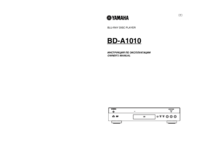

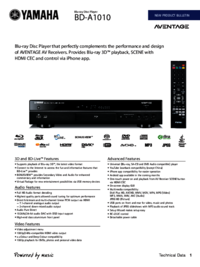

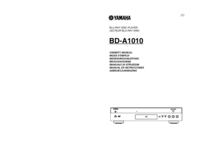


 (44 pages)
(44 pages)



 (358 pages)
(358 pages) (100 pages)
(100 pages) (225 pages)
(225 pages) (3 pages)
(3 pages)







Comments to this Manuals