Yamaha RX-V3900 Owner's Manual
Browse online or download Owner's Manual for AV receivers Yamaha RX-V3900. Yamaha RX-V3900 Owner's manual User Manual
- Page / 155
- Table of contents
- TROUBLESHOOTING
- BOOKMARKS




- RX-V3900 1
- Caution-i En 2
- Caution-ii En 3
- Caution-iii En 4
- Contents 5
- Features 7
- Getting started 8
- Quick start guide 9
- Step 1: Set up your speakers 10
- ■ For other connections 11
- ■ For other operations 12
- Connections 13
- Placing speakers 14
- 1.8 m (6 ft) 15
- SPEAKERS 16
- FRONT SURROUND ZONE 2/ZONE 3 16
- PREPARATION 17
- ■ Connecting the banana plug 18
- ■ Audio jacks 19
- ■ Video jacks 19
- Information on HDMI™ 20
- Audio and video signal flow 21
- AC wall outlets 22
- Connecting other components 23
- Component Signal type 24
- Jacks to connect 24
- On component On this unit 24
- ■ Connecting to the network 27
- PURE DIRECT 28
- MAIN ZONE 28
- Connecting the power cable 29
- Turning this unit on and off 30
- Front panel display 31
- Using the remote control 32
- Quick automatic setup 34
- Basic automatic setup 35
- ■ Error and warning messages 36
- Advanced automatic setup 37
- Reviewing and reloading the 38
- Playback 40
- Selecting audio input jacks 41
- (AUDIO SELECT) 41
- Selecting the HDMI OUT jack 41
- Using the sleep timer 43
- Sound field programs 44
- ■ For audio music sources 45
- ■ For various sources 47
- ■ For game programs 47
- ■ For visual sources of music 47
- ■ For movie sources 48
- Using CINEMA DSP 3D mode 50
- Enjoying unprocessed input 50
- Using audio features 51
- FM/AM tuning 52
- Preset FM/AM stations 53
- A FM 88.90MHz 54
- A5 FM 89.50MHz 54
- A1 CLEAR?[ENT] 54
- FM 88.90MHz 54
- Using the enhanced other 56
- OPERATION 57
- Using Bluetooth™ components 58
- Music Content menu 59
- Using iPod™ 60
- Controlling iPod™ 61
- USB and network menu tree 62
- Navigating USB and network 63
- USB portable audio player 63
- Using a PC server or Yamaha 64
- MCX-2000 64
- Using the Internet Radio 65
- Using shortcut buttons 65
- (1-8) (B) 66
- Advanced sound configurations 67
- ■ GUI menu tree 69
- GUI menu overview 71
- GUI menu operations 72
- Stereo/Surround 73
- Input Select 78
- Music Content 79
- Setup (Speaker) 80
- ■ Distance (Speaker distance) 81
- ■ Level (Speaker level) 81
- Setup (Volume) 82
- Setup (Sound) 82
- ■ Tone Control (Tone control) 84
- ■ Lipsync 85
- ■ Pure Direct (Pure Direct) 85
- ■ Channel Mute (Channel mute) 85
- Setup (Video) 86
- Setup (HDMI) 87
- Setup (Network) 88
- Setup (Multi Zone) 89
- Setup (Option) 90
- ■ iPod (iPod settings) 91
- Language 93
- Saving the system settings 94
- ■ Parameters to be saved 95
- Loading the system settings 96
- Using examples 97
- Set to SOURCE 100
- OPTN1 OPTN2 101
- Setting remote control codes 102
- Remote control features 103
- Programming codes from other 104
- BD BD/HD 105
- Macro programming features 106
- Clearing configurations 108
- Simplified remote control 109
- ■ Using external amplifiers 110
- PRESENCE/ZONE 2/ZONE 3 111
- ZONE 2/ZONE 3 111
- Controlling Zone 2 or Zone 3 112
- 120min. 90min 113
- 60min.30min.OFF 113
- Advanced setup 114
- ■ Language LANGUAGE 116
- ■ Firmware update FIRM UPDATE 116
- ■ Firmware version VERSION 116
- Troubleshooting 117
- ADDITIONAL 119
- INFORMATION 119
- ■ Tuner (FM/AM) 121
- ■ Remote control 122
- ■ USB and Network 123
- ■ Bluetooth 125
- ■ Automatic setup 126
- After automatic setup 127
- Resetting the system 128
- Glossary 130
- ■ Frequency 134
- ■ Q factor 134
- Specifications 135
- AM SECTION 136
- KJHFEDGI 141
- List of remote control codes 145
- APPENDIX 146
- SATELLITE TUNER 148
- CD PLAYER 148
- LEGAL ISSUES 151
- REFERENCES 151
- ARCHIVE LOCATIONS 151
- Printed in Malaysia 155
Summary of Contents
© 2008 Yamaha Corporation All rights reserved.RX-V3900Printed in Malaysia WP55300RX-V3900AV R e c e i ve rOWNER’S MANUALABRX-V3900_AB_cv.fm Page 1
Quick start guide6 EnPlace your speakers in the room and connect them to this unit.1 Place your speakers and subwoofer in the room.2 Connect speaker c
96 EnRemote control features Controlling other componentsSet the operation mode selector to FSOURCE to control other components selected with the inp
97 EnRemote control featuresADVANCED OPERATIONEnglish Selecting a component to be controlledYou can select a component to be controlled independently
98 EnRemote control features1 Press GSETUP on the remote control using a ballpoint pen or similar object.“SETUP” appears in the display window (4) on
99 EnRemote control featuresADVANCED OPERATIONEnglish3 Press GSETUP using a ballpoint pen or similar object.“SETUP” appears in the display window (4)
100 EnRemote control featuresYou can program remote control codes from other remote controls. Use the learning feature if you want to program function
101 EnRemote control featuresADVANCED OPERATIONEnglish7 Press GSETUP again to exit from the setup menu.• “ERROR” appears in the display window (4) on
102 EnRemote control featuresThe macro programming feature makes it possible to perform a series of operations with the press of a single button. For
103 EnRemote control featuresADVANCED OPERATIONEnglish Programming macro operationsYou can program your own macro to transmit several remote control
104 EnRemote control featuresYou can clear all changes made in each function set, such as learned functions, macros, renamed control area names and se
105 EnRemote control featuresADVANCED OPERATIONEnglishUse the supplied simplified remote control to make basic controls of this unit. Setting the con
Quick start guide7 EnINTRODUCTIONEnglish1 Connect the digital coaxial audio cable to the digital coaxial audio output jack of your DVD player and the
106 EnThis unit allows you to configure a multi-zone audio system. The multi-zone configuration feature enables you to set this unit to reproduce sepa
107 EnUsing multi-zone configurationADVANCED OPERATIONEnglish Using the internal amplifiers of this unitIf you want to use one internal amplifier (SP
108 EnUsing multi-zone configuration Using TRIGGER OUT jacks for Zone 2 and Zone 3This unit is equipped with two TRIGGER OUT jacks. You can turn on a
109 EnUsing multi-zone configurationADVANCED OPERATIONEnglish Selecting the input source of Zone 2 or Zone 3Rotate the CINPUT selector (or set the op
110 EnThis unit has additional menus that are displayed in the front panel display. The advanced setup menu offers additional operations to adjust and
111 EnAdvanced setupADVANCED OPERATIONEnglishPress GID repeatedly using a ballpoint pen or similar object on the remote control to select the desired
112 EnAdvanced setup HDMI monitor check MONITOR CHECKUse this feature to activate or deactivate the monitor check function of this unit. Language LA
TROUBLESHOOTING113 EnADDITIONAL INFORMATIONEnglishRefer to the table below when this unit does not function properly. If the problem you are experienc
114 EnTroubleshootingNo picture. Your video monitor is connected to one of the analog video output jacks of this unit and the picture is input at diff
115 EnTroubleshootingADDITIONAL INFORMATIONEnglishNo sound is heard from the subwoofer.“Bass Out” in “Configuration” is set to “Front” when a Dolby Di
Quick start guide8 En1 Turn on the video monitor connected to this unit.2 Press AMASTER ON/OFF inward to the ON position on the front panel.3 Rotate t
116 EnTroubleshooting HDMIAn audio source cannot be recorded by the analog recording component connected to the analog AUDIO OUT (DVR, VCR or MD/CD-R
117 EnTroubleshootingADDITIONAL INFORMATIONEnglish Tuner (FM/AM)Problem Cause RemedySee pageFMFM stereo reception is noisy.The characteristics of FM
118 EnTroubleshooting Remote controlProblem Cause RemedySee pageThe remote control does not work or function properly.Wrong distance or angle. The re
119 EnTroubleshootingADDITIONAL INFORMATIONEnglish USB and NetworkProblem Cause RemedySee page“No Device” is displayed even when a USB device is pres
120 EnTroubleshootingStatus message Cause RemedySee pagePlease wait (Starting Server)This unit is in the middle of waking up MCX-2000 that has been se
121 EnTroubleshootingADDITIONAL INFORMATIONEnglish iPodIn case of a transmission error without a status message appearing in the panel display or in
122 EnTroubleshooting Automatic setupBefore automatic setupDuring automatic setupError message Cause RemedySee pageConnect MIC! Optimizer microphone
123 EnTroubleshootingADDITIONAL INFORMATIONEnglishAfter automatic setup• If the “ERROR” or “WARNING” screens appears, check the cause of the problem,
RESETTING THE SYSTEM124 EnUse this feature to reset all the parameters of this unit to the initial factory settings.• This procedure completely resets
OPERATION MODES OF FRONT PANEL CONTROLS125 EnADDITIONAL INFORMATIONEnglishIf you perform a mode trigger operation using the front panel controls, this
9 EnPREPARATIONEnglishThe RS-232C terminal is a control expansion terminal for factory use only. Consult your dealer for details.ConnectionsRear panel
GLOSSARY126 En Audio and video synchronization (lip sync)Lip sync, an abbreviation for lip synchronization, is a technical term that involves both a
127 EnGlossaryADDITIONAL INFORMATIONEnglish Dolby SurroundDolby Surround uses a 4-channel analog recording system to reproduce realistic and dynamic
128 EnGlossary LFE 0.1 channelThis channel reproduces low-frequency signals. The frequency range of this channel is from 20 Hz to 120 Hz. This channe
SOUND FIELD PROGRAM INFORMATION129 EnADDITIONAL INFORMATIONEnglish Elements of a sound fieldWhat really creates the rich, full tones of a live instru
PARAMETRIC EQUALIZER INFORMATION130 EnThis unit employs Yamaha Parametric room Acoustic Optimizer (YPAO) technology to optimize the frequency characte
SPECIFICATIONS131 EnADDITIONAL INFORMATIONEnglishAUDIO SECTION• Minimum RMS Output Power for Front, Center, Surround, Surround back20 Hz to 20 kHz, 0.
132 EnSpecificationsAM SECTION• Tuning Range [U.S.A. and Canada models] ... 530 to 1710 kHz[Asia and General models] ...
133 EnADDITIONAL INFORMATIONEnglish Numerics2ch Stereo, sound field program ... 453D indicator ... 275
Index134 EnENHANCER indicator ... 27ENHANCER, sound field program ... 45ENTERTAIN, sound field program ... 43Equalizing, au
Index135 EnADDITIONAL INFORMATIONEnglishParametric equalizer data copy, GUI menu ... 79Parametric equalizer info
10 EnConnectionsThe speaker layout below shows the speaker setting we recommend.y• 7.1-channel speaker layout is highly recommended for playback of th
Index136 EnSurround L Level, sound field parameter ... 72SURROUND L/R jacks ... 22Surround left / right speak
i Front panelMASTERPURE DIRECTVOLUMEMAIN ZONEINPUTOFFONINFOZONE ON/OFFZONE CONTROLSMULTI ZONEMICOPTIMIZEREFFECTPROGRAMYPAOZONE 3RLOPTICALZONE 2AUDI O
iiAPPENDIX Remote controlZONESETUP IDMACROMODEDVD CDV-AUX DOCKMULTIPHONOAVPOWERTVPOWERTV DVR VCRTUNERBDHD DVDMDCD-RUSBNETCBLSATSRCH MODEMENUBANDTITLE
iiiSound output in each sound field programFront left speaker Surround left speaker Surround back right speakerCenter speaker Surround right speaker P
ivAPPENDIX*1 / / / : OFF*2 / / / : ON or discrete 6.1/7.1-channel audio signals are input.Program 3DInput audio source2-channel (monaural)
vList of remote control codesTVACURA 00101ADDISON 01201, 01601, 08401ADMIRAL 01301, 02201, 05801ADVENT 09601AGB 06801AIKO 01201AKAI 00101, 00301, 0290
viAPPENDIXMEMOREX 00101, 01901, 02001, 02601, 03401, 05801, 11401METZ 05501MGA 00301, 01901, 02601MICROMAXX 10301MICROSTAR 10301MIDLAND 00201, 00501,
viiYAPSHE 03401YOKO 00401, 03701ZENITH 00201, 01201, 02601, 05801VCRADMIRAL 01102ADVENTURA 00002AIKO 02102AIWA 00002, 00402, 02202, 02602, 02702AKAI 0
viiiAPPENDIXSONIC BLUE 03002, 03102SONTEC 00402SONY 00002, 00102, 00202, 00302, 03302, 04102STS 00702SUNKAI 02602SUNSTAR 00002SUNTRONIC 00002SYLVANIA
ixGENEXXA 00305, 00905GOODMANS 00905GRUNDIG 00605HARMAN/KARDON00605, 00705HITACHI 00305JVC 00505KENWOOD 00105, 00405KRELL 00605LINN 00605LXI 00905MAGN
11 EnConnectionsPREPARATIONEnglish Speaker typesFront left and right speakers (FL and FR)The front speakers are used for the main source sound plus e
xAPPENDIXHARMAN/KARDON00111MAGNAVOX 00111MARANTZ 00111MYRYAD 00111OPTIMUS 00011PHILIPS 00111PIONEER 00011POLK AUDIO 00111RCA 00011REVOX 00111SANSUI 00
xiintroductory material.) Rather, it is intended to be reliable, portable, industrial-strength code. We do not claim to have achieved that goal in eve
xiiAPPENDIXRELATED SOFTWARENumerous viewing and image manipulation programs now support JPEG. (Quite a few of them use this library to do so.) The JPE
© 2008 Yamaha Corporation All rights reserved.RX-V3900Printed in Malaysia WP55300RX-V3900AV R e c e i ve rOWNER’S MANUALABRX-V3900_AB_cv.fm Page 1
The circled numbers and alphabets correspond to those in the Owner’s Manual.Les nombres et lettres dans un cercle correspondent à ceux du mode d’emplo
Remote control/Boîtier de télécommande/Fernbedienung/Fjärrkontrollen/Telecomando/Mando a distancia/Afstandsbediening/Пульт ДУ/ 遥控器 / 리모콘WP55380Print
12 EnConnectionsBe sure to connect the left channel (L), right channel (R), “+” (red) and “–” (black) properly. If the connections are faulty, this un
13 EnConnectionsPREPARATIONEnglish 6.1-channel speaker connection 5.1-channel speaker connectionSurround back speakerSPEAKERSCENTERPRESENCE/ZONE 2/Z
14 EnConnections Connecting the speaker cable1 Remove approximately 10 mm (0.4 in) of insulation from the end of each speaker cable and then twist th
15 EnConnectionsPREPARATIONEnglishThis unit has three types of audio jacks, three types of video jacks and HDMI jacks. You can choose the connection m
Caution-i En1 To assure the finest performance, please read this manual carefully. Keep it in a safe place for future reference.2 Install this sound s
16 EnConnectionsThis unit has four HDMI input jacks and two HDMI output jacks for digital audio and video signal input/output. HDMI jack and cable pl
17 EnConnectionsPREPARATIONEnglish Audio signal flowOnly the HDMI input jacks support DSD, Dolby TrueHD, Dolby Digital Plus, DTS-HD Master Audio and
18 EnConnectionsIf you turn off the video monitor connected to the HDMI OUT jacks via a DVI connection, the connection may fail. In this case, the HDM
19 EnConnectionsPREPARATIONEnglish Connecting audio and video componentsThis unit has three types of audio jacks, three types of video jacks and HDMI
20 EnConnectionsJacks used for audio and video connectionsRecommended connections are indicated by boldface. When connecting a recording component, yo
21 EnConnectionsPREPARATIONEnglish• Be sure to make the same type of video connections as those made for your TV if the video conversion is disabled.
22 EnConnections[4] SUR.BACK/PRESENCE PRE OUT jacksSurround back or presence channel output jacks. When you only connect one external amplifier for th
23 EnConnectionsPREPARATIONEnglish Connecting to the networkTo connect this unit to your network, plug one end of a network cable (CAT-5 or higher st
24 EnConnectionsUse the VIDEO AUX jacks on the front panel to connect a game console or a video camera to this unit. To reproduce the source signals i
25 EnConnectionsPREPARATIONEnglishConnecting the wire of the AM loop antennayThe wire of the AM loop antenna does not have any polarity and you can co
Caution: Read this before operating your unit.Caution-ii EnLimited Guarantee for European Economic Area (EEA) and SwitzerlandThank you for having chos
26 EnConnections1 Make sure this unit is turned off.2 Press and hold NSTRAIGHT on the front panel and then press AMASTER ON/OFF inward to the ON posit
27 EnConnectionsPREPARATIONEnglisha Headphones indicatorLights up when headphones are connected (page 38).b Input source indicatorsThe corresponding c
28 EnConnectionso VOLUME level indicator• Indicates the current volume level.• Flashes while the mute function is on (page 38).p Input channel and spe
29 EnConnectionsPREPARATIONEnglishOperation mode selector (F)The function of some buttons depends on the operation mode selector position.AMPOperates
30 EnThis unit employs the YPAO (Yamaha Parametric room Acoustic Optimizer) technology which lets you avoid troublesome listening-based speaker setup
31 EnOptimizing the speaker setting for your listening roomPREPARATIONEnglishyIt is recommended that you use a tripod (etc.) to affix the optimizer mi
32 EnOptimizing the speaker setting for your listening room5 If you have finished the settings, press 9l to return to the previous menu level and then
33 EnOptimizing the speaker setting for your listening roomPREPARATIONEnglishUse this feature to optimize the setup of this unit for multiple listenin
34 EnOptimizing the speaker setting for your listening roomIf an error or warning message appears, see “Error and warning messages” (page 32).10 Move
35 EnOptimizing the speaker setting for your listening roomPREPARATIONEnglishyThe results of the measurement that are the causes of the warning messag
Caution: Read this before operating your unit.Caution-iii EnManufactured under license from Dolby Laboratories.Dolby, Pro Logic and the double-D symbo
36 En1 Turn on the video monitor connected to this unit.y• If you connect two video monitors to the HDMI OUT jacks of this unit, press RHDMI OUT repea
37 EnPlaybackBASIC OPERATIONEnglishUse this feature (audio input jack select) to switch the input jack assigned to an input source when more than one
38 EnPlaybackConnect a pair of headphones with a stereo analog audio cable plug to the PHONES jack on the front panel.yWhen you select a sound field p
39 EnPlaybackBASIC OPERATIONEnglish Video informationHDMI error messageUse this feature to automatically set the main zone to the standby mode after
40 EnThis unit is equipped with a variety of precise digital decoders that allow you to enjoy multi-channel playback from almost any stereo or multi-c
41 EnSound field programsBASIC OPERATIONEnglish For audio music sourcesyFor audio music sources, we also recommend using the PURE DIRECT mode (page 4
42 EnSound field programs LIVE/CLUBHall in AmsterdamThe large, shoe box shaped hall seats about 2200 around the circle stage. Reflections are rich and
43 EnSound field programsBASIC OPERATIONEnglish For various sources ENTERTAIN For game programs ENTERTAIN For visual sources of music ENTERTAINSpor
44 EnSound field programs For movie sourcesyYou can select the desired decoder (page 63) used with following sound field program (except “Mono Movie”
45 EnSound field programsBASIC OPERATIONEnglish Stereo playback STEREO For compression artifacts (Compressed Music Enhancer mode) ENHANCER Surround
1 EnPREPARATIONINTRODUCTIONBASIC OPERATIONADVANCED OPERATIONADDITIONAL INFORMATIONAPPENDIXEnglishFeatures ...
46 EnSound field programsCINEMA DSP 3D mode creates the intensive and accurate stereoscopic sound field in the listening room. You can activate and de
47 EnBASIC OPERATIONEnglishUse the PURE DIRECT mode to enjoy the pure fidelity sound of the selected source. When the PURE DIRECT mode is activated, t
48 EnYou can use two tuning modes to tune into the desired FM/AM station:Frequency tuning modeYou can search or specify the frequency of the desired F
49 EnFM/AM tuningBASIC OPERATIONEnglishUse this feature to store up to 40 stations FM/AM stations (A1 to E8: 8 preset station numbers in each of the 5
50 EnFM/AM tuning Recalling a preset station1 If the PRESET indicator in the front panel turns off, press HSEARCH MODE (or ISRCH MODE) to turn it on.
51 EnBASIC OPERATIONEnglishRadio Data System is a data transmission system used by FM stations in many countries. This unit can receive various Radio
52 EnRadio Data System tuning (U.K. and Europe models only)Use this feature to receive the EON (enhanced other networks) data service of the Radio Dat
53 EnRadio Data System tuning (U.K. and Europe models only)BASIC OPERATIONEnglish• If the signals being received are not strong enough, this unit may
54 EnYou can connect a Yamaha Bluetooth wireless audio receiver (such as YBA-10, sold separately) to the DOCK terminal of this unit and enjoy the musi
55 EnBASIC OPERATIONEnglishIn “Music Content” menu of the GUI menu, you can browse the music contents of iPod, USB component, PC/MusicCAST and Interne
2 EnBy configuring the parameters in the GUI menu of this unit, you can adjust a variety of system settings suited for your listening environment. The
56 EnOnce you have stationed your iPod in a Yamaha iPod universal dock (such as YDS-11, sold separately) connected to the DOCK terminal of this unit (
57 EnUsing iPod™BASIC OPERATIONEnglishYou control your iPod with the following remote control buttons. GUI menu operationTo navigate the iPod menu us
58 EnThis unit is equipped with USB and network features that allow you to enjoy WAV (PCM format only), MP3, MPEG-4 AAC, and WMA files saved on your U
59 EnUsing USB and network featuresBASIC OPERATIONEnglishYou can navigate the USB and network menus with the following remote control buttons. GUI me
60 EnUsing USB and network features Use this feature to enjoy music files saved on your PC or Yamaha MCX-2000. MCX-2000 is a music server that enhance
61 EnUsing USB and network featuresBASIC OPERATIONEnglishUse this feature to listen to Internet Radio stations. This unit uses the vTuner Internet Rad
62 EnUsing USB and network features Select an item by using numeric buttons (1-8) (B)Press one of the numeric button (1-8) (B) to which the desired i
63 EnADVANCED OPERATIONEnglish Selecting decoders for 2-channel sources (surround decode mode)Use this feature to play back sources with selected dec
64 EnAdvanced sound configurations Selecting decoders for multi-channel sourcesIf you connected surround back speakers, use this feature to enjoy 6.1
65 EnADVANCED OPERATIONEnglish GUI menu treeGraphical user interface (GUI) menuStereo/Surround (page 69)Input Select (page 74)Music Content (page 75)
FEATURES3 EnINTRODUCTIONEnglishBuilt-in 7-channel power amplifier◆Minimum RMS output power (20 Hz to 20 kHz, 0.04% THD, 8 Ω)Front: 140 W + 140 WCenter
66 EnGraphical user interface (GUI) menu* “iPod” appears when an iPod is stationed in a Yamaha iPod universal dock connected to the DOCK terminal. “Bl
67 EnGraphical user interface (GUI) menuADVANCED OPERATIONEnglishThis unit features a sophisticated graphical user interface (GUI) menu that helps you
68 EnGraphical user interface (GUI) menuThis unit features a sophisticated graphical user interface (GUI) menu that helps you to control the amplifier
69 EnGraphical user interface (GUI) menuADVANCED OPERATIONEnglishYou can enjoy good quality sound with the initial factory settings. Although you do n
70 EnGraphical user interface (GUI) menu Sound field parameter descriptionsYou can adjust the values of certain digital sound field parameters so tha
71 EnGraphical user interface (GUI) menuADVANCED OPERATIONEnglishLivenessSur. LivenessSB. LivenessLiveness. Surround and surround back liveness. Adjus
72 EnGraphical user interface (GUI) menu Stereo program parameter descriptionsRev. DelayReverberation delay. Adjusts the time difference between the
73 EnGraphical user interface (GUI) menuADVANCED OPERATIONEnglish Compressed Music Enhancer mode parameter descriptions Decoder parameter descriptio
74 EnGraphical user interface (GUI) menuUse this menu to adjust the parameters of each input source.yTo customize the input source settings, press 0SU
75 EnGraphical user interface (GUI) menuADVANCED OPERATIONEnglishFront Input (Front channel input jacks)If you selected “8ch” in “Input Channels”, you
GETTING STARTED4 En Installing batteries in the remote control1 Take off the battery compartment cover.2 Insert the four supplied batteries (AAA, LR0
76 EnGraphical user interface (GUI) menuUse this feature to manually adjust the basic speaker settings. Most of the “Speaker” parameters are set autom
77 EnGraphical user interface (GUI) menuADVANCED OPERATIONEnglishBass Out (Bass out)Use this feature to select the speakers that output the LFE (low-f
78 EnGraphical user interface (GUI) menuUse this menu to manually adjust the various volume settings.Adaptive DRC (Adaptive dynamic range control)Use
79 EnGraphical user interface (GUI) menuADVANCED OPERATIONEnglish Dynamic Range (Dynamic range)Use this feature to select the amount of dynamic range
80 EnGraphical user interface (GUI) menuTest ToneUse this feature to select whether to turn on or off the test tone output while you are adjusting the
81 EnGraphical user interface (GUI) menuADVANCED OPERATIONEnglish Lipsync (Audio and video synchronization)Mode (HDMI automatic lip sync mode)If the
82 EnGraphical user interface (GUI) menuUse this menu to adjust the video parameters.yYou can reset the all parameters in “Video” to the initial facto
83 EnGraphical user interface (GUI) menuADVANCED OPERATIONEnglish• If the aspect ratio of the input video source is other than 4:3, this unit automati
84 EnGraphical user interface (GUI) menu Monitor Info. (Monitor information)Use this feature to check the information (interface and frequency for ea
85 EnGraphical user interface (GUI) menuADVANCED OPERATIONEnglishUse this menu to set the functions of the multi-zone configuration. Zone SP Assign (
QUICK START GUIDE5 EnINTRODUCTIONEnglishThe following steps describe the easiest way to enjoy DVD movie playback in your home theater.In these steps,
86 EnGraphical user interface (GUI) menu Zone OSD (Zone on-screen display)Use this feature to display the operational status of Zone 2 and Zone 3 on
87 EnGraphical user interface (GUI) menuADVANCED OPERATIONEnglishy• To reset the name, select “RESET” and then press 9ENTER.• To cancel the operation
88 EnGraphical user interface (GUI) menu Initial Set (Initial settings)Audio Select (Default audio input jack select)Use this feature to designate th
89 EnGraphical user interface (GUI) menuADVANCED OPERATIONEnglishManual Test (Manual test)This setting is available only when “Trigger Mode” is set to
90 EnUse this feature to save and recall up to six of your favorite setting for the main zone. You can also save up to four of your favorite settings
91 EnSaving and recalling the system settings (System Memory)ADVANCED OPERATIONEnglish Renaming the stored settings1 Follow steps 1 to 4 in “Saving b
92 EnSaving and recalling the system settings (System Memory)If you load the system settings, the settings currently configured are overwritten. If yo
93 EnSaving and recalling the system settings (System Memory)ADVANCED OPERATIONEnglish Example 1: Comparing the results of the automatic setup and ma
94 EnYou can operate this unit by using a Web browser. You can select the input source and sound field program, browse the iPod or USB/network content
95 EnADVANCED OPERATIONEnglishIn addition to controlling this unit, the remote control can also operate other audiovisual components made by Yamaha an
More documents for AV receivers Yamaha RX-V3900


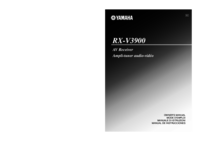







 (28 pages)
(28 pages) (26 pages)
(26 pages) (271 pages)
(271 pages)







Comments to this Manuals