Yamaha RX-A1020 Owner's Manual Page 1
Browse online or download Owner's Manual for AV receivers Yamaha RX-A1020. Yamaha RX-A1020 Owner's Manual User Manual
- Page / 150
- Table of contents
- TROUBLESHOOTING
- BOOKMARKS




- Owner’s Manual 1
- CONTENTS 2
- CONFIGURATIONS 89 3
- APPENDIX 125 4
- Accessories 5
- FEATURES 6
- Full of useful functions! 7
- Useful tips 7
- Part names and functions 8
- 9 A C D H I KE J LB0 9
- Front display (indicators) 10
- Rear panel 11
- Remote control 12
- PREPARATIONS 13
- 1 Connecting speakers 14
- Basic speaker configuration 15
- ■ Connecting speakers 17
- ❑ Connecting speaker cables 18
- 2 3 4 5 6 7 8 9 18
- Speaker connections 20
- ■ Connecting Zone2 speakers 22
- 12V 0.1A 23
- Input/output jacks and cables 24
- 2 Connecting a TV 25
- ON SCREEN 26
- TV connection 27
- HDMI OUT 28
- ■ HDMI connection 31
- ■ Component video connection 31
- ■ S-video connection 32
- ■ Composite video connection 32
- NETWORKDC OUT 33
- MULTI ZONE 34
- VIDEO AUX 34
- 5 Connecting to a network 35
- Connecting recording devices 36
- 7 Connecting the power cable 38
- (default) 40
- Error messages 46
- Warning messages 47
- Basic playback procedure 48
- Selecting the sound mode 51
- Sci-Fi 52
- MOVIETHEATER 52
- ❑ CLASSICAL 53
- ❑ LIVE/CLUB 53
- ❑ STEREO 53
- Enjoying unprocessed playback 54
- ProLogic 55
- SUR.DECODE 55
- PUREDIRECT 55
- (SILENT CINEMA) 56
- Listening to FM/AM radio 57
- Menu operation keys 60
- Playing back iPod music 64
- External device 66
- Connected 68
- USB 68
- Listening to Internet radio 74
- ( ) appears 76
- Preparing Zone2 78
- ■ Using an external amplifier 79
- (remote connection) 80
- Controlling Zone2 81
- ■ Other operations for Zone2 82
- Viewing the current status 83
- Option menu items 84
- ■ Tone Control (Tone Control) 85
- ■ Adaptive DRC (Adaptive DRC) 85
- ■ Volume Trim (Volume Trim) 86
- ■ Enhancer (Enhancer) 87
- ■ Video Mode (Video Mode) 87
- ■ Audio Select (Audio Select) 87
- ■ Audio Mode (Audio Mode) 87
- ■ FM Mode (FM Mode) 88
- CONFIGURATIONS 89
- ■ Rename/Icon Select 90
- ■ Decoder Mode 90
- ■ Volume Interlock 90
- ■ Video Out 90
- ■ DMC Control 91
- Scene menu items 92
- TV screen 94
- Sound Program menu items 95
- ■ Settings for decoders 96
- Setup menu items 98
- Speaker (Manual Setup) 100
- ■ Distance 102
- ■ Parametric EQ 102
- ■ Test Tone 103
- ■ Lipsync 103
- ■ Initial Volume 104
- ■ Pure Direct Mode 104
- ■ Adaptive DSP Level 104
- ■ Dynamic Range 104
- ■ Max Volume 104
- ■ Video Mode 105
- ■ HDMI Control 106
- ■ Audio Output 106
- ■ Standby Through 107
- ■ IP Address 107
- ■ Network Standby 108
- ■ MAC Address Filter 108
- ■ Network Name 108
- Multi Zone 109
- ■ Monitor Out Assign 110
- ■ Party Mode Set 110
- Function 111
- ■ Memory Guard 112
- Language 113
- (Information menu) 114
- (ADVANCED SETUP menu) 115
- 8MIN 116
- SPEAKERIMP 116
- ON 116
- REMOTESENSOR 116
- (TUNER FRQ STEP) 117
- (MONITOR CHECK) 117
- CANCEL 118
- INITIALIZE 118
- Numeric keys 119
- TV operation keys 119
- ■ Playback device operations 120
- CODE SET 121
- SOURCE z 121
- Input selection keys 122
- Updating the unit’s firmware 124
- Cursor keys 124
- APPENDIX 125
- Troubleshooting 126
- FM/AM radio 129
- USB and network 130
- Glossary 133
- HDMI and video information 134
- Yamaha technologies 135
- Video signal flow 136
- HDMI HDMI 136
- Information on HDMI 137
- HDMI signal compatibility 138
- (U.S.A. model) 139
- Trademarks 140
- Specifications 141
- Compatible Decoding Formats 142
- Audio Section 142
- Video Section 142
- FM Section 143
- AM section 143
- Numerics 144
- APPENDIX ➤ Index En 145 145
- APPENDIX ➤ Index En 146 146
- APPENDIX ➤ Index En 147 147
- APPENDIX ➤ Index En 148 148
- APPENDIX ➤ Index En 149 149
Summary of Contents
English Read the supplied booklet “Safety Brochure” before using the unit. AV ReceiverOwner’s Manual
FEATURES ➤ Part names and functions En 10Front display (indicators)1 HDMILights up when HDMI signals are being input or output.INLights up when HDMI s
CONFIGURATIONS ➤ Configuring various functions (Setup menu) En 100Speaker (Manual Setup)Configures the speaker settings manually. Setting PatternRegi
CONFIGURATIONS ➤ Configuring various functions (Setup menu) En 101❑ CenterSelects whether or not a center speaker is connected and its size.Settings❑
CONFIGURATIONS ➤ Configuring various functions (Setup menu) En 102❑ Extra BassSets the speakers to produce the front channel low-frequency components.
CONFIGURATIONS ➤ Configuring various functions (Setup menu) En 1034Use the cursor keys (e/r) to select a preset band and the cursor keys (q/w) to adju
CONFIGURATIONS ➤ Configuring various functions (Setup menu) En 104❑ AdjustmentAdjusts the delay between video and audio output manually when “Auto/Man
CONFIGURATIONS ➤ Configuring various functions (Setup menu) En 105VideoConfigures the video output settings. Video ModeEnables/disables the video sig
CONFIGURATIONS ➤ Configuring various functions (Setup menu) En 106HDMIConfigures the HDMI settings. HDMI ControlEnables/disables HDMI Control (p.137)
CONFIGURATIONS ➤ Configuring various functions (Setup menu) En 107❑ HDMI OUT1, HDMI OUT2Enables/disables the audio output from a TV connected to the H
CONFIGURATIONS ➤ Configuring various functions (Setup menu) En 1086To save the changes, use the cursor keys to select “OK” and press ENTER.7To exit fr
CONFIGURATIONS ➤ Configuring various functions (Setup menu) En 109Multi ZoneConfigures the multi zone settings. Main Zone SetConfigures the main zone
FEATURES ➤ Part names and functions En 11Rear panel1 PHONO jacksFor connecting to a turntable (p.33).2 DC OUT jackFor connecting to an optional access
CONFIGURATIONS ➤ Configuring various functions (Setup menu) En 110❑ MonoSwitches between stereo and monaural for Zone2 output.Settings❑ Zone Scene Ren
CONFIGURATIONS ➤ Configuring various functions (Setup menu) En 111FunctionConfigures the functions that make the unit easier to use. Input Assignment
CONFIGURATIONS ➤ Configuring various functions (Setup menu) En 112 Trigger Output1, Trigger Output2Sets the TRIGGER OUT 1–2 jacks to function in sync
CONFIGURATIONS ➤ Configuring various functions (Setup menu) En 113ECOConfigures the power supply settings. Auto Power DownSets the amount of time for
CONFIGURATIONS ➤ Viewing information about the unit (Information menu) En 114You can view information about the unit using the TV screen.1Press ON SCR
CONFIGURATIONS ➤ Configuring the system settings (ADVANCED SETUP menu) En 115 NetworkDisplays the network information on the unit. SystemDisplays th
CONFIGURATIONS ➤ Configuring the system settings (ADVANCED SETUP menu) En 116ADVANCED SETUP menu itemsChanging the speaker impedance setting (SPEAKER
CONFIGURATIONS ➤ Configuring the system settings (ADVANCED SETUP menu) En 117Changing the FM/AM tuning frequency setting (TUNER FRQ STEP)(Asia and Gen
CONFIGURATIONS ➤ Configuring the system settings (ADVANCED SETUP menu) En 118Backing up/recovering the settings (RECOV./BACKUP)Creates backup of the s
CONFIGURATIONS ➤ Controlling external devices with the remote control En 119You can use the unit’s remote control to operate external devices (such as
FEATURES ➤ Part names and functions En 12Remote control1 Remote control signal transmitterTransmits infrared signals.2 SOURCE z keyTurns on/off an ex
CONFIGURATIONS ➤ Controlling external devices with the remote control En 120Registering the remote control codes for playback devicesYou can use the u
CONFIGURATIONS ➤ Controlling external devices with the remote control En 121Programming from other remote controls (learning)(China, Korea, U.K. and E
CONFIGURATIONS ➤ Controlling external devices with the remote control En 122Clearing functions learned from other remote controls(China, Korea, U.K. a
CONFIGURATIONS ➤ Controlling external devices with the remote control En 123Resetting remote control codesYou can reset a remote control code register
CONFIGURATIONS ➤ Updating the unit’s firmware En 124New firmware that provides additional features or product improvements will be released as needed.
APPENDIX ➤ Frequently asked questions En 125APPENDIXThe new speaker system does not provide an ideal sound balance...If you have changed speakers or h
APPENDIX ➤ Troubleshooting En 126Refer to the table below when the unit does not function properly.If the problem you are experiencing is not listed b
APPENDIX ➤ Troubleshooting En 127AudioProblem Cause RemedyNo sound.Another input source is selected. Select an appropriate input source with the input
APPENDIX ➤ Troubleshooting En 128VideoNo sound from the TV (when HDMI Control is used).The TV is set to output audio from the TV speakers.Change the a
APPENDIX ➤ Troubleshooting En 129FM/AM radioProblem Cause RemedyFM radio reception is weak or noisy.There is multi-path interference. Adjust the FM an
PREPARATIONS ➤ General setup procedure En 13PREPARATIONSThis completes all the preparations. Enjoy playing movies, music, radio and other content with
APPENDIX ➤ Troubleshooting En 130USB and networkProblem Cause RemedyThe unit does not detect the USB device.The USB device is not connected to the USB
APPENDIX ➤ Troubleshooting En 131Remote controlProblem Cause RemedyThe unit cannot be controlled using the remote control.The unit is out of the opera
APPENDIX ➤ Error indications on the front display En 132Error indications on the front displayMessage Cause RemedyAccess denied Access to the PC is de
APPENDIX ➤ Glossary En 133Audio information Audio decoding formatDolby DigitalDolby Digital is a compressed digital audio format developed by Dolby L
APPENDIX ➤ Glossary En 134Sampling frequency/Quantization bitSampling frequency and quantization bits indicate the quantity of information when an ana
APPENDIX ➤ Glossary En 135Yamaha technologiesCINEMA DSP (Digital Sound Field Processor)Since the Dolby Surround and DTS systems were originally design
APPENDIX ➤ Glossary En 136Video signal flowVideo signals input from a video device to the unit are output to a TV as shown below. Video conversion ta
APPENDIX ➤ Information on HDMI En 137HDMI ControlHDMI Control allows you to operate external devices via HDMI. If you connect a TV that supports HDMI
APPENDIX ➤ Information on HDMI En 1387Check that the unit is properly synchronized with the TV by turning off the TV or adjusting the TV volume with t
APPENDIX ➤ Reference diagram (rear panel) En 139• The area around the video/audio output jacks is marked in white on the actual product to prevent imp
PREPARATIONS ➤ Connecting speakers En 14The unit has 7 built-in amplifiers. You can connect 2 to 9 speakers and up to 2 subwoofers to create the favor
APPENDIX ➤ Trademarks En 140Manufactured under license from Dolby Laboratories. Dolby, Pro Logic and the double-D symbol are trademarks of Dolby Labor
APPENDIX ➤ Specifications En 141Input jacks• Analog AudioAudio x 10 (AV 1–4, AUDIO 1–4, PHONO, V-AUX)MULTI CH INPUT x 1 (8 ch)(FRONT L/R, CENTER, SURR
APPENDIX ➤ Specifications En 142Compatible Decoding Formats• Decoding Format- Dolby TrueHD, Dolby Digital Plus- Dolby Digital, Dolby Digital EX- DTS-H
APPENDIX ➤ Specifications En 143• Video Signal LevelComposite ... 1 Vp-p/75 ΩS-videoY...
APPENDIX ➤ Index En 144SymbolsbPLII Game (surround decoder) ...55bPLII Movie (surround decoder) ...55bPLII Music (surround decoder
APPENDIX ➤ Index En 145COMPONENT VIDEO jack ...24Compressed Music Enhancer ...56Configuration (Speaker, Setup me
APPENDIX ➤ Index En 146HHall in Munich (sound program) ...53Hall in Vienna (sound program) ...53HD Radio audio program sele
APPENDIX ➤ Index En 147MUTE key ...12Muting ...48NN
APPENDIX ➤ Index En 148SCENE key ...49SCENE link playback ...37Scene menu .
APPENDIX ➤ Index En 149Turntable ...33TV Audio Input (HDMI Control, Setup menu) ...106TV c
PREPARATIONS ➤ Connecting speakers En 15Basic speaker configuration Placing speakers in your roomDepending on the number of speakers, place the speak
© 2012 Yamaha Corporation YE448A0/EN
PREPARATIONS ➤ Connecting speakers En 16❑ 5.1-channel systemThis speaker system creates Virtual Presence Speaker (VPS) using the front, center and sur
PREPARATIONS ➤ Connecting speakers En 17 Connecting speakersConnect the speakers placed in your room to the unit. Speakers to be connectedIf you have
PREPARATIONS ➤ Connecting speakers En 18❑ Connecting speaker cablesSpeaker cables have two wires. One is for connecting the negative (-) terminal of t
PREPARATIONS ➤ Connecting speakers En 19Advanced speaker configurationIn addition to the basic speaker configuration (p.15), the unit also allows you
En 2CONTENTSAccessories . . . . . . . . . . . . . . . . . . . . . . . . . . . . . . . . . . . . . . . . . . . . . . . . . . . . . . 5FEATURES 6What yo
PREPARATIONS ➤ Connecting speakers En 20 Available speaker configurations• When applying one of these configurations, you need to configure the “Powe
PREPARATIONS ➤ Connecting speakers En 21❑ 5ch BI-AMP +SB ❑ 7ch +1ZONE134569972Bi-ampvia external ampSpeaker Connect to12 FRONT and EXTRA SP (bi-amp co
PREPARATIONS ➤ Connecting speakers En 22 Connecting front speakers that support bi-amp connectionsWhen using front speakers that support bi-amp connec
PREPARATIONS ➤ Connecting speakers En 23 Connecting an external power amplifierWhen connecting an external power amplifier (pre-main amplifier) to en
PREPARATIONS ➤ Input/output jacks and cables En 24 Video/audio jacks❑ HDMI jacksTransmit digital video and digital sound through a single jack. Use a
PREPARATIONS ➤ Connecting a TV En 25Connect a TV to the unit so that video input to the unit can be output to the TV.You can also enjoy playback of TV
PREPARATIONS ➤ Connecting a TV En 26❑ Necessary settingsTo use HDMI Control and ARC, you need to configure the following settings.For details on setti
PREPARATIONS ➤ Connecting a TV En 27 Connection Method 2 (HDMI Control-compatible TV)Connect the TV to the unit with an HDMI cable and an audio cable
PREPARATIONS ➤ Connecting a TV En 283Configure the settings for HDMI Control.a Enable HDMI Control on the TV and playback devices (such as a HDMI Cont
PREPARATIONS ➤ Connecting a TV En 29 Connection Method 4 (TV without HDMI input jacks)Depending on the video input jacks available on your TV, choose
En 3Playing back iPod music . . . . . . . . . . . . . . . . . . . . . . . . . . . . . . . . . . . . . . . . . 64Connecting an iPod . . . . . . . . .
PREPARATIONS ➤ Connecting a TV En 30 Connecting another TV or a projectorThe unit has two HDMI output jacks. If you connect another TV or a projector
PREPARATIONS ➤ Connecting playback devices En 31The unit is equipped with a variety of input jacks including HDMI input jacks to allow you to connect
PREPARATIONS ➤ Connecting playback devices En 32 S-video connectionConnect a video device to the unit with an S-video cable and an audio cable (digit
PREPARATIONS ➤ Connecting playback devices En 33Connecting audio devices (such as CD players)Connect audio devices such as CD players, MD players, and
PREPARATIONS ➤ Connecting the FM/AM antennas En 34Connecting to the jacks on the front panelUse the VIDEO AUX jack to temporarily connect devices such
PREPARATIONS ➤ Connecting to a network En 35Assembling the AM antenna(U.S.A. model)(Other models)Connecting the AM antenna• Unwind only the length of
PREPARATIONS ➤ Connecting other devices En 36Connecting recording devicesYou can connect video/audio recording devices to the AV OUT jacks. These jack
PREPARATIONS ➤ Connecting other devices En 37Connecting a device that supports SCENE link playback (remote connection)If you have a Yamaha product tha
PREPARATIONS ➤ Connecting the power cable En 38After all the connections are complete, connect the supplied power cable to the unit and then to an AC
PREPARATIONS ➤ Selecting an on-screen menu language En 39Select the desired on-screen menu language from English (default), Japanese, French, German,
En 4APPENDIX 125Frequently asked questions . . . . . . . . . . . . . . . . . . . . . . . . . . . . . . . . . . . . 125Troubleshooting . . . . . . . .
PREPARATIONS ➤ Optimizing the speaker settings automatically (YPAO) En 40The Yamaha Parametric room Acoustic Optimizer (YPAO) function detects speaker
PREPARATIONS ➤ Optimizing the speaker settings automatically (YPAO) En 41The following screen appears on the TV.• To cancel the operation, disconnect
PREPARATIONS ➤ Optimizing the speaker settings automatically (YPAO) En 42Measuring at one listening position (single measure)When “Multi Position” is
PREPARATIONS ➤ Optimizing the speaker settings automatically (YPAO) En 43Measuring at multiple listening positions (multi measure)When “Multi Position
PREPARATIONS ➤ Optimizing the speaker settings automatically (YPAO) En 446Disconnect the YPAO microphone from the unit.This completes optimization of
PREPARATIONS ➤ Optimizing the speaker settings automatically (YPAO) En 45Reloading the previous YPAO adjustmentsWhen the speaker settings you have con
PREPARATIONS ➤ Optimizing the speaker settings automatically (YPAO) En 46Error messagesIf any error message is displayed during the measurement, resol
PREPARATIONS ➤ Optimizing the speaker settings automatically (YPAO) En 47Warning messagesIf a warning message is displayed after the measurement, you
PLAYBACK ➤ Basic playback procedure En 48PLAYBACK1Turn on the external devices (such as a TV or BD/DVD player) connected to the unit.2Use the input se
PLAYBACK ➤ Selecting the input source and favorite settings with one touch (SCENE) En 49The SCENE function allows you to select the assigned input sou
Accessories En 5AccessoriesCheck that the following accessories are supplied with the product. Remote control Batteries (AAA, R03, UM-4) (x2) AM a
PLAYBACK ➤ Selecting the input source and favorite settings with one touch (SCENE) En 50Configuring scene assignments1Set the unit to the condition (s
PLAYBACK ➤ Selecting the sound mode En 51The unit is equipped with a variety of sound programs and surround decoders that allow you to enjoy playback
PLAYBACK ➤ Selecting the sound mode En 52Enjoying sound field effects (CINEMA DSP)The unit is equipped with a variety of sound programs that utilize Y
PLAYBACK ➤ Selecting the sound mode En 53 Sound programs suitable for music/stereo playback (MUSIC)The following sound programs are optimized for lis
PLAYBACK ➤ Selecting the sound mode En 54 Enjoying stereoscopic sound fields (CINEMA DSP 3D) CINEMA DSP 3D creates a natural stereoscopic sound field
PLAYBACK ➤ Selecting the sound mode En 55 Playing back 2-channel sources in multichannel (surround decoder)The surround decoder enables unprocessed m
PLAYBACK ➤ Selecting the sound mode En 56Enjoying compressed music with enhanced sound (Compressed Music Enhancer)Compressed Music Enhancer adds depth
PLAYBACK ➤ Listening to FM/AM radio En 57You can tune into a radio station by specifying its frequency or selecting from registered radio stations.• T
PLAYBACK ➤ Listening to FM/AM radio En 58Registering favorite radio stations (presets)You can register up to 40 radio stations as presets. Once you ha
PLAYBACK ➤ Listening to FM/AM radio En 59HD Radio™ tuning(U.S.A. model only)HD Radio Technology is a new technology that enables FM/AM radio stations
FEATURES ➤ What you can do with the unit En 6FEATURESWhat you can do with the unitSpeakersBD/DVD playerHDMI ControlAudio/VideoThe unit’s remote contro
PLAYBACK ➤ Listening to FM/AM radio En 60 Holding HD Radio™ information displayYou can hold the HD Radio information currently displayed on the TV (p
PLAYBACK ➤ Listening to FM/AM radio En 61 Browse screen1 Preset station listDisplays the list of preset stations. Use the cursor keys to select a pre
PLAYBACK ➤ Listening to FM/AM radio En 62• “Program Service”, “Program Type”, “Radio Text”, and “Clock Time” are not displayed if the radio station do
PLAYBACK ➤ Listening to FM/AM radio En 63 Browse screen1 Preset station listDisplays the list of preset stations. Use the cursor keys to select a pre
PLAYBACK ➤ Playing back iPod music En 64You can play back iPod music on the unit using a USB cable supplied with the iPod.• An iPod may not be detecte
PLAYBACK ➤ Playing back iPod music En 65Playback of iPod contentFollow the procedure below to operate the iPod contents and start playback.You can con
PLAYBACK ➤ Playing back iPod music En 66 Playback screen1 Status indicatorsDisplay the current repeat/shuffle settings (p.67) and playback status (su
PLAYBACK ➤ Playing back iPod music En 67 Repeat/shuffle settingsYou can configure the repeat/shuffle settings of your iPod.• During simple play, conf
PLAYBACK ➤ Playing back music stored on a USB storage device En 68You can play back music files stored on a USB storage device on the unit. Refer to t
PLAYBACK ➤ Playing back music stored on a USB storage device En 692Use the cursor keys to select an item and press ENTER.If a song is selected, playba
FEATURES ➤ What you can do with the unit En 7Full of useful functions!❑ Connecting various devices (p.31)A number of HDMI jacks and various input/outp
PLAYBACK ➤ Playing back music stored on a USB storage device En 70 Playback screen1 Status indicatorsDisplay the current repeat/shuffle settings (p.7
PLAYBACK ➤ Playing back music stored on media servers (PCs/NAS) En 71You can play back music files stored on your PC or DLNA-compatible NAS on the uni
PLAYBACK ➤ Playing back music stored on media servers (PCs/NAS) En 723Use the cursor keys to select an item and press ENTER.If a song is selected, pla
PLAYBACK ➤ Playing back music stored on media servers (PCs/NAS) En 73 Playback screen1 Status indicatorsDisplay the current repeat/shuffle settings (
PLAYBACK ➤ Listening to Internet radio En 74You can listen to Internet radio stations from all over the world.• To use this function, the unit must be
PLAYBACK ➤ Listening to Internet radio En 75 Browse screen1 Playback indicator2 List name3 Contents listDisplays the list of Internet radio content.
PLAYBACK ➤ Playing back iTunes/iPod music via a network (AirPlay) En 76The AirPlay function allows you to play back iTunes/iPod music on the unit via
PLAYBACK ➤ Playing back iTunes/iPod music via a network (AirPlay) En 77• You can turn on the unit automatically when starting playback on iTunes or iP
PLAYBACK ➤ Playing back music in multiple rooms (multi-zone) En 78The multi-zone function allows you to play back different input sources in the room
PLAYBACK ➤ Playing back music in multiple rooms (multi-zone) En 79 Using an external amplifierConnect the external amplifier (with volume control) pl
FEATURES ➤ Part names and functions En 8Front panel1 MAIN ZONE z keyTurns on/off (standby) the unit.2 Standby indicatorLights up when the unit is in s
PLAYBACK ➤ Playing back music in multiple rooms (multi-zone) En 80 Operating the unit from Zone2 (remote connection)You can operate the unit and exte
PLAYBACK ➤ Playing back music in multiple rooms (multi-zone) En 81Controlling Zone21Set MAIN/ZONE2 to “ZONE2”.2Press RECEIVER z.Each time you press th
PLAYBACK ➤ Playing back music in multiple rooms (multi-zone) En 82 Other operations for Zone2The following functions are also available when Zone2 is
PLAYBACK ➤ Viewing the current status En 83Switching information on the front display1Press INFO.Each time you press the key, the displayed item chang
PLAYBACK ➤ Configuring playback settings for different playback sources (Option menu) En 84You can configure separate playback settings for different
PLAYBACK ➤ Configuring playback settings for different playback sources (Option menu) En 85 Tone Control (Tone Control)Adjusts the high-frequency ran
PLAYBACK ➤ Configuring playback settings for different playback sources (Option menu) En 86 Dialogue Adjust (Dialog Adjust)Adjusts the volume or perc
PLAYBACK ➤ Configuring playback settings for different playback sources (Option menu) En 87❑ Subwoofer Trim (SW.Trim)Fine-adjusts the subwoofer volume
PLAYBACK ➤ Configuring playback settings for different playback sources (Option menu) En 88 FM Mode (FM Mode)(Except for U.S.A. model)Switches betwee
CONFIGURATIONS ➤ Configuring input sources (Input menu) En 89CONFIGURATIONSYou can change the input source settings using the TV screen.1Press ON SCRE
FEATURES ➤ Part names and functions En 9 Inside of the front panel door9 ON SCREEN keyDisplays the on-screen menu on the TV.0 Menu operations keysCur
CONFIGURATIONS ➤ Configuring input sources (Input menu) En 90 Rename/Icon SelectChanges the input source name and icon displayed on the front display
CONFIGURATIONS ➤ Configuring the SCENE function (Scene menu) En 91 DMC ControlSelects whether to allow DLNA-compatible Digital Media Controller (DMC)
CONFIGURATIONS ➤ Configuring the SCENE function (Scene menu) En 924Use the cursor keys (q/w) to select an item and press ENTER.5Use the cursor keys an
CONFIGURATIONS ➤ Configuring the SCENE function (Scene menu) En 93❑ DetailSelects items to be included as the scene assignments. You can also view the
CONFIGURATIONS ➤ Configuring sound programs/surround decoders (Sound Program menu) En 94You can change the settings of the sound programs and surround
CONFIGURATIONS ➤ Configuring sound programs/surround decoders (Sound Program menu) En 95Sound Program menu items• Available items vary depending on th
CONFIGURATIONS ➤ Configuring sound programs/surround decoders (Sound Program menu) En 96 Settings for decodersThe following items are available when
CONFIGURATIONS ➤ Configuring various functions (Setup menu) En 97You can configure the unit’s various function with the menu displayed on the TV scree
CONFIGURATIONS ➤ Configuring various functions (Setup menu) En 98Setup menu itemsMenu Item Function PageSpeakerAuto Setup Automatically optimizes the
CONFIGURATIONS ➤ Configuring various functions (Setup menu) En 99NetworkIP Address Configures the network parameters (such as IP address). 107Network
More documents for AV receivers Yamaha RX-A1020



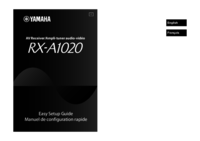



 (362 pages)
(362 pages) (18 pages)
(18 pages)

 (582 pages)
(582 pages)







Comments to this Manuals