Yamaha QL5 Owner's Manual Page 1
Browse online or download Owner's Manual for Audio mixers Yamaha QL5. Yamaha QL5 Owner`s manual User Manual
- Page / 58
- Table of contents
- TROUBLESHOOTING
- BOOKMARKS
- Owner’s Manual 1
- Contents 2
- IMPORTANT SAFETY 3
- INSTRUCTIONS 3
- FCC INFORMATION (U.S.A.) 4
- WARNING 5
- CAUTION 5
- Connections 6
- Maintenance 6
- Handling caution 6
- Backup battery 6
- Information 7
- Introduction 8
- An overview of the 9
- QL series 9
- About the models 10
- Controls and functions 11
- Channel Strip section 12
- SENDS ON FADER section 12
- Display section 13
- Selected Channel section 13
- Master section 14
- USER DEFINED KEYS section 14
- FADER BANK section 14
- Front panel 15
- Rear panel 16
- ” iPad application 17
- Touch screen 18
- On-screen user interface 19
- Owner’s Manual 19
- Viewing the touch screen 20
- Using the tool buttons 21
- Basic operation of 22
- Assigning a name 23
- Using libraries 24
- 1 EQ field 25
- 2 Dynamics 1/2 field 25
- 1 RACK button 25
- 2 RACK container 25
- 3. Press the LIBRARY button 26
- 5. Press the RECALL button 26
- Initializing settings 28
- Copying and pasting 28
- Comparing two sets of 29
- Connection 30
- 1 2 3 4 5 6 7 8 31
- Audio input/output 32
- Installing an optional card 33
- Quick Guide 34
- Setting the input channels 35
- Sending an input channel 36
- Applying EQ/dynamics 36
- Setting the output channels 37
- Using GEQ 37
- Using Automixer 38
- Applying effects 38
- Changing the patch settings 40
- Grouping and linking 41
- Using talkback 41
- Routing the oscillator to an 42
- Using scene memories 42
- Recording and playing audio 43
- Saving and loading the unit 44
- Other functions 45
- Initializing the unit to 46
- Adjusting the faders 46
- (Calibration function) 46
- 10. Press the EXIT button 47
- Troubleshooting 48
- (sold separately) 50
- General specifications 51
- Dimensional Diagrams 52
- Block Diagram 55
- Level Diagram 56
Summary of Contents
ENOwner’s ManualKeep This Manual For Future Reference.
An overview of the QL series Owner’s Manual10I/O card and processing card expansionThe rear panel provides two slots in which separately sold mini-YGD
Controls and functions Owner’s Manual11Controls and functionsTop panelThe top panel of the QL series is divided into the following sections.1 Channel
Controls and functions Owner’s Manual12Channel Strip section1 [SEL] keySelects the channel that will be controlled in the Channel Strip section and on
Top panel Owner’s Manual13Display sectionThis is a touch screen that you can operate by touching the surface of the screen. You can touch your finger
Controls and functions Owner’s Manual14USER DEFINED KEYS sectionUSER DEFINED keys [1]–[12]Execute functions as assigned by the user (scene changes, sw
Front panel Owner’s Manual156 FaderAdjusts the output level of the channel.If MONITOR has been assigned, this fader adjusts the monitor output level.U
Controls and functions Owner’s Manual16Rear panel1 LAMP connectorsFour-pin female XLR output jacks that supply power to separately-sold gooseneck lamp
Rear panel Owner’s Manual178 MIDI IN/OUT connectorsUsed to transmit and receive MIDI messages to and from external MIDI devices. The MIDI IN connector
Touch screen Owner’s Manual18Touch screenBasic touch screen operationsThis section explains the basic procedures you can perform on the QL’s touch scr
On-screen user interface Owner’s Manual19Keyboard windowDisplayed when you need to assign a name or comment to a scene or library, or when you need to
Owner’s Manual2ContentsPRECAUTIONS... 5Introduction ... 8Accessories...
Touch screen Owner’s Manual20Viewing the touch screenThe touch screen of the QL series is broadly divided into two areas.Function access area1 Selecte
Using the tool buttons Owner’s Manual21When you press a button (7–0, B–D) to access the corresponding screen, the button will be highlighted. In this
Basic operation of the QL series Owner’s Manual22Basic operation of the QL seriesThis section explains the basic operations of the QL series.QL series
Assigning a name Owner’s Manual236. To assign channels to other faders, repeat step 5.7. When you have finished, press the X symbol in the upper right
Basic operation of the QL series Owner’s Manual242. Press the keyboard window in the touch screen to enter the desired characters.While entering chara
Using libraries Owner’s Manual25[HPF/EQ screen]/[DYNAMICS 1/2 screen]In the SELECTED CHANNEL VIEW screen or the OVERVIEW screen, press any knob in the
Basic operation of the QL series Owner’s Manual26[VIRTUAL RACK screen]Use the rack select tabs at the bottom of the window to select a rack.NOTEYou ca
Using libraries Owner’s Manual27 Storing settings in a library1. Access a window that contains tool buttons.2. Select the channel (EQ/dynamics) or ra
Basic operation of the QL series Owner’s Manual28Initializing settingsHere’s how you can return the EQ/dynamics settings of the currently selected cha
Comparing two sets of settings Owner’s Manual29Comparing two sets of settingsYou can use the COMPARE button to switch between the settings copied to t
Owner’s Manual3The above warning is located on the rear/side of the unit.L’avertissement ci-dessus est situé sur le arrière/côté de l’appareil.Explan
Connection Owner’s Manual30ConnectionAbout network connectionsAbout DanteThis product features Dante technology as a protocol to transmit audio signal
Connecting to I/O devices Owner’s Manual31 Connecting QL series consoles and I/O devicesUse the Dante connectors on the QL series console and I/O dev
Connection Owner’s Manual32Audio input/output connectionsAnalog input connectionsINPUT jacks on the console and I/O devices are used mainly to connect
Installing an optional card Owner’s Manual33Port-to-port functionThe port-to-port function enables direct patching between input ports and output port
Quick Guide Owner’s Manual34Quick GuideThis section explains the general procedures in a mixing work flow. The example below is based on a system in w
Setting the input channels Owner’s Manual35Patching the input port1. Press the I/O DEVICE button in the touch screen.2. Press the DANTE PATCH tab in t
Quick Guide Owner’s Manual364. Adjust the gain level for other channels in the same way, by pressing their [SEL] and [CUE] keys, and then rotating the
Setting the output channels Owner’s Manual37Applying dynamics1. Press the [SEL] key of the channel that you want to control.2. Press any one of the kn
Quick Guide Owner’s Manual38Using Automixer1. Press the RACK button in the touch screen.2. Press the GEQ tab.3. Press the rack mount button in the VIR
Applying effects Owner’s Manual396. Select an effect you want to use from the EFFECT TYPE window.7. In the Fader Bank section, press the Bank Select k
Owner’s Manual41. IMPORTANT NOTICE: DO NOT MODIFY THIS UNIT!This product, when installed as indicated in the instructions con-tained in this manual,
Quick Guide Owner’s Manual408. In the Channel Strip section, select the bank that includes the channel for the premium rack you want to use.9. Press t
Grouping and linking Owner’s Manual414. Press the output channel select button to select the output channel for which you want to change the port.Grou
Quick Guide Owner’s Manual42Routing the oscillator to an output channel1. Press the MONITOR button in the touch screen.2. Press the OSCILLATOR display
Recording and playing audio using a USB flash drive Owner’s Manual43Recording and playing audio using a USB flash driveRecording to USB flash drive1.
Quick Guide Owner’s Manual44Saving and loading the unit settingsSaving the unit settings to a USB flash drive1. Connect a USB flash drive to the USB c
Other functions Owner’s Manual45Other functionsAdjusting the brightness of the touch screen, lamps, and other indicatorsThis operation lets you adjust
Other functions Owner’s Manual46Initializing the unit to factory default settingsIf an error occurs in the QL’s internal memory, or if you forget the
Adjusting the faders (Calibration function) Owner’s Manual478. Repeat steps 6 to 7 to adjust the fader position to 20dB, 0dB, and +10dB (all the way u
Troubleshooting Owner’s Manual48TroubleshootingA FAQ section is available on the Yamaha Pro Audio site.http://www.yamahaproaudio.com/Power does not tu
Troubleshooting Owner’s Manual49There is insufficient headroom, especially when EQ boost is applied. Use the EQ attenuator function to lower the leve
Owner’s Manual5PRECAUTIONSPLEASE READ CAREFULLY BEFORE PROCEEDING Please keep this manual in a safe place for future reference. WARNINGAlways follow
Attaching the RK1 rackmount kit (sold separately) Owner’s Manual50Attaching the RK1 rackmount kit(sold separately)You can attach the optional RK-1 rac
General specifications Owner’s Manual51General specifications*1. A 22kHz, 30dB/Oct filter is used to measure crosstalk.*2. For more information about
Dimensional Diagrams Owner’s Manual52Dimensional Diagrams19828.4272563QL546827256219QL1Units: mm
Index Owner’s Manual53IndexTop panelUSB connector . . . . . . . . . . . . . . . . . . . . . . . . . . . . . 15USB flash driveLoad (unit settings) .
Block Diagram432143212POST ONINSERT OUTEFFECT RACK INPATCH64{32}CASCADEINSELECTSLOT1 1-16SLOT2 1-16ATTKeyin Self PRE EQSelf POST EQMIX 13-16 O UTCH[1
Level DiagramDAMax. DSP Noise FloorADMax. Output0123456789101112131415161718192021222324252627282930313233DigitalBit3435360-10-20-30-40-50-60-70-80-90
For details of products, please contact your nearest Yamaha representative or the authorized distributor listed below.Pour plus de détails sur les pro
402MATO-A0© 2014 Yamaha CorporationC.S.G., PA Development DivisionPrinted in JapanZH99130Yamaha Manual Libraryhttp://www.yamaha.co.jp/manual/Yamaha Pr
Owner’s Manual6Connections• Before connecting the device to other devices, turn off the power for all devices. Before turning the power on or off for
Owner’s Manual7NOTICETo avoid the possibility of malfunction/damage to the product, damage to data, or damage to other property, follow the notices b
Introduction Owner’s Manual8IntroductionThank you for choosing a Yamaha QL series QL5/QL1 Digital Mixing Console. To take full advantage of the superi
An overview of the QL series Owner’s Manual9An overview of the QL seriesFeaturesQL series digital mixing consoles create high-quality, refined, live-s
More documents for Audio mixers Yamaha QL5




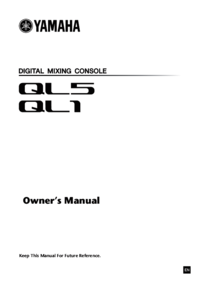

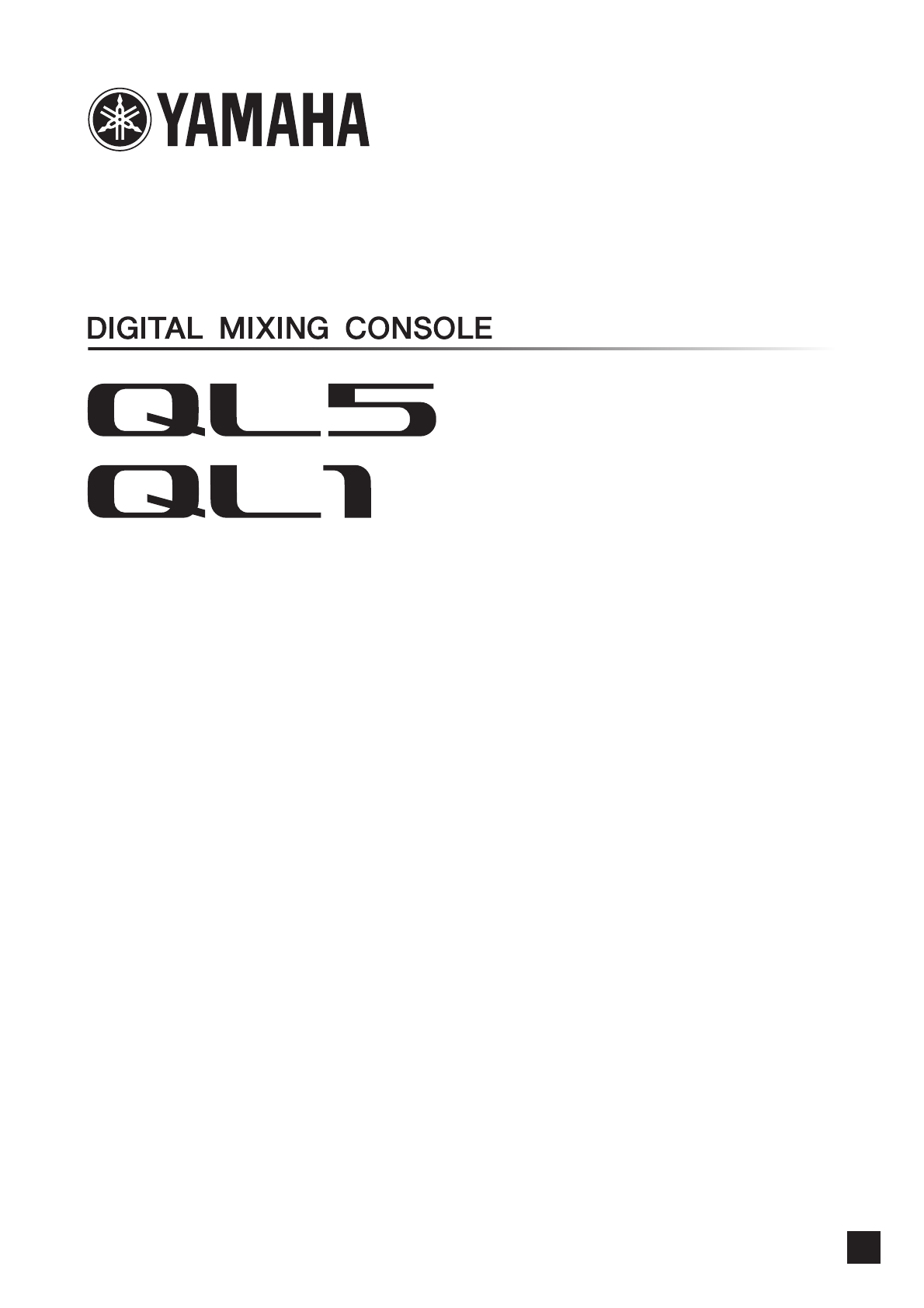
 (14 pages)
(14 pages) (32 pages)
(32 pages)




 (69 pages)
(69 pages) (20 pages)
(20 pages) (6 pages)
(6 pages)







Comments to this Manuals