Yamaha YSP-1000 Owner's Manual
Browse online or download Owner's Manual for Projectors Yamaha YSP-1000. Yamaha YSP-1000 Owner's manual User Manual
- Page / 102
- Table of contents
- BOOKMARKS




- YSP-1000 1
- CONTENTS 3
- OVERVIEW 4
- FEATURES 5
- USING THIS MANUAL 6
- SUPPLIED ACCESSORIES 7
- Front panel display 9
- Rear panel 10
- Remote control 11
- CONTROLS AND FUNCTIONS 12
- ■ Parallel installation 13
- ■ Corner installation 13
- ■ Installation examples 14
- ■ Using a metal wall bracket 15
- ■ Using a stand 15
- ■ Using a TV stand 15
- ■ Using a rack 15
- ■ Affixing this unit 16
- CONNECTIONS 17
- Connecting a TV 18
- ■ Audio connections 19
- ■ Video connections 19
- Connecting a VCR 20
- Optical digital 23
- CD player, etc 23
- Rear panel of this unit 23
- Optical cable 23
- Connecting a subwoofer 24
- Affixing the optical cable 25
- GETTING STARTED 26
- Using the remote control 27
- Turning on the power 27
- USING SET MENU 28
- The flow chart of SET MENU 29
- AUTO SETUP 30
- STANDBY/ON 31
- Using AUTO SETUP 33
- SET MENU 34
- PREPARATION 34
- USING THE SYSTEM MEMORY 38
- Loading settings 39
- PLAYBACK 41
- MUTE TV INPUT TV MUTE 42
- BEAM MODE 44
- ST+3BEAM 45
- 3 beam mode 46
- Stereo mode 46
- Target mode 47
- ■ Decoder indicators 48
- SURROUND 49
- ENJOYING SURROUND SOUND 52
- ■ Elements of a sound field 53
- USING SOUND FIELD PROGRAMS 54
- Music Video 55
- Concert Hall 55
- Jazz Club 55
- ■ Movie sound field programs 56
- ■ Sports sound field program 56
- Adjusting CINEMA DSP levels 57
- VOL MODE 58
- Effect.Lvl:MIN 59
- Effect.Lvl:MID 59
- Effect.Lvl:MAX 59
- TruBass MID 60
- TruBass DEEP 60
- TruBass OFF 60
- USING THE SLEEP TIMER 62
- SLEEP OFF 63
- BASIC SETUP 64
- ■ ROOM TYPE (Room type) 65
- ■ INSTALLED POSITION 66
- ■ ROOM SIZE (Room size) 67
- 3 ROOM SIZE ? 68
- 4 SETUP OK? 68
- MANUAL SETUP 70
- Using MANUAL SETUP 71
- ■ SETTING PARAMETERS 72
- (Setting parameters) 72
- A)SETTING PARAMETERS 2/3 73
- A)SETTING PARAMETERS 3/3 73
- B)BEAM ADJUSTMENT 73
- ■ TONE CONTROL (Tone control) 76
- ■ BEAM LEVEL (Beam level) 77
- D)MUTE LEVEL 78
- E)AUDIO DELAY 78
- F)ROOM EQ 78
- G)DD/DTS Dynamic Range 78
- ■ INPUT MODE (Input mode) 79
- ■ INPUT TRIM (Input trim) 80
- ■ INPUT RENAME (Input rename) 80
- ■ OSD SET (OSD settings) 81
- ■ UNIT SET (Unit settings) 81
- MAX VOLUME SET 82
- MEMORY PROTECT 83
- PROTECT: ON 84
- PROTECT: OFF 84
- FACTORY PRESET 84
- PRESET: RESET 85
- PRESET: CANCEL 85
- TEST LEFT 85
- ADJUSTING SYSTEM PARAMETERS 86
- CH LEVEL 87
- STBVCRDVD 88
- CODE SET 89
- Controlling other components 90
- Using the TV macro 92
- ■ Operating macros 93
- ■ Canceling the macros 93
- ■ General 94
- ADDITIONAL 95
- INFORMATION 95
- ■ Remote control 96
- GLOSSARY 97
- SPECIFICATIONS 99
- DVD PLAYER 100
- CABLE TV TUNER 101
- SATELLITE TUNER 101
Summary of Contents
YAMAHA ELECTRONICS CORPORATION, USA 6660 ORANGETHORPE AVE., BUENA PARK, CALIF. 90620, U.S.A.YAMAHA CANADA MUSIC LTD. 135 MILNER AVE., SCARBOROUGH, ONT
CONTROLS AND FUNCTIONS81 RS-232C/REMOTE IN terminalsThese are control expansion terminals for factory use only (see page 23).2 DVD COAXIAL DIGITAL IN
iLIST OF REMOTE CONTROL CODESLISTE DES CODES DE COMMANDELISTE DER FERNBEDIENUNGSCODESLISTA ÖVER FJÄRRSTYRNINGSKODERLISTA DEI CODICI DI TELECOMANDOLIST
iiTHORN 393, 396TOSHIBA 335, 369, 389TOTEVISION 363, 396UNITECH 363UNIVERSUM 396, 327, 376VIDEOSONIC 363W.WHOUSE 396WARDS 395, 396, 336, 362, 397, 363
YAMAHA ELECTRONICS CORPORATION, USA 6660 ORANGETHORPE AVE., BUENA PARK, CALIF. 90620, U.S.A.YAMAHA CANADA MUSIC LTD. 135 MILNER AVE., SCARBOROUGH, ONT
CONTROLS AND FUNCTIONS9INTRODUCTIONEnglishThis section describes the function of each control on the remote control used to control this system. yYou
CONTROLS AND FUNCTIONS10I MACROUse to set the TV macro (see page 90).J INPUTMODESwitches between input modes (AUTO, DTS or ANALOG). See page 39 for de
INSTALLATION11PREPARATIONEnglishThis section describes a suitable installation location to install the unit using a metal wall bracket, a rack or a st
12INSTALLATION Installation examplesExample 1Install this unit as close to the exact center of the wall as possible.Example 2Install this unit so tha
13INSTALLATIONPREPARATIONEnglish Using a metal wall bracketYou can use the optional metal wall bracket to mount this unit on the wall in your listeni
14INSTALLATION Affixing this unitPeel off the film from each of the four supplied fasteners and then secure them to the bottom four corners of this u
CONNECTIONS15PREPARATIONEnglishThis unit is equipped with the following types of audio/video input/output jacks:For audio input• 2 optical digital inp
16CONNECTIONSConnect a TV to this unit and display the OSD for easy viewing when you adjust the system parameters in SET MENU. Audio connectionsConne
17CONNECTIONSPREPARATIONEnglishConnect a DVD player/recorder and enjoy DVDs. Audio connectionsConnect the optical digital output jack of your DVD pla
1 To assure the finest performance, please read this manual carefully. Keep it in a safe place for future reference.2 Install this sound system in a w
18CONNECTIONSConnect a VCR and enjoy video cassette tapes. Audio connectionsConnect the analog audio output jacks of your VCR to the VCR AUDIO IN jac
19CONNECTIONSPREPARATIONEnglishConnect a digital satellite tuner or a cable TV tuner and enjoy digital satellite broadcasting or cable TV broadcasting
20CONNECTIONSIf your digital airwave tuner does not support analog broadcasting, make audio/video connections as shown below. Audio connectionsConnec
21CONNECTIONSPREPARATIONEnglishTo connect other external components, connect the optical digital output jack of an external component to the AUX OPTIC
22CONNECTIONSTo connect a subwoofer, connect the monaural input jack of your subwoofer to the SUBWOOFER jack of this unit.If a subwoofer is connected
23CONNECTIONSPREPARATIONEnglishTo prevent the optical cable from being unplugged, place the supplied cable clamp with the open side facing upward, att
GETTING STARTED241 Press and hold the mark on the battery cover and then slide off the cover.2 Insert the two supplied batteries (AA, R6, UM-3) into
GETTING STARTED25SETUPEnglishThe control area and the corresponding functions of the remote control change depending on the currently selected input s
USING SET MENU26This section simply describes how to display the OSD (on-screen display) of this unit on your TV screen and set the parameters for you
USING SET MENU27SETUPEnglishThe following diagram illustrates the overall flow of the setup procedure.The flow chart of SET MENURun AUTO SETUP.See “AU
1PREPARATIONINTRODUCTIONBASIC OPERATIONADVANCED OPERATIONADDITIONAL INFORMATIONSETUPEnglishOVERVIEW ...
AUTO SETUP28This unit creates a sound field by reflecting sound beams on the walls of your listening room and broadening the cohesion between speaker
AUTO SETUP29SETUPEnglishThe supplied optimizer microphone collects and analyzes the sound that this unit produces in your actual listening environment
AUTO SETUP30Example of using a tripodExample of using the supplied cardboard microphone stand Assembling the supplied cardboard microphone standYou w
AUTO SETUP31SETUPEnglishOnce the optimizer microphone is firmly connected to this unit and properly placed in your listening room, follow the procedur
AUTO SETUP323 Press MENU on the remote control.The SET MENU screen appears on your TV.y• The control buttons used for SET MENU are displayed on the bo
AUTO SETUP33SETUPEnglish6 Press / / / to select and configure each parameter and then press ENTER.INSTALLING (Installing)Use to select the ins
AUTO SETUP348 Press ENTER to start the AUTO SETUP procedure.The following screen appears on your TV.ENVIRONMENT CHECK (Environmental noise check), SUB
AUTO SETUP35SETUPEnglish Error messages for AUTO SETUPBefore the AUTO SETUP procedure startsWhile the AUTO SETUP procedure is in progress-Error messa
USING THE SYSTEM MEMORY36You can save the current settings adjusted in SET MENU in the system memory of this unit. It is handy to save certain setting
USING THE SYSTEM MEMORY37SETUPEnglish5 Press / to select USER1, USER2 or USER3 and then press ENTER.The following screen appears on your TV.6 Pres
OVERVIEW2It is generally accepted that in order to fully enjoy the benefits of surround sound at home, you must endure the agony of wiring and install
USING THE SYSTEM MEMORY383 Press / to select MEMORY and then press ENTER.The following screen appears on your TV.4 Press / to select LOAD and
PLAYBACK39BASIC OPERATIONEnglishYou can play back sound from the components connected to this unit simply by pressing INPUT on the front panel repeate
40PLAYBACKOnce an input source is selected (see page 39), you can play back the selected input source.This section uses a DVD player as an example of
41PLAYBACKBASIC OPERATIONEnglish1 Press MUTE on the remote control to mute the sound.AUDIO MUTE ON appears in the front panel display, and the volume
BEAM MODE42You can change the beam mode to suit the input source of this unit using the beam mode buttons on the remote control (STEREO, 3BEAM, 5BEAM,
43BEAM MODEBASIC OPERATIONEnglish1 Press YSP on the remote control to switch to the operation mode of this unit.2 Press one of the beam mode buttons t
44BEAM MODEOutputs sound beams from the front left and right and center speakers. This mode is ideal for enjoying movies with the whole family. Becaus
45BEAM MODEBASIC OPERATIONEnglishOutputs sound beams in a single channel. This mode is ideal if you do not want the sound beams to be reflected on the
ENJOYING SURROUND SOUND46 Decoder indicatorsDepending on the input source and the selected surround mode, the indicators in the front panel display l
47ENJOYING SURROUND SOUNDBASIC OPERATIONEnglishThis unit can decode 2-channel sources for 5.1 channel playback so that you can enjoy a variety of surr
FEATURES3INTRODUCTIONEnglishDigital Sound ProjectorThis unit employs the digital sound projector technology that allows one slim unit to control and s
48ENJOYING SURROUND SOUNDYou can enjoy analog audio signals output from your TV in real surround sound.yBefore performing the steps below, set the vol
49ENJOYING SURROUND SOUNDBASIC OPERATIONEnglishYou can configure the parameters for Dolby Pro Logic II Music and DTS Neo:6 Music to fine-tune the surr
50ENJOYING SURROUND SOUND When Dolby Pro Logic II Music is selectedPANORAMAGives front left and right channel sound a wraparound effect, distributed
USING SOUND FIELD PROGRAMS51BASIC OPERATIONEnglishThis unit is equipped with a variety of precise digital decoders that allow you to enjoy multi-chann
52USING SOUND FIELD PROGRAMSYou can select from the following sound field programs based on your listening preference when you play music, movie or sp
53USING SOUND FIELD PROGRAMSBASIC OPERATIONEnglishYou can select from three different sound field programs (MUSIC, MOVIE and SPORTS) depending on the
54USING SOUND FIELD PROGRAMS Movie sound field programsSelect this sound field program when you play movie sources, especially the ones encoded in Do
55USING SOUND FIELD PROGRAMSBASIC OPERATIONEnglishTurn off the CINEMA DSP programs if you want to enjoy the original sound without the sound field pro
USING THE VOLUME MODE56The night listening modes are designed to improve listenability at lower volumes or at night. In addition, you can limit the vo
57USING THE VOLUME MODEBASIC OPERATIONEnglish4 Press / on the remote control to adjust the effect level of compression while NIGHT:CINEMA, NIGHT:M
USING THIS MANUAL4• This manual describes how to connect and operate this unit. For details regarding the operation of external components, refer to t
USING TRUBASS58This unit can produce the perception of an improved low frequency performance with the aid of the SRS TruBass technology, which improve
59USING TRUBASSBASIC OPERATIONEnglish3 Press on the remote control repeatedly to turn off SRS TruBass.TruBass OFF is shown in the front panel displa
USING THE SLEEP TIMER60Use this feature to automatically set this unit to the standby mode after a specified time period. The sleep timer is useful if
61USING THE SLEEP TIMERBASIC OPERATIONEnglish1 Press SLEEP on the remote control repeatedly so that SLEEP OFF appears in the front panel display.2 Wai
BASIC SETUP62If you cannot run AUTO SETUP successfully or if an error occurs during the AUTO SETUP procedure, you can use BASIC SETUP to individually
63BASIC SETUPADVANCED OPERATIONEnglish ROOM TYPE (Room type)4 Check that the following screen is displayed on your TV.If this screen is not displayed
64BASIC SETUP INSTALLED POSITION(Installed position of this unit)8 Check that the following screen is displayed on your TV.If this screen is not disp
65BASIC SETUPADVANCED OPERATIONEnglish10 Press / to select the installed position type that best suits the installed position of this unit in your
66BASIC SETUPIf RECTANGLE is selected for ROOM TYPE13 Press / to select the room size that best suits your listening room and then press ENTER. S
67BASIC SETUPADVANCED OPERATIONEnglish16 Press / to select YES or NO and then press ENTER.• Select YES to register the settings if they are satisf
SUPPLIED ACCESSORIES5INTRODUCTIONEnglishCheck that you have received all of the following parts.SUPPLIED ACCESSORIESTVPOWER21STEREOSLEEPCH LEVEL MENU
MANUAL SETUP68To achieve the best quality surround sound, you can use MANUAL SETUP to fine-tune the listening environment parameters, as well as to ma
69MANUAL SETUPADVANCED OPERATIONEnglishUse the remote control to access and adjust each parameter.yYou can adjust the SET MENU parameters while the un
70MANUAL SETUPUse to manually adjust various parameters related to the sound beam output.SET MENU → MANUAL SETUP → BEAM MENU SETTING PARAMETERS (Sett
71MANUAL SETUPADVANCED OPERATIONEnglish• Select ANGLE TO WALL OR CORNER if this unit is installed in the corner in your listening room. Adjust the wid
72MANUAL SETUPHORIZONTAL ANGLE (Horizontal angle)Use to adjust the horizontal angle of beams for each speaker. By adjusting the horizontal angle of th
73MANUAL SETUPADVANCED OPERATIONEnglishFOCAL LENGTH (Focal length)Use to set the distance from the front of this unit to the focal point of output for
74MANUAL SETUP IMAGE LOCATION (Image location)Use to adjust the direction from which the front left and right speaker sound is heard by directing the
75MANUAL SETUPADVANCED OPERATIONEnglish BEAM LEVEL (Beam level)Use to manually balance the speaker levels between the front left or surround left spe
76MANUAL SETUP MUTE LEVEL (Muting level)Use to adjust how much the mute function reduces the volume level.Choices: MUTE, –20 dB• Select MUTE to compl
77MANUAL SETUPADVANCED OPERATIONEnglishUse to manually adjust various parameters related to the audio and video input.SET MENU → MANUAL SETUP → INPUT
CONTROLS AND FUNCTIONS61 OPTIMIZER MIC jackUse to connect the supplied optimizer microphone to be used to run AUTO SETUP (see page 28).2 Front panel d
78MANUAL SETUP INPUT TRIM (Input trim)Use to adjust the input level of the input source.• Select TV ANALOG to adjust the level of audio and video sig
79MANUAL SETUPADVANCED OPERATIONEnglishUse to manually adjust various parameters related to the display.SET MENU → MANUAL SETUP → OPTION MENU DIMMER
ADJUSTING SYSTEM PARAMETERS80You can set the maximum volume level so that this unit will not output sound beyond the limited volume level.1 Press STAN
81ADJUSTING SYSTEM PARAMETERSADVANCED OPERATIONEnglish5 Press / to adjust the maximum volume level.Control range: 0 dB to –99.0 dBControl step: 1
82ADJUSTING SYSTEM PARAMETERS4 Press / to switch between PROTECT: ON and PROTECT: OFF.• Select PROTECT: ON to activate the protection feature.• Se
83ADJUSTING SYSTEM PARAMETERSADVANCED OPERATIONEnglish4 Press / to switch between PRESET: RESET and PRESET: CANCEL.• Select PRESET: RESET to reset
84ADJUSTING SYSTEM PARAMETERS2 Press / to select the speaker you want to adjust.The front panel display changes as follows.TEST SUBWOOFER is only
85ADJUSTING SYSTEM PARAMETERSADVANCED OPERATIONEnglish2 Press / to adjust speaker volumes.Control range: –10 dB to +10 dB3 Press CH LEVEL (or wait
SELECTING THE INPUT MODE86You can select the type of audio input signals of the selected input source according to your preference or the conditions o
REMOTE CONTROL FEATURES87ADVANCED OPERATIONEnglishIn addition to controlling this unit, the remote control can also operate other A/V components made
CONTROLS AND FUNCTIONS7INTRODUCTIONEnglish1 NIGHT indicatorLights up when you select a volume mode (see page 56).2 SLEEP indicatorLights up when the s
88REMOTE CONTROL FEATURES Operating your TVPress TV to select TV as the input source.1 TV POWERTurns on or off the power of your TV.2 Numeric buttons
89REMOTE CONTROL FEATURESADVANCED OPERATIONEnglish Operating your VCR playerPress VCR to select VCR as the input source.1 AV POWERTurns on or off the
90REMOTE CONTROL FEATURESThe TV macro feature makes it possible to perform a series of operations with the press of a single button. For example, when
91REMOTE CONTROL FEATURESADVANCED OPERATIONEnglish Setting macros for the TV without the tuning capability1 Press and hold CODE SET on the remote con
TROUBLESHOOTING92Refer to the chart below when this unit does not function properly. If the problem you are experiencing is not listed below or if the
93TROUBLESHOOTINGADDITIONAL INFORMATIONEnglishProblem Cause RemedySee pageDistorted or too little bass sound CROSS OVER in SUBWOOFER SET is set incorr
94TROUBLESHOOTING Remote controlProblem Cause RemedySee pageThe remote control does not work and/or function properly.Wrong distance or angle. The re
GLOSSARY95ADDITIONAL INFORMATIONEnglish Dolby DigitalDolby Digital is a digital surround sound system that gives you completely independent multi-cha
INDEX96Audio pin cable..... 16 to 19AUTO SETUP.....
SPECIFICATIONS97ADDITIONAL INFORMATIONEnglishAMP SECTION• Maximum Output Power (EIAJ).............2 W (1 kHz, 10%
More documents for Projectors Yamaha YSP-1000
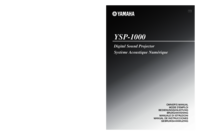




 (539 pages)
(539 pages)
 (97 pages)
(97 pages)







Comments to this Manuals