Yamaha RX-V657 Owner's Manual
Browse online or download Owner's Manual for AV receivers Yamaha RX-V657. Yamaha RX-V657 Owner's Manual User Manual
- Page / 98
- Table of contents
- TROUBLESHOOTING
- BOOKMARKS




- AV Receiver 1
- Ampli-tuner audio-vidéo 1
- ■ For U.K. customers 2
- CONTENTS 3
- FEATURES 4
- GETTING STARTED 5
- Approximately 6 m 9
- Front panel display 10
- CONTROLS AND FUNCTIONS 11
- 12 3 47865 12
- 90 A B C 12
- 30 cm or more 13
- Red: positive (+) 14
- Black: negative (–) 14
- PREPARATION 15
- Speaker layout 16
- CONNECTIONS 17
- Connecting video components 18
- MULTI CH INPUT 19
- VIDEO AUX 20
- Connecting audio components 21
- Connecting the FM and AM 23
- ■ AC OUTLET(S) (SWITCHED) 24
- ■ Memory back-up 24
- Speaker impedance setting 25
- Turning on the power 25
- Optimizer microphone position 26
- Subwoofer 27
- RESULT:EXIT 28
- W-1 warning screen 29
- Error message Cause Remedy 30
- Warning message Cause Remedy 31
- PLAYBACK 32
- Remote control 33
- Front panel 33
- TV Sports 34
- Sound field 35
- Program name 35
- Front panel Remote control 37
- STRAIGHT 38
- Lights up 40
- Disappears 41
- Preset group 42
- Preset number 43
- Receiving Radio Data System 45
- Frequency display 46
- PTY SEEK function 47
- ON SCREEN 48
- For movie/video sources 50
- For music sources 52
- Full display Short display 53
- SLEEP indicator 53
- ADVANCED OPERATIONS 54
- SET MENU 55
- ■ SIGNAL INFO 56
- Using SET MENU 57
- MENU 1/2 58
- FRONT SP 58
- CENTER SP 58
- SUR. L/R SP 58
- SMLx1)SMLx2 59
- )NONEYES 59
- SWFRFRNT)BOTH 59
- FREQ;;;80Hz 59
- 02ASUBWOOFER PHASE 60
- PRIORITY 60
- B)SPEAKER 60
- DISTANCE 61
- D)EQUALIZER 61
- F)DYNAMIC RANGE 62
- G)AUDIO SET 62
- 2 INPUT MENU 63
- ■ Input mode B)INPUT MODE 64
- ■ Input rename C)INPUT RENAME 64
- ■ Volume Trim D)VOLUME TRIM 64
- 3 OPTION MENU 65
- C)PARAM 66
- D)MULTI ZONE 66
- D)MULTI ZONE SET 66
- While holding 67
- ■ ADVANCED SETUP menu items 68
- REMOTE CONTROL FEATURES 69
- DVR/VCR2 70
- Controlling other components 71
- Switching library codes 72
- Zone 2 connections 73
- Second room 74
- This unit 74
- Program No. Program name 76
- Parameters Parameter values 76
- A-E/CAT. A/B/C/D/E 77
- PRESET/CH 77
- ■ DSP LEVEL (DSP level) 78
- to 99 msec 78
- 60 dB 60 dB 60 dB 80
- For DTS Neo:6 Music: 82
- ■ C. IMAGE (Center image) 82
- TROUBLESHOOTING 83
- ADDITIONAL 85
- INFORMATION 85
- ■ Remote control 87
- GLOSSARY 89
- Video signal information 91
- SPECIFICATIONS 92
- APPENDIX-ii 94
- APPENDIX-iii 95
- APPENDIX-iv 96
- APPENDIX-v 97
Summary of Contents
RX-V657AV ReceiverAmpli-tuner audio-vidéoOWNER’S MANUALMODE D’EMPLOIBEDIENUNGSANLEITUNGBRUKSANVISNINGGEBRUIKSAANWIJZINGИНСТРУКЦИЯ ПО ЭКСПЛУАТАЦИИG
CONTROLS AND FUNCTIONS81 Decoder indicatorsWhen any of this unit’s decoders function, the respective indicator lights up.2 VIRTUAL indicatorLights up
CONTROLS AND FUNCTIONS9INTRODUCTIONEnglishK SLEEP indicatorLights up while the sleep timer is on.L 96/24 indicatorLights up when a DTS 96/24 signal is
CONTROLS AND FUNCTIONS101 DIGITAL OUTPUT jacksSee page 19 for details.2 Audio component jacksSee page 19 for connection information.3 Video component
SPEAKER SETUP11PREPARATIONEnglishThe speaker layout below shows the standard ITU-R* speaker setting. You can use it to enjoy CINEMA DSP and multi-chan
12SPEAKER SETUPBe sure to connect the left channel (L), right channel (R), “+” (red) and “–” (black) properly. If the connections are faulty, no sound
13SPEAKER SETUPPREPARATIONEnglish FRONTSUBWOOFERFRONTABCENTER SINGLEPRE OUTSURROUNDSURROUNDBACKPRESENCE/ZONE 2SPEAKERSSURROUNDCENTERSURROUND BACK2316
14SPEAKER SETUP FRONT terminalsConnect one or two speaker systems (6, 7) to these terminals. If you use only one speaker system, connect it to the FR
CONNECTIONS15PREPARATIONEnglishDo not connect this unit or other components to the mains power until all connections between components are complete.
16CONNECTIONS Connections for DVD playbackBe sure to connect your video source components in the same way you connect your video monitor to this unit
17CONNECTIONSPREPARATIONEnglish Connecting to the MULTI CH INPUT jacksThis unit is equipped with 8 additional input jacks (left and right FRONT, CENT
CAUTION: READ THIS BEFORE OPERATING YOUR UNIT.1 To assure the finest performance, please read this manual carefully. Keep it in a safe place for futur
18CONNECTIONS Connections for other video components• Be sure to connect your video source components in the same way you connect your video monitor
19CONNECTIONSPREPARATIONEnglish Connections for audio componentsConnecting audio componentsAUDIODIGITALINPUTCDCOAXIALMD/CD-RMD/CD-ROUT(REC)IN(PLAY)MD
20CONNECTIONS Connecting to an external amplifierIf you want to increase the power output to the speakers, or want to use another amplifier, connect
21CONNECTIONSPREPARATIONEnglishBoth FM and AM indoor antennas are included with this unit. In general, these antennas should provide sufficient signal
22CONNECTIONS Connecting the AC power cordPlug the power cord into an AC wall outlet. AC OUTLET(S) (SWITCHED)U.K. model ...
23CONNECTIONSPREPARATIONEnglishIf you are using 4 or 6 ohm speakers, set the impedance to 4 or 6 ohms as follows before turning on the power.Be sure t
AUTO SETUP24This receiver employs YAMAHA Parametric Room Acoustic Optimizer (YPAO) technology which lets you avoid troublesome listening-based speaker
25AUTO SETUPPREPARATIONEnglishFor best results, make sure the room is as quiet as possible during the auto setup procedure (YPAO). If there is too muc
26AUTO SETUPThe results displayed in the RESULT:EXIT screen are as follows:SP The number of connected speakers displayed in the order: Front/Back/Subw
27AUTO SETUPPREPARATIONEnglish If a warning screen appears1 Press ENTER to display detailed information about the warning.Press j / i to switch betwe
1PREPARATIONINTRODUCTIONBASIC OPERATIONSOUND FIELD PROGRAMSADVANCED OPERATIONADDITIONAL INFORMATIONEnglishFEATURES...
28AUTO SETUP Troubleshooting for auto setup procedureBefore auto setupErrors during auto setupError message Cause RemedyConnect MICOptimizer microph
29AUTO SETUPPREPARATIONEnglishWarnings after auto setupPress j / i to display detailed information about individual warnings.• If the ERROR or WARNING
PLAYBACK301 Press STANDBY/ON (or SYSTEM POWER on the remote control) to turn on the power.2 Turn on the video monitor connected to this unit.3 Press S
31PLAYBACKBASIC OPERATIONEnglish7 Select a sound field program if desired.Use PROGRAM (or press AMP to select the AMP mode, then press one of the soun
32PLAYBACK Selecting MULTI CH INPUTPress MULTI CH INPUT (or MULTI CH IN on the remote control) so that “MULTI CH INPUT” appears in the front panel di
33PLAYBACKBASIC OPERATIONEnglish Remote control operationPress AMP to select the AMP mode, then press one of the sound field program buttons to selec
34PLAYBACK• Some 6.1-channel compatible discs do not have a signal (flag) which this unit can automatically detect. When playing these kinds of discs
35PLAYBACKBASIC OPERATIONEnglish Listening to high fidelity stereo sound (PURE DIRECT)PURE DIRECT allows you to bypass this unit’s decoders and DSP p
36PLAYBACK Downmixing to 2 channelsYou can enjoy 2-channel stereo playback even from multi-channel sources.Rotate PROGRAM (or press AMP to select the
37PLAYBACKBASIC OPERATIONEnglish• When playing a DTS-CD/LD, be sure to set the INPUT MODE to DTS.• If the digital output data of the player has been p
FEATURES2Built-in 7-channel power amplifier◆ Minimum RMS output power (0.06% THD, 20 Hz to 20 kHz, 8 !)Front: 95 W + 95 WCenter: 95 WSurround: 95 W +
FM/AM TUNING38There are 2 tuning methods; automatic and manual.Automatic tuning is effective when station signals are strong and there is no interfere
39FM/AM TUNINGBASIC OPERATIONEnglish Manual tuningIf the signal from the station you want to select is weak, tune into it manually. Manually tuning i
40FM/AM TUNING3 Press and hold MEMORY (MAN’L/AUTO FM) for more than 3 seconds.The preset number, the MEMORY and AUTO indicators flash. After about 5 s
41FM/AM TUNINGBASIC OPERATIONEnglish4 Press PRESET/TUNING l / h to select a preset station number (1 to 8) while the MEMORY indicator is flashing.Pres
42FM/AM TUNING2 Press PRESET/TUNING l / h (or PRESET/CH u / d on the remote control) to select a preset station number (1 to 8).The preset group and n
43FM/AM TUNINGBASIC OPERATIONEnglish3 Select preset station “A5” using A/B/C/D/E and PRESET/TUNING l / h.“A5” and the MEMORY indicator flash in the fr
44FM/AM TUNINGFour modes are available for displaying Radio Data System data. The PS, PTY, RT and/or CT indicators that correspond to the Radio Data S
45FM/AM TUNINGBASIC OPERATIONEnglishIf you select the desired program type, this unit automatically searches all preset Radio Data System stations tha
46FM/AM TUNINGThis function uses the EON data service on the Radio Data System station network. If you select the desired program type (NEWS, INFO, AF
RECORDING47BASIC OPERATIONEnglishRecording adjustments and other operations are performed from the recording components. Refer to the operating instru
GETTING STARTED3INTRODUCTIONEnglishPlease check that you received all of the following parts.1 Press the part and slide the battery compartment cove
SOUND FIELD PROGRAM DESCRIPTIONS48This unit is equipped with a variety of precise digital decoders that allow you to enjoy multi-channel playback from
49SOUND FIELD PROGRAM DESCRIPTIONSSOUND FIELD PROGRAMSEnglish4MOVIE THEATER: SpectacleCINEMA DSP processing. This program creates the extremely wide s
50SOUND FIELD PROGRAM DESCRIPTIONSYou can select from the following sound fields when playing music sources, like CD, FM/AM broadcasting, tapes, etc.P
ADVANCED OPERATIONS51ADVANCED OPERATIONEnglishYou can display this unit’s operating information on a video monitor. If you display the SET MENU and so
52ADVANCED OPERATIONS Canceling the sleep timerPress SLEEP repeatedly until “SLEEP OFF” appears in the front panel display.After a few seconds, “SLEE
SET MENU53ADVANCED OPERATIONEnglishYou can use the following parameters in SET MENU to adjust a variety of system settings and customize the way this
54SET MENU3 OPTION MENUUse to adjust the optional system parameters. SIGNAL INFOUse to check audio signal information (see page 37).Item Features Pag
55SET MENUADVANCED OPERATIONEnglishUse the remote control to access and adjust each parameter.y• You can change SET MENU parameters while the unit is
56SET MENUUse to manually adjust any speaker setting or compensate for video signal processing delays when using LCD monitors or projectors. Most of t
57SET MENUADVANCED OPERATIONEnglishSurround back speakers SUR. B L/R SPChoices: LRGx2, LRGx1, SMLx2, SMLx1, NONE• Select LRGx1 if you have a large su
CONTROLS AND FUNCTIONS41 STANDBY/ONTurns on this unit or sets it to the standby mode. When you turn on this unit, you will hear a click and there will
58SET MENUSubwoofer phase SUBWOOFER PHASEIf bass sounds are lacking or unclear, use this feature to switch the phase of your subwoofer.Choices: NORMA
59SET MENUADVANCED OPERATIONEnglish Speaker distance C)SP DISTANCEUse this feature to manually input the distance of each speaker and adjust the dela
60SET MENU Low-frequency effect level E)LFE LEVELUse to adjust the output level of the LFE (low-frequency effect) channel according to the capacity o
61SET MENUADVANCED OPERATIONEnglishUse to reassign digital input/outputs, select the input mode or rename your inputs. Input/output assignment A)I/O
62SET MENU Input mode B)INPUT MODEUse this feature to designate the input mode for sources connected to the DIGITAL INPUT jacks when you turn on this
63SET MENUADVANCED OPERATIONEnglishUse to adjust the optional system parameters. Display settings A)DISPLAY SETDimmer DIMMERUse to adjust the bright
64SET MENU Parameter initialization C)PARAM. INIUse this feature to initialize the parameters for each sound field program within a sound field progr
ADVANCED SETUP MENU65ADVANCED OPERATIONEnglishThe ADVANCED SETUP menu is displayed in the front panel display.y• During the advanced setup procedure,
66ADVANCED SETUP MENU ADVANCED SETUP menu itemsChange the initial settings (indicated in bold under each parameter) to reflect the needs of your list
REMOTE CONTROL FEATURES67ADVANCED OPERATIONEnglishIn addition to controlling this unit, the remote control can also operate other A/V components made
CONTROLS AND FUNCTIONS5INTRODUCTIONEnglish0 VOLUMEControls the output level of all audio channels.This does not affect the REC OUT level.A PHONES (SI
68REMOTE CONTROL FEATURESYou can control other components by setting the appropriate remote control codes. Codes can be set up for each input area. Fo
69REMOTE CONTROL FEATURESADVANCED OPERATIONEnglishOnce you set the appropriate remote control codes, you can use this remote to control your other com
70REMOTE CONTROL FEATURESYou can select the unit you want to operate with the remote control by entering the library code.1 Press CODE SET using a bal
ZONE 271ADVANCED OPERATIONEnglishThis unit allows you to configure a multi-room audio system. You can control this unit from the second room using the
72ZONE 2Using this unit’s internal amplifierTo use this unit’s internal amplifier, set “ZONE2 AMP” to INT in the SET MENU (see pages 64).The supplied
73ZONE 2ADVANCED OPERATIONEnglishThe remote control returns to the main mode 10 seconds after you press , or if you press any button other than SYSTE
EDITING SOUND FIELD PARAMETERS74What really creates the rich, full tones of a live instrument are the multiple reflections from the walls of the room.
75EDITING SOUND FIELD PARAMETERSADDITIONAL INFORMATIONEnglish4 Press u / d to select the parameters.5 Press j / i to change the parameter value.When y
SOUND FIELD PARAMETER DESCRIPTIONS76You can adjust the values of certain digital sound field parameters so the sound fields are recreated accurately i
77SOUND FIELD PARAMETER DESCRIPTIONSADDITIONAL INFORMATIONEnglish LIVENESS (Liveness)Function: Adjusts the reflectivity of the virtual walls in the h
CONTROLS AND FUNCTIONS6This section describes the function of each control on the remote control used to control this unit. To operate other component
78SOUND FIELD PARAMETER DESCRIPTIONS REV.TIME (Reverberation time)Function: Adjusts the amount of time it takes for the dense, subsequent reverberati
79SOUND FIELD PARAMETER DESCRIPTIONSADDITIONAL INFORMATIONEnglish DIALG.LIFT (Dialog lift)Function: Adjusts the height of the front and center channe
80SOUND FIELD PARAMETER DESCRIPTIONSFor DTS Neo:6 Music: C. IMAGE (Center image)Function: Adjusts the center image from all three front speakers to v
TROUBLESHOOTING81ADDITIONAL INFORMATIONEnglishRefer to the chart below when this unit does not function properly. If the problem you are experiencing
82TROUBLESHOOTINGProblem Cause RemedyRefer to pageThe sound suddenly goes off.The protection circuitry has been activated because of a short circuit,
83TROUBLESHOOTINGADDITIONAL INFORMATIONEnglishProblem Cause RemedyRefer to pageDolby Digital or DTS sources cannot be played. (Dolby Digital or DTS in
84TROUBLESHOOTING TunerProblem Cause RemedyRefer to pageThere is noise interference from digital or radio frequency equipment, or this unit.This unit
85TROUBLESHOOTINGADDITIONAL INFORMATIONEnglish Remote controlProblem Cause RemedyRefer to pageThe remote control does not work nor function properly.
RESETTING THE FACTORY PRESETS86If you want to reset all of your unit’s parameters for any reason, do the following. This procedure completely resets A
GLOSSARY87ADDITIONAL INFORMATIONEnglish Dolby DigitalDolby Digital is a digital surround sound system that gives you completely independent multi-cha
CONTROLS AND FUNCTIONS7INTRODUCTIONEnglishB SLEEPSets the sleep timer.C MULTI CH INSelects multi-channel input when using an external decoder (etc.).D
88GLOSSARY CINEMA DSPSince the Dolby Surround and DTS systems were originally designed for use in movie theaters, their effect is best felt in a thea
89GLOSSARYADDITIONAL INFORMATIONEnglish Component video signalWith the component video signal system, the video signal is separated into the Y signal
SPECIFICATIONS90AUDIO SECTION• Minimum RMS Output Power for Front, Center, Surround, Surround back20 Hz to 20 kHz, 0.06% THD, 8 !%...
APPENDIX-iLIST OF REMOTE CONTROL CODESLISTE DES CODES DE COMMANDELISTE DER FERNBEDIENUNGSCODESLISTA ÖVER FJÄRRKONTROLLKODERLIJST MET AFSTANDSBEDIENING
APPENDIX-iiKORTING 0431, 1011, 1021, 1081, 1541KTV 0601, 1171LENOIR 0601, 1511LEYEO 1181LG (GOLDSTAR) 0591, 0601, 0761, 0791, 1371, 1491, 1511, 1561,
APPENDIX-iiiTHOMSON 0331, 0481, 0531, 0571, 0631, 0651, 0731, 0901, 1241, 1571, 1591, 1791, 1811, 1821, 1891, 1941, 2531THORN 0741, 0861, 2091, 2251,
APPENDIX-ivFORMENTI-PHOENIX0012, 0052FRONTECH 0112FUNAI 0432GBC 0002GEC (UK) 0022, 0052GELOSO 0002GENERAL TECHNIC1172GOODMANS 0002, 0072, 0282, 0432,
APPENDIX-vGENEXXA 0525, 0825, 0855, 0875, 0995, 1265, 1285, 1345, 1355, 1485, 1575, 1675, 1715, 1825GRUNDIG 0175HARMAN KARDON0325, 0495, 0565, 1135, 1
YAMAHA ELECTRONICS CORPORATION, USA 6660 ORANGETHORPE AVE., BUENA PARK, CALIF. 90620, U.S.A.YAMAHA CANADA MUSIC LTD. 135 MILNER AVE., SCARBOROUGH, ONT
More documents for AV receivers Yamaha RX-V657


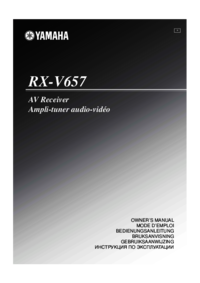
 (2 pages)
(2 pages)



 (58 pages)
(58 pages)







Comments to this Manuals