Yamaha RX-V3900 Owner's Manual
Browse online or download Owner's Manual for AV receivers Yamaha RX-V3900. Yamaha RX-V3900 Owner's manual User Manual
- Page / 169
- Table of contents
- TROUBLESHOOTING
- BOOKMARKS




- RX-V3900 1
- IMPORTANT SAFETY INSTRUCTIONS 2
- Caution-ii En 3
- Caution-iii En 4
- Contents 5
- Features 7
- Getting started 8
- Quick start guide 9
- Step 1: Set up your speakers 10
- ■ For other connections 11
- ■ For other operations 12
- Connections 13
- Placing speakers 14
- ■ Speaker types 15
- Connecting speakers 16
- PREPARATION 17
- ■ Connecting the banana plug 18
- ■ Audio jacks 19
- ■ Video jacks 19
- Information on HDMI™ 20
- COMPONENT 21
- Connecting other components 23
- Component Signal type 24
- Jacks to connect 24
- On component On this unit 24
- OUT IN OUT 26
- ■ Connecting to the network 27
- Connecting the FM and AM 28
- AC OUTLETS 29
- Turning this unit on and off 30
- Front panel display 31
- Using the remote control 32
- Quick automatic setup 34
- Basic automatic setup 35
- ■ Error and warning messages 36
- Advanced automatic setup 37
- Reviewing and reloading the 38
- Playback 40
- Selecting audio input jacks 41
- (AUDIO SELECT) 41
- Selecting the HDMI OUT jack 41
- Muting the audio output 42
- Displaying the input source 42
- Using your headphones 42
- Using the sleep timer 43
- Sound field programs 44
- ■ For audio music sources 45
- LIVE/CLUB 46
- ■ For various sources 47
- ■ For game programs 47
- ■ For visual sources of music 47
- ■ For movie sources 48
- Using CINEMA DSP 3D mode 50
- Enjoying unprocessed input 50
- Using audio features 51
- FM/AM tuning 52
- Preset FM/AM stations 53
- A FM 88.9MHz 54
- A5 FM 89.5MHz 54
- A1 CLEAR?[ENT] 54
- FM 88.9MHz 54
- Selecting HD Radio™ audio 55
- ■ Front panel display 56
- ■ GUI screen 56
- Satellite Radio tuning 57
- Activating XM Satellite Radio 58
- XM Satellite Radio operations 58
- MEMORY A1 59
- ■ Clearing preset channels 60
- Activating SIRIUS Satellite 63
- Radio™ subscription 63
- SIRIUS Satellite Radio™ 63
- ■ All Channel Search mode 64
- ■ Category Search mode 64
- ■ Preset Search mode 64
- ■ Direct number access mode 64
- Setting the SIRIUS Satellite 65
- Radio™ preset channels 65
- Setting the Parental Lock 66
- Radio™ information 67
- Using Bluetooth™ components 68
- Music Content menu 69
- Using iPod™ 70
- Controlling iPod™ 71
- USB and network menu tree 72
- Navigating USB and network 73
- USB portable audio player 73
- Using a PC server or Yamaha 74
- MCX-2000 74
- Using the Internet Radio 75
- Using the Rhapsody 75
- service 75
- (U.S.A. model only) 75
- Using shortcut buttons 76
- MEMORY 7 77
- Advanced sound configurations 78
- ■ GUI menu tree 80
- ADVANCED 81
- OPERATION 81
- GUI menu overview 82
- GUI menu operations 83
- Stereo/Surround 84
- Liveness 86
- Sur. Liveness 86
- SB. Liveness 86
- Rev. Time 86
- Input Select 89
- Music Content 91
- Setup (Speaker) 91
- ■ Distance (Speaker distance) 92
- Setup (Volume) 93
- Setup (Sound) 94
- ■ Tone Control (Tone control) 96
- ■ Lipsync 96
- Setup (Video) 97
- Setup (HDMI) 98
- Setup (Network) 99
- Setup (Multi Zone) 100
- Setup (Option) 101
- ■ iPod (iPod settings) 103
- Language 104
- Saving the system settings 105
- ■ Parameters to be saved 106
- Using examples 107
- Loading the system settings 107
- SYSTEM MEMORY 108
- Remote control features 110
- Set to SOURCE 111
- OPTN1 OPTN2 112
- Setting remote control codes 113
- Programming codes from other 115
- BD BD/HD 116
- Macro programming features 117
- Clearing configurations 119
- Simplified remote control 120
- ■ Using external amplifiers 121
- PRESENCE/ZONE 2/ZONE 3 122
- ZONE 2/ZONE 3 122
- Controlling Zone 2 or Zone 3 123
- 120min. 90min 124
- 60min.30min.OFF 124
- Advanced setup 125
- ■ TV format TV FORMAT 127
- ■ Language LANGUAGE 127
- ■ Firmware update FIRM UPDATE 127
- ■ Firmware version VERSION 127
- Troubleshooting 128
- ADDITIONAL 129
- INFORMATION 129
- ■ Tuner (FM/AM) 132
- ■ XM Satellite Radio 134
- ■ SIRIUS Satellite Radio 135
- ■ Remote control 136
- ■ USB and Network 137
- ■ Bluetooth 139
- ■ Automatic setup 140
- After automatic setup 141
- Resetting the system 142
- Glossary 144
- ■ Frequency 148
- ■ Q factor 148
- Specifications 149
- AM SECTION 150
- KJHFEDGI 155
- List of remote control codes 159
- APPENDIX 160
- SATELLITE TUNER 162
- CD PLAYER 162
- CD RECORDER 163
- BLU-RAY/DVD PLAYER 163
- LD PLAYER 163
- MD RECORDER 163
- RECEIVER (TUNER) 163
- TAPE DECK 164
- LEGAL ISSUES 165
- REFERENCES 165
- ARCHIVE LOCATIONS 165
- Printed in Malaysia 169
Summary of Contents
© 2008 Yamaha Corporation All rights reserved.Printed in Malaysia WP55260RX-V3900RX-V3900AV R e c e i ve rOWNER’S MANUALURX-V3900_U-cv.fm Page 1 Fr
Quick start guide6 EnPlace your speakers in the room and connect them to this unit.1 Place your speakers and subwoofer in the room.2 Connect speaker c
96 EnGraphical user interface (GUI) menuDNS Server (P) (Primary DNS server)DNS Server (S) (Secondary DNS server)Use this parameter to specify the IP a
97 EnGraphical user interface (GUI) menuADVANCED OPERATIONEnglishWhen “Zone2 Volume” or “Zone3 Volume” is set to “Fixed”, you cannot select the follow
98 EnGraphical user interface (GUI) menu I/O Assignment (Input/output assignment)Use this feature to assign the input/output jacks according to the c
99 EnGraphical user interface (GUI) menuADVANCED OPERATIONEnglishPosition (GUI screen position)Use this feature to adjust the vertical and horizontal
100 EnGraphical user interface (GUI) menu Trigger Output (Trigger output)Use this feature to select the functions of each TRIGGER OUT jack of this un
101 EnADVANCED OPERATIONEnglishUse this feature to save and recall up to six of your favorite setting for the main zone. You can also save up to four
102 EnSaving and recalling the system settings (System Memory) Renaming the stored settings1 Follow steps 1 to 4 in “Saving by the GUI menu operation
103 EnSaving and recalling the system settings (System Memory)ADVANCED OPERATIONEnglishIf you load the system settings, the settings currently configu
104 EnSaving and recalling the system settings (System Memory) Example 2: Switching the settings for different room environmentsThe tonal characteris
105 EnADVANCED OPERATIONEnglishYou can operate this unit by using a Web browser. You can select the input source and sound field program, browse the i
Quick start guide7 EnINTRODUCTIONEnglish1 Connect the digital coaxial audio cable to the digital coaxial audio output jack of your DVD player and the
106 EnIn addition to controlling this unit, the remote control can also operate other audiovisual components made by Yamaha and other manufacturers. T
107 EnRemote control featuresADVANCED OPERATIONEnglish Controlling other componentsSet the operation mode selector to FSOURCE to control other compon
108 EnRemote control features Selecting a component to be controlledYou can select a component to be controlled independently of the input source sel
109 EnRemote control featuresADVANCED OPERATIONEnglish1 Press GSETUP on the remote control using a ballpoint pen or similar object.“SETUP” appears in
110 EnRemote control features3 Press GSETUP using a ballpoint pen or similar object.“SETUP” appears in the display window (4) on the remote control.4
111 EnRemote control featuresADVANCED OPERATIONEnglishYou can program remote control codes from other remote controls. Use the learning feature if you
112 EnRemote control features7 Press GSETUP again to exit from the setup menu.• “ERROR” appears in the display window (4) on the remote control if you
113 EnRemote control featuresADVANCED OPERATIONEnglishThe macro programming feature makes it possible to perform a series of operations with the press
114 EnRemote control features Programming macro operationsYou can program your own macro to transmit several remote control commands in sequence at t
115 EnRemote control featuresADVANCED OPERATIONEnglishYou can clear all changes made in each function set, such as learned functions, macros, renamed
Quick start guide8 En1 Turn on the video monitor connected to this unit.2 Press AMASTER ON/OFF inward to the ON position on the front panel.3 Rotate t
116 EnRemote control featuresUse the supplied simplified remote control to make basic controls of this unit. Setting the controlling zone of the simp
117 EnADVANCED OPERATIONEnglishThis unit allows you to configure a multi-zone audio system. The multi-zone configuration feature enables you to set th
118 EnUsing multi-zone configuration Using the internal amplifiers of this unitIf you want to use one internal amplifier (SP1 or SP2) of this unitCon
119 EnUsing multi-zone configurationADVANCED OPERATIONEnglish Using TRIGGER OUT jacks for Zone 2 and Zone 3This unit is equipped with two TRIGGER OUT
120 EnUsing multi-zone configuration Selecting the input source of Zone 2 or Zone 3Rotate the CINPUT selector (or set the operation mode selector to
121 EnADVANCED OPERATIONEnglishThis unit has additional menus that are displayed in the front panel display. The advanced setup menu offers additional
122 EnAdvanced setupPress GID repeatedly using a ballpoint pen or similar object on the remote control to select the desired remote control ID.Each ti
123 EnAdvanced setupADVANCED OPERATIONEnglish TV format TV FORMATUse this feature to set the color encoding format of your television.Choices: NTSC,
TROUBLESHOOTING124 EnRefer to the table below when this unit does not function properly. If the problem you are experiencing is not listed below or if
125 EnTroubleshootingADDITIONAL INFORMATIONEnglishNo picture. Your video monitor is connected to one of the analog video output jacks of this unit and
9 EnPREPARATIONEnglishThe RS-232C terminal is a control expansion terminal for factory use only. Consult your dealer for details.ConnectionsRear panel
126 EnTroubleshootingNo sound is heard from the subwoofer.“Bass Out” in “Configuration” is set to “Front” when a Dolby Digital or DTS signal is being
127 EnTroubleshootingADDITIONAL INFORMATIONEnglishAn audio source cannot be recorded by the digital recording component connected to the DIGITAL OUTPU
128 EnTroubleshooting HDMI Tuner (FM/AM) HD Radio (U.S.A. model only)Problem Cause RemedySee pageNo picture or sound. The number of the connected H
129 EnTroubleshootingADDITIONAL INFORMATIONEnglish iTunes Tagging (U.S.A. model only)Status message Cause RemedySee pageInsufficient Data Tag data is
130 EnTroubleshooting XM Satellite RadioIf an operation takes longer than usual or an error occurs, one of the following messages may appear in the
131 EnTroubleshootingADDITIONAL INFORMATIONEnglish SIRIUS Satellite RadioIf an operation takes longer than usual or an error occurs, one of the follo
132 EnTroubleshooting Remote controlProblem Cause RemedySee pageThe remote control does not work or function properly.Wrong distance or angle. The re
133 EnTroubleshootingADDITIONAL INFORMATIONEnglish USB and NetworkProblem Cause RemedySee page“No Device” is displayed even when a USB device is pres
134 EnTroubleshootingStatus message Cause RemedySee pagePlease wait (Starting Server)This unit is in the middle of waking up MCX-2000 that has been se
135 EnTroubleshootingADDITIONAL INFORMATIONEnglish iPodIn case of a transmission error without a status message appearing in the panel display or in
10 EnConnectionsThe speaker layout below shows the speaker setting we recommend.y• 7.1-channel speaker layout is highly recommended for playback of th
136 EnTroubleshooting Automatic setupBefore automatic setupDuring automatic setupError message Cause RemedySee pageConnect MIC! Optimizer microphone
137 EnTroubleshootingADDITIONAL INFORMATIONEnglishAfter automatic setup• If the “ERROR” or “WARNING” screens appears, check the cause of the problem,
RESETTING THE SYSTEM138 EnUse this feature to reset all the parameters of this unit to the initial factory settings.• This procedure completely resets
OPERATION MODES OF FRONT PANEL CONTROLS139 EnADDITIONAL INFORMATIONEnglishIf you perform a mode trigger operation using the front panel controls, this
GLOSSARY140 En Audio and video synchronization (lip sync)Lip sync, an abbreviation for lip synchronization, is a technical term that involves both a
141 EnGlossaryADDITIONAL INFORMATIONEnglish Dolby SurroundDolby Surround uses a 4-channel analog recording system to reproduce realistic and dynamic
142 EnGlossary LFE 0.1 channelThis channel reproduces low-frequency signals. The frequency range of this channel is from 20 Hz to 120 Hz. This channe
SOUND FIELD PROGRAM INFORMATION143 EnADDITIONAL INFORMATIONEnglish Elements of a sound fieldWhat really creates the rich, full tones of a live instru
PARAMETRIC EQUALIZER INFORMATION144 EnThis unit employs Yamaha Parametric room Acoustic Optimizer (YPAO) technology to optimize the frequency characte
SPECIFICATIONS145 EnADDITIONAL INFORMATIONEnglishAUDIO SECTION• Minimum RMS Output Power for Front, Center, Surround, Surround back20 Hz to 20 kHz, 0.
11 EnConnectionsPREPARATIONEnglish Speaker typesFront left and right speakers (FL and FR)The front speakers are used for the main source sound plus e
146 EnSpecificationsAM SECTION• Tuning Range [U.S.A. and Canada models] ... 530 to 1710 kHz[Asia and General models] ...
147 EnADDITIONAL INFORMATIONEnglish Numerics2ch Stereo, sound field program ... 453D indicator ... 275
Index148 EnDirect number access mode, XM Radio ... 55Direct, sound field parameter ... 83Display inf
Index149 EnADDITIONAL INFORMATIONEnglishMultiple point measurement, automatic setup ... 31Multi-zone configuration ...
Index150 EnSOURCE, operation mode selector ... 29Speaker cable connection ... 14Speaker configurations, GUI menu ... 87Speaker
i Front panelMASTERPURE DIRECTVOLUMEMAIN ZONEINPUTOFFONINFOZONE ON/OFFZONE CONTROLSMULTI ZONEMICOPTIMIZEREFFECTPROGRAMYPAOZONE 3RLOPTICALZONE 2AUDI O
iiAPPENDIX Remote controlZONESETUP IDMACROMODEDVD CDV-AUX DOCKMULTIPHONOAVPOWERTVPOWERTV DVR VCRXMSIRIUSTUNERBDHD DVDMDCD-RUSBNETCBLSATSRCH MODEMENUB
iiiSound output in each sound field program*1 / / / : OFF*2 / / / : ON or discrete 6.1/7.1-channel audio signals are input.Front left spea
ivAPPENDIXENTERTAINMENTSportsAction GameRoleplaying GameMusic VideoRecital/OperaMOVIEStandardSpectacleSci-FiAdventureDramaON2222OFF7424MOVIEMono Movie
vList of remote control codesTVACURA 00101ADDISON 01201, 01601, 08401ADMIRAL 01301, 02201, 05801ADVENT 09601AGB 06801AIKO 01201AKAI 00101, 00301, 02
12 EnConnectionsBe sure to connect the left channel (L), right channel (R), “+” (red) and “–” (black) properly. If the connections are faulty, this un
viAPPENDIXMEDION 08501, 10301, 11401MEGATRON 01801, 02601MEMOREX 00101, 01901, 02001, 02601, 03401, 05801, 11401METZ 05501MGA 00301, 01901, 02601MICRO
viiYAMAHA 00301, 01801, 08301, 10001, 11001, 13501, 13601, 13701, 13801, 14001, 14101, 14201YAPSHE 03401YOKO 00401, 03701ZENITH 00201, 01201, 02601, 0
viiiAPPENDIXSHARP 01102, 03502SHINTOM 01402, 01602SIEMENS 00402, 01502, 01602SILVA 00402SINGER 00902, 01402SINUDYNE 01502SONIC BLUE 03002, 03102SONTEC
ixCYRUS 00605DENON 01005DKK 00005DMX ELECTRONICS00605DYNAMIC BASS00805EMERSON 00905FISHER 00805GENEXXA 00305, 00905GOODMANS 00905GRUNDIG 00605HARMAN/K
xAPPENDIXTAPE DECKAIWA 00111CARVER 00111GRUNDIG 00111HARMAN/KARDON00111MAGNAVOX 00111MARANTZ 00111MYRYAD 00111OPTIMUS 00011PHILIPS 00111PIONEER 00011P
xiThe emphasis in designing this software has been on achieving portability and flexibility, while also making it fast enough to be useful. In particu
xiiAPPENDIXsend usenet/news.answers/jpeg-faq/part1send usenet/news.answers/jpeg-faq/part2RELATED SOFTWARENumerous viewing and image manipulation progr
© 2008 Yamaha Corporation All rights reserved.Printed in Malaysia WP55260RX-V3900RX-V3900AV R e c e i ve rOWNER’S MANUALURX-V3900_U-cv.fm Page 1 Fr
The circled numbers and alphabets correspond to those in the Owner’s Manual.Les nombres et lettres dans un cercle correspondent à ceux du mode d’emplo
Remote control / Boîtier de télécommandeWP55370Printed in MalaysiaZONESETUP IDMACROMODEDVD CDV-AUX DOCKMULTIPHONOAVPOWERTVPOWERTV DVR VCRXMSIRIUSTUN
13 EnConnectionsPREPARATIONEnglish 6.1-channel speaker connection 5.1-channel speaker connectionSurround back speakerSPEAKERSCENTERPRESENCE/ZONE 2/Z
14 EnConnections Connecting the speaker cable1 Remove approximately 10 mm (0.4 in) of insulation from the end of each speaker cable and then twist th
15 EnConnectionsPREPARATIONEnglishThis unit has three types of audio jacks, three types of video jacks and HDMI jacks. You can choose the connection m
Caution-i En• Explanation of Graphical SymbolsThe lightning flash with arrowhead symbol, within an equilateral triangle, is intended to alert you to t
16 EnConnectionsThis unit has four HDMI input jacks and two HDMI output jacks for digital audio and video signal input/output. HDMI jack and cable pl
17 EnConnectionsPREPARATIONEnglish Audio signal flowOnly the HDMI input jacks support DSD, Dolby TrueHD, Dolby Digital Plus, DTS-HD Master Audio and
18 EnConnectionsIf you turn off the video monitor connected to the HDMI OUT jacks via a DVI connection, the connection may fail. In this case, the HDM
19 EnConnectionsPREPARATIONEnglish Connecting audio and video componentsThis unit has three types of audio jacks, three types of video jacks and HDMI
20 EnConnectionsJacks used for audio and video connectionsRecommended connections are indicated by boldface. When connecting a recording component, yo
21 EnConnectionsPREPARATIONEnglish• Be sure to make the same type of video connections as those made for your TV if the video conversion is disabled.
22 EnConnections[4] SUR.BACK/PRESENCE PRE OUT jacksSurround back or presence channel output jacks. When you only connect one external amplifier for th
23 EnConnectionsPREPARATIONEnglish Connecting to the networkTo connect this unit to your network, plug one end of a network cable (CAT-5 or higher st
24 EnConnectionsUse the VIDEO AUX jacks on the front panel to connect a game console or a video camera to this unit. To reproduce the source signals i
25 EnConnectionsPREPARATIONEnglish(U.S.A. model) Connecting the wire of the AM loop antennayThe wire of the AM loop antenna does not have any polarity
Caution-ii En1 To assure the finest performance, please read this manual carefully. Keep it in a safe place for future reference.2 Install this sound
26 EnConnections1 Make sure this unit is turned off.2 Press and hold NSTRAIGHT on the front panel and then press AMASTER ON/OFF inward to the ON posit
27 EnConnectionsPREPARATIONEnglisha CSII indicator (U.S.A. model only)Lights up when the SRS Circle Surround II decoder is active (page 74).b neural i
28 EnConnectionsn Tuner indicatorsLight up when this unit is in the FM, AM, XM Satellite Radio, or SIRIUS Satellite Radio tuning mode.The HD and TAG i
29 EnConnectionsPREPARATIONEnglishOperation mode selector (F)The function of some buttons depends on the operation mode selector position.AMPOperates
30 EnThis unit employs the YPAO (Yamaha Parametric room Acoustic Optimizer) technology which lets you avoid troublesome listening-based speaker setup
31 EnOptimizing the speaker setting for your listening roomPREPARATIONEnglishyIt is recommended that you use a tripod (etc.) to affix the optimizer mi
32 EnOptimizing the speaker setting for your listening room5 If you have finished the settings, press 9l to return to the previous menu level and then
33 EnOptimizing the speaker setting for your listening roomPREPARATIONEnglishUse this feature to optimize the setup of this unit for multiple listenin
34 EnOptimizing the speaker setting for your listening roomIf an error or warning message appears, see “Error and warning messages” (page 32).10 Move
35 EnOptimizing the speaker setting for your listening roomPREPARATIONEnglishyThe results of the measurement that are the causes of the warning messag
Caution-iii EnManufactured under license from Dolby Laboratories.Dolby, Pro Logic and the double-D symbol are trademarks of Dolby Laboratories.Manufac
36 En1 Turn on the video monitor connected to this unit.y• If you connect two video monitors to the HDMI OUT jacks of this unit, press RHDMI OUT repea
37 EnPlaybackBASIC OPERATIONEnglishUse this feature (audio input jack select) to switch the input jack assigned to an input source when more than one
38 EnPlaybackConnect a pair of headphones with a stereo analog audio cable plug to the PHONES jack on the front panel.yWhen you select a sound field p
39 EnPlaybackBASIC OPERATIONEnglish Video informationHDMI error messageUse this feature to automatically set the main zone to the standby mode after
40 EnThis unit is equipped with a variety of precise digital decoders that allow you to enjoy multi-channel playback from almost any stereo or multi-c
41 EnSound field programsBASIC OPERATIONEnglish For audio music sourcesyFor audio music sources, we also recommend using the PURE DIRECT mode (page 4
42 EnSound field programs LIVE/CLUBHall in AmsterdamThe large, shoe box shaped hall seats about 2200 around the circle stage. Reflections are rich and
43 EnSound field programsBASIC OPERATIONEnglish For various sources ENTERTAIN For game programs ENTERTAIN For visual sources of music ENTERTAINSpor
44 EnSound field programs For movie sourcesyYou can select the desired decoder (page 74) used with following sound field program (except “Mono Movie”
45 EnSound field programsBASIC OPERATIONEnglish Stereo playback STEREO For compression artifacts (Compressed Music Enhancer mode) ENHANCER Surround
1 EnPREPARATIONINTRODUCTIONBASIC OPERATIONADVANCED OPERATIONADDITIONAL INFORMATIONAPPENDIXEnglishFeatures ...
46 EnSound field programsCINEMA DSP 3D mode creates the intensive and accurate stereoscopic sound field in the listening room. You can activate and de
47 EnBASIC OPERATIONEnglishUse the PURE DIRECT mode to enjoy the pure fidelity sound of the selected source. When the PURE DIRECT mode is activated, t
48 EnYou can use two tuning modes to tune into the desired FM/AM station:Frequency tuning modeYou can search or specify the frequency of the desired F
49 EnFM/AM tuningBASIC OPERATIONEnglishUse this feature to store up to 40 stations FM/AM stations (A1 to E8: 8 preset station numbers in each of the 5
50 EnFM/AM tuningy• You can also select a preset number (1 to 8) by pressing the numeric buttons (B).• If you select a preset number being used (“*” a
51 EnBASIC OPERATIONEnglishHD Radio technology is a new technology that enables FM and AM radio stations to broadcast programs digitally. Digital broa
52 EnUsing HD Radio™ features (U.S.A. model only)• “Not Available’ appears in the front panel display and GUI screen if tagging is not available.• If
53 EnBASIC OPERATIONEnglishXM Satellite Radio offers an extraordinary variety of commercial-free music, plus the best in sports, news, talk and entert
54 EnXM® Satellite Radio tuningOnce you have installed the XM Mini-Tuner Home Dock, inserted the XM Mini-Tuner, connected the XM Mini-Tuner Home Dock
55 EnXM® Satellite Radio tuningBASIC OPERATIONEnglish Preset Search modePrior to selecting a preset channel in the Preset Search mode, you must prese
2 EnBy configuring the parameters in the GUI menu of this unit, you can adjust a variety of system settings suited for your listening environment. The
56 EnXM® Satellite Radio tuningy• You can also select a preset number (1 to 8) by pressing the numeric buttons (B).• If you select a preset number bei
57 EnXM® Satellite Radio tuningBASIC OPERATIONEnglishBack to “CATEGORY INFO”y• If the XM Satellite Radio information contains a character that cannot
58 EnSIRIUS Satellite Radio provides over 130 channels of exclusive entertainment and 100% commercial-free music. Only SIRIUS has more than 65 origina
59 EnSIRIUS Satellite Radio™ tuningBASIC OPERATIONEnglishBefore using the SIRIUS Satellite Radio feature, you need to activate your SIRIUS Satellite R
60 EnSIRIUS Satellite Radio™ tuning All Channel Search mode1 Press HSEARCH MODE (or ISRCH MODE) repeatedly to select “ALL CH SEARCH”.2 Press FPRESET/
61 EnSIRIUS Satellite Radio™ tuningBASIC OPERATIONEnglishYou can use this feature to store up to 40 SIRIUS Satellite Radio channels (A1 to E8: 8 prese
62 EnSIRIUS Satellite Radio™ tuningYou can use the Parental Lock feature to limit the access to the desired SIRIUS Satellite channels. This unit autom
63 EnSIRIUS Satellite Radio™ tuningBASIC OPERATIONEnglish If the entered code number is incorrect, “Wrong” appears in the front panel display and this
64 EnYou can connect a Yamaha Bluetooth wireless audio receiver (such as YBA-10, sold separately) to the DOCK terminal of this unit and enjoy the musi
65 EnBASIC OPERATIONEnglishIn “Music Content” menu of the GUI menu, you can browse the music contents of iPod, USB component, PC/MusicCAST, Internet r
FEATURES3 EnINTRODUCTIONEnglishBuilt-in 7-channel power amplifier◆Minimum RMS output power (20 Hz to 20 kHz, 0.04% THD, 8 Ω)Front: 140 W + 140 WCenter
66 EnOnce you have stationed your iPod in a Yamaha iPod universal dock (such as YDS-11, sold separately) connected to the DOCK terminal of this unit (
67 EnUsing iPod™BASIC OPERATIONEnglishYou control your iPod with the following remote control buttons. GUI menu operationTo navigate the iPod menu us
68 EnThis unit is equipped with USB and network features that allow you to enjoy WAV (PCM format only), MP3, MPEG-4 AAC, and WMA files saved on your U
69 EnUsing USB and network featuresBASIC OPERATIONEnglishYou can navigate the USB and network menus with the following remote control buttons. GUI me
70 EnUsing USB and network features Use this feature to enjoy music files saved on your PC or Yamaha MCX-2000. MCX-2000 is a music server that enhance
71 EnUsing USB and network featuresBASIC OPERATIONEnglishUse this feature to listen to Internet Radio stations. This unit uses the vTuner Internet Rad
72 EnUsing USB and network features5 Use 9k / n / l / h and 9ENTER to input your password (up to 64 characters), select “OK” and then press 9ENTER.“Pl
73 EnUsing USB and network featuresBASIC OPERATIONEnglishy• To store the selected content under an empty preset number automatically, press and hold G
74 En Selecting decoders for 2-channel sources (surround decode mode)Use this feature to play back sources with selected decoders. You can play back
75 EnAdvanced sound configurationsADVANCED OPERATIONEnglish Selecting decoders for multi-channel sourcesIf you connected surround back speakers, use
GETTING STARTED4 En Installing batteries in the remote control1 Take off the battery compartment cover.2 Insert the four supplied batteries (AAA, LR0
76 En GUI menu treeGraphical user interface (GUI) menuStereo/Surround (page 80)Input Select (page 85)Music Content (page 87)SetupSIRIUS SATELLITE RAD
77 EnGraphical user interface (GUI) menuADVANCED OPERATIONEnglish* “iPod” appears when an iPod is stationed in a Yamaha iPod universal dock connected
78 EnGraphical user interface (GUI) menuThis unit features a sophisticated graphical user interface (GUI) menu that helps you to control the amplifier
79 EnGraphical user interface (GUI) menuADVANCED OPERATIONEnglishThis unit features a sophisticated graphical user interface (GUI) menu that helps you
80 EnGraphical user interface (GUI) menuYou can enjoy good quality sound with the initial factory settings. Although you do not have to change the ini
81 EnGraphical user interface (GUI) menuADVANCED OPERATIONEnglish Sound field parameter descriptionsYou can adjust the values of certain digital soun
82 EnGraphical user interface (GUI) menuLivenessSur. LivenessSB. LivenessLiveness. Surround and surround back liveness. Adjusts the reflectivity of th
83 EnGraphical user interface (GUI) menuADVANCED OPERATIONEnglish Stereo program parameter descriptionsRev. DelayReverberation delay. Adjusts the tim
84 EnGraphical user interface (GUI) menu Compressed Music Enhancer mode parameter descriptions Decoder parameter descriptions Initialize (Parameter
85 EnGraphical user interface (GUI) menuADVANCED OPERATIONEnglishUse this menu to adjust the parameters of each input source.yTo customize the input s
QUICK START GUIDE5 EnINTRODUCTIONEnglishThe following steps describe the easiest way to enjoy DVD movie playback in your home theater.In these steps,
86 EnGraphical user interface (GUI) menu Parental Lock (SIRIUS Satellite Radio parental lock)Use this feature to set the code number for locking the
87 EnGraphical user interface (GUI) menuADVANCED OPERATIONEnglish4 Press 9l to return to the previous menu level.If the connected Bluetooth receiver c
88 EnGraphical user interface (GUI) menuSurround Back (Surround back left/right speakers)If you are only using one surround back speaker, connect it t
89 EnGraphical user interface (GUI) menuADVANCED OPERATIONEnglishSpeaker distancesControl range: 0.30 to 24.00 m (1.0 to 80.0 ft)Initial setting: 3.00
90 EnGraphical user interface (GUI) menuMax Volume (Maximum volume)Use this feature to set the maximum volume level in the main zone. This feature is
91 EnGraphical user interface (GUI) menuADVANCED OPERATIONEnglishPEQ Select (Parametric equalizer type select)Use this feature to select the parametri
92 EnGraphical user interface (GUI) menu5 Repeat steps 3 and 4 until you are satisfied with the results.yIf you want to reset all “Parametric EQ” para
93 EnGraphical user interface (GUI) menuADVANCED OPERATIONEnglish Pure Direct (Pure Direct)Use this feature to select whether this unit outputs the v
94 EnGraphical user interface (GUI) menu HDMI ` HDMI (HDMI-to-HDMI video signal processing)Use this feature to select whether this unit processes the
95 EnGraphical user interface (GUI) menuADVANCED OPERATIONEnglishInput (HDMI IN jack select)Use this feature to select an HDMI IN jack that accepts HD
More documents for AV receivers Yamaha RX-V3900

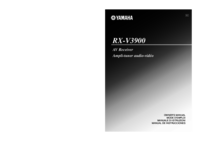


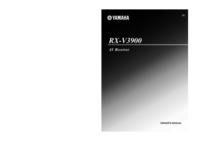



 (169 pages)
(169 pages) (98 pages)
(98 pages)







Comments to this Manuals