Yamaha HTR-6063 Owner's Manual
Browse online or download Owner's Manual for AV receivers Yamaha HTR-6063. Yamaha HTR-6063 Owner's manual [en] User Manual
- Page / 114
- Table of contents
- BOOKMARKS
- Owner’s Manual 1
- CONTENTS 2
- INTRODUCTION 10
- CONNECTIONS 13
- Connecting a TV monitor 22
- Connecting a video monitor 23
- ON SCREEN 25
- Cursor B / C / D / E 25
- COMPONENT 26
- SUR.BACK 29
- SURROUND 29
- CENTERSINGLE 30
- Using the AV OUT jacks 31
- Using the AUDIO OUT jacks 31
- Treble +0.5dB 40
- PLAYBACK 41
- Hall in Vienna 43
- Configuring input sources 65
- Input menu 66
- Editing a scene 69
- SCENE IR 70
- Editing sound programs 71
- CINEMA DSP parameters 72
- 2ch Stereo only 74
- 7ch Stereo only 74
- When Neo:6 Music is selected 75
- Operating the Setup menu 76
- Automatic speaker setup 77
- Manual speaker setup 77
- Selecting adjustment units 79
- Setting the maximum volume 81
- Volume” has priority 82
- Setting HDMI functions 83
- AV4 84
- Adjusting Zone2 volume 85
- Specifying menu display 86
- Setting TRIGGER OUT functions 87
- Prohibiting setting changes 87
- Language 87
- Audio information 88
- Video information 88
- HDMI monitor 88
- System information 88
- Zone information 88
- Continues to the 90
- next page 90
- CODE SET 91
- SPIMP.-8MIN 92
- REMOTEID-ID1 93
- TVFORMAT-NTSC 93
- MON.CHK-YES 93
- INIT- CANCEL 94
- • Power On/Off 95
- • Volume Control 95
- Using the external amplifier 98
- MAIN/ZONE2 99
- Input selector 99
- RECEIVER A 99
- APPENDIX 100
- © 2010 Yamaha Corporation 114
- YC514A0/OMEN1 114
Summary of Contents
Owner’s ManualAV Receiver English for Canada
INTRODUCTIONPart names and functions En 10Front panel displaya HDMI indicatorLights up during normal HDMI communication when any of the HDMI1-5 inputs
En 100APPENDIXRefer to the table below when this unit does not function properly. If the problem you are experiencing is not listed below, or if the
En 101APPENDIXTroubleshootingNo picture. The video signal output from this unit is not supported by a monitor connected to this unit via the HDMI OUT
En 102APPENDIXTroubleshootingHDMI™The audio input sources cannot be played in the desired digital audio signal format.The connected component is not
En 103APPENDIXTroubleshootingTuner (FM/AM)FMAMProblem Cause RemedySee pageFM stereo reception is noisy.You are too far from the station transmitter,
En 104APPENDIXTroubleshootingiPod™/iPhone™ Bluetooth™Display Cause RemedySee pageLoading... The unit is in the process of recognizing the connection
En 105APPENDIXTroubleshootingRemote controlProblem Cause RemedySee pageThe remote control does not work or function properly.Wrong distance or angle.
APPENDIX En 106Audio informationAudio and video synchronization (Lipsync)Lip sync, an abbreviation for lip synchronization, is a technical term that i
APPENDIXGlossary En 107DSDDirect Stream Digital (DSD) technology stores audio signals on digital storage media, such as Super Audio CDs. Using DSD, si
APPENDIXGlossary En 108“x.v.Color”A color space standard supported by HDMI version 1.3. It is a more extensive color space than sRGB, and allows the e
APPENDIX En 109 HDMI signal compatibilityAudio signals• If the input source component can decode the bitstream audio signals of audio commentaries, y
INTRODUCTIONPart names and functions En 11Remote controla Remote control signal transmitterTransmits infrared signals.b MAIN/ZONE2Switches the zone to
APPENDIX En 110 Input jacks• Analog audio[Canada model]Audio x 5 (AV5, AV6, AUDIO1, AUDIO2, V-AUX)MULTI CH INPUT x 1 (8ch Input)[Australia model]Audi
APPENDIX En 111• Input Sensitivity/Input Impedance[Canada model]AV5, etc. ...200 mV/4
APPENDIX En 112Numerics5 channel speaker layout... 155.1-channel speaker layout...
APPENDIXIndex En 113Low-frequency sound adjustment... 40MManual Preset...
© 2010 Yamaha CorporationYC514A0/OMEN1
INTRODUCTIONPart names and functions En 12On-screen displayWhen a TV is connected to this unit, the supplied remote control can be used to specify and
En 13CONNECTIONSThis unit uses acoustic field effects and sound decoders to bring you the impact of a real movie theater or concert hall. These effec
CONNECTIONSConnecting speakers En 14Speaker layout Enjoying the 7.1 channel audio source 7.1-channel speaker layout (7 speakers + subwoofer) Connect
CONNECTIONSConnecting speakers En 15 Enjoying the 7.1 channel audio source without surround back speakers 5.1-channel speaker layout (5 speakers + su
CONNECTIONSConnecting speakers En 16 Using speakers in two rooms (Zone2 function) 7.1-channel speaker layout + Zone2(7 speakers (in main zone) + subw
CONNECTIONSConnecting speakers En 17Connecting speakers and subwooferConnect your speakers to their respective terminals on the rear panel. Front/Cen
CONNECTIONSConnecting speakers En 18 Bi-amp connectionThis unit can be connected to speakers that support bi-amp connections. When connecting speaker
CONNECTIONSConnecting speakers En 193Check that “SP IMP.” is displayed on the front panel.4Press STRAIGHT repeatedly to select a “6ΩMIN.”5Switch this
En 2CONTENTSINTRODUCTIONFeatures and capabilities ...4Using the TV OSD to operate the unit ...
CONNECTIONSConnecting speakers En 20 Connecting extra speakersThe EXTRA SP jacks can connect to the following speakers.1Press down the tab and insert
CONNECTIONS En 21Cable plugs and jacksThis unit is equipped with the following input/output jacks. Use jacks and cables appropriate for components tha
CONNECTIONSConnecting external components En 22Connecting a TV monitorThis unit is equipped with the following three types of output jack for connecti
CONNECTIONSConnecting external components En 23 Connecting an HDMI video monitorConnect the HDMI cable to the HDMI OUT jack. Connecting a component vi
CONNECTIONSConnecting external components En 24 Listening to TV audioTo transmit sound from the TV to this unit, connect as followings according to t
CONNECTIONSConnecting external components En 25Connecting BD/DVD players and other devicesThis unit has the following input jacks. Connect them to the
CONNECTIONSConnecting external components En 26 Connecting BD/DVD players and other devices with component video cablesConnect the device with a compo
CONNECTIONSConnecting external components En 27 Connecting BD/DVD players and other devices with video cablesConnect the playback device with a video
CONNECTIONSConnecting external components En 28 Connecting CD players and other audio devicesUsing analog stereo output sourcesSelect the audio input
CONNECTIONSConnecting external components En 29Connecting game consolesUse the VIDEO AUX jacks on the front panel to temporarily connect devices such
En 3SETUPConfiguring input sources (Input menu) ...65Configuring input sources ... 65I
CONNECTIONSConnecting external components En 30Connecting an external amplifierThe same channel signals are output from the jacks of the PRE OUT termi
CONNECTIONSConnecting external components En 31Using the Trigger function to link external component powerWhen this unit is connected to a Yamaha subw
CONNECTIONS En 32An indoor FM antenna and an AM loop antenna are supplied with this receiver. Connect these antennas properly to their respective jack
CONNECTIONS En 33This unit is equipped with a Yamaha Parametric Room Acoustic Optimizer (YPAO) that adjusts the status, size, and volume balance of th
CONNECTIONSSetting up the speaker parameters automatically (YPAO) En 344Connect the YPAO microphone to the YPAO MIC jack on the front panel.“Mic On. V
CONNECTIONSSetting up the speaker parameters automatically (YPAO) En 356Press kCursor B / C to select “Save/Exit” and press kENTER.7Press kCursor D /
CONNECTIONSSetting up the speaker parameters automatically (YPAO) En 36 Reviewing and reloading automatic setup parametersThe results of automatic aco
CONNECTIONSSetting up the speaker parameters automatically (YPAO) En 37 When an error message is displayed during measurementSee “Error messages” (☞p.
CONNECTIONSSetting up the speaker parameters automatically (YPAO) En 38 Message list When a warning message is displayed before measurement Error me
CONNECTIONSSetting up the speaker parameters automatically (YPAO) En 39 Warning messagesW-1:Out of PhaseThe speakers displayed are connected with the
En 4INTRODUCTION Built-in high-quality, high-power 7-channel amplifier 6 HDMI input jacks (5 + 1 VIDEO AUX) supporting Audio Return Channel and 3D
En 40PLAYBACK1Turn on external components (TV, DVD player, etc.) connected to this unit.2Use the dInput selector to select the input source.The name
PLAYBACK En 41This unit has a SCENE function that allows you switch this unit on and change input sources and sound programs with one key.Four scenes
PLAYBACKEnjoying the desired sound field effect En 42Selecting sound program (☞p. 45): MOVIE category: Press gMOVIE repeatedlyMUSIC category: Press gM
PLAYBACKEnjoying the desired sound field effect En 43 Enjoying sound programs without surround sound speakersThis unit allows you to use virtual surro
PLAYBACKEnjoying the desired sound field effect En 44 Enjoying Hi-Fi Sound Quality (Pure Direct mode)Use Pure Direct mode to enjoy the pure high fidel
PLAYBACKEnjoying the desired sound field effect En 45Sound programs Category: MOVIESound programs optimized for viewing video sources such as movies,
PLAYBACKEnjoying the desired sound field effect En 46 Category: MUSICThis sound field is suitable when listening to music sources such as CDs. Catego
PLAYBACK En 47This unit features a sophisticated on-screen display (OSD) that helps you to control the amplifier function of this unit. With the OSD,
PLAYBACKConfiguring the settings of this unit while viewing the TV screen En 48 Selecting a scene1Use kCursor B / C to select “Scene” and press kENTER
PLAYBACK En 49This unit has a unique OPTION menu for each input source. OPTION menus can be used to enable features such as volume trim for compatible
INTRODUCTION En 5This unit features a sophisticated on-screen display (OSD) for the TV screen. The OSD is designed to enable visual guidance that simp
PLAYBACKConfiguring settings specific to an individual input source (OPTION menu) En 50OPTION menuThe following items are provided for each input sour
PLAYBACKConfiguring settings specific to an individual input source (OPTION menu) En 51 Auto-adjusting the sound level to make even low volumes more a
PLAYBACKConfiguring settings specific to an individual input source (OPTION menu) En 52 Adjusting volume between input sourcesVolume TrimInput source:
PLAYBACK En 53When DOCK or TUNER is selected, the Content window is displayed on the TV screen. Playback style for iPod and functions for FM/AM tuner
PLAYBACK En 54Selecting a frequency for reception (Normal tuning)1Press dTUNER to switch to the tuner input.2Press eFM or eAM to select a band to rece
PLAYBACKFM/AM tuning En 55eMEMORYePRESET F / GmNumeric keysMEMORYPRESET7856901234SCENERETURNVOLUMEENHANCERSUR. DECODESTRAIGHTSLEEPPURE DIRECTMOVIEMUSI
PLAYBACKFM/AM tuning En 56Confirming and operating the FM/AM tuner from the Content windowThe station currently received can be confirmed from the men
PLAYBACKFM/AM tuning En 57 Operating from the Content browse viewa Preset station listThe list of preset stations is displayed.b Screen button areaBut
PLAYBACK En 58Once you have connected a Yamaha iPod universal dock (such as the YDS-12, sold separately) to this unit, you can enjoy playback of your
PLAYBACKPlaying back tunes from your iPod™/iPhone™ En 59Playing iPod/iPhone from the menu screen (Menu browse control)The iPod/iPhone can be operated
INTRODUCTIONUsing the TV OSD to operate the unit En 6 HDMI settings– Assign the audio input source for the TV <TV Audio Input>...
PLAYBACKPlaying back tunes from your iPod™/iPhone™ En 60Play ControlOperates the basic playback functions of iPod/iPhone.ScrollSwitches the scroll tar
PLAYBACKPlaying back tunes from your iPod™/iPhone™ En 61Operating basic playback functions via the remote control (Simple remote control)Use the follo
PLAYBACKPlaying back tunes from your iPod™/iPhone™ En 62Use iPod/iPhone to start playback.• This unit, which is placed in the main zone, functions as
PLAYBACK En 63You can connect a Yamaha Bluetooth wireless audio receiver (such as the YBA-10, sold separately) to this unit and enjoy wireless playbac
PLAYBACKPlaying back tunes from Bluetooth™ components En 645Make sure the Bluetooth component recognizes the Bluetooth wireless audio receiver.When th
En 65SETUPSettings, such as the name of an input source or the icon displayed for an input source can be changed from the Input menu.Configuring inpu
SETUPConfiguring input sources (Input menu) En 66Input menu Changing an input source name or iconRename/Icon SelectInput source: HDMI1-5, AV1-6, AUDIO
SETUPConfiguring input sources (Input menu) En 67 Combining HDMI/AV1-2 input source video and audioAudio InInput source: HDMI1-5, AV1-2Combines video
En 68SETUPConfiguring input sources (Input menu) Setting the interlock functions with iPod/iPhone (when a Yamaha iPod wireless receiver is connected)
SETUP En 69The SCENE function (☞p. 41) can be edited from the SCENE menu displayed on the TV screen.Editing a sceneVarious settings, such as the name
INTRODUCTIONUsing the TV OSD to operate the unit En 7About this manualSupplied accessoriesCheck that you received all of the following parts.• Remote
SETUPEditing the SCENE function (SCENE menu) En 70SCENE menu Registering SCENE function settingsSaveRegisters adjustments to SCENE menu setting for ea
SETUP En 71Sound effects can be adjusted from the Sound Program menu.Editing sound programsAdjust sound field elements (sound program parameters) to a
En 72SETUPSetting sound program parameters (Sound Program menu)CINEMA DSP parametersDSP LevelChange the effect level (level of the sound field effect
En 73SETUPSetting sound program parameters (Sound Program menu)LivenessSurround LivenessSurround Back LivenessLiveness. Surround and surround back li
SETUPSetting sound program parameters (Sound Program menu) En 74Reverb LevelReverberation level. Adjusts the volume of the reverberation sound. The la
SETUPSetting sound program parameters (Sound Program menu) En 75Front Presence R LevelAdjusts the volume of the front presence R channel. J1Parameters
SETUP En 76Various settings, such as speaker volume or HDMI functions, can be changed from the Setup menu.Operating the Setup menu1Press jON SCREEN.2P
En 77SETUPSetting various functions (Setup menu)Setup menu Manages settings for speakersSpeaker Setup items Automatic speaker setupAuto SetupOptimize
SETUPSetting various functions (Setup menu) En 78ConfigurationAdjusts the output characteristics of the speakers based on manually set parameters. Fro
SETUPSetting various functions (Setup menu) En 79SubwooferConfirms the subwoofer.PhaseSets the phase of the subwoofer if the bass audio is lacking or
INTRODUCTION En 8Front panela MAIN ZONE A (MAIN ZONE Power)Switches this unit between on and standby mode.b HDMI Through/iPod Charge indicatorLights u
SETUPSetting various functions (Setup menu) En 80Parametric EQAdjusts sound quality of tone using a parametric equalizer.PEQ SelectSelect an equalizer
En 81SETUPSetting various functions (Setup menu)Setting the audio output function of this unitSound Setup items Synchronizing audio/video outputLipsy
SETUPSetting various functions (Setup menu) En 82 Setting the startup volumeInitial VolumeSets the initial volume for when this receiver is turned on.
SETUPSetting various functions (Setup menu) En 83 Adjusting resolution and aspect ratio with conversion of video signal to HDMIProcessingAdjust resolu
SETUPSetting various functions (Setup menu) En 84 Receiver operation via TV (HDMI Control)HDMI ControlSet the HDMI Control function to “On” to operate
En 85SETUPSetting various functions (Setup menu) Specify whether or not audio signal is output through this unit and a TVAudio OutputChoose whether a
En 86SETUPSetting various functions (Setup menu)Making the receiver easier to useFunction Setup items Goes enter standby mode automatically when you
SETUPSetting various functions (Setup menu) En 87 Setting TRIGGER OUT functionsTrigger OutputSets the TRIGGER OUT jack to function synchronized with p
SETUP En 88A variety of information for this unit can be displayed.Selecting information1Press jON SCREEN.2Use kCursor B / C to select “Information” a
SETUP En 89You can operate an external component such as TV and DVD player with the remote control of this unit by setting the code for external compo
INTRODUCTIONPart names and functions En 9Rear panela DOCK jackFor connecting an optional Yamaha iPod universal dock (such as YDS-12), iPod wireless re
SETUPControlling other components with the remote control En 90Default remote control code settingsThe following remote control codes are assigned to
SETUPControlling other components with the remote control En 914Enter a remote control code “2064” using mNumeric keys. J1Once the remote control code
SETUP En 92The Advanced Setup menu can be used for unit initialization and other useful extended functions. The Advanced Setup menu can be operated as
SETUPExtended functionality that can be configured as needed (Advanced Setup menu) En 93Avoiding crossing remote control signals when using multiple Y
En 94SETUPExtended functionality that can be configured as needed (Advanced Setup menu)Initializing various settings for this unitInitializes various
SETUP En 95This unit supports the HDMI Control function, which allows you to operate external components via HDMI. If devices that support HDMI Contro
SETUPUsing the HDMI Control function En 96 Switching the input source on this unit automatically when listening to TV audioWhen the HDMI Control (☞p.
SETUPUsing the HDMI Control function En 97 Single HDMI cable input to TV audio with Audio Return Channel functionWhen using a TV that supports HDMI fu
SETUP En 98This unit allows you to configure a multi-zone audio system. The Zone2 feature allows you to set this unit to reproduce separate input sour
SETUPUsing multi-zone configuration En 99Controlling Zone2The remote control can be used to select and control Zone2 devices. The available operations
More documents for AV receivers Yamaha HTR-6063

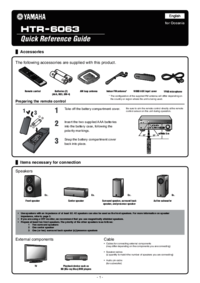




 (8 pages)
(8 pages) (18 pages)
(18 pages) (128 pages)
(128 pages)







Comments to this Manuals