Yamaha RX-V657 Owner's Manual
Browse online or download Owner's Manual for AV receivers Yamaha RX-V657. Yamaha RX-V657 Owner's manual User Manual
- Page / 106
- Table of contents
- TROUBLESHOOTING
- BOOKMARKS
- AV Receiver 1
- IMPORTANT SAFETY INSTRUCTIONS 2
- CONTENTS 5
- FEATURES 6
- GETTING STARTED 7
- CONTROLS AND FUNCTIONS 10
- Approximately 6 m (20 ft) 11
- Europe models only 13
- 12 3 48965 14
- 0A B C D 14
- (U.S.A. model) 14
- 30 cm (12 in) or more 15
- 1.8 m (6 ft) 15
- Speaker connections 16
- PREPARATION 17
- Speaker layout 18
- CONNECTIONS 19
- Connecting video components 20
- MULTI CH INPUT 21
- VIDEO AUX 22
- Connecting audio components 23
- 2 Press and hold the tab to 25
- 3 Orient the AM loop antenna 25
- VOLTAGE SELECTOR 26
- (Asia and General models) 26
- Speaker impedance setting 27
- Turning on the power 27
- Optimizer microphone position 28
- Subwoofer 29
- RESULT:EXIT 30
- W-1 warning screen 31
- Error message Cause Remedy 32
- Warning message Cause Remedy 33
- PLAYBACK 34
- Remote control 35
- Front panel 35
- TV Sports 36
- Sound field 37
- Program name 37
- Front panel Remote control 39
- Selecting input modes 40
- 1 Select the input source 41
- STRAIGHT 41
- Lights up 42
- Disappears 43
- Preset group 44
- Preset number 45
- FM/AM TUNING 47
- XM SATELLITE RADIO TUNING 48
- XM Satellite Radio functions 49
- XM RADIO 50
- [001] Preview 51
- [040] Deep Tra 51
- <CAT>Rock 51
- Coldplay / Clo 51
- CAT SEARCH 53
- PRESET SEARCH 54
- ALL CH SEARCH 54
- C [040] Deep 56
- C5 [040] Deep 56
- C5:[040] Deep 56
- ■ Status and error messages 57
- For movie/video sources 59
- For music sources 61
- Full display Short display 62
- SLEEP indicator 62
- ■ Canceling the sleep timer 63
- SET MENU 64
- ■ SIGNAL INFO 65
- Using SET MENU 66
- 1 SOUND MENU 67
- SUR. B L/R SP 68
- PRESENCE SP 68
- LFE/BASS OUT 68
- CROSS OVER 68
- 02ASUBWOOFER PHASE 69
- PRIORITY 69
- B)SPEAKER 69
- DISTANCE 70
- D)EQUALIZER 70
- F)DYNAMIC RANGE 71
- G)AUDIO SET 71
- 2 INPUT MENU 72
- ■ Input mode B)INPUT MODE 73
- ■ Input rename C)INPUT RENAME 73
- ■ Volume Trim D)VOLUME TRIM 73
- 3 OPTION MENU 74
- ■ Zone set D)MULTI ZONE SET 75
- Speaker B setting SP B 75
- While holding 76
- ■ ADVANCED SETUP menu items 77
- REMOTE CONTROL FEATURES 78
- DVR/VCR2 79
- Controlling other components 80
- Switching library codes 81
- MODELS ONLY) 82
- Second room 83
- This unit 83
- Program No. Program name 85
- Parameters Parameter values 85
- A-E/CAT. A-E/CAT 86
- PRESET/CH 86
- ■ DSP LEVEL (DSP level) 87
- to 99 msec 87
- 60 dB 60 dB 60 dB 89
- For DTS Neo:6 Music: 91
- ■ C. IMAGE (Center image) 91
- TROUBLESHOOTING 92
- ADDITIONAL 93
- INFORMATION 93
- ■ Remote control 96
- GLOSSARY 98
- Video signal information 100
- SPECIFICATIONS 101
- APPENDIX-i 102
- LIST OF REMOTE CONTROL CODES 102
- APPENDIX-ii 103
- APPENDIX-iii 104
- APPENDIX-iv 105
Summary of Contents
RX-V657AV ReceiverOWNER’S MANUALU
CONTROLS AND FUNCTIONS6This section describes the function of each control on the remote control used to control this unit. To operate other component
96GLOSSARY Component video signalWith the component video signal system, the video signal is separated into the Y signal for the luminance and the PB
SPECIFICATIONS97ADDITIONAL INFORMATIONAUDIO SECTION• Minimum RMS Output Power for Front, Center, Surround, Surround back20 Hz to 20 kHz, 0.06% THD, 8
APPENDIX-iLIST OF REMOTE CONTROL CODESTVA TANDY 0941ABEX 1151ADMIRA 1141ADVENTURA 1131AIKO 1121AIWA 1481AKAI 0331, 1101, 1111ALBA 0431ALLERON 1091AMBA
APPENDIX-iiSONTEC 1001SONY 0371, 0451, 0661, 0841, 0951, 1281, 1441SOUNDESIGN 0861, 0961, 1051, 1091SOUNDWAVE 1001SPECTRICON 1161SQUAREVIEW 0481SSS 10
APPENDIX-iiiMITSUBISHI 0452, 0462, 0542, 0762, 0952, 1082MOTOROLA 0472, 0932MTC 0922, 0992MULTITECH 0852, 0992NAD 0442NEC 0122, 0202, 0292, 0422, 0432
APPENDIX-ivYAMAHA 0024, 0394, 0404, 0514TAPE DECKAIWA 0094, 0214, 0224AKAI 0184CARVER 0094DENON 0304FISHER 0144GARRARD 0194, 0204JVC 0274, 0284, 0294K
YAMAHA ELECTRONICS CORPORATION, USA 6660 ORANGETHORPE AVE., BUENA PARK, CALIF. 90620, U.S.A.YAMAHA CANADA MUSIC LTD. 135 MILNER AVE., SCARBOROUGH, ONT
CONTROLS AND FUNCTIONS7INTRODUCTIONB SLEEPSets the sleep timer.C MULTI CH INSelects multi-channel input when using an external decoder (etc.).D AMPSel
CONTROLS AND FUNCTIONS81 Decoder indicatorsWhen any of this unit’s decoders function, the respective indicator lights up.2 VIRTUAL indicatorLights up
CONTROLS AND FUNCTIONS9INTRODUCTIONK SLEEP indicatorLights up while the sleep timer is on.L 96/24 indicatorLights up when a DTS 96/24 signal is input
CONTROLS AND FUNCTIONS101 DIGITAL OUTPUT jacksSee page 19 for details.2 Audio component jacksSee page 19 for connection information.3 Video component
SPEAKER SETUP11PREPARATIONThe speaker layout below shows the standard ITU-R* speaker setting. You can use it to enjoy CINEMA DSP and multi-channel aud
12SPEAKER SETUPBe sure to connect the left channel (L), right channel (R), “+” (red) and “–” (black) properly. If the connections are faulty, no sound
13SPEAKER SETUPPREPARATION FRONTSUBWOOFERFRONTABCENTER SINGLEPRE OUTSURROUNDSURROUNDBACKPRESENCE/ZONE 2SPEAKERSSURROUNDCENTERSURROUND BACK2316 7 10984
14SPEAKER SETUP FRONT terminalsConnect one or two speaker systems (6, 7) to these terminals. If you use only one speaker system, connect it to the FR
CONNECTIONS15PREPARATIONDo not connect this unit or other components to the mains power until all connections between components are complete. Cable
IMPORTANT SAFETY INSTRUCTIONSi• Explanation of Graphical SymbolsThe lightning flash with arrowhead symbol, within an equilateral triangle, is intended
16CONNECTIONS Connections for DVD playbackBe sure to connect your video source components in the same way you connect your video monitor to this unit
17CONNECTIONSPREPARATION Connecting to the MULTI CH INPUT jacksThis unit is equipped with 8 additional input jacks (left and right FRONT, CENTER, lef
18CONNECTIONS Connections for other video components• Be sure to connect your video source components in the same way you connect your video monitor
19CONNECTIONSPREPARATION Connections for audio componentsConnecting audio componentsAUDIODIGITALINPUTCDCOAXIALMD/CD-RMD/CD-ROUT(REC)IN(PLAY)MD/CD-RCD
20CONNECTIONS Connecting to an external amplifierIf you want to increase the power output to the speakers, or want to use another amplifier, connect
21CONNECTIONSPREPARATIONBoth FM and AM indoor antennas are included with this unit. In general, these antennas should provide sufficient signal streng
22CONNECTIONS Connecting the AC power cordPlug the power cord into an AC wall outlet. AC OUTLET(S) (SWITCHED)U.K. and Australia models ...
23CONNECTIONSPREPARATIONIf you are using 4 or 6 ohm speakers, set the impedance to 4 or 6 ohms as follows before turning on the power.Be sure this uni
AUTO SETUP24This receiver employs YAMAHA Parametric Room Acoustic Optimizer (YPAO) technology which lets you avoid troublesome listening-based speaker
25AUTO SETUPPREPARATIONFor best results, make sure the room is as quiet as possible during the auto setup procedure (YPAO). If there is too much ambie
IMPORTANT SAFETY INSTRUCTIONSii EXAMPLE OF ANTENNA GROUNDINGMASTGROUNDCLAMPANTENNALEAD INWIREANTENNADISCHARGE UNIT(NEC SECTION 810–20)GROUNDING CONDUC
26AUTO SETUPThe results displayed in the RESULT:EXIT screen are as follows:SP The number of connected speakers displayed in the order: Front/Back/Subw
27AUTO SETUPPREPARATION If a warning screen appears1 Press ENTER to display detailed information about the warning.Press j / i to switch between warn
28AUTO SETUP Troubleshooting for auto setup procedureBefore auto setupErrors during auto setupError message Cause RemedyConnect MICOptimizer microph
29AUTO SETUPPREPARATIONWarnings after auto setupPress j / i to display detailed information about individual warnings.• If the ERROR or WARNING screen
PLAYBACK301 Press STANDBY/ON (or SYSTEM POWER on the remote control) to turn on the power.2 Turn on the video monitor connected to this unit.3 Press S
31PLAYBACKBASIC OPERATION7 Select a sound field program if desired.Use PROGRAM (or press AMP to select the AMP mode, then press one of the sound field
32PLAYBACK Selecting MULTI CH INPUTPress MULTI CH INPUT (or MULTI CH IN on the remote control) so that “MULTI CH INPUT” appears in the front panel di
33PLAYBACKBASIC OPERATION Remote control operationPress AMP to select the AMP mode, then press one of the sound field program buttons to select the d
34PLAYBACK• Some 6.1-channel compatible discs do not have a signal (flag) which this unit can automatically detect. When playing these kinds of discs
35PLAYBACKBASIC OPERATION Listening to high fidelity stereo sound (PURE DIRECT)PURE DIRECT allows you to bypass this unit’s decoders and DSP processo
CAUTION: READ THIS BEFORE OPERATING YOUR UNIT.iii1 To assure the finest performance, please read this manual carefully. Keep it in a safe place for fu
36PLAYBACK Downmixing to 2 channelsYou can enjoy 2-channel stereo playback even from multi-channel sources.Rotate PROGRAM (or press AMP to select the
37PLAYBACKBASIC OPERATION• When playing a DTS-CD/LD, be sure to set the INPUT MODE to DTS.• If the digital output data of the player has been processe
FM/AM TUNING38There are 2 tuning methods; automatic and manual.Automatic tuning is effective when station signals are strong and there is no interfere
39FM/AM TUNINGBASIC OPERATION Manual tuningIf the signal from the station you want to select is weak, tune into it manually. Manually tuning into an
40FM/AM TUNING3 Press and hold MEMORY (MAN’L/AUTO FM) for more than 3 seconds.The preset number, the MEMORY and AUTO indicators flash. After about 5 s
41FM/AM TUNINGBASIC OPERATION4 Press PRESET/TUNING/CH l / h to select a preset station number (1 to 8) while the MEMORY indicator is flashing.Press h
42FM/AM TUNING2 Press PRESET/TUNING/CH l / h (or PRESET/CH u / d on the remote control) to select a preset station number (1 to 8).The preset group an
43FM/AM TUNINGBASIC OPERATION3 Select preset station “A5” using A/B/C/D/E and PRESET/TUNING/CH l / h.“A5” and the MEMORY indicator flash in the front
XM SATELLITE RADIO TUNING44XM Satellite Radio is the satellite radio service with millions of listeners across the U.S., broadcasting live daily. XM’s
45XM SATELLITE RADIO TUNINGBASIC OPERATIONThis section describes the functions of each control used for XM Satellite Radio tuning. Front panel functi
1PREPARATIONINTRODUCTIONBASIC OPERATIONSOUND FIELD PROGRAMSADVANCED OPERATIONADDITIONAL INFORMATIONFEATURES...
46XM SATELLITE RADIO TUNINGTo sign up for an account with the XM Satellite Radio service, an XM Satellite Radio ID number is required. Follow the proc
47XM SATELLITE RADIO TUNINGBASIC OPERATION Selecting the XM Satellite Radio mode1 Rotate INPUT (or press TUNER on the remote control) to select TUNER
48XM SATELLITE RADIO TUNING Displaying XM information in the on-screen displayYou can display XM information on a video monitor by pressing DISPLAY.
49XM SATELLITE RADIO TUNINGBASIC OPERATION3 To change the channel category, press CATEGORY (or A-E/CAT. j / i on the remote control) repeatedly. To se
50XM SATELLITE RADIO TUNING Preset Search modePrior to selecting a preset channel in the Preset Search mode, you should preset XM Satellite Radio cha
51XM SATELLITE RADIO TUNINGBASIC OPERATION3 Press the numeric buttons to enter the desired channel number.For example, to enter the number 123, press
52XM SATELLITE RADIO TUNING3While the MEMORY indicator is flashing, press CATEGORY (or A-E/CAT. j / i on the remote control) to select a preset group
53XM SATELLITE RADIO TUNINGBASIC OPERATION Status and error messagesIf an operation takes longer than usual or an error occurs, one of the following
RECORDING54Recording adjustments and other operations are performed from the recording components. Refer to the operating instructions for those compo
SOUND FIELD PROGRAM DESCRIPTIONS55SOUND FIELD PROGRAMSThis unit is equipped with a variety of precise digital decoders that allow you to enjoy multi-c
FEATURES2Built-in 7-channel power amplifier◆ Minimum RMS output power (0.06% THD, 20 Hz to 20 kHz, 8 Ω)Front: 95 W + 95 WCenter: 95 WSurround: 95 W +
56SOUND FIELD PROGRAM DESCRIPTIONS4MOVIE THEATER: SpectacleCINEMA DSP processing. This program creates the extremely wide sound field of a 70-mm movie
57SOUND FIELD PROGRAM DESCRIPTIONSSOUND FIELD PROGRAMSYou can select from the following sound fields when playing music sources, like CD, FM/AM broadc
ADVANCED OPERATIONS58You can display this unit’s operating information on a video monitor. If you display the SET MENU and sound field program paramet
59ADVANCED OPERATIONSADVANCED OPERATION Canceling the sleep timerPress SLEEP repeatedly until “SLEEP OFF” appears in the front panel display.After a
SET MENU60You can use the following parameters in SET MENU to adjust a variety of system settings and customize the way this unit operates. Change the
61SET MENUADVANCED OPERATION3 OPTION MENUUse to adjust the optional system parameters. SIGNAL INFOUse to check audio Signal information (see page 37)
62SET MENUUse the remote control to access and adjust each parameter.y• You can change SET MENU parameters while the unit is reproducing sound.• If yo
63SET MENUADVANCED OPERATIONUse to manually adjust any speaker setting or compensate for video signal processing delays when using LCD monitors or pro
64SET MENUSurround back speakers SUR. B L/R SPChoices: LRGx2, LRGx1, SMLx2, SMLx1, NONE• Select LRGx1 if you have a large surround back speaker. The
65SET MENUADVANCED OPERATIONSubwoofer phase SUBWOOFER PHASEIf bass sounds are lacking or unclear, use this feature to switch the phase of your subwoo
GETTING STARTED3INTRODUCTIONPlease check that you received all of the following parts.1 Press the part and slide the battery compartment cover off.2
66SET MENU Speaker distance C)SP DISTANCEUse this feature to manually input the distance of each speaker and adjust the delay applied to respective c
67SET MENUADVANCED OPERATION Low-frequency effect level E)LFE LEVELUse to adjust the output level of the LFE (low-frequency effect) channel according
68SET MENUUse to reassign digital input/outputs, select the input mode or rename your inputs. Input/output assignment A)I/O ASSIGNMENTYou can assign
69SET MENUADVANCED OPERATION Input mode B)INPUT MODEUse this feature to designate the input mode for sources connected to the DIGITAL INPUT jacks whe
70SET MENUUse to adjust the optional system parameters. Display settings A)DISPLAY SETDimmer DIMMERUse to adjust the brightness of the front panel d
71SET MENUADVANCED OPERATION Parameter initialization C)PARAM. INIUse this feature to initialize the parameters for each sound field program within a
ADVANCED SETUP MENU72The ADVANCED SETUP menu is displayed in the front panel display.y• During the advanced setup procedure, audio output is muted.• D
73ADVANCED SETUP MENUADVANCED OPERATION ADVANCED SETUP menu itemsChange the initial settings (indicated in bold under each parameter) to reflect the
REMOTE CONTROL FEATURES74In addition to controlling this unit, the remote control can also operate other A/V components made by YAMAHA and other manuf
75REMOTE CONTROL FEATURESADVANCED OPERATIONYou can control other components by setting the appropriate remote control codes. Codes can be set up for e
CONTROLS AND FUNCTIONS41 STANDBY/ONTurns on this unit or sets it to the standby mode. When you turn on this unit, you will hear a click and there will
76REMOTE CONTROL FEATURESOnce you set the appropriate remote control codes, you can use this remote to control your other components. Note that some b
77REMOTE CONTROL FEATURESADVANCED OPERATIONYou can select the unit you want to operate with the remote control by entering the library code.1 Press CO
ZONE 2 (U.S.A., CANADA, AUSTRALIA, U.K. AND EUROPE MODELS ONLY)78This unit allows you to configure a multi-room audio system. You can control this uni
79ZONE 2 (U.S.A., CANADA, AUSTRALIA, U.K. AND EUROPE MODELS ONLY)ADVANCED OPERATIONUsing this unit’s internal amplifierTo use this unit’s internal amp
80ZONE 2 (U.S.A., CANADA, AUSTRALIA, U.K. AND EUROPE MODELS ONLY)The remote control returns to the main mode 10 seconds after you press , or if you p
EDITING SOUND FIELD PARAMETERS81ADDITIONAL INFORMATIONWhat really creates the rich, full tones of a live instrument are the multiple reflections from
82EDITING SOUND FIELD PARAMETERS4 Press u / d to select the parameters.5 Press j / i to change the parameter value.When you set a parameter to a value
SOUND FIELD PARAMETER DESCRIPTIONS83ADDITIONAL INFORMATIONYou can adjust the values of certain digital sound field parameters so the sound fields are
84SOUND FIELD PARAMETER DESCRIPTIONS LIVENESS (Liveness)Function: Adjusts the reflectivity of the virtual walls in the hall by changing the rate at w
85SOUND FIELD PARAMETER DESCRIPTIONSADDITIONAL INFORMATION REV.TIME (Reverberation time)Function: Adjusts the amount of time it takes for the dense,
CONTROLS AND FUNCTIONS5INTRODUCTION0 VOLUMEControls the output level of all audio channels.This does not affect the REC OUT level.A PHONES (SILENT CI
86SOUND FIELD PARAMETER DESCRIPTIONS DIALG.LIFT (Dialog lift)Function: Adjusts the height of the front and center channel sounds by assigning some of
87SOUND FIELD PARAMETER DESCRIPTIONSADDITIONAL INFORMATIONFor DTS Neo:6 Music: C. IMAGE (Center image)Function: Adjusts the center image from all thr
TROUBLESHOOTING88Refer to the chart below when this unit does not function properly. If the problem you are experiencing is not listed below or if the
89TROUBLESHOOTINGADDITIONAL INFORMATIONProblem Cause RemedyRefer to pageThe sound suddenly goes off.The protection circuitry has been activated becaus
90TROUBLESHOOTINGProblem Cause RemedyRefer to pageDolby Digital or DTS sources cannot be played. (Dolby Digital or DTS indicator on the front panel di
91TROUBLESHOOTINGADDITIONAL INFORMATION TunerProblem Cause RemedyRefer to pageThere is noise interference from digital or radio frequency equipment,
92TROUBLESHOOTING Remote controlProblem Cause RemedyRefer to pageThe remote control does not work nor function properly.Wrong distance or angle. The
RESETTING THE FACTORY PRESETS93ADDITIONAL INFORMATIONIf you want to reset all of your unit’s parameters for any reason, do the following. This procedu
GLOSSARY94 Dolby DigitalDolby Digital is a digital surround sound system that gives you completely independent multi-channel audio. With 3 front chan
95GLOSSARYADDITIONAL INFORMATION CINEMA DSPSince the Dolby Surround and DTS systems were originally designed for use in movie theaters, their effect
More documents for AV receivers Yamaha RX-V657

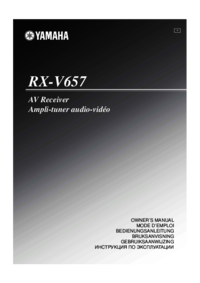
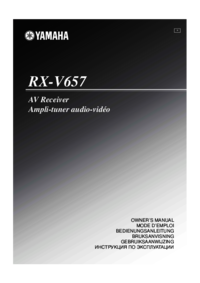


 (74 pages)
(74 pages) (48 pages)
(48 pages) (178 pages)
(178 pages)







Comments to this Manuals