Yamaha CVP-405 Owner's Manual Page 1
Browse online or download Owner's Manual for PC/workstation barebones Yamaha CVP-405. Yamaha CVP-405 Owner's manual User Manual
- Page / 226
- Table of contents
- TROUBLESHOOTING
- BOOKMARKS




- CVP-405 / 403 /401 1
- OWNER’S MANUAL 1
- SPECIAL MESSAGE SECTION 2
- PRECAUTIONS 3
- Owner’s Manual 5
- Data List 5
- Accessories 6
- Table of Contents 7
- Using, Creating and Editing 8
- Hammer 3 (GH3) Keyboard 10
- Audio Recording (CVP-405/403) 10
- Playing the Instrument 10
- Practicing 11
- Expand Your Song Collection 11
- Panel Controls 12
- Introduction 13
- Playing the Keyboard 14
- 4 Playing the keyboard 15
- 5 Turning the power off 15
- 6 Closing the key cover 15
- Setting Up 16
- Using Headphones 17
- Changing the Display Language 18
- Display Settings 18
- 2 Press the [2 19
- Formatting USB storage media 22
- Quick Guide 23
- 1 Press the [7ππ 24
- Operation of the Main Display 25
- Playing Voices 28
- One-touch Piano Play 29
- Using the Pedals 30
- Using the Metronome 30
- Playing Various Voices 32
- 4 Play the keyboard 33
- Practicing with the Songs 35
- 1 Select a Song (page 35) 38
- 2 Turn the [GUIDE] button on 39
- 3 Press the [8 43
- 5 Play the keyboard 44
- 7 Press the [8 44
- Accompaniment Feature 45
- Pattern Variation 47
- Setting) 50
- 2 Press the [7 53
- 3 Press the [2 53
- Your Own Performance 54
- 2 Press the [4 56
- Own Performance 58
- 2 Press the [3 59
- Audio Recorder) (CVP-405/403) 60
- Basic Operation 63
- Direct Access 64
- Selection Display) 65
- • Location (drive) of data 66
- Deleting Files/Folders 72
- Renaming Files/Folders 73
- Left of File Name) 73
- Creating a New Folder 73
- 4 Press the [8 74
- Settings 75
- Independently by Item 76
- Data Backup 77
- Backup procedure 78
- Voice Characteristics 79
- Keyboard Part Combinations 80
- Changing Pitch 83
- Preset Scale Types 84
- Effect Parameters 85
- (MIXING CONSOLE) 87
- 2 Use the TAB [ 88
- 6 Use the [4 90
- 6 Use the [3 92
- 7 Use the [5 92
- 8 Use the [7 92
- EQ (Equalizer) 94
- 7 Use the [3 95
- AT TACK DECAY RELEASE 99
- Basic Procedure 100
- 3 Use the TAB [ 101
- Style Characteristics 103
- 1 Select a Style (page 45) 104
- 2 Use the [1 106
- Split Point Settings 107
- 2 Press the TAB [ 108
- 3 Press the [6 108
- 4 Enter the search criteria 108
- 5 Press the [8 109
- Editing Records 110
- Saving the Record 111
- Style Creator 113
- Creating a Style 114
- Realtime Recording (BASIC) 114
- Step Recording (EDIT) 117
- Style Assembly (ASSEMBLY) 118
- 4 Press the TAB[ 119
- 5 Edit the selected Style 119
- 3 Use the [4 122
- 3 Use the [3 124
- Panel Setups 127
- 2 Press the [6 128
- Panel Setup 129
- Order—Registration Sequence 130
- Compatible Song Types 132
- Operations for Song Playback 133
- Song Playback 135
- CONSOLE) 136
- Changing Voices 137
- For Keyboard Performance 138
- For Karaoke 138
- Recording Your Performance 139
- Quick Recording 140
- 4 Start recording 141
- 1 Press the SONG[REC] and 141
- Step Recording 143
- 7 Start Step Recording 144
- 4 Press the [6 145
- Items Velocity to be recorded 147
- Example 2 148
- 3 Press the [7 150
- 2 Press the [5 152
- 1 Select a Song for editing 154
- 1 Use the [1 155
- 3 Edit the data 159
- 001 : 1 : 1440 160
- Editing Lyrics (LYRICS) 162
- Using a Microphone 163
- TING display 166
- 3 Press the TAB [ 167
- 5 Use the [1 167
- Talk Setting 170
- Internet 172
- Accessing the Special Website 173
- Following Links 174
- Entering Characters 174
- Opening a Bookmarked Page 177
- 123456 7 178
- 1 Press the [5 179
- 5 Press the [2 179
- Wireless LAN 181
- Changing the Home Page 182
- 3 Press the [1 183
- 4 Use the [2 183
- Glossary of Internet Terms 184
- [PHONES] jacks) 185
- Connecting Audio & Video 185
- Devices (345) 185
- Tone generator 186
- 3 Use the [1 187
- Assignable Pedal Functions 188
- Connecting External MIDI 190
- Devices (7 [MIDI] Terminals) 190
- Connecting a Computer, USB 190
- Device, or Internet (789)) 190
- Using USB Storage Devices 191
- What is MIDI? 192
- Channel Messages 193
- Sequencer 193
- Tone Generator 193
- Weather report 194
- What You Can Do With MIDI 195
- MIDI Settings 196
- Pre-Programmed MIDI Templates 197
- MIDI System Settings 198
- MIDI Transmit Settings 198
- MIDI Receive Settings 199
- CHORD DETECT display 200
- Troubleshooting 201
- Appendix 202
- Registration memory 203
- Lyrics (Karaoke) 205
- Video out (CVP-405) 205
- 3 Attach B and C 206
- 4 Attach D 206
- 6 Installing E 207
- 7 Connect the pedal cord 207
- 9 Set the adjuster 207
- 2 Attach C to D and E 208
- 3 Attach B 208
- 4 Mount A 208
- 5 Fix A 209
- 6 Connect the pedal cord 209
- 8 Set the adjuster 209
- 5 Mount A 210
- 6 Secure A 211
- Specifications 213
- Panel Button Chart 218
- PLEASE KEEP THIS MANUAL 223
- FCC INFORMATION (U.S.A.) 224
- Clavinova Web site 226
- Yamaha Manual Library 226
Summary of Contents
CVP-405 / 403 /401OWNER’S MANUALENFor information on assembling the keyboard stand, refer to the instructions at the end of this manual.Make sure that
CVP-405/403/401 Owner’s Manual10IntroductionEnhanced Realism and Natural ExpressivenessAuthentic Acoustic Piano-like Touch with Graded Hammer (GH) and
Using, Creating and Editing VoicesVoice Creating (Sound Creator)CVP-405/403/401 Owner’s Manual1002. DSP3. EQHARMONYHarmony sets the Right 1 and 2 part
Voice Creating (Sound Creator)CVP-405/403/401 Owner’s Manual101Using, Creating and Editing Voices3 Use the TAB [√][®] buttons to call up the relevant
Using, Creating and Editing VoicesVoice Creating (Sound Creator)CVP-405/403/401 Owner’s Manual102FOOTAGEVOLUME/ATTACKEFFECT/EQSame parameters as in th
Using, Creating and Editing the Auto Accompaniment StylesCVP-405/403/401 Owner’s Manual103Using, Creating and Editing the Auto Accompaniment StylesSty
Using, Creating and Editing the Auto Accompaniment StylesPlaying Only the Rhythm Channels of a StyleCVP-405/403/401 Owner’s Manual104Playing Only the
Style Playback-related SettingsCVP-405/403/401 Owner’s Manual105Using, Creating and Editing the Auto Accompaniment StylesStyle Playback-related Settin
Using, Creating and Editing the Auto Accompaniment StylesStyle Playback-related SettingsCVP-405/403/401 Owner’s Manual1062 Use the [1ππππ††††]–[8ππππ†
Split Point SettingsCVP-405/403/401 Owner’s Manual107Using, Creating and Editing the Auto Accompaniment StylesTempoThis determines whether the tempo c
Using, Creating and Editing the Auto Accompaniment StylesEditing the Volume and Tonal Balance of the Style (MIXING CONSOLE)CVP-405/403/401 Owner’s Man
Convenient Music Finder featureCVP-405/403/401 Owner’s Manual109Using, Creating and Editing the Auto Accompaniment Styles• Search by song title or mus
11IntroductionCVP-405/403/401 Owner’s ManualPracticingDisplaying and Playing along with the Music Score ...page 59While playing back a S
Using, Creating and Editing the Auto Accompaniment StylesConvenient Music Finder featureCVP-405/403/401 Owner’s Manual110Creating a Set of Favorite Re
Convenient Music Finder featureCVP-405/403/401 Owner’s Manual111Using, Creating and Editing the Auto Accompaniment Styles3 Edit the record as desired.
Using, Creating and Editing the Auto Accompaniment StylesConvenient Music Finder featureCVP-405/403/401 Owner’s Manual112CAUTION• Selecting “REPLACE”
Style CreatorCVP-405/403/401 Owner’s Manual113Using, Creating and Editing the Auto Accompaniment StylesStyle CreatorYou can create your own Styles—rec
Using, Creating and Editing the Auto Accompaniment StylesStyle CreatorCVP-405/403/401 Owner’s Manual114Creating a StyleYou can use one of the three di
Style CreatorCVP-405/403/401 Owner’s Manual115Using, Creating and Editing the Auto Accompaniment StylesWhen using realtime recording based on the inte
Using, Creating and Editing the Auto Accompaniment StylesStyle CreatorCVP-405/403/401 Owner’s Manual1168 Specify the channel to be recorded by simulta
Style CreatorCVP-405/403/401 Owner’s Manual117Using, Creating and Editing the Auto Accompaniment StylesStep Recording (EDIT)The explanation here appli
Using, Creating and Editing the Auto Accompaniment StylesStyle CreatorCVP-405/403/401 Owner’s Manual118• Recording channels can be changed in the Song
Style CreatorCVP-405/403/401 Owner’s Manual119Using, Creating and Editing the Auto Accompaniment StylesEditing the Created StyleYou can edit the Style
CVP-405/403/401 Owner’s Manual12IntroductionPanel Controls1 [POWER] switch ... P. 142 [USB
Using, Creating and Editing the Auto Accompaniment StylesStyle CreatorCVP-405/403/401 Owner’s Manual120Changing the Rhythmic Feel (GROOVE)The explanat
Style CreatorCVP-405/403/401 Owner’s Manual121Using, Creating and Editing the Auto Accompaniment Styles GROOVEThis lets you add swing to the music or
Using, Creating and Editing the Auto Accompaniment StylesStyle CreatorCVP-405/403/401 Owner’s Manual122Editing Data for Each Channel (CHANNEL)The expl
Style CreatorCVP-405/403/401 Owner’s Manual123Using, Creating and Editing the Auto Accompaniment StylesMaking Style File Format Settings (PARAMETER)Sp
Using, Creating and Editing the Auto Accompaniment StylesStyle CreatorCVP-405/403/401 Owner’s Manual1242 Use the [1ππππ††††]/[2ππππ††††] (CHANNEL) but
Style CreatorCVP-405/403/401 Owner’s Manual125Using, Creating and Editing the Auto Accompaniment Styles NTT (Note Transposition Table)This sets the n
Using, Creating and Editing the Auto Accompaniment StylesStyle CreatorCVP-405/403/401 Owner’s Manual126 NOTE LIMITThis sets the note range (highest a
CVP-405/403/401 Owner’s Manual127Registering and Recalling Custom Panel SetupsRegistering and Recalling Custom Panel Setups—Registration MemoryThe Reg
Recalling the Registered Panel SetupsCVP-405/403/401 Owner’s Manual128Registering and Recalling Custom Panel SetupsSaving the Registered Panel SetupsY
Recalling the Registered Panel SetupsCVP-405/403/401 Owner’s Manual129Registering and Recalling Custom Panel SetupsDeleting an Unneeded Panel Setup/Na
13CVP-405/403/401 Owner’s ManualIntroductionVOICE CONTROLl VOICE category selection buttons ... P. 32m [VOICE EFFECT]
Recalling the Registered Panel SetupsCVP-405/403/401 Owner’s Manual130Registering and Recalling Custom Panel Setups2 Press the [2ππππ††††]–[7ππππ††††]
Recalling the Registered Panel SetupsCVP-405/403/401 Owner’s Manual131Registering and Recalling Custom Panel SetupsPress one of the REGISTRATION MEMOR
CVP-405/403/401 Owner’s Manual132Using, Creating and Editing SongsUsing, Creating and Editing SongsCompatible Song TypesThe instrument can play back t
Using, Creating and Editing SongsOperations for Song PlaybackCVP-405/403/401 Owner’s Manual133Operations for Song PlaybackThis section explains detail
Using, Creating and Editing SongsOperations for Song PlaybackCVP-405/403/401 Owner’s Manual134 Top/Pause/Rewind/Fast Forward Moving to the top positi
Using, Creating and Editing SongsOperations for Song PlaybackCVP-405/403/401 Owner’s Manual135 Queuing the Next Playback Song While a Song is playing
Using, Creating and Editing SongsAdjusting the Volume Balance and Voice Combination, etc. (MIXING CONSOLE)CVP-405/403/401 Owner’s Manual136Adjusting t
Using, Creating and Editing SongsUsing the Practice Function (Guide)CVP-405/403/401 Owner’s Manual137Changing Voices 1–4 The operation steps are the s
Using, Creating and Editing SongsUsing the Practice Function (Guide)CVP-405/403/401 Owner’s Manual138For Keyboard PerformanceFollow lightsWith this fu
Using, Creating and Editing SongsRecording Your PerformanceCVP-405/403/401 Owner’s Manual139Recording Your PerformanceYou can record your own performa
CVP-405/403/401 Owner’s Manual14IntroductionPlaying the Keyboard1 Connecting the power cableFirst insert the plug of the power cable into the AC conne
Using, Creating and Editing SongsRecording Your PerformanceCVP-405/403/401 Owner’s Manual140Quick RecordingThis lets you conveniently and quickly reco
Using, Creating and Editing SongsRecording Your PerformanceCVP-405/403/401 Owner’s Manual1414 Start recording.There are several different ways you can
Using, Creating and Editing SongsRecording Your PerformanceCVP-405/403/401 Owner’s Manual1422 While holding the SONG [REC] button, press the [1ππππ†††
Using, Creating and Editing SongsRecording Your PerformanceCVP-405/403/401 Owner’s Manual1438 Press the [SONG SELECT] button to call up the Song Selec
Using, Creating and Editing SongsRecording Your PerformanceCVP-405/403/401 Owner’s Manual1443 Press the [A] button to call up the Song Creator display
Using, Creating and Editing SongsRecording Your PerformanceCVP-405/403/401 Owner’s Manual145Recording MelodiesThis section explains how to step-record
Using, Creating and Editing SongsRecording Your PerformanceCVP-405/403/401 Owner’s Manual1466 Press the [6ππππ††††] button to enter a quarter-note res
Using, Creating and Editing SongsRecording Your PerformanceCVP-405/403/401 Owner’s Manual147About velocityVelocity is determined by how strongly you p
Using, Creating and Editing SongsRecording Your PerformanceCVP-405/403/401 Owner’s Manual148The explanations here apply to step 7 of the “Basic Operat
Using, Creating and Editing SongsRecording Your PerformanceCVP-405/403/401 Owner’s Manual1498 Play the keys E3, F3, and A3 in order, according to the
CVP-405/403/401 Owner’s Manual15Introduction4 Playing the keyboardPlay the keyboard to produce sound.Adjusting the volumeWhile playing the keyboard, a
Using, Creating and Editing SongsRecording Your PerformanceCVP-405/403/401 Owner’s Manual150The explanations here apply to step 7 of the “Basic Operat
Using, Creating and Editing SongsRecording Your PerformanceCVP-405/403/401 Owner’s Manual1515 While holding the C3 and E3 keys on the keyboard, press
Using, Creating and Editing SongsRecording Your PerformanceCVP-405/403/401 Owner’s Manual152Recording ChordsYou can record Chords and Sections (Intro,
Using, Creating and Editing SongsRecording Your PerformanceCVP-405/403/401 Owner’s Manual1535 Press the [6ππππ††††] button to select the quarter-note
Using, Creating and Editing SongsRecording Your PerformanceCVP-405/403/401 Owner’s Manual154Editing a Recorded SongYou can edit the Songs you’ve recor
Using, Creating and Editing SongsRecording Your PerformanceCVP-405/403/401 Owner’s Manual155Re-Recording a Specific Section—Punch In/Out (REC MODE)When
Using, Creating and Editing SongsRecording Your PerformanceCVP-405/403/401 Owner’s Manual156Examples of re-recording with various Punch In/Out setting
Using, Creating and Editing SongsRecording Your PerformanceCVP-405/403/401 Owner’s Manual1574 Press the [I] (SAVE) button to call up the Song Selectio
Using, Creating and Editing SongsRecording Your PerformanceCVP-405/403/401 Owner’s Manual158 Mixing (merging) the data of the specified two channels (
Using, Creating and Editing SongsRecording Your PerformanceCVP-405/403/401 Owner’s Manual1594 Press the [D] (EXECUTE) button to execute the SETUP reco
CVP-405/403/401 Owner’s Manual16IntroductionSetting UpMusic RestTo Raise the Music Rest:CVP-405/403:Pull the music rest toward yourself as far as it w
Using, Creating and Editing SongsRecording Your PerformanceCVP-405/403/401 Owner’s Manual160About Clock A unit of note resolution. The Quantize size i
Using, Creating and Editing SongsRecording Your PerformanceCVP-405/403/401 Owner’s Manual161Displaying Specific Types of Events (FILTER)In the edit dis
Using, Creating and Editing SongsRecording Your PerformanceCVP-405/403/401 Owner’s Manual162Editing Lyrics (LYRICS)The explanations here apply to the
CVP-405/403/401 Owner’s Manual163Using a MicrophoneUsing a Microphone (CVP-405/403)Editing Vocal Harmony Parameters This section explains briefly how t
Using a MicrophoneEditing Vocal Harmony ParametersCVP-405/403/401 Owner’s Manual1643 Press one of the [A]–[J] buttons to select a Vocal Harmony type t
Using a MicrophoneEditing Vocal Harmony ParametersCVP-405/403/401 Owner’s Manual165Editable Parameters in the VOCAL HARMONY EDIT DisplayVOCODER TYPE D
Using a MicrophoneAdjusting the Microphone and Harmony SoundCVP-405/403/401 Owner’s Manual166Adjusting the Microphone and Har-mony Sound1 Call up the
Using a MicrophoneAdjusting the Microphone and Harmony SoundCVP-405/403/401 Owner’s Manual1673 Press the TAB [√] button to select the OVERALL SETTING
Using a MicrophoneAdjusting the Microphone and Harmony SoundCVP-405/403/401 Owner’s Manual168 COMPRESSORThis effect holds down the output when the in
Using a MicrophoneAdjusting the Microphone and Harmony SoundCVP-405/403/401 Owner’s Manual169• MODEAll of the Vocal Harmony types fall into one of thr
Using HeadphonesCVP-405/403/401 Owner’s Manual17IntroductionUsing HeadphonesConnect a pair of headphones to one of the [PHONES] jacks located on the b
Using a MicrophoneTalk SettingCVP-405/403/401 Owner’s Manual170Talk SettingThis function lets you have special settings for making announcements betwe
Using a MicrophoneTalk SettingCVP-405/403/401 Owner’s Manual171Adjustable Items (Parameters) in the TALK SETTING Tab DisplayVOLUME This determines the
CVP-405/403/401 Owner’s Manual172Connecting the Clavinova Directly to the InternetConnecting the Clavinova Directly to the InternetYou can purchase an
Connecting the Clavinova Directly to the InternetAccessing the Special WebsiteCVP-405/403/401 Owner’s Manual173Accessing the Special WebsiteFrom the s
Connecting the Clavinova Directly to the InternetOperations in the Special WebsiteCVP-405/403/401 Owner’s Manual174Following LinksWhen there is a link
Connecting the Clavinova Directly to the InternetOperations in the Special WebsiteCVP-405/403/401 Owner’s Manual175Refreshing a Web Page/Canceling Loa
Connecting the Clavinova Directly to the InternetOperations in the Special WebsiteCVP-405/403/401 Owner’s Manual176Purchasing and Downloading DataYou
Connecting the Clavinova Directly to the InternetOperations in the Special WebsiteCVP-405/403/401 Owner’s Manual1773 Select the position of the new bo
Connecting the Clavinova Directly to the InternetOperations in the Special WebsiteCVP-405/403/401 Owner’s Manual178Editing BookmarksFrom the Bookmark
Connecting the Clavinova Directly to the InternetOperations in the Special WebsiteCVP-405/403/401 Owner’s Manual179About the Internet Settings Display
Changing the Display LanguageCVP-405/403/401 Owner’s Manual18IntroductionChanging the Display LanguageThis determines the language used in the display
Connecting the Clavinova Directly to the InternetOperations in the Special WebsiteCVP-405/403/401 Owner’s Manual1806 To execute the setting, press the
Connecting the Clavinova Directly to the InternetOperations in the Special WebsiteCVP-405/403/401 Owner’s Manual181Wireless LANThese settings here are
Connecting the Clavinova Directly to the Internet Operations in the Special Website CVP-405/403/401 Owner’s Manual 182 Changing the Home Page In the
Connecting the Clavinova Directly to the InternetOperations in the Special WebsiteCVP-405/403/401 Owner’s Manual183Initializing Internet SettingsThe s
Connecting the Clavinova Directly to the InternetGlossary of Internet TermsCVP-405/403/401 Owner’s Manual184Glossary of Internet TermsBroadband An Int
CVP-405/403/401 Owner’s Manual185Using Your Instrument with Other DevicesUsing Your Instrument with Other Devices Using Headphones (1 [PHONES] jacks)
Using Your Instrument with Other DevicesCVP-405/403/401 Owner’s Manual186Playing External Audio Devices with the Built-in Speakers (4 [AUX IN] Jacks)
Using Your Instrument with Other DevicesCVP-405/403/401 Owner’s Manual187Using the Footswitch or Foot Controller (6 [AUX PEDAL] jack) By connecting a
Using Your Instrument with Other DevicesCVP-405/403/401 Owner’s Manual188Details on the pedal functions are listed here. For functions indicated with
Using Your Instrument with Other DevicesCVP-405/403/401 Owner’s Manual189n The Sostenuto and Portament functions will not affect the Organ Flute Voice
Display SettingsCVP-405/403/401 Owner’s Manual19IntroductionAdjusting the Brightness of the Display (CVP-405/403)Adjust the brightness of the display.
Using Your Instrument with Other DevicesCVP-405/403/401 Owner’s Manual190Connecting External MIDI Devices (7 [MIDI] Terminals) Use the built-in [MIDI]
Using Your Instrument with Other DevicesCVP-405/403/401 Owner’s Manual191The second connection possibility involves a separate, external MIDI interfac
Using Your Instrument with Other DevicesCVP-405/403/401 Owner’s Manual192Connect to the Internet () [LAN] Port)There are three ways to use the [LAN] p
Using Your Instrument with Other DevicesCVP-405/403/401 Owner’s Manual193nIn the case of digital instruments, the audio signals are sent through outpu
Using Your Instrument with Other DevicesCVP-405/403/401 Owner’s Manual194What is MIDI?nThe performance data of all Songs and Styles is handled as MIDI
Using Your Instrument with Other DevicesCVP-405/403/401 Owner’s Manual195What You Can Do With MIDIWhat You Can Do With MIDI Record your performance d
Using Your Instrument with Other DevicesCVP-405/403/401 Owner’s Manual196MIDI SettingsMIDI SettingsIn this section, you can make MIDI-related settings
Using Your Instrument with Other DevicesCVP-405/403/401 Owner’s Manual197MIDI SettingsPre-Programmed MIDI TemplatesTemplate name DescriptionAll Parts
Using Your Instrument with Other DevicesCVP-405/403/401 Owner’s Manual198MIDI SettingsMIDI System SettingsThe explanations here apply to the SYSTEM di
Using Your Instrument with Other DevicesCVP-405/403/401 Owner’s Manual199MIDI SettingsnWhen different parts are assigned to the same transmit channel
SPECIAL MESSAGE SECTION PRODUCT SAFETY MARKINGS: Yamaha electronic products may have either labels similar to the graphics shown below or molded/stam
Display SettingsCVP-405/403/401 Owner’s Manual20IntroductionEntering the Owner Name in the Opening DisplayYou can have your name appear in the opening
Using Your Instrument with Other DevicesCVP-405/403/401 Owner’s Manual200MIDI SettingsSetting the Chord Type for Style Play-back via MIDI ReceiveThe e
CVP-405/403/401 Owner’s Manual201AppendixTroubleshootingThe instrument does not turn on.• Securely insert the female plug into the socket on the instr
CVP-405/403/401 Owner’s Manual202AppendixHow can I stop the demo?• Press the [EXIT] button.The Voice selected from the Voice Selection display does no
CVP-405/403/401 Owner’s Manual203AppendixSynchro Stop cannot be turned on.• Synchro Stop cannot be turned on when the fingering mode is set to “Full Ke
CVP-405/403/401 Owner’s Manual204AppendixSong playback stops before the Song is finished.•The Guide function is turned on. (In this case, playback is “
CVP-405/403/401 Owner’s Manual205AppendixLyrics are not displayed.• If the selected Song does not contain lyric data, lyrics are not displayed.Some of
AppendixCVP-405/403/401 Owner’s Manual206CVP-405: Keyboard Stand AssemblyCAUTION• Be careful not to confuse parts, and be sure to install all parts in
CVP-405/403/401 Owner’s Manual207Appendix6 Installing E.7 Connect the pedal cord.8 Set the voltage selector and connect the power cord.Voltage Selecto
AppendixCVP-405/403/401 Owner’s Manual208CVP-403: Keyboard Stand AssemblyCAUTION• Be careful not to confuse parts, and be sure to install all parts in
CVP-405/403/401 Owner’s Manual209Appendix5 Fix A.1Center A to produce equal clearance on the left and right sides.2 Use 6 ✕ 16 mm short screws to secu
CVP-405/403/401 Owner’s Manual21IntroductionHandling the Floppy Disk Drive (FDD) and Floppy Disks(The floppy disk drive is optional. For instructions o
AppendixCVP-405/403/401 Owner’s Manual210CVP-401: Keyboard Stand AssemblyCAUTION• Be careful not to confuse parts, and be sure to install all parts in
CVP-405/403/401 Owner’s Manual211Appendix6 Secure A.1 Adjust the position of A so that the left and right ends of A will project beyond D and E equall
CVP-405/403/401 Owner’s Manual212AppendixInstalling the Floppy Disk Drive (Optional) (CVP-405)The floppy disk drive can be installed to the bottom of t
CVP-405/403/401 Owner’s Manual213AppendixSpecificationsCVP-405 CVP-403 CVP-401Sound Source AWM Dynamic Stereo Sampling AWM Stereo SamplingKeyboard Grad
CVP-405/403/401 Owner’s Manual214Appendix* Specifications and descriptions in this owner’s manual are for information purposes only. Yamaha Corp. reser
CVP-405/403/401 Owner’s Manual215Appendix-For information on the panel controls, see “Panel Controls” on page 12. -For information on the jacks and co
CVP-405/403/401 Owner’s Manual216AppendixGGM System Level 1 ...195GM System Level 2 ...
CVP-405/403/401 Owner’s Manual217Appendix-For information on the panel controls, see “Panel Controls” on page 12. -For information on the jacks and co
AppendixCVP-405/403/401 Owner’s Manual218Panel Button ChartThe position of the button on the panel can be confirmed by the Panel Control (page 12). Sym
CVP-405/403/401 Owner’s Manual219The followings are the titles, credits and copyright notices for fifty seven (57) of the songs pre-installed in this i
CVP-405/403/401 Owner’s Manual22IntroductionHandling the USB Storage Device (USB Flash Memory/Floppy Disk, etc)This instrument features a built-in [US
CVP-405/403/401 Owner’s Manual220In The MoodBy Joe GarlandCopyright © 1939, 1960 Shapiro, Bernstein & Co., Inc., New YorkCopyright RenewedInternat
CVP-405/403/401 Owner’s Manual221(Sittin’ On) The Dock Of The BayWords and Music by Steve Cropper and Otis ReddingCopyright © 1968, 1975 IRVING MUSIC,
CVP-405/403/401 Owner’s Manual222MEMO
IMPORTANT SAFETY INSTRUCTIONSINFORMATION RELATING TO PERSONAL INJURY, ELECTRICAL SHOCK,AND FIRE HAZARD POSSIBILITIES HAS BEEN INCLUDED IN THIS LIST.WA
* This applies only to products distributed by YAMAHA CORPORATION OF AMERICA. (class B)
For details of products, please contact your nearest Yamaha representative or the authorized distributor listed below.Pour plus de détails sur les pro
U.R.G., Pro Audio & Digital Musical Instrument Division, Yamaha Corporation© 2007 Yamaha CorporationWH96710 612APZC?.?-01A1Printed in IndonesiaCl
CVP-405/403/401 Owner’s Manual23Quick GuideQuick GuidePlaying the DemosThe Demos are more than just songs—they also provide helpful, easy-to-understan
Quick GuideCVP-405/403/401 Owner’s Manual24Showing Specific Demo Topicsn On the CVP-401, “Yamaha Piano Technology” is shown instead of “Ultimate Realis
Quick GuideCVP-405/403/401 Owner’s Manual25Operations in the Basic DisplaysTo start with, you should know a little about the basic displays that appea
Quick GuideCVP-405/403/401 Owner’s Manual26Operation of the File Selection DisplayIn the File Selection display, you can select the Voice (page 28)/So
Quick GuideCVP-405/403/401 Owner’s Manual27Operation of the Function DisplayIn the Function display, you can make detailed settings.In the example her
Quick GuideCVP-405/403/401 Owner’s Manual28For details on the touch sensitivity settings, see page 29.Playing VoicesThe instrument features a variety
Quick GuideCVP-405/403/401 Owner’s Manual29One-touch Piano PlayThis convenient, easy-to-use feature completely and automatically reconfigures the entir
(1)B-11 PRECAUTIONS PLEASE READ CAREFULLY BEFORE PROCEEDING * Please keep this manual in a safe place for future reference. WARNING Always follow th
Quick GuideCVP-405/403/401 Owner’s Manual30Using the PedalsThe instrument features three pedals.● Damper Pedal (Right) The damper pedal performs the s
Quick GuideCVP-405/403/401 Owner’s Manual31Adjusting the Tempo or Setting the Time Signature of the Metronome Sound Adjusting the Metronome Tempo1 Pr
Quick GuideCVP-405/403/401 Owner’s Manual32Playing Various VoicesThe instrument features a variety of Voices such as strings or wind instruments, incl
Quick GuideCVP-405/403/401 Owner’s Manual33You can call up the information for the selected Voice by pressing the [7π] (INFORMATION) button.n The Voic
Quick GuideCVP-405/403/401 Owner’s Manual34Playing the Voice Demos To listen to the various Voices and hear how they sound especially in context, list
Quick GuideCVP-405/403/401 Owner’s Manual35Practicing with the Songsn SongOn the instrument, performance data is called a “Song.”Playing Back Songs Be
Quick GuideCVP-405/403/401 Owner’s Manual36Playing Songs saved to USER (page 43)1 Press the [SONG SELECT] button to call up the Song selection display
Quick GuideCVP-405/403/401 Owner’s Manual37Boost the volume of the part to be practicedOn the instrument, a single Song can contain separate data for
Quick GuideCVP-405/403/401 Owner’s Manual38Displaying Music Notation (Score)You can view the music notation of the selected Song. We suggest that you
Quick GuideCVP-405/403/401 Owner’s Manual39Set the detailed parameters of the view type as desired.1 Press the [8ππππ††††] (SETUP) button to call up t
(1)B-11 • Before connecting the instrument to other electronic components, turn off the power for all components. Before turning the power on or off
Quick GuideCVP-405/403/401 Owner’s Manual40The indicator of the [TRACK 1 (R)] button goes out. You can now play that part by yourself.n Have the guide
Quick GuideCVP-405/403/401 Owner’s Manual41Practicing the Left-hand Part (TRACK 2) Using the Guide LampsThe indicator of the [TRACK 2 (L)] button goes
Quick GuideCVP-405/403/401 Owner’s Manual42Other Methods for Specifying the A–B Repeat Range● Specifying the repeat range while Songs are stopped1 Pr
Quick GuideCVP-405/403/401 Owner’s Manual431 Press the [SONG SELECT] button to call up the Song selection display.2 Press the TAB [√][®] buttons to se
Quick GuideCVP-405/403/401 Owner’s Manual44The instrument automatically matches your performance on the keyboard to the Song playback and chords, no m
Quick GuideCVP-405/403/401 Owner’s Manual45Playing “Mary Had a Little Lamb” with the Auto Accompaniment Feature122 233 351 1 1321 2 3 2 3 2 11 1 4 14C
Quick GuideCVP-405/403/401 Owner’s Manual46•The Style type and its defining characteristics are indicated above the Preset Style name. For details on t
Quick GuideCVP-405/403/401 Owner’s Manual47Pattern VariationWhile you play, you can automatically add specially created intros and endings, as well as
Quick GuideCVP-405/403/401 Owner’s Manual48During Style Playback● MainThis is used for playing the main part of the Song. It plays an accompaniment pa
Quick GuideCVP-405/403/401 Owner’s Manual49Learning How to Play (Indicate) Chords for Style PlaybackLearning the Notes to Play for Certain ChordsIf kn
CVP-405/403/401 Owner’s Manual 5 Thank you for purchasing this Yamaha Clavinova! We recommend that you read this manual carefully so that you can ful
Quick GuideCVP-405/403/401 Owner’s Manual50Checking How to Play Chords with the Guide LampsFor Songs containing chord data, you can have the individua
Quick GuideCVP-405/403/401 Owner’s Manual51Helpful hints for using One Touch Setting ● Automatically changing One Touch Settings with the Main section
Quick GuideCVP-405/403/401 Owner’s Manual52Calling Up Ideal Setups for Each Song—Music FinderIf you want to play in a certain genre of music but don’t
Quick GuideCVP-405/403/401 Owner’s Manual53Notice that the panel settings have been automatically changed to match the music genre of the selected rec
Quick GuideCVP-405/403/401 Owner’s Manual54Singing Along with Song Playback (Karaoke) or Your Own PerformanceConnect a microphone to the instrument (C
Quick GuideCVP-405/403/401 Owner’s Manual55Singing with the Lyrics DisplayTry singing while playing back a Song containing lyric dataWhen the Text dis
Quick GuideCVP-405/403/401 Owner’s Manual56Convenient Functions for KaraokeTransposeYou can use this to adjust the key of the Song if it is too high o
Quick GuideCVP-405/403/401 Owner’s Manual57Adding Harmony Vocals to Your Voice (CVP-405/403)You can also automatically apply various harmony vocals to
Quick GuideCVP-405/403/401 Owner’s Manual58Convenient Functions for Singing Along with Your Own PerformanceChanging the Key (Transpose)You can match b
Quick GuideCVP-405/403/401 Owner’s Manual59Displaying the Music Score on the Instrument and the Lyrics and Text on TV (CVP-405) This convenient sing-a
CVP-405/403/401 Owner’s Manual 6 Accessories Guide to Yamaha Online Member Product User Registration“50 greats for the Piano” Music BookOwner’s Manua
Quick GuideCVP-405/403/401 Owner’s Manual60Recording Your Performance as Audio (USB Audio Recorder) (CVP-405/403)Here you’ll learn how to record your
Quick GuideCVP-405/403/401 Owner’s Manual61The following information is indicated on the PROPERTY display.• DRIVE NAME ...
Quick GuideCVP-405/403/401 Owner’s Manual62Playing Back the Recorded PerformancePlay back the recorded performance.[USB] → [E] (USB AUDIO RECORDER).Th
CVP-405/403/401 Owner’s Manual63Basic OperationBasic OperationSelecting Message LanguageYou can select the desired language of the display messages.1
Basic OperationInstant Selection of the Displays—Direct AccessCVP-405/403/401 Owner’s Manual64Instant Selection of the Displays—Direct AccessWith the
Basic OperationBasic Displays (Main Display and File Selection Display)CVP-405/403/401 Owner’s Manual65Basic Displays (Main Display and File Selection
Basic OperationBasic Displays (Main Display and File Selection Display)CVP-405/403/401 Owner’s Manual668 TempoDisplays the current tempo of the Song o
Basic OperationBasic Displays (Main Display and File Selection Display)CVP-405/403/401 Owner’s Manual67• Data files and foldersThe data, both pre-progr
Basic OperationBasic Displays (Main Display and File Selection Display)CVP-405/403/401 Owner’s Manual68This display shows the Voice files in a folder.T
Basic OperationBasic Displays (Main Display and File Selection Display)CVP-405/403/401 Owner’s Manual69File/Folder Operations in the File Selection Di
CVP-405/403/401 Owner’s Manual 7 Various display pages and menus appear on the LCD display of this instrument, indicating the functions and opera-tio
Basic OperationBasic Displays (Main Display and File Selection Display)CVP-405/403/401 Owner’s Manual70Saving FilesThis operation lets you save your o
Basic OperationBasic Displays (Main Display and File Selection Display)CVP-405/403/401 Owner’s Manual71Copying Files/Folders (Copy & Paste)This op
Basic OperationBasic Displays (Main Display and File Selection Display)CVP-405/403/401 Owner’s Manual72Moving Files (Cut & Paste)This operation le
Basic OperationBasic Displays (Main Display and File Selection Display)CVP-405/403/401 Owner’s Manual73Renaming Files/FoldersThis operation lets you r
Basic OperationBasic Displays (Main Display and File Selection Display)CVP-405/403/401 Owner’s Manual74Entering CharactersThe instructions that follow
Basic OperationRestoring the Factory-programmed SettingsCVP-405/403/401 Owner’s Manual75• Inserting a Character1 Move the cursor to the desired positi
Basic OperationRestoring the Factory-programmed SettingsCVP-405/403/401 Owner’s Manual76Restoring the Factory-programmed Settings Independently by Ite
Basic OperationData BackupCVP-405/403/401 Owner’s Manual773 Press one of the [F]–[I] buttons to call up the relevant display for sav-ing your data.4 S
Basic OperationData BackupCVP-405/403/401 Owner’s Manual78Backup procedure1 Insert/connect the backup USB storage device (destination).2 Call up the d
CVP-405/403/401 Owner’s Manual79Using, Creating and Editing VoicesUsing, Creating and Editing VoicesVoice CharacteristicsThe Voice type and its definin
CVP-405/403/401 Owner’s Manual 8 Voice Creating (Sound Creator) ... 96 Basic Procedure ...
Using, Creating and Editing VoicesPlaying Different Voices SimultaneouslyCVP-405/403/401 Owner’s Manual80Playing Different Voices Simulta-neouslyThe i
Playing Different Voices SimultaneouslyCVP-405/403/401 Owner’s Manual81Using, Creating and Editing VoicesPlaying Two Voices Simultaneously (Right 1 an
Using, Creating and Editing VoicesPlaying Different Voices SimultaneouslyCVP-405/403/401 Owner’s Manual82Playing Different Voices with the Left and Ri
Changing PitchCVP-405/403/401 Owner’s Manual83Using, Creating and Editing VoicesChanging PitchTransposeTranspose the pitch of the keyboard up or down
Using, Creating and Editing VoicesChanging PitchCVP-405/403/401 Owner’s Manual844 Change the following settings as necessary. •Tuning the individual n
Adding Effects to Voices Played on the KeyboardCVP-405/403/401 Owner’s Manual85Using, Creating and Editing VoicesAdding Effects to Voices Played on th
Using, Creating and Editing VoicesAdding Effects to Voices Played on the KeyboardCVP-405/403/401 Owner’s Manual86Selecting the Harmony/Echo typeYou ca
Editing the Volume and Tonal Balance (MIXING CONSOLE)CVP-405/403/401 Owner’s Manual87Using, Creating and Editing Voices● Multi Assign TypeMulti Assign
Using, Creating and Editing VoicesEditing the Volume and Tonal Balance (MIXING CONSOLE)CVP-405/403/401 Owner’s Manual882 Use the TAB [√][®] buttons to
Editing the Volume and Tonal Balance (MIXING CONSOLE)CVP-405/403/401 Owner’s Manual89Using, Creating and Editing VoicesAdjustable Items (parameters) i
CVP-405/403/401 Owner’s Manual9Using Your Instrument with Other DevicesIntroductionQuick GuideBasic OperationUsing, Creating and Editing the Auto Acco
Using, Creating and Editing VoicesEditing the Volume and Tonal Balance (MIXING CONSOLE)CVP-405/403/401 Owner’s Manual90EQ (Equalizer)Song Auto Revoice
Editing the Volume and Tonal Balance (MIXING CONSOLE)CVP-405/403/401 Owner’s Manual91Using, Creating and Editing Voices7 Press the [8ππππ] (OK) button
Using, Creating and Editing VoicesEditing the Volume and Tonal Balance (MIXING CONSOLE)CVP-405/403/401 Owner’s Manual926 Use the [3ππππ††††]/[4ππππ†††
Editing the Volume and Tonal Balance (MIXING CONSOLE)CVP-405/403/401 Owner’s Manual93Using, Creating and Editing Voices10 If you have selected one of
Using, Creating and Editing VoicesEditing the Volume and Tonal Balance (MIXING CONSOLE)CVP-405/403/401 Owner’s Manual94EQ (Equalizer)Equalizer (also c
Editing the Volume and Tonal Balance (MIXING CONSOLE)CVP-405/403/401 Owner’s Manual95Using, Creating and Editing Voices Editing and Saving the select
Using, Creating and Editing VoicesVoice Creating (Sound Creator)CVP-405/403/401 Owner’s Manual96Voice Creating (Sound Creator)The instrument has a Sou
Voice Creating (Sound Creator)CVP-405/403/401 Owner’s Manual97Using, Creating and Editing VoicesEditable Parameters in the VOICE SET DisplaysThe follo
Using, Creating and Editing VoicesVoice Creating (Sound Creator)CVP-405/403/401 Owner’s Manual982. LEFT PEDALThis allows you to select the function to
Voice Creating (Sound Creator)CVP-405/403/401 Owner’s Manual99Using, Creating and Editing Voices● EGThe EG (Envelope Generator) settings determine how
More documents for PC/workstation barebones Yamaha CVP-405
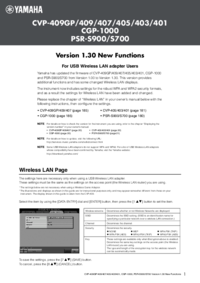
 (65 pages)
(65 pages)







Comments to this Manuals