Yamaha NUAGE FADER Quick Start Guide Page 11
- Page / 24
- Table of contents
- BOOKMARKS
Rated. / 5. Based on customer reviews


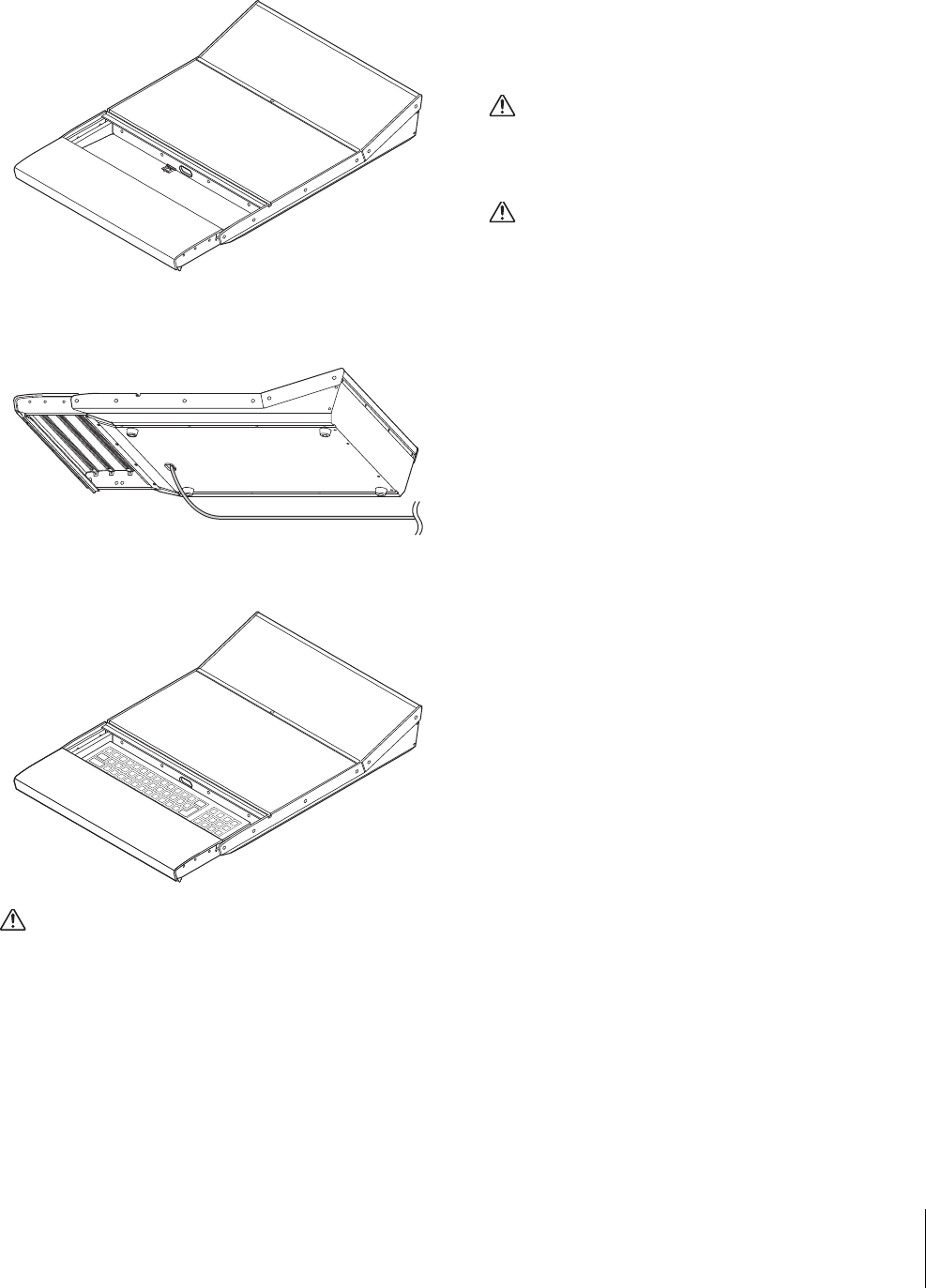
Setup
NUAGE FADER Getting Started 11
Computer Keyboard Installation
NOTE
Keyboards of up to 460 (width) x 138 (depth) mm and with front
and rear heights of up to 29 and 38 mm, respectively, can be
accommodated.
1. Open the drawer.
2. Pass the keyboard cable through the hole at
the bottom in the drawer.
3. Install the keyboard.
CAUTION
When closing the drawer, be sure to hold its handle with both
hands.
Setting up the Power Supply
1. Insert one plug of the power cable into the
[AC IN] terminal on the device.
2. Insert the other plug of the power cable into
a proper AC wall outlet.
3. Turn on (|) the [Power switch] on the device.
NOTE
Turn it off (P) when turning off the device.
WARNING
Only use the included AC power cable (or an equivalent
recommended by Yamaha). Using the wrong cable can result
in damage to the device or overheating.
CAUTION
Remove the electric plug from the outlet when the device is
not be used for extended periods of time, or during electrical
storms.
NOTICE
Rapidly turning the unit on and off in succession can cause it
to malfunction. After turning the unit off, wait for at least 6
seconds before turning it on again.
Installing TOOLS for NUAGE
To install TOOLS for NUAGE, double-click the installer file
you have downloaded from the website. For details, refer
to the TOOLS for NUAGE installation guide.
Configuring the Workgroup on
NUAGE
When you turn on a device or launch a DAW application
for the first time, you will be asked to confirm whether you
want to add it to the Workgroup. Click OK if you wish to do
so. In the event that this confirmation message is not
displayed, open the NUAGE Workgroup Manager then
register the devices and DAW software applications to the
Workgroup. For details, refer to the NUAGE Workgroup
Manager operation manual (PDF).
NOTE
To open the NUAGE Workgroup Manager manual, double-click
the NUAGE Workgroup Manager icon on the task tray (Windows)
or menu bar (Mac) for opening the window, then click the
“Manual” icon.
Setup is now completed.
- NUAGE FADER 1
- FCC INFORMATION (U.S.A.) 2
- IMPORTANT SAFETY INSTRUCTIONS 3
- Contents 4
- PRECAUTIONS 5
- 6 NUAGE FADER Getting Started 6
- Information 6
- Introduction 7
- How to Read the Manual 8
- Overall Process 9
- Setting and Connecting 10
- Example 1 10
- Example 2 10
- Setting up the Power Supply 11
- Installing TOOLS for NUAGE 11
- Configuring the Workgroup on 11
- Troubleshooting 12
- (in setting up) 12
- Appendix 13
- Specifying the Brightness 14
- Calibrating Fader Motion or 14
- Position 14
- Resetting to the Factory 14
- Default Condition 14
- Dimensions 15
- NUAGE FADER Getting Started 16
- Specifications 17
 (93 pages)
(93 pages)







Comments to this Manuals