Yamaha J-3000 Owner's Manual
Browse online or download Owner's Manual for Digital pianos Yamaha J-3000. Yamaha J-3000 Owner`s manual User Manual
- Page / 129
- Table of contents
- TROUBLESHOOTING
- BOOKMARKS




- YSP-3000 1
- IMPORTANT SAFETY INSTRUCTIONS 2
- Contents 5
- Overview 6
- Features 7
- Using this manual 9
- Supplied accessories 10
- Controls and functions 11
- Front panel display 12
- Rear panel 13
- Installation 20
- ■ Installation examples 21
- ■ Using a metal wall bracket 22
- ■ Using a stand 22
- ■ Using a rack 22
- ■ Affixing this unit 22
- Connections 23
- Audio/Video 24
- Connections using HDMI cables 25
- Video Audio 26
- DVD player/recorder 27
- Video signal to the TV 27
- Rear panel of this unit 27
- Portable audio player 30
- Front panel of this unit 30
- Connecting a subwoofer 32
- Connecting the FM antenna 33
- Getting started 34
- Turning on this unit or 35
- Push [MENU] to begin set-up 36
- The flow chart of SET MENU 37
- SET MENU 38
- ;LANGUAGE SETUP 38
- AUTO SETUP (IntelliBeam) 39
- MIN MAX MIN 40
- CROSSOVER 40
- HIGH CUT 40
- INTELLIBEAM MIC 40
- IntelliBeam 41
- Center line 41
- ;AUTO SETUP 42
- AUTO SETUP 43
- AUTO SETUP START 43
- SHOW RESULT 44
- Using the system memory 46
- 2)MEMORY SAVE 47
- 1)MEMORY LOAD 48
- Playback 49
- AUX1 AUTO 50
- VOLUME 30 51
- DVD 5BEAM 51
- AUDIO MUTE ON 51
- AUDIO MUTE OFF 51
- FM tuning 52
- A FM 88.9 MHz 53
- A1:FM 88.9 MHz 54
- A :FM 88.9 MHz 55
- Frequency display 57
- Stereo plus 3 Beam 59
- My Surround 59
- ■ Decoder indicators 60
- ■ Input channel indicators 60
- SUR. DECODE 63
- SPORTSMUSIC MOVIE 63
- Enjoying stereo sound 64
- Using manual-adjust function 66
- Using sound field programs 67
- ■ Music program 68
- ■ Movie program 68
- ■ Sports program 68
- CINEMA DSP OFF 69
- DSP LEVEL 0dB 69
- ENHANCER 70
- Using the volume mode 71
- Using the sleep timer 72
- SLEEP OFF 73
- AUTO:DOLBY DGTL 74
- MANUAL SETUP 76
- ;MANUAL SETUP 77
- 2)BEAM MENU 78
- A)SETTING PARAMETERS 1/3 78
- B)BEAM ADJUSTMENT 79
- C)IMAGE LOCATION 81
- 1)SOUND MENU 82
- A)TONE CONTROL 82
- B)SUBWOOFER SET 82
- C)MUTE LEVEL 82
- D)AUDIO DELAY 83
- )ROOM EQ 83
- F)DD/DTS Dynamic Range 83
- G)TruBass 83
- 3)INPUT MENU 84
- A)INPUT ASSIGNMENT 84
- B)INPUT MODE 84
- C)INPUT TRIM 1/2 84
- D)INPUT RENAME 85
- E)HDMI SET 85
- F)XM ANTENNA LEVEL 86
- 4)DISPLAY MENU 87
- A)F.DISPLAY SET 87
- B)OSD SET 87
- C)UNIT SET 87
- TEST FRONT L 88
- Adjusting the audio balance 90
- Selecting the input mode 91
- MEMORY PROTECT 92
- Setting the MEMORY PROTECT 93
- Setting the MAX VOLUME 94
- Setting the TURN ON VOLUME 94
- TURN ON VOLUME 95
- STANDBY/ON 95
- DEMO MODE 95
- Setting the PANEL INPUT KEY 96
- P.INPUT: ON 97
- P.INPUT: OFF 97
- F.PANEL KEY 97
- Setting the FACTORY PRESET 98
- PRESET: RESET 99
- PRESET:CANCEL 99
- Remote control features 100
- (U.S.A. and Canada models) 101
- POWERPOWERSTANDBY/ON 104
- Troubleshooting 106
- ADDITIONAL 107
- INFORMATION 107
- ■ FM tuner 108
- ■ Remote control 108
- Glossary 109
- ■ LFE 0.1-channel 110
- ■ Neural Surround 110
- ■ PCM (Linear PCM) 110
- ■ SRS TruBass 110
- Specifications 112
- List of remote control codes 113
- SATELLITE TUNER 114
- Lights up 118
- (search forward) 119
- (search backward) 119
- XM™ Satellite Radio tuning 120
- [001] Preview 121
- ALL CH SEARCH 122
- CAT SEARCH 122
- ■ Preset Search mode 123
- ■ Direct Number Access mode 123
- [043] XMU 124
- C [043] XMU 124
- C8 [043] XMU 124
- C8: [043] XMU 124
- [043] XMU 125
- <CAT>ROCK 125
- Coldplay / Spee 125
- Printed in Malaysia 127
- Enjoying surround sound 129
Summary of Contents
YSP-3000YAMAHA ELECTRONICS CORPORATION, USA 6660 ORANGETHORPE AVE., BUENA PARK, CALIF. 90620, U.S.A.YAMAHA CANADA MUSIC LTD. 135 MILNER AVE., SCARBORO
Supplied accessories6 EnCheck that you have received all of the following parts.Supplied accessoriesConnecting external components such as a TV or DVD
Remote control features96 EnIn addition to controlling this unit, the remote control can also operate other AV components made by Yamaha and other man
97 EnRemote control featuresADVANCED OPERATIONEnglish Operating your TVSet the operation mode selector to TV/AV, and press TV to select TV as the inp
98 EnRemote control features Operating your DVD player/recorderSet the operation mode selector to TV/AV and press DVD to select DVD as the input sour
99 EnRemote control featuresADVANCED OPERATIONEnglish Operating your VCRSet the operation mode selector to TV/AV and press AUX1 to select VCR as the
100 EnRemote control featuresThe TV macro feature makes it possible to perform a series of operations with the press of a single button. For example,
101 EnRemote control featuresADVANCED OPERATIONEnglish Setting macros for the TV without the tuning capability1 Press and hold CODE SET and press one
Troubleshooting102 EnRefer to the chart below when this unit does not function properly. If the problem you are experiencing is not listed below or if
103 EnTroubleshootingADDITIONAL INFORMATIONEnglishProblem Cause RemedySee pageNo sound from the subwoofer.BASS OUT in SUBWOOFER SET is set to FRONT.Se
104 EnTroubleshooting Remote control HDMI FM tunerProblem Cause RemedySee pageThe remote control does not work and/or function properly.Wrong dista
Glossary105 EnADDITIONAL INFORMATIONEnglish Dolby DigitalDolby Digital is a digital surround sound system that gives you completely independent multi
Controls and functions7 EnINTRODUCTIONEnglish1 AUX 3 input jackConnect your portable audio player (see page 26).2 INTELLIBEAM MIC jackConnect the supp
106 EnGlossary LFE 0.1-channelThis channel is for the reproduction of low bass signals. The frequency range for this channel is 20 Hz to 120 Hz. This
Index107 EnADDITIONAL INFORMATIONEnglish Numerics3 Beam...555 Beam...
Specifications108 EnAMP SECTION• Maximum Output Power (JEITA)... 2 W (1 kHz, 10% THD, 4 Ω) × 2120 W (10
iList of remote control codesTVADMIRAL 292, 293, 216AIWA 294, 276, 283, 284AKAI 295, 296ALBA296AOC 297BELL & HOWELL 292BESTAR 298BLAUPUNKT 229, 22
iiRCA 744, 792, 793SCIENTIFIC ATLANTA752, 753, 754, 789SONY 756, 757TOCOM 755UNIVERSAL 769, 772, 773, 774, 775VIEWSTAR 764, 766, 776, 777, 778, 779, 7
YSP-3000YAMAHA ELECTRONICS CORPORATION, USA 6660 ORANGETHORPE AVE., BUENA PARK, CALIF. 90620, U.S.A.YAMAHA CANADA MUSIC LTD. 135 MILNER AVE., SCARBORO
YSP-3000Digital Sound ProjectorTMReference Guide for iPodTM/XM RadioThis is the Reference Guide for Yamaha YSP-3000 Digital Sound Projector. This guid
USING IPOD™2 EnThis unit has the DOCK terminal on the rear panel that allows you to connect the Yamaha iPod universal dock (such as YDS-10, sold separ
Using iPod™3 EnEnglishy• For a complete list of status messages that appear in the front panel display and in the OSD, see the “iPod” section in “Trou
Using iPod™4 En4 Press / and / to navigate through the iPod menu, and press ENTER to start playback of the selected song.Choices: Playlists (p
Controls and functions8 En1 HDMI indicatorLights up when the signal of the selected input source is input at the HDMI IN jack(s).2 TUNER indicatorsFM:
XM™ SATELLITE RADIO TUNING (U.S.A. AND CANADA MODELS ONLY)5 EnEnglish About XM Satellite RadioXM Satellite Radio offers an extraordinary variety of c
XM™ Satellite Radio tuning (U .S.A. and Canada models only)6 EnOnce you have installed XM Mini-Tuner Home Dock, inserted XM Mini-Tuner, connected Home
XM™ Satellite Radio tuning (U.S .A. and Canada models only)7 EnEnglish3 Search for a desired channel by using one of the four XM Satellite Radio searc
XM™ Satellite Radio tuning (U .S.A. and Canada models only)8 En Preset Search modePrior to selecting a preset channel in the Preset Search mode, you
XM™ Satellite Radio tuning (U.S .A. and Canada models only)9 EnEnglishYou can use this feature to store up to 40 XM Satellite Radio channels (A1 to E8
XM™ Satellite Radio tuning (U .S.A. and Canada models only)10 EnYou can display the XM Satellite Radio information (channel number/channel name, chann
TROUBLESHOOTING11 EnEnglishRefer to the following charts when the status messages appear during your iPod or XM Satellite Radio operations on this uni
YAMAHA ELECTRONICS CORPORATION, USA 6660 ORANGETHORPE AVE., BUENA PARK, CALIF. 90620, U.S.A.YAMAHA CANADA MUSIC LTD. 135 MILNER AVE., SCARBOROUGH, ONT
Connecting external components such as a TV or DVD player to this unit.Connect your TV or DVD player to this unit using appropriate cables as shown be
Press ENTER to start the AUTOSETUP procedure, and thenleave the room within 10 seconds.The following screen appears on the TV. Leave the roomwithin 10
Controls and functions9 EnINTRODUCTIONEnglishThe illustration below shows the rear panel of the U.S.A. and Canada models.1 ANTENNA jackConnect the FM
Controls and functions10 EnThis section describes the functions of the remote control used to control this unit. Some buttons marked with an asterisk
Controls and functions11 EnINTRODUCTIONEnglishF DVD player/VCR control buttonsControl your DVD player or VCR (see pages 98 and 99).G My Beam microphon
Controls and functions12 EnThis section describes the functions of the remote control used to control FM, Radio Data System, or iPod when the TV/AV mo
Controls and functions13 EnINTRODUCTIONEnglishThis section describes the functions of the remote control used to control this unit. Some buttons marke
Controls and functions14 EnF DVD player/VCR control buttonsControl your DVD player or VCR (see pages 98 and 99).G My Beam microphoneCollects the test
Controls and functions15 EnINTRODUCTIONEnglishThis section describes the functions of the remote control used to control FM, XM Satellite Radio, or iP
IMPORTANT SAFETY INSTRUCTIONSi En Explanation of Graphical SymbolsThe lightning flash with arrowhead symbol, within an equilateral triangle, is inten
Installation16 EnThis section describes a suitable installation location to install this unit using a metal wall bracket, a rack or a stand.Depending
17 EnInstallationPREPARATIONEnglish Installation examplesExample 1Install this unit as close to the exact center of the wall as possible.Example 2Ins
18 EnInstallation Using a metal wall bracketYou can use the optional metal wall bracket to mount this unit on the wall in your listening room.yRefer
Connections19 EnPREPARATIONEnglishThis unit is equipped with the following types of audio/video input/output jacks/terminal:For audio input• 2 optical
20 EnConnections Cables used for connections HDMI cable Audio pin cable (supplied) Optical cable (supplied) Digital audio pin cable (supplied) 3.5 mm
21 EnConnectionsPREPARATIONEnglishThis unit is equipped with 2 HDMI input jacks and 1 HDMI output jack. If your TV and other components have HDMI jack
22 EnConnectionsFor audio connection, connect the analog audio output jacks on your TV to the TV/STB AUDIO INPUT jacks on this unit. If your TV has an
23 EnConnectionsPREPARATIONEnglishConnect the coaxial digital output jack on your DVD player/recorder to the DVD COAXIAL DIGITAL INPUT jack on this un
24 EnConnectionsConnect the optical digital output jack on your digital satellite tuner or cable TV tuner to the TV/STB OPTICAL DIGITAL INPUT jack on
25 EnConnectionsPREPARATIONEnglishConnect the TV/STB AUDIO INPUT jacks on this unit to the analog audio output jacks on your TV. Connect the optical d
IMPORTANT SAFETY INSTRUCTIONSii EnFCC INFORMATION (for US customers)1. IMPORTANT NOTICE: DO NOT MODIFY THIS UNIT!This product, when installed as indic
26 EnConnectionsConnect the analog audio output jack on your portable audio player to the AUX 3 input jack on the front panel of this unit. 3.5 mm ste
27 EnConnectionsPREPARATIONEnglishIf your component supports optical digital connections, connect the optical digital output jack on your component (e
28 EnConnectionsConnect the monaural input jack on your subwoofer to the SUBWOOFER OUT jack on this unit.This connection alone does not output sound f
29 EnConnectionsPREPARATIONEnglishConnect the supplied FM antenna to the FM ANTENNA jack on this unit.The IR IN terminal does not support normal exter
GETTING STARTED30 En1 Press and hold the mark on the battery cover and then open the cover.2 Insert the two supplied batteries (AA, R6, UM-3) into t
Getting started31 EnSETUPEnglish1 Press STANDBY/ON to turn on the power of this unit.The volume level appears in the front panel display, and the curr
USING SET MENU32 EnThis section describes how to display the OSD (on-screen display) of this unit on your TV screen and to set the parameters for your
Using SET MENU33 EnSETUPEnglishThe following diagram illustrates the overall flow of the setup procedure.The flow chart of SET MENURun AUTO SETUP (Int
CHANGING OSD LANGUAGE34 EnThis feature allows you to select the language of your choice that appears in SET MENU of this unit.1 Set the operation mode
AUTO SETUP (INTELLIBEAM)35 EnSETUPEnglishThis unit creates a sound field by reflecting sound beams on the walls of your listening room and by broadeni
CAUTION: READ THIS BEFORE OPERATING THIS UNIT.iii En1To assure the finest performance, please read this manual carefully. Keep it in a safe place for
AUTO SETUP (IntelliBeam)36 EnThe supplied IntelliBeam microphone collects and analyzes the sound that this unit produces in your actual listening envi
AUTO SETUP (IntelliBeam)37 EnSETUPEnglish Assembling the supplied cardboard microphone standYou will find three separate parts (one circular part and
AUTO SETUP (IntelliBeam)38 En• Make sure that your listening room is as quiet as possible while this unit is performing the AUTO SETUP procedure.• To
AUTO SETUP (IntelliBeam)39 EnSETUPEnglish5 Press / to select BEAM+SOUND OPTIMZ, BEAM OPTIMZ only, or SOUND OPTIMZ only and then press ENTER.The fo
AUTO SETUP (IntelliBeam)40 En8 Check that the following screen is displayed on your TV.The results of the AUTO SETUP procedure are displayed on your T
AUTO SETUP (IntelliBeam)41 EnSETUPEnglish Error messages for AUTO SETUPBefore the AUTO SETUP procedure startsWhile the AUTO SETUP procedure is in pro
USING THE SYSTEM MEMORY42 EnYou can save the current settings adjusted in SET MENU in the system memory of this unit. It is handy to save certain sett
Using the system memory43 EnSETUPEnglish5 Press / to select MEMORY1, MEMORY2, or MEMORY3 and press ENTER.The following screen appears on your TV.6
Using the system memory44 En4 Press / to select LOAD and press ENTER.The following screen appears on your TV.5 Press / to select MEMORY1, MEMO
PLAYBACK45 EnBASIC OPERATIONEnglishYou can play back sound from the components connected to this unit simply by pressing INPUT on the front panel repe
PREPARATIONINTRODUCTIONBASIC OPERATIONADVANCED OPERATIONADDITIONAL INFORMATIONSETUPEnglish1 EnOverview ...
46 EnPlaybackPress AUX1 (or AUX2) to play back a component connected to the AUX 1 (or AUX 2) jack on the rear panel of this unit.Press AUX3 to play ba
47 EnPlaybackBASIC OPERATIONEnglishPress VOLUME +/– to increase or decrease the volume level.The numeric value of the volume level appears in the fron
FM TUNING48 EnThere are two tuning methods: automatic and manual. Automatic tuning is effective when the radio signal is strong and there is no interf
49 EnFM tuningBASIC OPERATIONEnglishAutomatic tuning is effective when the radio station signals are strong and there is no interference.1 Set the ope
50 EnFM tuning3 Press SEARCH repeatedly until the AUTO indicator disappears from the front panel display. If a colon (:) appears in the front panel di
51 EnFM tuningBASIC OPERATIONEnglishYou can also store up to 40 stations (A1 to E8: 5 preset station groups with 8 preset station numbers each) manual
52 EnFM tuningYou can tune into the preset stations simply by selecting the preset station groups and numbers.1 Set the operation mode selector to TV/
53 EnFM tuningBASIC OPERATIONEnglish1 Tune into the desired Radio Data System broadcasting station.We recommend automatic preset tuning to tune into t
ENJOYING SURROUND SOUND54 EnYou can enjoy multi-channel surround sound by changing the beam mode using the beam mode buttons on the remote control. Se
55 EnEnjoying surround soundBASIC OPERATIONEnglishOutputs normal sound from the front left and right channels and sound beams from the center and surr
Overview2 EnIt is generally accepted that in order to fully enjoy the benefits of surround sound at home, you must endure the agony of wiring and inst
56 EnEnjoying surround sound Decoder indicatorsDepending on the input source and the selected surround mode, the decoder indicators in the front pane
57 EnEnjoying surround soundBASIC OPERATIONEnglishThis unit can decode 2-channel sources for 5.1-channel playback so that you can enjoy a variety of s
58 EnEnjoying surround soundYou can enjoy analog audio signals output from your TV in real surround sound.yBefore performing the steps below, set the
59 EnEnjoying surround soundBASIC OPERATIONEnglishYou can configure the parameters for Dolby Pro Logic II Music and DTS Neo:6 Music to fine-tune the s
ENJOYING STEREO SOUND60 EnYou can enjoy 2-channel and 5-channel stereo playback as the beam modes by pressing STEREO on the remote control.• When you
PLAYING BACK SOUND CLEARLY (MY BEAM)61 EnBASIC OPERATIONEnglishYou can improve listenability in a noisy environment by changing the beam mode to My Be
62 EnPlaying back sound clearly (My Beam)You can adjust the beam angle manually while playing back an input source. This function is also ideal if the
USING SOUND FIELD PROGRAMS63 EnBASIC OPERATIONEnglishThis unit is equipped with a variety of precise digital decoders that allow you to enjoy multi-ch
64 EnUsing sound field programsYou can select from three different CINEMA DSP programs (MUSIC, MOVIE, and SPORTS) depending on the type of source you
65 EnUsing sound field programsBASIC OPERATIONEnglish Turning off CINEMA DSP programsTurn off the CINEMA DSP programs if you want to enjoy the origin
Features3 EnINTRODUCTIONEnglishDigital Sound Projector™The Digital Sound Projector technology allows one slim unit to control and steer multiple chann
USING THE MUSIC ENHANCER66 EnYou can use the Music Enhancer of this unit to improve the sound nearest to the original depth and width of compression a
USING THE VOLUME MODE (NIGHT LISTENING ENHANCER/TV VOLUME EQUAL MODE)67 EnBASIC OPERATIONEnglishThe night listening enhancers are designed to improve
USING THE SLEEP TIMER68 EnUse this feature to automatically set this unit to the standby mode after a specified period of time. The sleep timer is use
69 EnUsing the sleep timerBASIC OPERATIONEnglish Canceling the sleep timer1 Set the operation mode selector to YSP.2 Press SLEEP repeatedly until “SL
DISPLAYING THE INPUT SOURCE INFORMATION70 EnYou can display the format and sampling frequency of the current input signal in the front panel display.
USING THE HDMI CONTROL FEATURE71 EnBASIC OPERATIONEnglishYou can operate the following functions using the remote control supplied with your TV if thi
MANUAL SETUP72 EnTo achieve the best quality surround sound, you can use MANUAL SETUP to fine-tune the listening environment parameters, as well as to
73 EnMANUAL SETUPADVANCED OPERATIONEnglishUse the remote control to access and adjust each parameter.yYou can adjust the SET MENU parameters while the
74 EnMANUAL SETUPUse to manually adjust the various parameters related to the sound beam output.SET MENU → MANUAL SETUP → BEAM MENUyYou can adjust the
75 EnMANUAL SETUPADVANCED OPERATIONEnglish• Select ANGLE TO WALL OR CORNER if this unit is installed in the corner of your listening room. Adjust the
Features4 EnThe “ ” logo and “IntelliBeam” are trademarks of YAMAHA Corporation.The “ ” logo and “Cinema DSP” are registered trademarks of YAMAHA Corp
76 EnMANUAL SETUPBEAM TRAVEL LENGTH (Beam travel length)A certain amount of delay must be applied to the sound from each channel so that all sounds ca
77 EnMANUAL SETUPADVANCED OPERATIONEnglishTREBLE GAIN (Treble gain)Use to adjust the high-frequency output level of each channel.yIf the reflection po
78 EnMANUAL SETUPUse to manually adjust the various parameters related to the sound output.SET MENU → MANUAL SETUP → SOUND MENU TONE CONTROL (Tone co
79 EnMANUAL SETUPADVANCED OPERATIONEnglish AUDIO DELAY (Audio delay)Use to delay the sound output and synchronize it with the video image. This may b
80 EnMANUAL SETUPUse to manually adjust the various parameters related to the audio and video input.SET MENU → MANUAL SETUP → INPUT MENU“F) XM ANTENNA
81 EnMANUAL SETUPADVANCED OPERATIONEnglish• Select AUX1 ANALOG to adjust the level of audio and video signals input at the AUX 1 AUDIO INPUT jacks of
82 EnMANUAL SETUPSUPPORT AUDIO (Support audio)Use to select whether to play back HDMI audio signals on this unit or on another HDMI component connecte
83 EnMANUAL SETUPADVANCED OPERATIONEnglishUse to manually adjust the various parameters related to the display.SET MENU → MANUAL SETUP → DISPLAY MENU
Adjusting the audio balance84 EnYou can adjust the sound beam output level of each channel by using the test tone or the audio output being played bac
85 EnAdjusting the audio balanceADVANCED OPERATIONEnglish5 Press TEST when you have completed all your adjustments.• All channel levels cannot be adju
Using this manual5 EnINTRODUCTIONEnglish• This manual describes how to connect and operate this unit. For details regarding the operation of external
86 EnAdjusting the audio balance3 Press / to adjust the channel volume.Control range: –10.0 dB to +10.0 dB4 Wait for a few seconds without operati
Selecting the input mode87 EnADVANCED OPERATIONEnglishYou can select the type of audio input signals of the selected input source according to your pr
Adjusting the system parameters88 EnThis unit has additional menus that are displayed in the front panel display. These menus offer additional operati
89 EnAdjusting the system parametersADVANCED OPERATIONEnglishYou can protect the settings you saved in the system memory of this unit from being accid
90 EnAdjusting the system parametersYou can set the maximum volume level so that this unit will not output sound beyond the limited volume level.1 Rep
91 EnAdjusting the system parametersADVANCED OPERATIONEnglish3 Press / so that “TURN ON VOLUME” is displayed in the front panel display.4 Press EN
92 EnAdjusting the system parameters4 Press / to switch between “DEMO: ON” and “DEMO: OFF”.• Select DEMO: ON to activate the demo mode.• Select DE
93 EnAdjusting the system parametersADVANCED OPERATIONEnglish4 Press / to switch between “P.INPUT: ON” and “P.INPUT: OFF”.• Select P.INPUT: ON to
94 EnAdjusting the system parameters4 Press / to switch between “F.PANEL: ON” and “F.PANEL: OFF”.• Select F.PANEL: ON to enable the front panel ke
95 EnAdjusting the system parametersADVANCED OPERATIONEnglish5 Press / to switch between “PRESET: RESET” and “PRESET: CANCEL”.• Select PRESET: RES
More documents for Digital pianos Yamaha J-3000

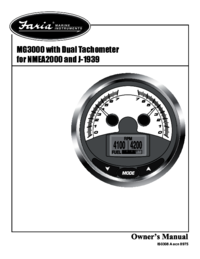







 (5 pages)
(5 pages) (16 pages)
(16 pages) (118 pages)
(118 pages) (186 pages)
(186 pages)







Comments to this Manuals