Yamaha BD-S1900 Owner's Manual Page 34
- Page / 56
- Table of contents
- TROUBLESHOOTING
- BOOKMARKS
Rated. / 5. Based on customer reviews


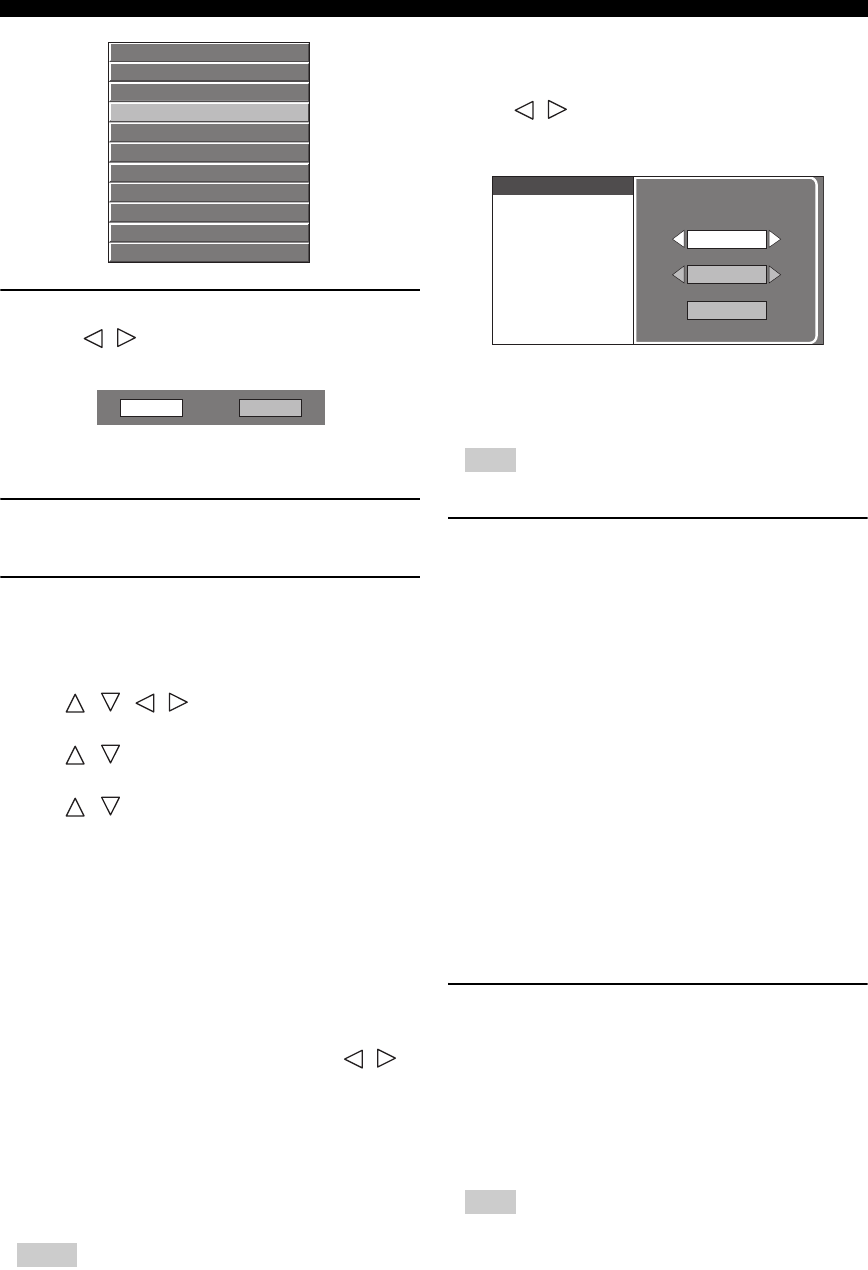
Settings
30 En
3. Select the next item
Press / to select the desired item, then press
ENTER.
Press RETURN to return to the previous “Menu”
page.
4. Exit the Menu screen
Press SETUP or EXIT to exit.
Example of the Setup Menu operation
Example: Setting “Parental Control” under “Playback
Setting”
1 Press SETUP to display the Setup Menu screen.
2 Press / / / to select “Settings”, then press
ENTER.
3 Press / to select “Playback Setting”, then press
ENTER.
4 Press / to select “Parental Control”, then press
ENTER.
– When you operate this Player for the first time, the
password setting screen will be displayed. See
“When setting the password for the first time”
below.
5 Enter your 4-digit password.
– You cannot move to the next setting screen until you
can input the correct password.
When setting the password for the first
time.
1. To set the password for the first time, press / to
select “Yes” to enter the password setting menu, then
press ENTER.
2. Enter a 4-digit number for the password, then the
same 4-digit number for confirmation.
3. Press ENTER to complete the password setting
procedure and move to the next setting screen.
Hints
– You can clear the 4-digit number by pressing
CLEAR.
– You can use ENTER on the lower right of the
Number buttons instead of ENTER in the Cursor
buttons.
6 Press / to select the parental control level for
DVD VIDEO, BD-ROM, and then select the country
code. Press ENTER after making each selection.
7 Press SETUP or EXIT to exit.
■ Audio Video Settings
Hint
– The default settings are marked with “*”.
TV Aspect Ratio
You can set the screen aspect ratio of the connected TV,
and adjust the video output.
If you switch your TV (i.e. because you have bought a
new one) and the screen aspect ratio of the connected TV
changes, you will have to change the “TV Aspect Ratio”
setting.
When selecting Normal 4:3
Component Video Out
This sets the resolution of the component video output.
Some TV are not fully compatible with the Blu-ray disc
player, which may cause the image distortion. In this case,
press VIDEO-RESET on the remote control for five
seconds. “Component Video Out” will be reset to “480i”
(factory preset value).
1080i, 720p, 480p, 480i*
Note
– Some discs prohibit high definition video output
from the COMPONENT jacks. In this case, the
video resolution is converted to 480p or 480i.
Audio Video Settings
Speaker Settings
Quick Start
Auto Power Off
HDMI Control
Playback Setting
Communication Setup
Version
USB Memory Management
Software Update
System Reset
Yes No
Wide 16:9*:
Select this when connecting to a TV with a 16:9
screen aspect ratio.
Normal 4:3:
Select this when connecting to a TV with a 4:3
screen aspect ratio.
Letter Box*:
If you playback a DVD with 16:9 video, the video
will be played back with black bands at the top and
bottom while maintaining the 16:9 ratio.
Pan Scan:
If you playback a DVD with 16:9 video, the video
will be played back with the left and right sides of
the image cut off to display in 4:3 screen aspect ratio.
(This function works if the disc is labelled for
4:3PS.)
Parental Control
Disc Language
Angle Mark Display
Password Setting
BD Internet Access
Level 3
0
USA
- BD-S1900 1
- IMPORTANT SAFETY INSTRUCTIONS 2
- Caution-ii En 3
- Caution-iii En 4
- Contents 5
- About Discs 6
- This Player 7
- ■ Disc Precautions 8
- Getting Started 9
- Controls and Functions 10
- ■ Remote Control 11
- Introduction to Connections 12
- HDMI Connection 13
- Video Connections 14
- S VIDEO IN 15
- AV INPUT 15
- Audio Connections 16
- Caution! 17
- Broadband Internet Connection 18
- Other Connections 19
- QUICK PURE DIRECT 20
- POWER ON 20
- Before Starting Playback 21
- ■ Enjoying pure hi-fi sound 25
- (Pure Direct function) 25
- ■ Repeat Playback 25
- Previous 26
- Title List 27
- Thumbnail 27
- ■ Enjoying BONUSVIEW or BD 28
- SETUP P in P 29
- ON SCREEN 29
- Functions which can be set 30
- SLOW/SKIP 31
- JPEG File Playback 32
- On Screen Language Picture 33
- 3. Select the next item 34
- 4. Exit the Menu screen 34
- TV Aspect Ratio 34
- Component Video Out 34
- HDMI Video Out 35
- Video Out Select 35
- Secondary Audio 35
- Audio Out 35
- ■ Speaker Settings 36
- ■ Quick Start 37
- ■ Auto Power Off 37
- ■ HDMI Control 37
- ■ Playback Setting 37
- ■ Version 38
- ■ System Reset 38
- ■ Communication Setup 38
- Selected by pressing / 39
- ■ USB Memory Management 40
- ■ Software Update 41
- Settings 42
- Troubleshooting 43
- ■ Network 44
- To Reset this Player 45
- Keylock function 45
- Glossary 46
- B, PR: 0.7 Vp-p (75 ohms) 47
- Information about software 48
- Información sobre el software 48
- ■ About uClibc 49
- ■ About DirectFB 51
- ■ About OpenSSL 53
- ■ About zlib 54

 (68 pages)
(68 pages)


 (358 pages)
(358 pages) (100 pages)
(100 pages) (225 pages)
(225 pages)







Comments to this Manuals