Yamaha RX-V1065 Owner's Manual
Browse online or download Owner's Manual for AV receivers Yamaha RX-V1065. RX-V1065 User Manual
- Page / 84
- Table of contents
- TROUBLESHOOTING
- BOOKMARKS




- RX-V1065 1
- Caution-i En 2
- Contents 3
- INTRODUCTION 4
- About this manual 5
- Supplied accessories 5
- Part names and functions 6
- Rear panel 7
- Front panel display 8
- Quick start guide 10
- Preparing remote control 11
- Connections 12
- Connecting speakers 13
- R) components 15
- TV, or projector 16
- Digital output 16
- (optical) 16
- Connecting other components 17
- MULTI CH INPUT 18
- CENTERSINGLE 19
- Using the VIDEO AUX jacks 20
- To the AC wall outlet 21
- Power cable 21
- Subwoofer 22
- Optimizer microphone 22
- BASIC OPERATION 25
- Input source name 25
- Selecting a SCENE 25
- Muting audio output 26
- (tone control) 26
- Enjoying pure hi-fi sound 26
- Input source 27
- Sound field program 27
- Program name 28
- Sound field program category 28
- Preset number Frequency 32
- 01:FM92.50MHz 33
- Using iPod™ 34
- Shuffle/repeat playback 35
- Using Bluetooth™ components 36
- Other functions 38
- ADVANCED OPERATION 39
- Video;;;;;;Off 41
- Sound field parameters 42
- Adjustable range: 0.1 to 2.0 43
- Adjustable range: 0 to 10 43
- Decoder parameters 45
- Auto Setup 47
- Manual Setup 47
- Sound Setup 49
- Function Setup 50
- Input Rename 52
- Connecting Zone2 53
- Controlling Zone2 54
- Setting remote control codes 55
- Updating the firmware 56
- Setting a remote control ID 56
- Advanced setup 57
- APPENDIX 58
- Troubleshooting 59
- Tuner (FM/AM) 61
- Remote control 62
- Bluetooth™ 63
- Before Auto Setup 64
- During Auto Setup 64
- After Auto Setup 65
- Glossary 66
- Information on HDMI™ 69
- Specifications 70
- Information about software 73
- List of remote control codes 74
- Blu-ray Disc 80
- DVD Recorder 80
- Sattelite 81
Summary of Contents
© 2009 Yamaha Corporation All rights reserved.Printed in Malaysia WQ94960RX-V1065AV R e c e i ve rOWNER’S MANUALA00_RX-V1065_A_cv.fm Page 1 Monday,
8 EnWhen you use this product for the first time, perform setup following the steps below. See the related pages for details on operations and setting
9 EnEnglishINTRODUCTIONADDITIONAL INFORMATION APPENDIXPREPARATIONBASIC OPERATIONADVANCED OPERATIONPREPARATION1 Take off the battery compartment cover.
10 EnThis unit supports up to 7.1-channel surround. We recommended the following speaker layout in order to obtain the optimum surround effect.7.1-cha
11 EnConnectionsEnglishINTRODUCTIONADDITIONAL INFORMATION APPENDIXPREPARATIONBASIC OPERATIONADVANCED OPERATION Presence left and right speakers (PL a
12 EnConnections Connecting speaker cables1 Remove approximately 10 mm (0.4 in) of insulation from the end of each speaker cable and then twist bare
13 EnConnectionsEnglishINTRODUCTIONADDITIONAL INFORMATION APPENDIXPREPARATIONBASIC OPERATIONADVANCED OPERATIONThis unit has the following input and ou
14 EnConnectionsAccording to the types of video input jacks available on your video monitor (such as a TV or projector), choose one of the connection
15 EnConnectionsEnglishINTRODUCTIONADDITIONAL INFORMATION APPENDIXPREPARATIONBASIC OPERATIONADVANCED OPERATIONThis unit has input and output terminals
16 EnConnectionsy• Input sources in parentheses are recommended to connect to the respective jacks. If your Yamaha component has the remote in/out ter
17 EnConnectionsEnglishINTRODUCTIONADDITIONAL INFORMATION APPENDIXPREPARATIONBASIC OPERATIONADVANCED OPERATION Connecting an external amplifierIf you
Caution-i En1 To assure the finest performance, please read this manual carefully. Keep it in a safe place for future reference.2 Install this sound s
18 EnConnectionsConnect a USB memory device or USB portable audio player to the USB port on the front panel of this unit. For information about USB st
19 EnConnectionsEnglishINTRODUCTIONADDITIONAL INFORMATION APPENDIXPREPARATIONBASIC OPERATIONADVANCED OPERATIONAfter all connections are complete, plug
20 EnThis unit has a Yamaha Parametric Acoustic Optimizer (YPAO). With the YPAO, this unit automatically adjusts the output characteristics of your sp
21 EnOptimizing the speaker setting for your listening room (YPAO)EnglishINTRODUCTIONADDITIONAL INFORMATION APPENDIXPREPARATIONBASIC OPERATIONADVANCED
22 EnOptimizing the speaker setting for your listening room (YPAO)If an error is detected during measurement, the measurement is canceled and “Error”
23 EnEnglishINTRODUCTIONADDITIONAL INFORMATION APPENDIXPREPARATIONBASIC OPERATIONADVANCED OPERATIONBASIC OPERATION1 Turn on external components (TV, D
24 EnPlaybackSelect the desired input source/sound field program and then press and hold PSCENE (or hSCENE) key to edit until “SET Complete” appears o
25 EnPlaybackEnglishINTRODUCTIONADDITIONAL INFORMATION APPENDIXPREPARATIONBASIC OPERATIONADVANCED OPERATIONThe following features are disabled in the
26 EnThis unit is also equipped with a Yamaha digital sound field processing (DSP) chip. You can enjoy multi-channel sounds for almost all input sourc
27 EnEnjoying the sound field programsEnglishINTRODUCTIONADDITIONAL INFORMATION APPENDIXPREPARATIONBASIC OPERATIONADVANCED OPERATIONy• When multi-chan
1 EnEnglishINTRODUCTIONADDITIONAL INFORMATION APPENDIXPREPARATIONBASIC OPERATIONADVANCED OPERATIONFeatures...
28 EnEnjoying the sound field programsSelect this program to playback sources with selected decoders. You can playback 2-channel sources on multi-chan
29 EnEnjoying the sound field programsEnglishINTRODUCTIONADDITIONAL INFORMATION APPENDIXPREPARATIONBASIC OPERATIONADVANCED OPERATIONIn straight decode
30 EnThe FM/AM tuner of this unit provides the following two modes for tuning. Frequency tuning modeYou can tune in to a desired FM/AM station by sea
31 EnFM/AM tuningEnglishINTRODUCTIONADDITIONAL INFORMATION APPENDIXPREPARATIONBASIC OPERATIONADVANCED OPERATIONTo return the display to the original s
32 EnOnce you have stationed your iPod in a Yamaha iPod universal dock (such as the YDS-11, sold separately) connected to the DOCK terminal on the rea
33 EnUsing iPod™EnglishINTRODUCTIONADDITIONAL INFORMATION APPENDIXPREPARATIONBASIC OPERATIONADVANCED OPERATION4 Press jCursor k / n / l / h to select
34 EnYou can connect a Yamaha Bluetooth wireless audio receiver (such as YBA-10, sold separately) to the DOCK terminal of this unit and enjoy the musi
35 EnEnglishINTRODUCTIONADDITIONAL INFORMATION APPENDIXPREPARATIONBASIC OPERATIONADVANCED OPERATIONYou can enjoy playback of WAV (PCM format only), MP
36 EnThe sleep timer is useful if you want to go to sleep while this unit is playing or recording a source.Press qSLEEP repeatedly to set the amount o
37 EnEnglishINTRODUCTIONADDITIONAL INFORMATION APPENDIXPREPARATIONBASIC OPERATIONADVANCED OPERATIONADVANCED OPERATIONThis unit has an Option menu of f
2 EnINTRODUCTION Built-in 7-channel power amplifier• Minimum RMS Output Power (20 Hz to 20 kHz, 0.08% THD, 8 Ω)• FRONT L/R: 105 W + 105 W• CENTER: 10
38 EnSetting the option menu for each input source (Option menu)Decoder ModeSelects DTS digital audio signals for reproduction.Extended SurroundSelect
39 EnSetting the option menu for each input source (Option menu)EnglishINTRODUCTIONADDITIONAL INFORMATION APPENDIXPREPARATIONBASIC OPERATIONADVANCED O
40 EnAlthough the field sound programs would satisfy you as they are with the default parameters, you can arrange sound effect or decoders suitable fo
41 EnEditing surround decoders/sound field programsEnglishINTRODUCTIONADDITIONAL INFORMATION APPENDIXPREPARATIONBASIC OPERATIONADVANCED OPERATIONNote•
42 EnEditing surround decoders/sound field programs Parameters for adjusting reverberant soundReverb TimeReverb Time parameter adjusts the attenuatio
43 EnEditing surround decoders/sound field programsEnglishINTRODUCTIONADDITIONAL INFORMATION APPENDIXPREPARATIONBASIC OPERATIONADVANCED OPERATION Par
44 EnYou can call the Setup menu using the remote control and change the settings of various menus.For details, read “Basic operation of the Setup men
45 EnOperating various settings for this unit (Setup menu)EnglishINTRODUCTIONADDITIONAL INFORMATION APPENDIXPREPARATIONBASIC OPERATIONADVANCED OPERATI
46 EnOperating various settings for this unit (Setup menu)y• The speaker configuration includes items for defining a speaker size: “Large” or “Small”.
47 EnOperating various settings for this unit (Setup menu)EnglishINTRODUCTIONADDITIONAL INFORMATION APPENDIXPREPARATIONBASIC OPERATIONADVANCED OPERATI
3 EnEnglishINTRODUCTIONADDITIONAL INFORMATION APPENDIXPREPARATIONBASIC OPERATIONADVANCED OPERATIONManufactured under license from Dolby Laboratories.D
48 EnOperating various settings for this unit (Setup menu) LipsyncAdjusts delay between video output and audio output.HDMI Auto LipsyncAutomatically
49 EnOperating various settings for this unit (Setup menu)EnglishINTRODUCTIONADDITIONAL INFORMATION APPENDIXPREPARATIONBASIC OPERATIONADVANCED OPERATI
50 EnOperating various settings for this unit (Setup menu)Changes input source names to be displayed on the front panel display. Selecting a name to b
51 EnEnglishINTRODUCTIONADDITIONAL INFORMATION APPENDIXPREPARATIONBASIC OPERATIONADVANCED OPERATIONThis unit allows you to configure a multi-zone audi
52 EnUsing multi-zone configurationYou can select and control Zone2 by using the control keys on the front panel or on the remote control. The availab
53 EnEnglishINTRODUCTIONADDITIONAL INFORMATION APPENDIXPREPARATIONBASIC OPERATIONADVANCED OPERATIONYou can control external components for a selected
54 EnIn the advanced setup menu, you can set basic operations of this unit, such as on and off of a bi-amp connection, or initialize user settings.1 S
55 EnAdvanced setupEnglishINTRODUCTIONADDITIONAL INFORMATION APPENDIXPREPARATIONBASIC OPERATIONADVANCED OPERATION3 Enter the desired remote control ID
56 EnAPPENDIXRefer to the table below when this unit does not function properly. If the problem you are experiencing is not listed below or if the ins
57 EnTroubleshootingEnglishINTRODUCTIONAPPENDIXPREPARATIONBASIC OPERATIONADVANCED OPERATIONThe picture is disturbed.The video software is copy-protect
4 EnA ZONE2 ON/OFFSwitches the zone function on and off (page 52).B HDMI THROUGHLights up in the following cases while this unit is on standby.• when
58 EnTroubleshootingNo sound is heard from the subwoofer.“LFE / Bass Out” is set to “Front” and a Dolby Digital, DTS or AAC signals is being played.Se
59 EnTroubleshootingEnglishINTRODUCTIONAPPENDIXPREPARATIONBASIC OPERATIONADVANCED OPERATIONHDMI™Problem Cause RemedySee pageNo picture or sound. The n
60 EnTroubleshootingNote• In case of a transmission error without a status message appearing on the front panel display and GUI screen, check the conn
61 EnTroubleshootingEnglishINTRODUCTIONAPPENDIXPREPARATIONBASIC OPERATIONADVANCED OPERATIONDisconnected Your iPod is removed from the Yamaha iPod univ
62 EnTroubleshootingNotes• If the an error or warning message appears, resolve the problem and then run “Auto Setup” again.• Warning message “W-2” or
63 EnTroubleshootingEnglishINTRODUCTIONAPPENDIXPREPARATIONBASIC OPERATIONADVANCED OPERATIONE-7:NO MIC The optimizer microphone was unplugged during th
64 En Audio and video synchronization (lip sync)Lip sync, an abbreviation for lip synchronization, is a technical term that involves both a problem a
65 EnGlossaryEnglishINTRODUCTIONAPPENDIXPREPARATIONBASIC OPERATIONADVANCED OPERATION DSDDirect Stream Digital (DSD) technology stores audio signals o
66 En Elements of a sound fieldWhat really creates the rich, full tones of a live instrument are the multiple reflections from the walls of the room.
67 EnEnglishINTRODUCTIONAPPENDIXPREPARATIONBASIC OPERATIONADVANCED OPERATION HDMI signal compatibilityAudio signalsy• If the input source component c
5 EnPart names and functionsEnglishINTRODUCTIONADDITIONAL INFORMATION APPENDIXPREPARATIONBASIC OPERATIONADVANCED OPERATIONa DOCK terminalFor connectin
68 EnAUDIO SECTION• Minimum RMS Output Power for Front, Center, Surround, Surround back20 Hz to 20 kHz, 0.08% THD, 8 Ω...
69 EnEnglishINTRODUCTIONAPPENDIXPREPARATIONBASIC OPERATIONADVANCED OPERATION Numerics2ch Stereo, sound field program ...273D DSP, s
Index70 EnPHONES jack, front panel ... 4PHONO jack, rear panel ... 5Placing speaker ...
iInformation about softwareAbout FLAC codec libraryCopyright (C) 2000,2001,2002,2003,2004 Josh CoalsonRedistribution and use in source and binary form
iiList of remote control codesTVA.R. Systems 0274Acme 0260Acura 0261, 0273ADC 0259Admiral 0100, 0224, 0257, 0258, 0259, 0264, 0265Advent 0204Adventura
iiiFujitsu Siemens0425, 0426, 0427, 0428, 0429Funai 0033, 0034, 0035, 0036, 0037, 0097, 0104, 0105, 0225, 0259Futuretech 0104, 0225Galaxi 0269, 0274Ga
ivNeckermann 0243, 0257, 0260, 0264, 0268, 0269, 0271, 0274, 0328NEI 0268, 0271, 0274Net-TV 0226Neufunk 0273, 0274New Tech 0261, 0268New World 0262New
vSylvania 0072, 0088, 0089, 0090, 0091, 0095, 0096, 0097, 0098, 0175, 0177, 0210Symphonic 0097, 0104, 0108, 0133, 0210, 0225Syntax 0149Syntax-Brillian
viiBUYPOWER 1066Impego 1076Imperial 1072Inno Hit 1075, 1076, 1078, 1079, 1090, 1091Innovation 1074Instant Replay 1022Interbuy 1077, 1090Interfunk 1078
viiATACOM 2318Audiovox 2111, 2199Avious 2317Awa 231 3Axion 2171Bang & Olufsen2210Baze 2317BBK 2318Bellagio 2313Best Buy 2309Blaupunkt 2209Blue Par
6 EnPart names and functionsa HDMI indicatorLights up during normal communication when HDMI is selected as an input source.b CINEMA DSP indicatorLight
viiiSkyworth 2310Slim Art 2312SM Electronic 2305Sonic Blue 2215Sontech 2316Sony 2005, 2006, 2007, 2020, 2021, 2022, 2023, 2024, 2025, 2069, 2072, 2073
ixViewmaster 3045Vision 3045Visiopass 3051, 3054, 3055Vortex View 3045Wittenberg 3048Zenith 3035, 3040, 3046Zentek 3044SatteliteAB Sat 4138, 4139Acces
xOrbitech 4083, 4134, 4135, 4136OSat 4086Otto Versand 4093Pace 4084, 4093, 4113, 4121, 4125, 4138Pacific 4097Packsat 4138Palcom 4085Palladium 4089, 41
© 2009 Yamaha Corporation All rights reserved.Printed in Malaysia WQ94960RX-V1065AV R e c e i ve rOWNER’S MANUALA00_RX-V1065_A_cv.fm Page 1 Monday,
7 EnPart names and functionsEnglishINTRODUCTIONADDITIONAL INFORMATION APPENDIXPREPARATIONBASIC OPERATIONADVANCED OPERATIONa Remote control signal tran
More documents for AV receivers Yamaha RX-V1065




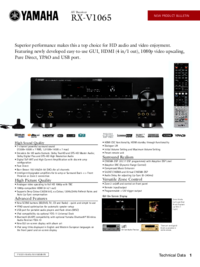

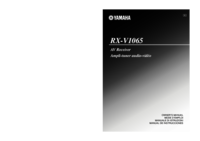
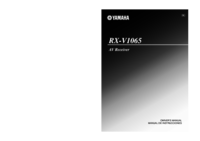
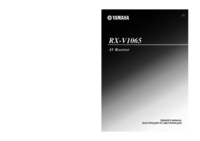


 (108 pages)
(108 pages)

 (690 pages)
(690 pages)







Comments to this Manuals