Yamaha RX-V571 Owner's Manual
Browse online or download Owner's Manual for Washing machines Yamaha RX-V571. Yamaha RX-V571 Owner's manual User Manual
- Page / 113
- Table of contents
- BOOKMARKS
- Owner’s Manual 1
- CONTENTS 2
- CONFIGURATIONS 3
- APPENDIX 3
- PLAYBACK (continued) 3
- Check the supplied items 4
- FEATURES 5
- Full of useful functions! 6
- At time like this 6
- Part names and functions 7
- Front display (indicator) 8
- Rear panel 9
- Remote control 10
- General setup procedure 11
- 1 Speaker layout 12
- 5.1-channel speaker layout 13
- 4.1-channel speaker layout 13
- 7.1-channel speaker layout 13
- 6.1-channel speaker layout 13
- 3.1-channel speaker layout 14
- 2.1-channel speaker layout 14
- 2 Connecting speakers 15
- ■ Connecting speaker cables 16
- ■ Connecting a subwoofer 16
- Cable plugs and jacks 17
- ■ Connection method 1 18
- (ARC-compatible TV) 18
- Connecting a TV 19
- ■ Connection method 2 20
- (HDMI Control -compatible TV) 20
- ■ Connection method 3 21
- (TV with HDMI input jacks) 21
- ■ Connection method 4 22
- (TV without HDMI input jacks) 22
- ■ HDMI connection 23
- ■ Component video connection 23
- ■ S-video connection 24
- ■ Analog video connection 24
- Audio;;;;;;AV2 25
- Audio;;;;;;AV5 25
- En 26 26
- COMPONENT 27
- Connecting the power cable 28
- Preparation before using YPAO 29
- 4 Remove the YPAO microphone 30
- 1 2 3 4 5 6 7 8 31
- ■ Procedure to exit YPAO 32
- W-1:PHASE 33
- PLAYBACK 34
- 1 Press SCENE 35
- CODE SET 36
- Sci-Fi 37
- ❏ CLASSICAL 38
- ❏ LIVE/CLUB 38
- ❏ STEREO 38
- (CINEMA DSP 3D) 39
- 1 Press STRAIGHT 40
- 1 Press DIRECT 40
- 1 Press ENHANCER 40
- FM87.50MHz 41
- FM98.50MHz 41
- 02:FM98.50MHz 42
- 01:FM98.50MHz 43
- 01:Empty 43
- 02:FM87.50MHz 43
- 2 Press OPTION 44
- TP FM 87.50MHz 45
- Playing back songs with iPod 46
- Connected 47
- Yamaha iPod wireless 48
- The unit (rear) 48
- Cursor keys 49
- ■ Browse view 50
- ■ Now Playing view 50
- ■ Shuffle/repeat playback 51
- 1 Press MODE 52
- 2 Turn on the unit 53
- Completed 54
- BTconnected 54
- ■ Repeat/random playback 57
- Video;;;;;;Off 58
- 1 Press OPTION 59
- ■ Tone Control 60
- ■ Adaptive DRC 60
- ■ Enhancer 60
- ■ Volume Trim 60
- ■ Signal Info 61
- ■ Standby Charge 62
- ■ iPod Interlock (Interlock) 62
- Setup menu list 64
- ■ Configuration 65
- ■ Distance 66
- ■ Equalizer 67
- ■ Test Tone 67
- ■ Lipsync 68
- ■ Dynamic Range 68
- ■ Max Volume 68
- ■ Initial Volume 68
- ■ Program 69
- ■ CINEMA DSP 3D 69
- ❏ Category: MOVIE 70
- ❏ SUR. DECODE 70
- ■ Input Rename 71
- ■ Auto Power Down 71
- ■ Dimmer 71
- ■ Short Message 71
- ■ Memory Guard 72
- ■ HDMI Control 72
- ■ Audio Output 73
- ■ Standby Through 74
- ■ Processing 74
- (Language) 75
- SP IMP. -8 MIN 76
- REMOTEID-ID1 76
- BI-AMP-OFF 77
- TVFORMAT-NTSC 77
- MON.CHK-YES 77
- TU - AM9/FM50 77
- INIT-CANCEL 77
- 3 Press TV 78
- Numeric keys 79
- Input selection keys 79
- TV operation keys 79
- ■ Operating external devices 80
- Power/system 82
- En 83 83
- En 84 84
- Tuner (FM/AM) 85
- En 86 86
- Ideal speaker layout 87
- Glossary 88
- Video information 89
- En 90 90
- ■ Video conversion table 91
- Information on HDMI 92
- Trademarks 93
- Specifications 94
- Audio Section 95
- Video Section 95
- FM Section 95
- AM section 95
- © 2011 Yamaha Corporation 96
- AV Receiver 97
- ■ For U.K. customers 98
- Blu-ray Disc 109
- DVD Recorder 109
- Satellite 110
Summary of Contents
Please read “Safety Brochure” before use.AV ReceiverOwner’s ManualEnglish
En 10Remote control1 Remote control signal transmitterTransmits infrared signals.2 SOURCE (source power)Switches an external device on and off.3
© 2011 Yamaha Corporation Printed in Malaysia WW93470Limited Guarantee for European Economic Area (EEA) and SwitzerlandThank you for having chosen a Y
1TVA.R. Systems 0320Acme 0342Acura 0323, 0343ADC 0337Admiral 0054, 0178, 0336, 0337, 0339, 0346, 0347Advent 0158Adventura 0057Adyson 0277, 0282, 0342A
2Crown 0058, 0161, 0171, 0179, 0320, 0323, 0343, 0349, 0350, 0351CS Electronics 0277, 0340, 0342CTC Clatronic 0341CTX 0205Curtis Mathes 0007, 0008, 00
3Infinity 0010InFocus 0250, 0327, 0363, 0479, 0508Ingelen 0347Ingersol 0323, 0343Initial 0153Inno Hit 0171, 0282, 0320, 0323, 0340, 0342, 0343, 0349,
4Orion 0043, 0146, 0283, 0320, 0323, 0328, 0343, 0349, 0350Orline 0320Osaki 0282, 0320, 0337, 0340, 0342Oso 0340Otto Versand 0282, 0320, 0336, 0342, 0
50252, 0254, 0326, 0343, 0344, 0371, 0374, 0457, 0475, 0486Sound & Vision 0340, 0341Soundesign 0008, 0026, 0031, 0058, 0059, 0179Soundwave 0320, 0
6Catron 1030CGE 1026, 1027Cimline 1008, 1024, 1029CineVision 1104Citizen 1070, 1071Clatronic 1008, 1030Colortyme 1064Condor 1009, 1025, 1030Craig 1070
7Philips 1006, 1013, 1028, 1035, 1040, 1045, 1046, 1050, 1058, 1059, 1061, 1068, 1076, 1101, 1110, 1113, 1116, 1117, 1122, 1126, 1210, 1211Philips Mag
8California Audio Labs2151Cambridge Audio2354CAT 2352, 2353CAVS 2192Centrum 2353CGV 2354, 2362Changhong 2140Cinetec 2363CineVision 2133, 2237Clatronic
92212, 2269, 2272, 2299, 2304, 2305, 2306, 2307, 2308, 2309, 2310, 2311, 2344, 2345, 2347, 2379Pointer 2362Polaroid 2125, 2215, 2235Portland 2362Power
En 11SETUPPerform the following 8 steps before use.All settings needed before use are completed here. Enjoy playing movies, music, radio, etc. with
10CableABC 3002, 3003, 3017, 3066, 3067, 3086, 3093, 3119, 3122ADB 3020Adelphia 3081Alcatel 3016Americast 3124Amstrad 3022, 3098Antronix 3065, 3070Arc
11Broco 4217BSkyB 4035, 4041BT 4216Bubu Sat 4217Bush 4006, 4045Cambridge 4218Canal Satellite 4213Canal+ 4213CaptiveWorks 4099Channel Master 4007, 4110
12Mitsumi 4054Morgan's 4011, 4053, 4054, 4055, 4217Motorola 4019, 4088, 4090, 4091Multichoice 4222Multitec 4212Muratto 4049Mysat 4217Navex 4013Ne
Xrypton 4024XSat 4217Zehnder 4008, 4209, 4010, 4215, 4024Zenith 4102, 4107, 4195Zodiac 4004CDYamaha 5082, 5095CD RecorderYamaha 5083MDYamaha 5080, 508
En 12Select the speaker layout depending on the numbers of speakers, and then place the speakers and subwoofer (with a built-in amplifier) in the r
En 137.1-channel speaker layout6.1-channel speaker layout5.1-channel speaker layout4.1-channel speaker layout1Speaker layout2 3 4 5 6 7 8
En 143.1-channel speaker layout2.1-channel speaker layout1Speaker layout2 3 4 5 6 7 8
En 15Connect speakers to the unit. Here are connections of 7.1- and 6.1-channel speaker layout as examples. If you select another channel speaker l
En 16 Connecting speaker cablesEach speaker has two speaker cables. One is for connecting the - (negative) terminal of the unit and the speaker, a
En 17The unit is equipped with the following input/output jacks. Use jacks and cables appropriate for devices.Audio/video jacksHDMI jacksDigital vi
En 18Connect a TV to the unit. The video signals input to the unit are output to the TV.TV audio can also be output from the unit. The recommended
En 192 Configure the settings for ARC.a Confirm that the ARC function for the TV is set to on.For details on how to confirm, refer to manual of the
En 2CONTENTSCheck the supplied items . . . . . . . . . . . . . . . . . . . . . . . . . . . . . . . . . . . . . . . . . 4FEATURESWhat you can do wi
En 20 Connection method 2 Connect a TV to the unit with an HDMI cable and an optical cable.• The following connection and steps are supplied, supp
En 21k Turn on the playback devices, and then confirm the following:Unit: Whether the input signals from the playback devices are selected as the H
En 22 Connection method 4 Connect a TV by any of the following connections depending on the input jack for TV video that is used.By switching the
En 23The unit is equipped with various types of input jacks such as an HDMI jack. Connect them to the appropriate output jacks on the playback devi
En 24 S-video connection(U.K. and Europe models only)Connect a video device to the unit with a S-video cable and an audio cable (an analog stereo
En 25 Change the combination of input jacks (video/audio)When an input jack of the unit does not match an output jack of a video device, select an
En 26Connecting audio devices (such as a CD player)Connect audio devices (such as a CD player, MD player and so on) to the unit.Select a correct co
En 27Connect supplied indoor FM antenna and an AM antenna.Assembling and connecting the AM antenna• From the AM antenna, take some wires, only the
En 28After all connections are complete, connect the power plug to the outlet.• The figure of the power plug may differ depending upon regions.7 Co
En 29The YPAO microphone (supplied) detects the status of speaker connections and the distance between these speakers and the listening position, a
En 3Listening to FM/AM . . . . . . . . . . . . . . . . . . . . . . . . . . . . . . . . . . . . . . . . . . . . . .41Changing FM/AM tuner frequency
En 30Starting the measurementStart the measurement by following these steps.• YPAO measurement is not performed correctly when any obstacles are in
En 31Confirming the measurement resultConfirm the YPAO measurement result.1 After measurement, press the cursor keys to select “Result,” and then p
En 32Error messagesIf any error message is displayed during the measurement, resolve the problem and perform YPAO again. Error message can be confi
En 33Warning messagesEven if any warning message is displayed after the measurement, you can save the measurement results. However, we recommend th
En 34PLAYBACK1 Turn on external devices (TV, BD/DVD player, etc.) connected to the unit.2 Use the Input selection keys to select the input source.3
En 35With the SCENE function, an input source and registered settings (the sound program/surround decoder, Compressed Music Enhancer, etc.) can be
En 36The unit is equipped with a variety of sound programs and sound decoders. Sound programs can make sounds richer, be played on the stereo and m
En 37Enjoying sound field effects (CINEMA DSP)This unit is equipped with a variety of sound programs that utilize Yamaha’s original DSP technology
En 38 Sound programs/stereo reproduction suitable for audio contents (MUSIC)Include suitable sound programs for listening to music sources such as
En 39 Enjoying more spatial sound fields (CINEMA DSP 3D)The CINEMA DSP 3D creates virtual speakers by using front speakers, center speakers and su
En 4Check the supplied itemsCheck that the following accessories are supplied with this product. Remote Control Batteries (AAA, R03, UM-4) (x 2)
En 40Playback without sound field effects (straight decoding mode)By using the straight decoding mode, sounds from each channel included in input s
En 41When tuning a radio, select a frequency or a registered station.• To tune into the radio station, connect the antenna in advance (p.27).• When
En 42 Receiving an FM broadcast that has a poor signalIt may be possible to receive an unstable FM broadcast by switching from stereo receiving to
En 43 Registering stations manuallySelect stations manually and register them to the preset numbers.1 Tune the station that you want to register,
En 44Radio Data System tuning(U.K. and Europe models only)Radio Data System is a data transmission system used by FM stations in many countries. Th
En 454 Press ENTER to start the search function.The transmission search will begin upward from the current frequency in approximately 5 seconds. Or
En 46By using the USB cable supplied with iPod, optional Yamaha iPod universal dock (such as YDS-12) or optional Yamaha iPod wireless system (YID-W
En 472 Connect the USB cable to the USB port on the front panel.3 Press USB to select “USB” as the input source.4 Select the content of the iPod, a
En 48 Using the iPod wireless system to connect an iPodConnect the iPod to the unit with the optional Yamaha iPod wireless system.Features• Connec
En 49Controlling while watching a TV monitorWhen connecting iPod with a USB cable or iPod dock, iPod can be controlled with the TV monitor.• To ope
En 5FEATURESWhat you can do with the unitAV receiver (the unit)Selecting the input source and favorite settings at once (SCENE) p.35 p.26 p.92 p.29
En 50 Browse view1 Play iconSettings for shuffle playback and repeat playback (p.51) and playback status (playback/pause) are displayed.2 List nam
En 51 Controlling with the remote controlWithout using “operation menu icon” on the Now Playing view, iPod can be operated directly with the remot
En 52Controlling by iPod itselfControl iPod to play contents.1 Press MODE.The display on the TV monitor disappears, and then operations can be cont
En 53Use an optional Yamaha Bluetooth wireless audio receiver (such as YBA-10) to play back songs with Bluetooth devices. Refer to the manual for t
En 544 Select the Bluetooth wireless audio receiver from the Bluetooth device list, and then enter a pass key “0000.”When the pairing is completed,
En 55When a USB device is connected to the unit, audio files in the device, such as WAV (PCM format only), MP3, WMA and MPEG-4 AAC, can be played b
En 56 Browse view1 Play iconSettings for random playback and repeat playback (p.57) and playback status (playback/pause) are displayed.2 List name
En 57 Controlling with the remote controlWithout using the “operation menu icon” on the Now Playing view, USB devices can be operated directly wit
En 58Combining a song from a USB storage device (iPod) with video from an external deviceWhile listening to a song from a USB device, favorite vide
En 59Depending on the input source, configure settings for the function related to playback. An operation for settings is possible with only the fr
En 6Full of useful functions!● Connecting various devices (p.18, 23)Various input/output jacks on the unit allow you to connect external devices su
En 60 Tone ControlAdjusts the balance of the high-frequency range (Treble) and low-frequency range (Bass) of sounds output from the front speakers
En 61 Extended Surround (EXTD Surround)Selects the 5.1 to 7.1-channel signal playback method when surround back speakers are used.Input sourcesHDM
En 62 Standby ChargeSets whether or not to charge an iPod connected to the iPod dock or iPod wireless audio receiver while the unit is in standby
En 63CONFIGURATIONSThe settings of the unit can be changed from the “Setup” menu displayed on the TV screen.• Connect the unit and a TV with an HDM
En 64Setup menu listMenu Item Description PageSpeakerConfigurationFront Selects the size of the front speakers. 65Center Selects the size of the ce
En 65Configuring the speaker settings (Speaker)Adjust parameters for speakers manually. ConfigurationAdjusts the output characteristics of the spe
En 66❏ SubwooferSet whether or not to use a subwoofer.Settings“Phase,” “Bass Cross Over” and “Extra Bass” can be set only when “Subwoofer” is set t
En 67 EqualizerSelects an equalizer type.“YPAO:Flat,” “YPAO:Front” and “YPAO:Natural” can be set after performing YPAO.Settings Adjusting the gra
En 68Configuring the settings of audio output signals (Sound)Configuring the settings of audio output signals. LipsyncAdjusts the delay between au
En 69Setting sound program and decoder parameters (DSP)Configuring the settings of sound programs and surround decoders.• Configurable items vary d
En 7Front panel1 (power) keyTurns the unit on or into the standby mode.2 Standby indicatorWhen the unit is in standby mode, lights up in any of th
En 70❏ Category: MUSIC (except 2ch Stereo and 7ch Stereo)Sound programsHall in Munich, Hall in Vienna, Chamber, Cellar Club, The Roxy Theatre, The
En 71Configuring the various settings (Function)Set the various features that have handy functions. Input RenameChanges the input name displayed o
En 72 Memory GuardProhibits setting changes to prevent careless changes being made to the settings of the “Setup” menu, YPAO, and SCENE.Settings•
En 73❏ TV Audio InputSelect the input source that receives audio signals from TV while the HDMI Control function is on. When using a TV that suppor
En 74 Standby ThroughSpecify whether or not audio/video signals from HDMI inputs are to continue to be transmitted to a TV when the unit is in sta
En 75Setting the language displayed on the TV screen (Language)Selecting the language displayed on the TV screen.Settings• Only English is displaye
En 76Operating the ADVANCED SETUP menuLooking at the front display to configure the system settings of the unit.1 Switch the unit to the standby mo
En 77Setting the bi-amp connectionsSwitch the bi-amp connections of the front speakers on or off. Refer to “Connecting front speakers compatible wi
En 78You can operate an external device such as a TV or BD/DVD player with the remote control of the unit by setting the remote control code for th
En 79 Operating the TV with the remote controlWhen the remote control codes for the TV are registered, the TV can be operated at any time using th
En 8Front display (indicator)1 HDMILights up when an HDMI device is connected to the unit or an HDMI signal is being output.OUTLights up when HDMI
En 80 Operating external devicesWhen the remote control codes for external devices are assigned to an input selection key, the external device can
En 81APPENDIXThe new speaker system does not provide an ideal sound balance... If you have changed speakers or speaker system, perform YPAO to opti
En 82Refer to the table below if the unit does not function properly.If the problem you are experiencing is not listed below, or if the instruction
En 83AudioProblem Cause RemedyNo sound.No appropriate input source has been selected. Select an appropriate input source with the input selection k
En 84VideoTV sound is not output from the unit.(When using HDMI Control function) The setting of “TV Audio Input” to match operations carried out o
En 85Tuner (FM/AM)Remote controlThe menu of the unit is not displayed.The TV is connected to the unit with a cable except for HDMI cable. Use an HD
En 86Message listMessage (alphabetical order) Cause RemedyAccess errorThe unit cannot access your USB storage device or iPod. Try another USB devic
En 87The following illustration indicates the ideal speaker layout. We recommend using the following layout as a guide when placing the speakers.Ho
En 88Audio informationAudio and video synchronization (lip sync)Lip sync, an abbreviation for lip synchronization, is a technical term that involve
En 89DTS-HD High Resolution AudioDTS-HD High Resolution Audio is a high resolution audio technology developed for high-definition disc-based media
En 9Rear panel1 DOCK jackFor connecting an optional Yamaha iPod universal dock, Wireless System for iPod and Bluetooth wireless audio receiver (p.4
En 90S-video signalWith the S-video signal system, the video signal normally transmitted using a pin cable is separated and transmitted as the Y si
En 91Video signal flowThe video signals input from video devices to the unit are output to a TV. Video conversion table• Use “Processing” in the “
En 92HDMI ControlConnecting the unit and TV with an HDMI cable links the TV’s remote control to the unit so you can use it to turn on the power and
En 93HDMI signal compatibilityAudio signals• When CPPM copy-protected DVD-Audio is played back, video and audio signals may not be output, dependin
En 94Input Jacks• Analog Audio... 4 (AV5, AV6, AUDIO, VIDEO AUX)• Digital AudioOptical ...
En 95Audio Section• Rated Output Power (1 channel driven)[U.S.A. and Canada models] (1 kHz, 0.9% THD, 8 Ω)[Other models] (1 kHz, 0.9% THD, 6 Ω)Fron
© 2011 Yamaha CorporationYD340B0/OMEN
AV ReceiverSafety Brochure• Explanation of Graphical SymbolsThe lightning flash with arrowhead symbol, within an equilateral triangle, is intended to
2 En For U.K. customersIf the socket outlets in the home are not suitable for the plug supplied with this appliance, it should be cut off and an appr
3 En1 To assure the finest performance, please read this manual carefully. Keep it in a safe place for future reference.2 Install this sound system in

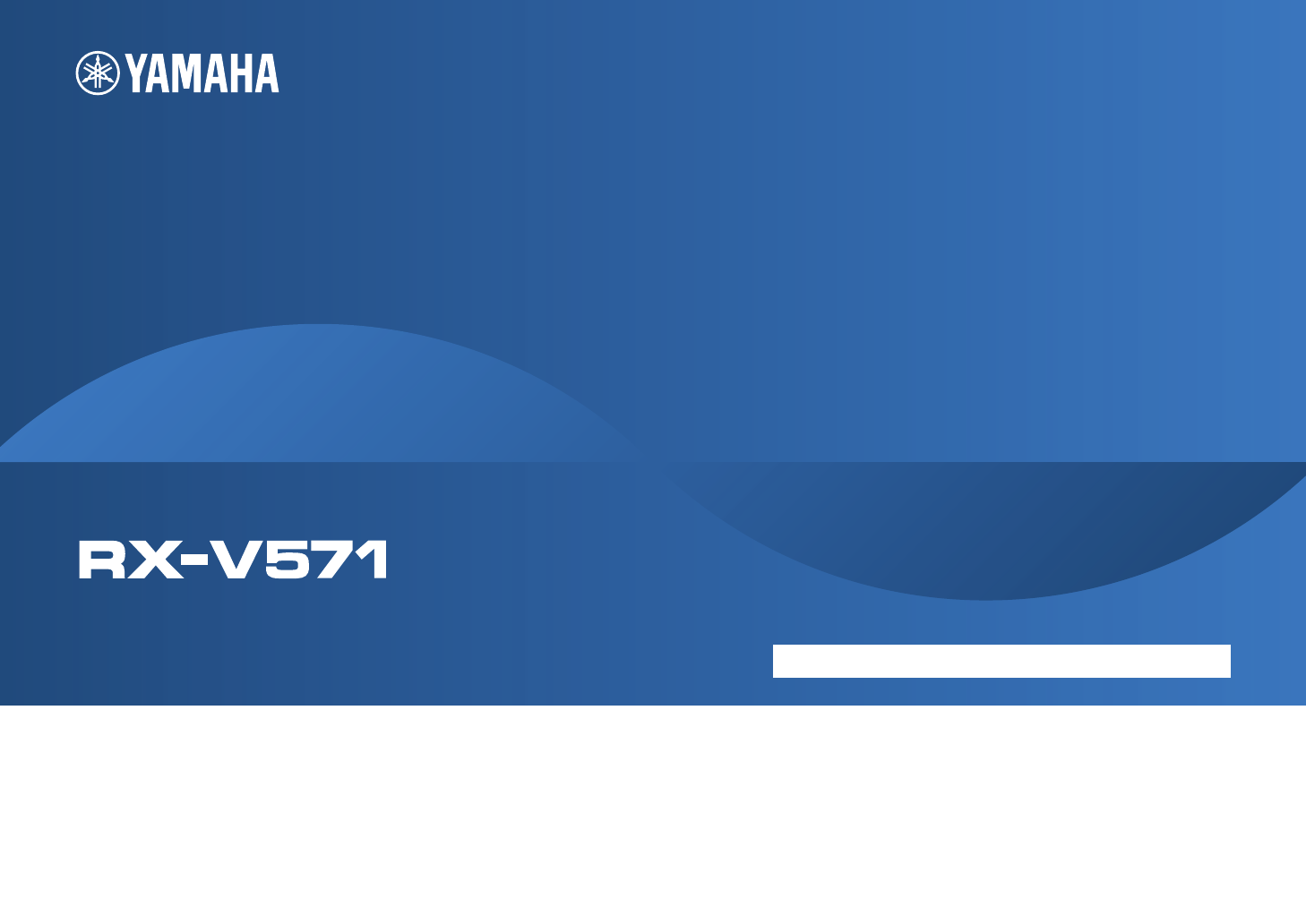








Comments to this Manuals