Yamaha DSR-70PRO Owner's Manual
Browse online or download Owner's Manual for TV set-top boxes Yamaha DSR-70PRO. Yamaha DSR-70PRO Owner`s manual User Manual
- Page / 38
- Table of contents
- TROUBLESHOOTING
- BOOKMARKS
- Know these 2
- Contents 5
- Package Contents 6
- Front and Rear Panels 7
- Access Card 8
- Connections 9
- Connections (cont’d) 10
- Remote Control 13
- Remote Control (cont’d) 14
- Setup Wizard 18
- Watching TV 19
- Enhanced User Features 20
- Favorite Channels 21
- Using the Guide 22
- PPV (Pay Per View) 23
- Using the Guide (cont’d) 23
- Guide Menu 24
- Guide Menu (cont’d) 25
- Main Menu 26
- Main Menu (cont’d) 27
- Troubleshooting 36
- Troubleshooting TV2 37
- Limited Warranty 38
Summary of Contents
SX660-2312 23/12/03 18:00 Page 1
10Connections (cont’d)Unplug all equipment from the AC outlet before making connections.There are several options for connecting the video and audio o
11Connections (cont’d)Unplug all equipment from the AC output before making connections.The following chart shows the recommended basic installation.V
12Connections (cont’d)Unplug all equipment from the AC output before making connections.There are several options for integrating your DIRECTV®Multi-R
13Remote ControlSATPress SAT to control the DIRECTV®Multi-Room Receiver. LED will blinkwhen other buttons are pressed whilein satellite mode.PPVUse th
Remote Control (cont’d)14Programming the Universal Remote controlYour remote control may already operate your TV,VCR or DVD player. If the remote cont
Remote Control (cont’d)15Admiral ...0075, 0236Adventura...0027Aiko .
Remote Control (cont’d)16TVPress to put the remote control in TVmode. LED will blink when other buttonsare pressed while in TV mode.VOL +/-Increases a
Remote Control (cont’d)17VCRPress to put the remote control in VCRmode. LED will blink when other buttonsare pressed while in VCR mode.REWINDVCR - Whe
Setup Wizard18If your equipment has been professionally installed, skip this firsttime setup section and go to page 19.After the DIRECTV®Multi-Room Re
All Day Ticket (Pay Per View)Alternate Audio TrackClosed CaptioningNew Incoming MessagesLetterbox formatSystem LockedSystem Temporarily UnlockedPay P
For Customer UseEnter below the Model, Serial and Access Card Number andReceiver ID located on the rear panel of the DIRECTV®Multi-Room Receiver. Reta
SmartSurf™Choosing SmartSurf is an easy way to highlight theprograms whose categories or themes match yourchoice in the guide.Also, when changing chan
Enhanced User Features (cont’d)Favorite ChannelsFavorite Channels is an easy way to customize the listingof channels. Once Favorites is configured, th
Using the GuideTo do this…. Do this….Display the Guide Press the GUIDE button on the remote control or select “Guide” from the MainMenu.Scroll throu
DIRECTV ADVANCED PROGRAM GUIDE™ (cont’d) 23PPV (Pay Per View)Pay per view programs include special programming, movies, and sporting programs and are
Guide Menu24Guide MenuThe bottom of the Guide screen (refer to page 22) contains threebuttons that can be accessed by pressing the GUIDE button onthe
Guide Menu (cont’d)25Guide Menu: Search: CategoryA category search allows you to choose from a predefined list ofcategories and subcategories.The ar
Main Menu26Using the Main Menu The Main Menu lets you customize the features of yourDIRECTV®Multi-Room Receiver.To access the Main Menu from the Gui
Main Menu (cont’d)27The Preferences option in the Main Menu lets you change the “Preferred Language”, screen format, or banner duration, setor edit th
28Main Menu (cont’d)Preferences: Banner DurationBanner durations define how long the banner remains on thescreen after you press INFO. Options are 5,
29Main Menu (cont’d)Main Menu: Parental ControlsIf you want to control what channels and programs are being watched or how much is being spent on each
Safety Instructions - Read Before Operating Equipment3WARNING:TO PREVENT FIRE OR SHOCK HAZARD, DO NOTEXPOSE ANY ELECTRICAL EQUIPMENT TO RAIN OR MOISTU
Parental Controls: Set Spending LimitYou can set a per purchase spending limit on pay per view pro-grams. It is not a cumulative limit.You must lock t
Main Menu (cont’d)31Main Menu: PurchasesPurchases: Past PurchasesThe Past Purchases menu displays a summary of your past pay perview purchases. It inc
Main Menu: SetupUse this menu to run through the setup process (professional installation is highly recommended). Configure each settingwithin “Enter
Main Menu (cont’d)33Setup: Output Channel TV2This menu is used to set the output signal sent to TV2.1. Press MENU.2. Press ▼ to select “Setup” and pre
Main Menu (cont’d)34Setup: System TestThis option performs a test of the system.This information is usefulin troubleshooting if you need to contact cu
Main Menu (cont’d)35Main Menu: MessagesWhen you receive a new message, the New IncomingMessages icon appears in the banner.You can view anddelete mess
TroubleshootingPress the Reset button.1. Press the POWER button on the front panel of the DIRECTV®Multi-Room Receiver if thepower indicator LED is not
37Troubleshooting TV21. Make sure TV2 power is on.The TV2 power indicator on the front panel of the receivershould be on.2. Check TV2 connections.3 C
Limited WarrantyDigital Satellite Receiver90 Days Free Exchange / 91 Days-One Year Nominal Fee ExchangeThis product must be carried in for repair.EL64
Safety Instructions (cont’d), General Information4This device incorporates an anticopy process technology that is protected by U.S. patents and other
Contents5Package Contents ...6Front and Rear Panels ...7
Package Contents6DIRECTV®Multi-Room ReceiverTV2 black Infrared (IR)Universal RemoteControl with two AABatteriesTV1 black Infrared (IR)Universal Remote
TV1 Power indicatorLights when the TV1 Receiver is on.TV2 Power indicatorLights when the TV2 Receiver is on.OK/MENU buttonConfirms a selection in the
Access Card8• YOUR ACCESS CARD IS FRAG-ILE.• ALWAYS INSERT CORRECTLYAND CAREFULLY.• DO NOT BEND.• DO NOT REMOVE AND RE-INSERT UNNECESSARILY.• NEVER SU
9Connections1. Connect two RF coaxial cables from the satellite dish to the SAT IN 1 and SAT IN 2 F-connectors.2. If you have cable (CATV) or an off-a

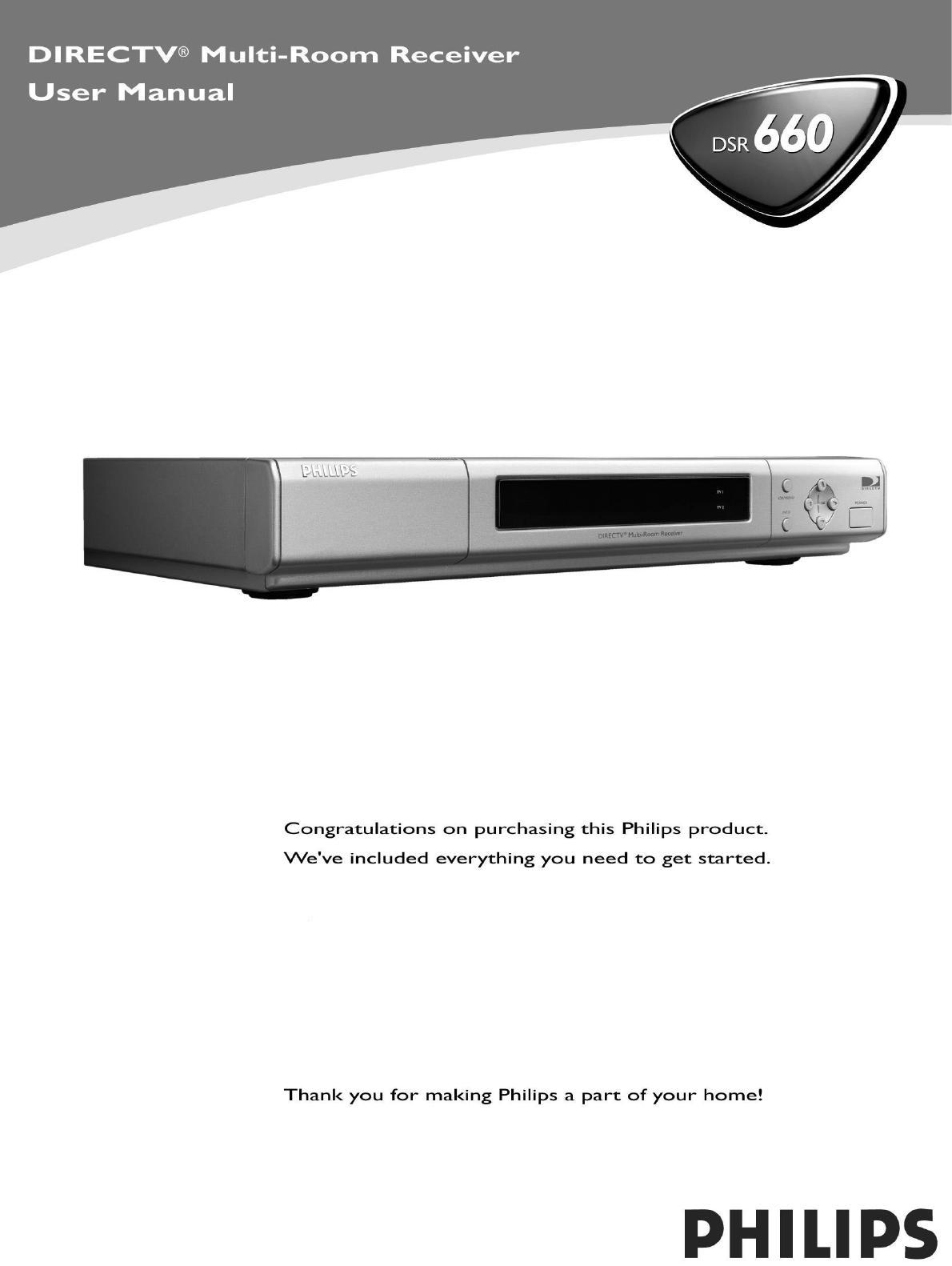








Comments to this Manuals