Yamaha Mobile User Manual
Browse online or download User Manual for Sequencer Yamaha Mobile. YZF-R1M Mobile Applications for Android™ User Guide
- Page / 25
- Table of contents
- BOOKMARKS




Summary of Contents
YZF-R1M YAMAHA Wireless Mobile Applications: for Android™ YRC SET-UP & DATA ACQUISITION YRC Setti
Y-TRAC Quick Start Guide Yamaha - Telemetry Recording and Analysis Controller Features Download log files from the CCU to your mobile device o L
Default view – the number of downloaded log files, shown in red dots on the actual day recorded (can also display downloaded log files in a list
Y-TRAC Quick Start Guide Download Procedure – from CCU to Y-TRAC Connect the mobile device to the CCU wireless network - YAMAHA MOTOR CCU DF0010
Y-TRAC Quick Start Guide The downloaded log file(s) will then appear on the main screen – Figure 3 Tap the log file – it may take 2~3 sec
Y-TRAC Quick Start Guide Log Viewer/Player 1. If the recorded log file has individual laps, this selection screen will display. Select a lap then ta
Y-TRAC Quick Start Guide Viewer/Player showing one selected lap 1 2 3 4 5 6 7 8 9 10 11 1
Y-TRAC Quick Start Guide 1 2 3 4 5 6 7 8 Exports YRC modes/settings to YRC Setting app Adds the log file to the Favorites folder Share – copies lo
CCU Config Quick Start Guide Features AutoLap Setting Allows you to preload and configure race courses for the automatic lap counter and lap ti
AutoLap Setting This example shows race courses that have been previously loaded into the app. Tap the desired race course to open and upload to t
CCU Config Quick Start Guide Adding a new Race Course Add a new race course with internet-connected device(1) at the track using Google Location
YRC Setting app Wireless Network Connection & Installation To connect to the YZF-R1M wireless network, you’ll need the serial number of the C
CCU Config Quick Start Guide OPTIONAL Adding a new race course MANUALLY. 1) Using a personal computer (PC) search for the race track on Googl
Y-SERIES SLIP-ON by YOSHIMURA® Visit: yamahapartsandaccessories.com for the complete line of Genuine Yamaha Parts & Accessories
Frame Sliders 2CR-F11D0-V0-00 Endurance Race Windscreen 2CR-F83J0-T0-00 also in Clear Seat Cowl Rapid Red 2CR-F47F0-T0-00 Team Yamaha Bl
Endurance Race Windscreen 2CR-F83J0-V0-00 also in Smoke Sprint Race Windscreen 2CR-F83J0-S0-00 Shown with optional accessories. MotoGP® type St
Engine Oil This full synthetic race oil is used by Yamalube-sponsored race teams on the road courses and in the dirt. Fortified with the highest am
See the complete line of Genuine Yamaha Accessories and Yamalube® maintenance and care products at: yamahapartsandaccessories.com This document
A) If you select OK – turn Main switch ON, make sure your device is connected to the YAMAHA MOTOR CCU network, press download icon. OK the Data Downl
YRC Setting QUICK START GUIDE The Quick Setting screen is the default 'main screen’ when opening the YRC Setting app. TIP The notation in bra
5) Tap OK to confirm sending the settings. 6) The white LED will flash once on the meter, and the Send data success! pop-up message in the ap
NOTES regarding suspension settings: AUTOMATIC MODE The damping adjustment ranges in A-1 and A-2 are limited to plus 5 to minus 5 steps
YRC Setting Detail Settings Screen Tapping the upper left corner displays the Detail Setting screen option; it has two areas; the top shows the 4 cu
2) You can edit the YRC label, 2nd column, if you wish. There is a 4 character maximum, letters (caps), numbers, no special characters except the da
9) Tap the pencil icon, which will bring you to the edit screen; leave as is or edit. 10) Tap the right facing arrow icon to get to the upload sc
More documents for Sequencer Yamaha Mobile
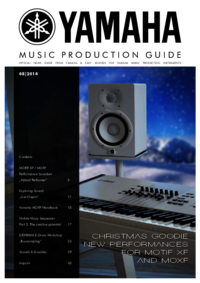







 (72 pages)
(72 pages) (11 pages)
(11 pages) (154 pages)
(154 pages)







Comments to this Manuals