Yamaha V1.2 Owner's Manual
Browse online or download Owner's Manual for Routers Yamaha V1.2. Yamaha V1 Owner's manual User Manual
- Page / 42
- Table of contents
- TROUBLESHOOTING
- BOOKMARKS



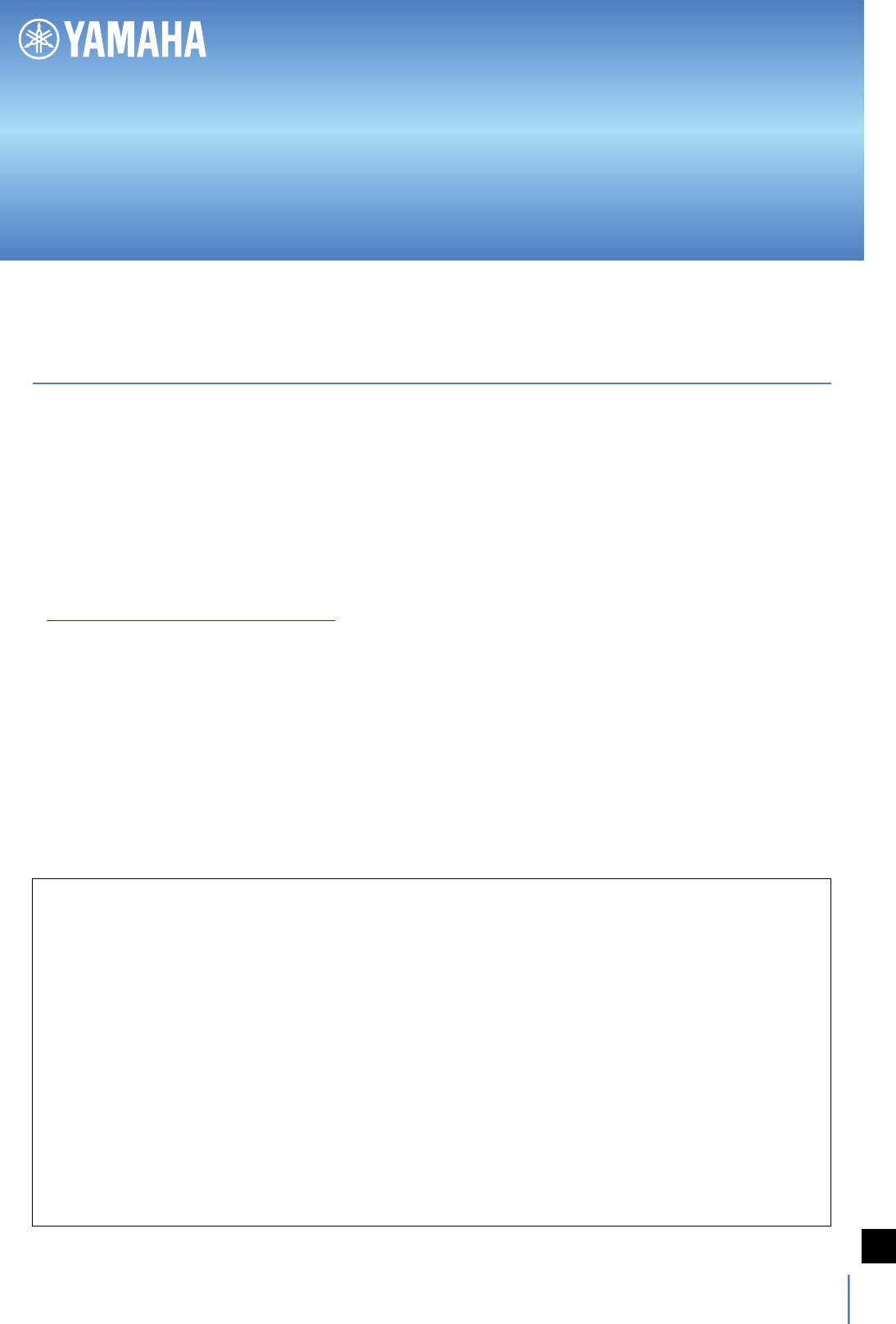
- Wireless DCP 1
- Contents 2
- 1. System Requirements 3
- 2. Getting Started 3
- Smart device 5
- Wi-Fi access point 5
- Computer 5
- MTX processor 5
- Setting Up 6
- 3.2 iOS Device 7
- Wireless DCP Owner’s Manual 10
- 3.3 Wireless DCP 11
- 3.3.1 Offline Demo Mode 12
- 3. Configuration 13
- 3.3.2 Making Connections 14
- 3.3.3 Entering a PIN 15
- 3.3.4 Resetting PINs 17
- 3.3.5 Manual IP 18
- Entering the IP address 19
- Editing the IP address 20
- Deleting the IP address 21
- 4. Controller Screen 23
- Page buttons 24
- 5. Preset Screen 25
- 6. Player Screen 26
- 7. Settings Screen 30
- 7.2 Selecting a Device 32
- 7.3 Changing PINs 33
- 7.4 Staff Settings 34
- 7.5 Device Date and Time 35
- Example formats: 36
- Wireless DCP app 37
- 8. Troubleshooting 38
- Log-in failed 40
- Possible cause 40
- Emergency mode 40
- Emergency Notification 41
Summary of Contents
Wireless DCP Owner’s Manual1Wireless DCPWireless DCPOwner’s ManualIntroductionThank you for downloading the Wireless DCP app for Yamaha Matrix Proce
Wireless DCP Owner’s Manual103. Configuration Key points for network configuration1. The devices to be connected must have IP addresses from the sa
Wireless DCP Owner’s Manual113. ConfigurationTap the Wireless DCP app to launch it. The Select Device screen will be displayed.3.3 Wireless DCPDevic
Wireless DCP Owner’s Manual123. Configuration 3.3.1 Offline Demo ModeIn Offline Demo mode, Wireless DCP disconnects from the MTX processor so you c
Wireless DCP Owner’s Manual133. Configuration From Demo mode to Normal modeOn the Settings screen, tap Select Device... to display the Select Devic
Wireless DCP Owner’s Manual143. Configuration 3.3.2 Making ConnectionsOn the Select Device screen, tap the MTX processor to be controlled.When you
Wireless DCP Owner’s Manual153. Configuration 3.3.3 Entering a PINEnter a valid PIN to connect to the selected MTX processor.12Reset buttonTap to d
Wireless DCP Owner’s Manual163. ConfigurationThere are two different types of PIN—one for administrator, one for staff. As shown below, cer-tain fun
Wireless DCP Owner’s Manual173. Configuration 3.3.4 Resetting PINsReset the PINs for Wireless DCP.1 To reset PINs1. Tap Reset to display the Reset
Wireless DCP Owner’s Manual183. Configuration 3.3.5 Manual IPAdd the IP address to connect the MTX processor and manually display the device for co
Wireless DCP Owner’s Manual193. Configuration1 Entering the IP address Step B : Device name1. Tap and Hold (Long press) the device name to display
Wireless DCP Owner’s Manual21. System Requirements ...32. Getting Started...
Wireless DCP Owner’s Manual203. ConfigurationYou can edit the added IP address or delete it.1 Editing the IP address1. Tap the IP address for editi
Wireless DCP Owner’s Manual213. Configuration1 Deleting the IP address Step A: Tap1. Tap the trash button to delete the IP address.
Wireless DCP Owner’s Manual223. Configuration1 Deleting the IP address Step B: Swipe1. Swipe an IP address to display the delete button.2. Tap the
Wireless DCP Owner’s Manual234. Controller ScreenThe Controller screen is used to remotely control the connected MTX processor.Controller paneThis p
Wireless DCP Owner’s Manual244. Controller Screen Page buttonsUsing MTX Editor, four controller screens can be registered as pages.On the Select Pa
Wireless DCP Owner’s Manual255. Preset ScreenThe Preset screen is used to recall presets.1 Preset Recall1. Select the preset to recall.2. A prompt
Wireless DCP Owner’s Manual266. Player ScreenThe Player screen is used to operate the SD Player.It displays a list of MP3 and WAV files (below “song
Wireless DCP Owner’s Manual276. Player ScreenUse the screen below to confirm playback and select the play mode.Song file nameTap to play the song on
Wireless DCP Owner’s Manual286. Player ScreenThe Now Playing screen is used to select different playback options.Play/Pause iconDisplays the Play ic
Wireless DCP Owner’s Manual296. Player ScreenPlay mode icon toggles the display.OnePlay the song one time and then stop.One RepeatRepeatedly play a
Wireless DCP Owner’s Manual31. System Requirements• Smart devices supported:iPhone (iPhone3GS or later), iPod touch (3rd generation or later), iPadA
Wireless DCP Owner’s Manual307. Settings ScreenThe Settings screen is used to set various Wireless DCP parameters.7.1 Overview
Wireless DCP Owner’s Manual317. Settings ScreenAs shown below, certain items in the Settings screen are available only when logged into the MTX proc
Wireless DCP Owner’s Manual327. Settings ScreenInformation on the currently connected MTX processor is shown in the Select Device field. In addi-tio
Wireless DCP Owner’s Manual337. Settings ScreenTap Change PIN to modify the PINs set for Wireless DCP on the currently connected MTX proces-sor.7.3
Wireless DCP Owner’s Manual347. Settings ScreenUsing the Staff Settings screen, you can select the pages and functions that will be available for se
Wireless DCP Owner’s Manual357. Settings ScreenSet the internal clock of MTX processor to the date and time of the smart device.7.5 Device Date and
Wireless DCP Owner’s Manual367. Settings ScreenThis determines the operational formats for Controllers 1 and 2.7.6 Style (Controller Formats)12 Sel
Wireless DCP Owner’s Manual377. Settings ScreenTap About to display the current version number, copyright details, and other information about the W
Wireless DCP Owner’s Manual388. Troubleshooting No Wi-Fi availablePossible cause• Wi-Fi is turned off.• The smart device is not connected to a Wi-F
Wireless DCP Owner’s Manual398. Troubleshooting Connection has been lostPossible cause• MTX processor is turned off.• The smart device is out of Wi
Wireless DCP Owner’s Manual43. ConfigurationUsing a Cat 5e cable, connect your Wi-Fi access point to the Network port on the MTX processor.Insert an
Wireless DCP Owner’s Manual408. Troubleshooting Log-in failedPossible causeYou have logged in with an administrator PIN to an MTX processor to whic
Wireless DCP Owner’s Manual418. Troubleshooting Emergency NotificationThe MTX processor is set to Emergency Mode in the case of a disaster. Failed
Wireless DCP Owner’s Manual428. Troubleshooting Difficulty moving multiple faders (for the iPad)Possible causeIf Multitasking Gestures is turned on
Wireless DCP Owner’s Manual53. ConfigurationRefer to the MTX setup manual for instructions on setting the MTX processor.Configure Wireless DCP accor
Wireless DCP Owner’s Manual63. Configuration Setting UpBelow are instructions for the basic configuration.1. Check IP address mode of the MTX proce
Wireless DCP Owner’s Manual73. Configuration1. Go to Settings. Tap Wi-Fi. 2. Turn on Wi-Fi.3.2 iOS Device
Wireless DCP Owner’s Manual83. Configuration3. Under Choose a Network…, select the Wi-Fi access point to which the MTX processor is connected.4. Ent
Wireless DCP Owner’s Manual93. Configuration5. Configure your network as follows. (Use Procedure 5-1 if the network assigns IP addresses auto-matica








Comments to this Manuals