Yamaha Digital Sound YSP-900 User Manual
Browse online or download User Manual for Projectors Yamaha Digital Sound YSP-900. Yamaha Digital Sound YSP-900 User Manual
- Page / 96
- Table of contents
- TROUBLESHOOTING
- BOOKMARKS



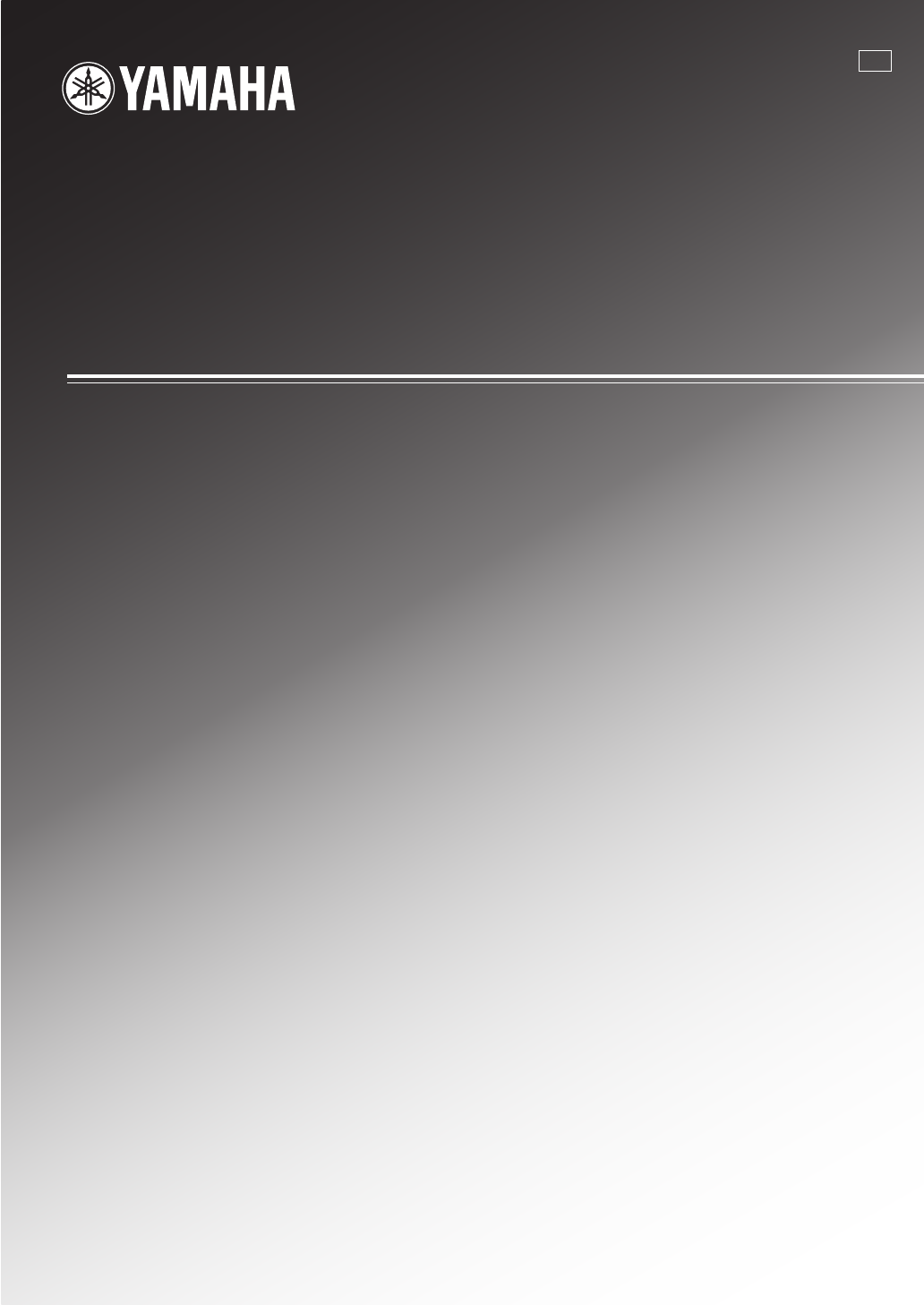
- Digital Sound Projector 1
- IMPORTANT SAFETY INSTRUCTIONS 2
- CONTENTS 5
- OVERVIEW 6
- FEATURES 7
- USING THIS MANUAL 8
- SUPPLIED ACCESSORIES 9
- CONTROLS AND FUNCTIONS 10
- Front panel display 11
- Rear panel 12
- Remote control 13
- INSTALLATION 15
- ■ Installation examples 16
- ■ Using a rack 17
- ■ Affixing this unit 17
- ■ Using a metal wall bracket 17
- ■ Using a stand 17
- CONNECTIONS 18
- Connecting a TV 19
- Connecting a VCR 21
- Connecting a subwoofer 24
- PREPARATION 25
- GETTING STARTED 26
- Using the remote control 27
- Turning on the power 27
- STANDBY/ON 28
- Push [MENU] to begin set-up 28
- The flow chart of SET MENU 29
- CHANGING OSD LANGUAGE 30
- AUTO SETUP (IntelliBeam) 31
- Optimizer 33
- Center line 33
- SET MENU 34
- ;AUTO SETUP 34
- AUTO SETUP 35
- AUTO SETUP START 35
- OPTIMIZER MIC 36
- USING THE SYSTEM MEMORY 38
- Loading settings 39
- 1)MEMORY LOAD 40
- PLAYBACK 41
- Playing back sources 42
- CODE SET 43
- ENJOYING SURROUND SOUND 44
- ST+3BEAM 45
- ■ Decoder indicators 46
- SURROUND 47
- Adjusting surround mode 49
- ENJOYING STEREO SOUND 50
- Using manual-adjust function 52
- USING SOUND FIELD PROGRAMS 53
- ■ Music program 54
- ■ Movie program 54
- ■ Sports program 54
- USING THE VOLUME MODE 56
- Effect.Lvl:MIN 57
- Effect.Lvl:MID 57
- Effect.Lvl:MAX 57
- TruBass ON 58
- TruBass OFF 58
- USING THE SLEEP TIMER 59
- SLEEP OFF 60
- MANUAL SETUP 61
- ;MANUAL SETUP 62
- BEAM MENU 63
- A)SETTING PARAMETERS 2/3 64
- A)SETTING PARAMETERS 3/3 64
- B)BEAM ADJUSTMENT 64
- C)IMAGE LOCATION 66
- SOUND MENU 67
- C)MUTE LEVEL 68
- D)AUDIO DELAY 68
- F)DD/DTS Dynamic Range 68
- INPUT MENU 69
- DVD -> DVD 70
- [ ]/[ ]:Position 70
- [ ]/[ ]:Character 70
- [ENTER]:Return 70
- D)INPUT RENAME 70
- DISPLAY MENU 71
- ADJUSTING THE AUDIO BALANCE 72
- CH LEVEL 73
- STB VCR DVD 75
- ADJUSTING SYSTEM PARAMETERS 76
- Controlling other components 82
- ■ Operating your VCR 83
- ■ Operating your STB 83
- (CATV/Satellite tuner) 83
- While holding 84
- ■ Operating macros 85
- ■ Canceling the macros 85
- TROUBLESHOOTING 86
- ADDITIONAL 87
- INFORMATION 87
- ■ Remote control 88
- GLOSSARY 89
- SPECIFICATIONS 91
- LIST OF REMOTE CONTROL CODES 92
- SATELLITE TUNER 93
- Installing this unit 95
- Enjoying surround sound 96
Summary of Contents
YAMAHA ELECTRONICS CORPORATION, USA 6660 ORANGETHORPE AVE., BUENA PARK, CALIF. 90620, U.S.A.YAMAHA CANADA MUSIC LTD. 135 MILNER AVE., SCARBOROUGH, ONT
CONTROLS AND FUNCTIONS6 En1 OPTIMIZER MIC jackUse to connect the supplied optimizer microphone to be used to run AUTO SETUP (see page 28).2 Front pane
CONTROLS AND FUNCTIONS7 EnINTRODUCTIONEnglish1 NIGHT indicatorLights up when one of the night listening modes is selected (see page 52).2 SLEEP indica
CONTROLS AND FUNCTIONS8 En1 VCR analog audio input jacksUse to make an analog connection to your VCR (see page 17).2 TV/STB analog audio input jacksUs
CONTROLS AND FUNCTIONS9 EnINTRODUCTIONEnglishThe functions of some buttons change depending on the position of the operation mode selector (S). This s
CONTROLS AND FUNCTIONS10 EnH TV POWERTurns on the power of the TV or sets it to the standby mode (see page 78).I AV POWERTurns on the power of the sel
INSTALLATION11 EnPREPARATIONEnglishThis section describes a suitable installation location to install the unit using a metal wall bracket, a rack or a
12 EnINSTALLATION Installation examplesExample 1Install this unit as close to the exact center of the wall as possible.Example 2Install this unit so
13 EnINSTALLATIONPREPARATIONEnglish Using a metal wall bracketYou can use the optional metal wall bracket to mount this unit on the wall in your list
CONNECTIONS14 EnThis unit is equipped with two optical digital jacks, one coaxial digital jack and two types of analog jacks for connecting external c
15 EnCONNECTIONSPREPARATIONEnglishYou can connect a TV to this unit and display the OSD for easy viewing when you adjust the system parameters in SET
IMPORTANT SAFETY INSTRUCTIONSi En Explanation of Graphical SymbolsThe lightning flash with arrowhead symbol, within an equilateral triangle, is inten
16 EnCONNECTIONSTo connect a DVD player/recorder, connect the coaxial digital output jack on your DVD player to the coaxial digital input jack (DVD CO
17 EnCONNECTIONSPREPARATIONEnglishTo connect a VCR, connect the analog audio output jacks on your VCR to the analog audio input jacks (VCR R/L) on thi
18 EnCONNECTIONSTo connect a digital satellite tuner or a cable TV tuner, connect the optical digital output jack on your digital satellite tuner or c
19 EnCONNECTIONSPREPARATIONEnglishTo connect other external components, connect the optical digital output jack on the component to the optical digita
20 EnCONNECTIONSTo connect a subwoofer, connect the monaural input jack on your subwoofer to the monaural audio output jack (SUBWOOFER OUT) on this un
21 EnCONNECTIONSPREPARATIONEnglishOnce all other connections are complete, plug the power supply cable into the AC wall outlet.Connecting the power su
GETTING STARTED22 En1 Press and hold the mark on the battery cover and then slide off the cover.2 Insert the two supplied batteries (AA, R6, UM-3) i
GETTING STARTED23 EnSETUPEnglishThis section describes how to control this unit using the supplied remote control. The functions of the remote control
USING SET MENU24 EnThis section simply describes how to display the OSD (on-screen display) of this unit on your TV screen and set the parameters for
USING SET MENU25 EnSETUPEnglishThe following diagram illustrates the overall flow of the setup procedure.The flow chart of SET MENURun AUTO SETUP (Int
IMPORTANT SAFETY INSTRUCTIONSii EnFCC INFORMATION (for US customers)1. IMPORTANT NOTICE: DO NOT MODIFY THIS UNIT!This product, when installed as indic
CHANGING OSD LANGUAGE26 EnThis feature allows you to select the language of your choice that appears in the SET MENU of this unit.1 Set the operation
AUTO SETUP (INTELLIBEAM)27 EnSETUPEnglishThis unit creates a sound field by reflecting sound beams on the walls of your listening room and broadening
AUTO SETUP (IntelliBeam)28 EnThe supplied optimizer microphone collects and analyzes the sound that this unit produces in your actual listening enviro
AUTO SETUP (IntelliBeam)29 EnSETUPEnglish Assembling the supplied cardboard microphone standYou will find three separate parts (one circular-shaped p
AUTO SETUP (IntelliBeam)30 En• Make sure that your listening room is as quiet as possible while this unit is performing the AUTO SETUP procedure.• To
AUTO SETUP (IntelliBeam)31 EnSETUPEnglish5 Press / to select BEAM+SOUND OPTIMZ, BEAM OPTIMZ only or SOUND OPTIMZ only and then press ENTER.The fol
AUTO SETUP (IntelliBeam)32 En8 Check that the following screen is displayed on your TV.The results of the AUTO SETUP procedure are displayed on your T
AUTO SETUP (IntelliBeam)33 EnSETUPEnglish Error messages for AUTO SETUPBefore the AUTO SETUP procedure startsWhile the AUTO SETUP procedure is in pro
USING THE SYSTEM MEMORY34 EnYou can save the current settings adjusted in SET MENU in the system memory of this unit. It is handy to save certain sett
USING THE SYSTEM MEMORY35 EnSETUPEnglish5 Press / to select MEMORY1, MEMORY2 or MEMORY3 and then press ENTER.The following screen appears on your
CAUTION: READ THIS BEFORE OPERATING THIS UNIT.iii En1 To assure the finest performance, please read this manual carefully. Keep it in a safe place for
USING THE SYSTEM MEMORY36 En4 Press / to select LOAD and then press ENTER.The following screen appears on your TV.5 Press / to select MEMORY1,
PLAYBACK37 EnBASIC OPERATIONEnglishYou can play back sound from the components connected to this unit simply by pressing INPUT on the front panel repe
38 EnPLAYBACKSet the operation mode selector to YSP to switch to the operation mode of this unit and then press VCR on the remote control to play back
39 EnPLAYBACKBASIC OPERATIONEnglishPress VOLUME +/– on the front panel or on the remote control to increase or decrease the volume level.The numeric v
ENJOYING SURROUND SOUND40 EnYou can enjoy multi channel surround sound by changing the beam mode using the beam mode buttons on the remote control. Se
41 EnENJOYING SURROUND SOUNDBASIC OPERATIONEnglishOutputs normal sound from the front left and right channels and sound beams from the center and surr
42 EnENJOYING SURROUND SOUND Decoder indicatorsDepending on the input source and the selected surround mode, the indicators in the front panel displa
43 EnENJOYING SURROUND SOUNDBASIC OPERATIONEnglishThis unit can decode 2-channel sources for 5.1 channel playback so that you can enjoy a variety of s
44 EnENJOYING SURROUND SOUNDYou can enjoy analog audio signals output from your TV in real surround sound.yBefore performing the steps below, set the
45 EnENJOYING SURROUND SOUNDBASIC OPERATIONEnglishYou can configure the parameters for Dolby Pro Logic II Music and DTS Neo:6 Music to fine-tune the s
1 EnPREPARATIONINTRODUCTIONBASIC OPERATIONADVANCED OPERATIONADDITIONAL INFORMATIONSETUPEnglishOVERVIEW ...
ENJOYING STEREO SOUND46 EnYou can enjoy 2-channel stereo playback by changing the beam mode to the stereo playback using the beam mode buttons on the
PLAYING BACK SOUND CLEARLY (MY BEAM)47 EnBASIC OPERATIONEnglishYou can improve listenability in a noisy environment by changing the beam mode to the m
48 EnPLAYING BACK SOUND CLEARLY (My beam)You can adjust the beam angle manually while playing back an input source. This function is also ideal if the
USING SOUND FIELD PROGRAMS49 EnBASIC OPERATIONEnglishThis unit is equipped with a variety of precise digital decoders that allow you to enjoy multi-ch
50 EnUSING SOUND FIELD PROGRAMSYou can select from three different sound field programs (MUSIC, MOVIE and SPORTS) depending on the type of sources you
51 EnUSING SOUND FIELD PROGRAMSBASIC OPERATIONEnglishTurn off the CINEMA DSP programs if you want to enjoy the original sound without the sound field
USING THE VOLUME MODE (NIGHT LISTENING MODE/TV VOLUME EQUAL MODE)52 EnThe night listening modes are designed to improve listenability at lower volumes
53 EnUSING THE VOLUME MODE (Night listening mode/TV volume equal mode)BASIC OPERATIONEnglish3 Press / on the remote control to adjust the effect l
USING BASS SOUND ENHANCER (TRUBASS)54 EnThis unit can produce the perception of an improved low frequency performance with the aid of the SRS TruBass
USING THE SLEEP TIMER55 EnBASIC OPERATIONEnglishUse this feature to automatically set this unit to the standby mode after a specified time period. The
OVERVIEW2 EnIt is generally accepted that in order to fully enjoy the benefits of surround sound at home, you must endure the agony of wiring and inst
56 EnUSING THE SLEEP TIMER1 Set the operation mode selector to YSP to switch to the operation mode of this unit.2 Press SLEEP on the remote control re
MANUAL SETUP57 EnADVANCED OPERATIONEnglishTo achieve the best quality surround sound, you can use MANUAL SETUP to fine-tune the listening environment
58 EnMANUAL SETUPUse the remote control to access and adjust each parameter.yYou can adjust the SET MENU parameters while the unit is reproducing soun
59 EnMANUAL SETUPADVANCED OPERATIONEnglishUse to manually adjust various parameters related to the sound beam output.SET MENU → MANUAL SETUP → BEAM ME
60 EnMANUAL SETUP• Select ANGLE TO WALL OR CORNER if this unit is installed in the corner in your listening room. Adjust the width and length of your
61 EnMANUAL SETUPADVANCED OPERATIONEnglishBEAM TRAVEL LENGTH (Beam travel length)A certain amount of delay must be applied to the sound from each chan
62 EnMANUAL SETUPTREBLE GAIN (Treble gain)Use to adjust the high frequency output level of each channel.yIf the reflection point of the front left and
63 EnMANUAL SETUPADVANCED OPERATIONEnglishUse to manually adjust various parameters related to the sound output.SET MENU → MANUAL SETUP → SOUND MENU
64 EnMANUAL SETUP MUTE LEVEL (Muting level)Use to adjust how much the mute function reduces the volume level.Choices: MUTE, –20 dB• Select MUTE to co
65 EnMANUAL SETUPADVANCED OPERATIONEnglishUse to manually adjust various parameters related to the audio and video input.SET MENU → MANUAL SETUP → INP
FEATURES3 EnINTRODUCTIONEnglishDigital Sound ProjectorThis unit employs the digital sound projector technology that allows one slim unit to control an
66 EnMANUAL SETUP INPUT RENAME (Input rename)Use to change the name of the input source in the OSD and the front panel display. Press an input select
67 EnMANUAL SETUPADVANCED OPERATIONEnglishUse to manually adjust various parameters related to the display.SET MENU → MANUAL SETUP → DISPLAY MENU DIM
ADJUSTING THE AUDIO BALANCE68 EnYou can adjust the sound beam output level of each channel by using the test tone or the audio output being played bac
69 EnADJUSTING THE AUDIO BALANCEADVANCED OPERATIONEnglish5 Press TEST when you have completed all your adjustments.• All the channel levels cannot be
70 EnADJUSTING THE AUDIO BALANCESWFR is only available when a subwoofer is connected to this unit and SWFR is selected for BASS OUT in SOUND MENU (see
SELECTING THE INPUT MODE71 EnADVANCED OPERATIONEnglishYou can select the type of audio input signals of the selected input source according to your pr
ADJUSTING SYSTEM PARAMETERS72 EnThis unit has additional menus that are displayed in the front panel display. These menus offer additional operations
73 EnADJUSTING SYSTEM PARAMETERSADVANCED OPERATIONEnglish4 Press / to switch between PROTECT: ON and PROTECT: OFF.• Select PROTECT: ON to activate
74 EnADJUSTING SYSTEM PARAMETERSYou can set the initial volume level when the power of this unit is turned on.1 Repeat steps 1 to 3 in “Using the syst
75 EnADJUSTING SYSTEM PARAMETERSADVANCED OPERATIONEnglish4 Press / to switch between DEMO: ON and DEMO: OFF.• Select DEMO: ON to activate the demo
USING THIS MANUAL4 En• This manual describes how to connect and operate this unit. For details regarding the operation of external components, refer t
76 EnADJUSTING SYSTEM PARAMETERS5 Press / to switch between PRESET: RESET and PRESET: CANCEL.• Select PRESET: RESET to reset all of the current se
REMOTE CONTROL FEATURES77 EnADVANCED OPERATIONEnglishIn addition to controlling this unit, the remote control can also operate other A/V components ma
78 EnREMOTE CONTROL FEATURES Operating your TVSet the operation mode selector to TV/AV and then press TV to select TV as the input source.The control
79 EnREMOTE CONTROL FEATURESADVANCED OPERATIONEnglish Operating your VCRSet the operation mode selector to TV/AV and then press VCR to select VCR as
80 EnREMOTE CONTROL FEATURESThe TV macro feature makes it possible to perform a series of operations with the press of a single button. For example, w
81 EnREMOTE CONTROL FEATURESADVANCED OPERATIONEnglish Setting macros for the TV without the tuning capability1 Press and hold CODE SET on the remote
TROUBLESHOOTING82 EnRefer to the chart below when this unit does not function properly. If the problem you are experiencing is not listed below or if
83 EnTROUBLESHOOTINGADDITIONAL INFORMATIONEnglishProblem Cause RemedySee pageDistorted or too little bass sound. CROSS OVER in SUBWOOFER SET is set in
84 EnTROUBLESHOOTING Remote controlProblem Cause RemedySee pageThe remote control does not work and/or function properly.Wrong distance or angle. The
GLOSSARY85 EnADDITIONAL INFORMATIONEnglish Dolby DigitalDolby Digital is a digital surround sound system that gives you completely independent multi-
SUPPLIED ACCESSORIES5 EnINTRODUCTIONEnglishCheck that you have received all of the following parts.SUPPLIED ACCESSORIESPOWERPOWERSTANDBY/ONSTEREOMY BE
INDEX86 EnAUTO SETUP (IntelliBeam) ... 27Beam mode... 40,
SPECIFICATIONS87 EnADDITIONAL INFORMATIONEnglishAMP SECTION• Maximum Output Power (EIAJ)... 2 W (1 kHz,
iLIST OF REMOTE CONTROL CODESTVADMIRAL 292, 293, 216AIWA 294, 276, 283, 284AKAI 295, 296ALBA296AOC 297BELL & HOWELL 292BESTAR 298BLAUPUNKT 229, 22
iiUNIVERSAL 769, 772, 773, 774, 775VIEWSTAR 764, 766, 776, 777, 778, 779, 782SATELLITE TUNERECHOSTAR 822GE 837, 838, 839GENERAL INSTRUMENT823HITACHI 8
YAMAHA ELECTRONICS CORPORATION, USA 6660 ORANGETHORPE AVE., BUENA PARK, CALIF. 90620, U.S.A.YAMAHA CANADA MUSIC LTD. 135 MILNER AVE., SCARBOROUGH, ONT
Connect external component such as a TV or DVD player to this unit.Connect your TV or DVD player to this unit using appropriate cables as shown below.
Check the following points.・Is the optimizer microphone firmly connected to this unit?・Is the optimizer microphone placed in a proper loacation?・Are t
 (104 pages)
(104 pages)







Comments to this Manuals