Yamaha DVD-S661 Owner's Manual
Browse online or download Owner's Manual for DVD players Yamaha DVD-S661. DVD-S661 - Yamaha - Music User Manual
- Page / 42
- Table of contents
- TROUBLESHOOTING
- BOOKMARKS
- DVD-S661 1
- CAUTION: 2
- Contents 3
- Introduction 5
- 1 2354 6 7 8 9 0 7
- Functional Overview 8
- Connections 10
- Using the remote control 14
- Getting Started 15
- Playback Operation 17
- Playback in slow motion 18
- / 8 or 18
- / 8 while “LOADING” is 18
- / 8 to start the slideshow 21
- Using the preview function 21
- Zooming pictures in/out 21
- Supported USB devices 23
- Playing data files 23
- Setup Menu 24
- Setting the screen saver 25
- Setting the sleep timer 26
- Displaying the DivX 26
- Setting the analog output 27
- Setting the TV display 29
- Setting the HDMI video 31
- Language Codes 35
- Troubleshooting 36
- Glossary 39
- Specifications 41
- 3139 245 26151 42
Summary of Contents
iDVD PLAYERADVD-S661
8 EnConnectionsBe sure to turn off this unit and unplug the power cable before you make or change connections.• Depending on the component you want to
9 EnConnectionsIf your AV receiver has video output jacks, connect your receiver and then your TV so that you can use one TV for several different vid
10 EnConnectionsHDMI jackHDMI provides high quality digital audio and video on a single connection.Connect the HDMI jack of this unit to an HDMI input
11 EnConnectionsUSB portThis unit has a USB port and can access MP3, WMA, DivX and JPEG files saved on your USB device.Connect the USB port on the fro
12 EnGetting Started1 Open the battery compartment.2 Insert the two supplied batteries (AAA, R03, UM-4) following the indications (+/–) inside the com
13 EnGetting StartedYou can customize this unit using the setup menu displayed on the TV screen.• Unless stated otherwise, all operations described he
14 EnGetting Started1 Press SET UP.2 Press 3 repeatedly to select “VIDEO SETUP PAGE”.3 Press 5 /a to highlight [TV DISPLAY], and then press 3.4 Press
15 EnPlayback Operation• If the prohibited icon ( ) appears on the TV screen when a button is pressed, the function for that button is not available o
16 EnPlayback OperationMP3/WMA/DivX➜ RPT ONE (repeat track)➜ RPT FLD (repeat folder)➜ SHUFFLE (shuffle)➜ RPT OFF (repeat off)For VCD, repeat playback
17 EnPlayback OperationUsing the on-screen display (OSD)The OSD menu shows disc playback information (e.g., the title or chapter number, elapsed playi
1To assure the finest performance, please read this manual carefully. Keep it in a safe place for future reference.2 Install this unit in a well venti
18 EnPlayback Operation Repeat/Time Display (DVD/VCD)1 Press 5 /a to select [REPEAT] or [TIME DISP.].2 Press ENTER.3 Press 5/a to highlight your se
19 EnPlayback Operation2 Playback starts automatically. If not, press 3 / 8 .3 Press l22 / 33l to select another track/file in the current folder.• It
20 EnPlayback OperationPlayback with multi-anglesDuring playback, press 2 / 3/5 /a to rotate the picture on the TV screen.2: rotates the picture coun
21 EnPlayback OperationYou can play back MP3, WMA, JPEG and DivX files saved on your supported USB device.Supported USB devicesThis unit supports USB
22 EnSetup MenuSetup is carried out on the TV screen, enabling you to customize this unit to suit your own particular requirements.• Unless stated oth
23 EnSetup Menu2 Press ENTER.➜ The input menu appears on the TV screen. To input your favorite tracks/chapters3 Use the numeric buttons (0-9) to ente
24 EnSetup MenuSetting the sleep timerThis feature automatically sets this unit to the standby mode after a certain elapsed period.1 In “GENERAL SETUP
25 EnSetup MenuSetting the analog outputSet the analog output to match the playback capability of this unit.1 In “AUDIO SETUP PAGE”, press 5 /a to hi
26 EnSetup Menu• If you are not using the HDMI audio output, set this to [OFF].• If the monitor/receiver connected to this unit using HDMI does not su
27 EnSetup MenuSetting the TV displaySet the aspect ratio of this unit to match your TV. The format you select must be available on the disc. Otherwis
Contents1 EnIntroduction ...3Supplied accessories ...3Region codes ...
28 EnSetup MenuNotes on activating progressive scan:• Ensure that your TV is equipped with progressive scan.• Connect using a component video cable.•
29 EnSetup MenuSetting the HDMI videoWhen you connect this unit to an HDMI compatible component via the HDMI jack, select the following video output s
30 EnSetup Menu1 Press 7 twice to stop playback (if necessary), and then press SET UP.2 Press 2 / 3 to select “PREFERENCE PAGE”.3 Press ENTER.Audio, s
31 EnSetup MenuORIGINAL LISTSelect this to play the originally recorded titles on the disc.PLAY LISTSelect this to play the edited version of the disc
32 EnSetup MenuSelecting the PBC (playback control) functionYou can set playback control (PBC) to on or off. This function is available only on Video
33 EnLanguage CodesThese codes can be used to select other languages. This does not affect the options in “AUDIO”, “SUBTITLE” or “DISC MENU”.Abkhazian
34 EnTroubleshootingRefer to the chart below when this unit does not function properly. If the problem you are experiencing is not listed below or if
35 EnTroubleshootingProblem SolutionNo sound or distorted sound Adjust the volume.Check that the speakers are connected correctly.For MP3/WMA, check t
36 EnTroubleshootingProblem Solution“NO DISC” appears in the front panel displayCheck that the disc is placed in the disc tray correctly.“UN DISC” app
37 EnGlossary AnalogSound that has not been converted into numerical values. Analog sound varies, while digital sound has specific numerical values.
Contents2 EnSetup Menu ...22General setup menu ...22Locking/Unlocking the disc for viewin
38 EnGlossary Interactive menuInteractive video menus offer unprecedented convenience and control so you can quickly navigate between various scenes
39 EnSpecificationsPLAYABLE DISC FORMATS• DVD-Video• DVD-R, DVD-RW, DVD-R DL• DVD+R, DVD+RW, DVD+R DL• Video CD, SVCD•CD• PICTURE CD• CD-R, CD-RW•MP3
©2007 All rights reserved.YAMAHA ELECTRONICS CORPORATION, USA 6660 ORANGETHORPE AVE., BUENA PARK, CALIF. 90620, U.S.A.YAMAHA CANADA MUSIC
3 EnIntroductionThank you for purchasing this unit. This owner’s manual explains the basic operation of this unit.This manual is printed prior to prod
4 EnIntroduction• When a disc becomes dirty, clean it with a cleaning cloth. Wipe the disc from the center out. Do not wipe in a circular motion.• Do
5 EnFunctional Overview1 STANDBY/ONTurns on this unit or sets it to the standby mode.2 Disc trayLoads a disc in the disc tray.3 OPEN/CLOSE ( )Opens or
6 EnFunctional Overview1 MAINSPlug the power cable into the AC wall outlet.2 REMOTE CONTROL (IN, OUT) jacksConnect the REMOTE CONTROL (IN) jack of thi
7 EnFunctional Overview1Turns on this unit or sets it to the standby mode.2 TOP MENU/RETURNDisplays the top-level disc menu (DVD). Moves back to the p
More documents for DVD players Yamaha DVD-S661






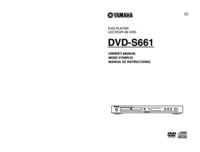




 (46 pages)
(46 pages) (88 pages)
(88 pages) (31 pages)
(31 pages)







Comments to this Manuals