Yamaha DVD-C920 Manual
Browse online or download Manual for DVD players Yamaha DVD-C920. DVD-C920 - Yamaha Corporation User Manual
- Page / 36
- Table of contents
- TROUBLESHOOTING
- BOOKMARKS



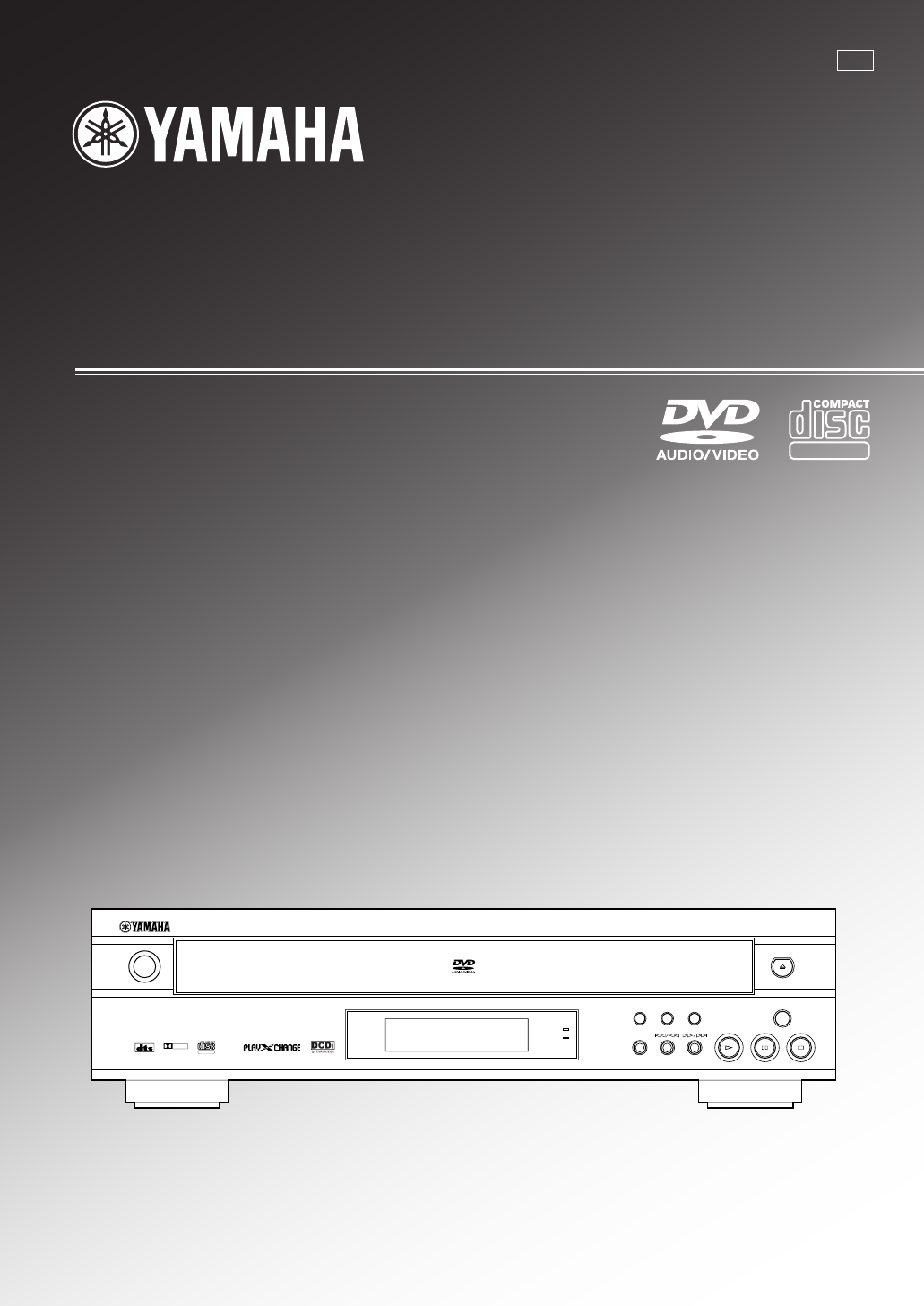
- DVD-C920 1
- IMPORTANT SAFETY INSTRUCTIONS 2
- INTRODUCTIOIN 3
- PREPARATIONS 3
- PLAYBACK 3
- SETUP MENU APPENDIX 3
- OO:OO:OO 4
- FEATURES 5
- CONTENTS 5
- GETTING STARTED 6
- ■ MP3 playback 7
- ■ Notes about handling discs 7
- Front panel/remote control 8
- (U.S.A. model) 8
- CONTROL REFERENCE GUIDE 9
- OOOOOOOOOOOO 10
- REMOTE CONTROL 11
- CONNECTIONS 12
- Video connections 13
- To AC outlet 14
- Power supply cord 14
- BASIC OPERATION 15
- ■ To select a specific disc 16
- ■ After operation 16
- ■ To stop playback 16
- Multi-speed play 17
- Using a disc’s menu 18
- Enhancing video quality 18
- Enhancing audio quality 19
- DVD-Audio features 19
- ■ Audio tracks 20
- ■ Subtitles 20
- ■ Angles 20
- ■ To turn the icon off 20
- SPECIFYING THE PLAY SEQUENCE 21
- Repeat A-B 22
- 1-O2 P:O3 23
- Bookmarks 24
- ON-SCREEN MENU 25
- Icons for disc menu 26
- Shuttle screen 26
- Icons for player menu 27
- Operating the setup menu 29
- Summary of settings 30
- SETUP MENU 30
- Ratings [DVD-V] 32
- Speaker settings 32
- LCR RSLS 33
- TROUBLESHOOTING 34
- SPECIFICATIONS 36
Summary of Contents
UDVD-C920DVD AUDIO/VIDEO CHANGEROWNER’S MANUALDIGITAL VIDEONATURAL SOUND DVD AUDIO/VIDEO PLAYERPOWERDIGITALSURROUNDDIGITALDOLBYDIGITAL VIDEOPROGRESS
6DisplayCONTROL REFERENCE GUIDE112345One of these numbers lights up to show the currentlyselected disc, which is loaded on the guide of the corre-spon
7INTRODUCTIOINPREPARATIONPLAYBACKSETUP MENU APPENDIXEnglishPREPARATIONREMOTE CONTROLInstalling batteries in the remote control1 Turn the remote contro
8CONNECTIONSCAUTION• Never connect this unit and other equipment to power supply until all connections have been completed.Be sure all connections are
9INTRODUCTIOINPREPARATIONPLAYBACKSETUP MENU APPENDIXEnglishVideo connectionsIf your AV amplifier has video terminals, connect youramplifier (and then
10CONNECTIONSRemote control in/out terminalsThese terminals are used for custom installation system thattransmits remote control signals via cables. C
11INTRODUCTIOINPREPARATIONSPLAYBACKSETUP MENU APPENDIXEnglishBASIC OPERATIONBefore starting playTo play a disc properly, you need to adjust the format
12 To stop playbackPress a (STOP).Resume functionThis unit memorizes where a (STOP) was pressed as longas this unit is turned on (W indicator flashes
13INTRODUCTIOINPREPARATIONSPLAYBACKSETUP MENU APPENDIXEnglishMulti-speed playBASIC OPERATIONPROGRESSIVEVIDEO OFFGROUP VIDEO OFFPROGRESSIVE ONPLAYXCHAN
14BASIC OPERATIONUsing a disc’s menuDiscs may contain multiple audio tracks, subtitles, index and bonus materials such as movie trailers and cast info
15INTRODUCTIOINPREPARATIONSPLAYBACKSETUP MENU APPENDIXEnglishEnhancing audio qualityYou can enjoy even higher quality sound by turning off thevideo si
CAUTIONIMPORTANT SAFETY INSTRUCTIONS1 Read these instructions.2 Keep these instructions.3 Heed all warnings.4 Follow all instructions.5 Do not use thi
16Switching audio tracks, subtitles and anglesSome discs are encoded with several audio tracks, multilin-gual subtitles or multiple camera angles. Ref
17INTRODUCTIOINPREPARATIONSPLAYBACKSETUP MENU APPENDIXEnglish Program repeat DVD-A VCD CDIf REPEAT is pressed during programmed play (p.19),repeat mo
18Repeat A-BThis function allows you to specify two points and playbetween them repeatedly.1 Press A-B during play at the point where youwant to start
19INTRODUCTIOINPREPARATIONSPLAYBACKSETUP MENU APPENDIXEnglishProgrammed play [DVD-A] [VCD] [CD]You can enjoy listening to your favorite tracks selecte
20BookmarksThis feature allows you to mark up to 5 points so that youcan quickly return to those points later.1 Press MARKER.The marker icon appears o
21INTRODUCTIOINPREPARATIONSPLAYBACKSETUP MENU APPENDIXEnglishON-SCREEN MENUYou can control various items using on-screen menu bar.Operating menu bar1
22DVD-A DVD-VAngle numberVCDPlayback controlIndicates whether playback control is onor off.DVD-APage numberIcons for disc menuON-SCREEN MENUDVD-VTitle
23INTRODUCTIOINPREPARATIONSPLAYBACKSETUP MENU APPENDIXEnglishIcons for player menuON-SCREEN MENU Play mode menuexample: DVD-VideoA-B repeat (^ p.18)[
24ON-SCREEN MENU Video menuDVD-A DVD-V VCDDigital picture modeTo select the picture mode: [ , ]N: NormalC: Cinema image (suited for movie viewing)Tra
25INTRODUCTIOINPREPARATIONSPLAYBACKSETUP MENUAPPENDIXEnglishSETUP MENUWith the setup menu, you can change this unit’s system defaults to suit your pre
CAUTIONINTRODUCTIOINPREPARATIONSPLAYBACKSETUP MENU APPENDIXEnglishWe Want You Listening For A LifetimeYAMAHA and the Electronic Industries Association
26Summary of settingsThe below chart shows the menu groups and each items. In the ‘Options’ column, the factory settings are underlined.Menugroups Ite
27INTRODUCTIOINPREPARATIONSPLAYBACKSETUP MENUAPPENDIXEnglishSETUP MENUMenugroups Items OptionsAudioDTS Digital Surround DVD-A DVD-VDecide the signal t
28Ratings [DVD-V]Depending on software capability, you can prevent discs or scenes with objection-able material from being played according to your de
29INTRODUCTIOINPREPARATIONSPLAYBACKSETUP MENUAPPENDIXEnglishSETUP MENU Output mode 1Change the settings of each speaker in accordance with your speak
30APPENDIXTROUBLESHOOTINGIf this unit fails to operate normally, check the following points to determine whether the fault can be corrected, or if the
31INTRODUCTIOINPREPARATIONSPLAYBACKSETUP MENUAPPENDIXEnglish Returning setup menu to the factory-settingWhile playback is stopped, press and hold d (
SPECIFICATIONS Audio sectionFrequency responseDVD (48 kHz sampling): ... 2 Hz to 22 kHzDVD (96 kHz sampling): ...
CAUTIONCAUTION: READ THIS BEFORE OPERATING YOUR UNIT.1 To assure the finest performance, please read thismanual carefully. Keep it in a safe place for
1INTRODUCTIONPREPARATIONPLAYBACKSETUP MENUAPPENDIXEnglishINTRODUCTIONFEATURESCONTENTSINTRODUCTIONFEATURES ...
2GETTING STARTEDChecking the package contentsCheck that the following items are included in your package.Remote controlPLAY MODETOP MENUON SCREENSTOPV
3INTRODUCTIONPREPARATIONSPLAYBACKSETUP MENU APPENDIXEnglishGETTING STARTED MP3 playbackThis unit can play MP3 format audio recorded for personal use
4CONTROL REFERENCE GUIDEFront panel/remote controlFront PanelPOWERPROGRESSIVEVIDEO OFFGROUP VIDEO OFFPROGRESSIVE ONPLAYXCHANGEDISC SKIP1234567890qweRe
5INTRODUCTIONPREPARATIONSPLAYBACKSETUP MENU APPENDIXEnglishw GROUP (p.15)e Display panelr PLAY MODEPress to switch among random play, program play, an
More documents for DVD players Yamaha DVD-C920

 (39 pages)
(39 pages) (88 pages)
(88 pages) (31 pages)
(31 pages)







Comments to this Manuals