Yamaha CDR-HD1000 Owner's Manual Page 49
- Page / 70
- Table of contents
- TROUBLESHOOTING
- BOOKMARKS
Rated. / 5. Based on customer reviews


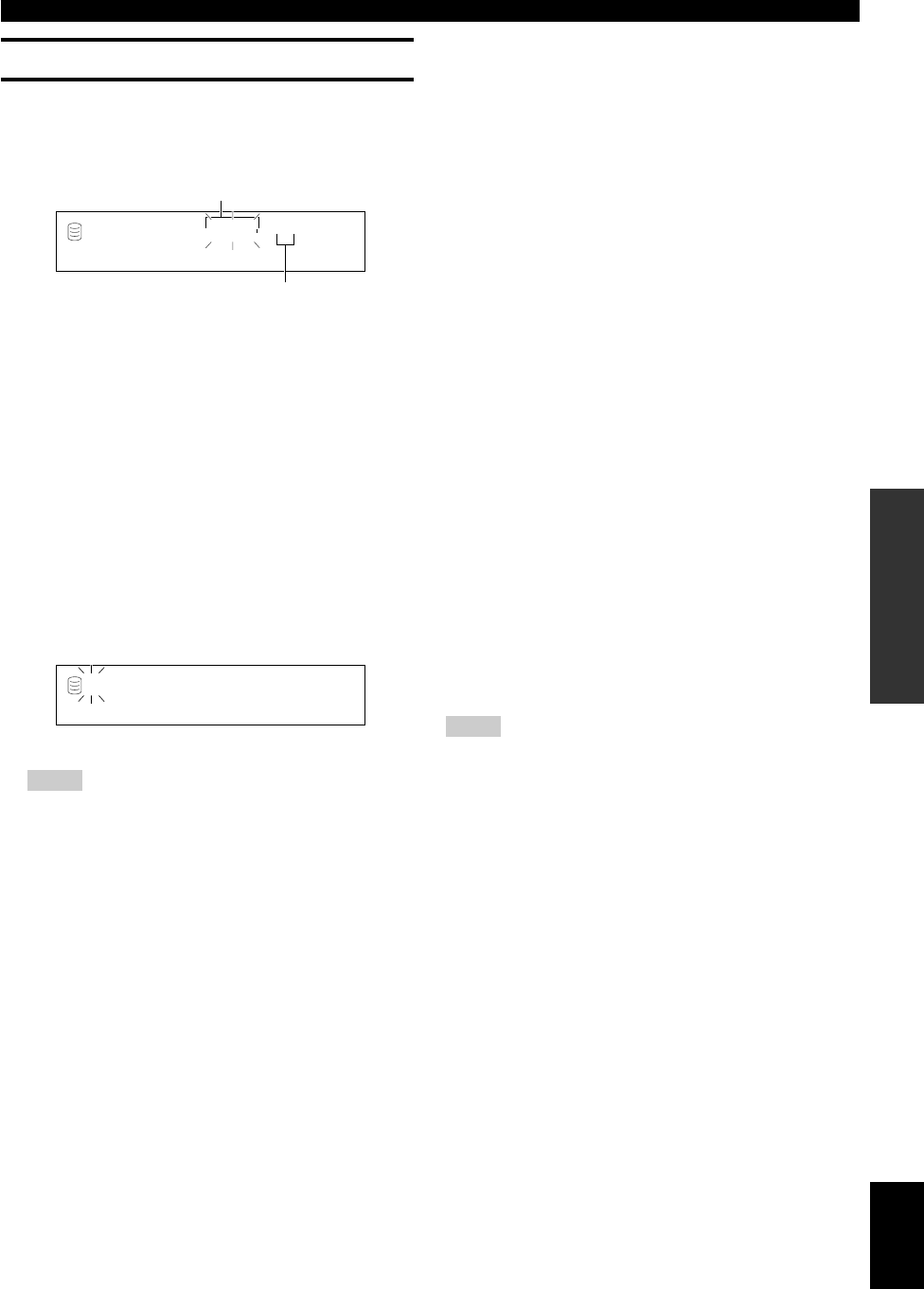
E-45
EDITING
English
TRACK EDITING
Track Title
You can assign a title to a track.
1. Select and confirm “Track Title” in step 5 for “TRACK
EDITING” on page 37.
The following message appears on the display.
The disc number that contains the track to assign a title to
flashes.
2. Select the disc that contains the track to assign a title
to by rotating the MULTI JOG knob (pressing +/– on
the remote control).
3. Press the MULTI JOG knob (ENTER on the remote
control) to confirm the disc that contains the track to
assign a title to.
When the disc has been confirmed, the disc number that
contains the track to assign a title to flashes.
4. Select the track to assign a title to by rotating the
MULTI JOG knob (pressing +/– on the remote
control).
5. Press the MULTI JOG knob (ENTER on the remote
control) to confirm the track to assign a title to.
The following message appears on the display.
The cursor flashes.
Note
• If the selected track already has a title, the title appears on the
display.
6. Enter the title characters by using the MULTI JOG
knob or the alphabetical/numeric buttons on the
remote control.
■ Entering the title characters by using the MULTI JOG
knob
1. Rotate the MULTI JOG knob clockwise.
When the MULTI JOG knob is rotated clockwise, characters
appear in the order of alphabetical capital letters, alphabetical
lower case letters, numbers, and symbols. Select the character
you wish to use for the title.
2. Press the MULTI JOG knob to confirm the selected
character.
The cursor moves to the next space. Repeat steps 1 and 2 until
the title is complete. A title can contain up to 32 characters.
3. Press COMPLETE when all the characters have been
entered.
The title is assigned to the selected track.
■ Entering the title characters by using the alphabetical/
numeric buttons on the remote control
1. Select the character to be used for the title by using
the alphabetical/numeric buttons on the remote
control.
Alphabetical capital letters, alphabetical lower case letters, and
numbers switch each time the buttons are pressed. To create a
space, press SPACE. To use a symbol, press SYMBOL to
select the desired symbol.
2. Select the next character by pressing one of the
alphabetical/numeric buttons.
The cursor automatically moves to the next space. When the
same button is used, press y to move the cursor to the next
space.
3. Press COMPLETE when all the characters have been
entered.
The title is assigned to the selected track.
Note
• If a new character is entered on the existing character, the new
character takes the space and moves the original character and the
following characters backward by one space.
■ Correcting the characters
Move the cursor to the character to be corrected by pressing t/
e or r/y (t or y on the remote control). Press CLEAR to
cancel the character before a new character is entered. Then enter
and confirm the new character.
GROUP
L
R
dB –30 –10 –6 –20
Title 001 1?
Disc that contains the track to assign a title to
Track to assign a title to
L
R
dB –30 –10 –6 –20
- CDR-HD1000 1
- IMPORTANT SAFETY INSTRUCTIONS 2
- Features 5
- Contents 5
- Introduction 5
- FOR CONSUMER 6
- FOR CONSUMER USE 6
- FOR MUSIC USE ONLY 6
- PREPARATION 7
- Supplied Accessories 8
- Connections 10
- CONTROLS AND FUNCTIONS 11
- Front Panel 11
- Remote Control 12
- 8888888888888 13
- Display Information 14
- Rules of Digital Recording 15
- Notes on System 15
- Usable Recording Media 17
- RECORDING AND COPYING 17
- BASIC RECORDING OPERATION 18
- New Disc 19
- Selecting an Input Source 21
- Adjusting the Recording Level 21
- R CDR–HD1000 22
- Finalization 23
- Setting the Recording Mode 24
- ADVANCED RECORDING OPERATION 24
- Manual Track Marking 25
- BASIC COPYING OPERATION 26
- HDD π CD-RW 27
- 003 1π 1 000 27
- 003 1π 1 001 27
- HDD “ CD-RW 29
- 003 1“ 1 000 29
- 003 1“ 1 001 29
- OPC Adjust 29
- Duplication of a CD 30
- 1 5 4, 6 2 31
- ADVANCED COPYING OPERATION 32
- Setting the Copying Mode 32
- Copying Menu Setting 33
- Level 0.0dB 34
- ALBUM EDITING 35
- Edit Stored 36
- Album New 36
- Album Copy 37
- Album Rename 38
- Album Delete 38
- Album Pack 39
- Album Title 39
- Bookmark 40
- TRACK EDITING 41
- Track Rename 42
- Track Adjust 42
- Track Erase 43
- Part Erase 44
- Track Combine 45
- Track Divide 46
- Track Pack 47
- Add Fade In 47
- Add Fade Out 48
- Track Title 49
- Disc Rename 50
- DISC EDITING 50
- Disc Erase 51
- Disc Combine 51
- Disc Divide 52
- Disc Pack 52
- Disc Title 53
- UNDO FUNCTION 54
- ERASING A CD-RW DISC 55
- Playing a CD 56
- BASIC PLAYBACK OPERATION 56
- Playing Tracks on the HDD 56
- Finding the Desired Group 57
- (Group Skip) 57
- Numeric buttons 58
- Setting the Play Style 59
- ADVANCED PLAYBACK OPERATION 59
- Random Play 60
- Single Repeat Play 60
- Full Repeat Play 61
- Intro Play 61
- Album Play 62
- Bookmark Play 62
- Listening with Headphones 62
- HDD Utility 63
- System Utility 64
- ADDITIONAL 65
- INFORMATION 65
- DAC mode 66
- Display Messages 67
- Troubleshooting 68
- Specifications 69
- CLASS 1 LASER PRODUCT 70
- LASER KLASSE 1 PRODUKT 70
- LUOKAN 1 LASERLAITE 70
- KLASS 1 LASER APPART 70
- PRODUIT LASER DE CLASSE 1 70
 (28 pages)
(28 pages) (3 pages)
(3 pages) (1 pages)
(1 pages) (1 pages)
(1 pages)



 (302 pages)
(302 pages) (24 pages)
(24 pages)







Comments to this Manuals