Yamaha RX-V863 Manual
Browse online or download Manual for AV receivers Yamaha RX-V863. Yamaha RX-V863 Owners Manual User Manual
- Page / 152
- Table of contents
- TROUBLESHOOTING
- BOOKMARKS




- AV Receiver 1
- IMPORTANT SAFETY INSTRUCTIONS 2
- Caution-ii En 3
- Caution-iii En 4
- Contents 5
- Features 6
- Getting started 8
- Step 1: Set up your speakers 10
- ■ For further connections 11
- Step 3: Press SCENE 1 button 12
- Quick start guide 13
- Connections 14
- Placing speakers 15
- ■ 6.1-channel speaker layout 16
- ■ 5.1-channel speaker layout 16
- ■ Using presence speakers 17
- Connecting speakers 18
- PREPARATION 19
- 2 Loosen the knob 20
- ■ Audio jacks 21
- ■ Video jacks 21
- Information on HDMI™ 22
- COMPONENT 23
- ■ Connecting a DVD player 25
- ■ Connecting a set-top box 26
- ■ Connecting audio components 27
- L R LRL R 29
- 75Ω UNBAL 30
- UNBAL 31
- Turning this unit on and off 33
- Front panel display 34
- Using the remote control 35
- Using AUTO SETUP 36
- 5 Press 37
- 6 Press 37
- 7 Press 38
- 8 Press 38
- ■ If an error screen appears 40
- ■ If “WARNING” appears 40
- Selecting the SCENE templates 41
- Creating your original SCENE 44
- Playback 46
- Selecting the MULTI CH INPUT 47
- Selecting audio input jacks 48
- (AUDIO SELECT) 48
- MULTI CH IN 49
- Displaying the input source 50
- SLEEP 120min SLEEP 90min 51
- Sound field programs 52
- ■ For various sources 53
- ■ For movie sources 53
- ■ Surround decode mode 54
- Enjoying unprocessed input 55
- Using audio features 56
- FM/AM tuning 57
- Using station preset feature 58
- A1:FM 88.9MHz 59
- E1:FM 88.9MHz 60
- A5:FM 88.9MHz 60
- Selecting HD Radio™ audio 61
- ■ Front panel display 62
- ■ Video monitor 62
- XM Satellite Radio tuning 63
- Activating XM Satellite Radio 64
- Basic XM Satellite Radio 64
- ■ All Channel Search mode 65
- ■ Category Search mode 65
- ■ Preset Search mode 65
- ■ Direct number access mode 65
- C5 043XMU 66
- C5:043XMU 66
- Back to “CHANNEL INFO” 67
- (sold separately) 68
- To the AC wall outlet 68
- Activating SIRIUS Satellite 69
- Radio™ subscription 69
- Setting the SIRIUS Satellite 71
- Radio™ preset channels 71
- Setting the Parental Lock 71
- Radio™ information 73
- Using iPod™ 74
- Using Bluetooth™ components 76
- Recording 77
- [p]/[[]: 78
- Advanced sound configurations 79
- REV.TIME 82
- REV.DELAY 82
- REV.LEVEL 82
- Selecting decoders 83
- ■ Decoder descriptions (SUR.) 84
- Decoder parameter Features 85
- ■ Auto setup AUTO SETUP 86
- ■ Manual setup MANUAL SETUP 86
- Input menu 4 INPUT MENU 88
- Option menu 5 OPTION MENU 88
- A)DISPLAY SET 88
- B)VIDEO SET 88
- Using SET MENU 90
- 1 BASIC MENU 91
- ■ Speaker level B)SP LEVEL 93
- ■ Test tone D)TEST TONE 94
- 2 VOLUME MENU 95
- 3 SOUND MENU 96
- ■ Low-frequency effect level 97
- 4 INPUT MENU 99
- 1 Press 100
- 2 Press 100
- 4 Press 100
- 5 OPTION MENU 102
- ■ Memory guard C)MEMORY GUARD 104
- ■ HDMI set E)HDMI SET 105
- Remote control features 106
- TV VOL TV CH 107
- Setting remote control codes 108
- 2 Press the numeric buttons ( 109
- Connecting Zone 2 110
- FRONT B/ZONE2/ 111
- PRESENCE 111
- EXTRA SP 111
- TONE CONTROL 113
- MAIN ZONE 113
- Advanced setup 114
- Troubleshooting 117
- Problem Cause Remedy 118
- ADDITIONAL 119
- INFORMATION 119
- ■ Tuner (FM/AM) 120
- ■ XM Satellite Radio 121
- ■ SIRIUS Satellite Radio 122
- ■ Remote control 122
- ■ Bluetooth 123
- ■ AUTO SETUP 124
- Glossary 127
- ■ Elements of a sound field 130
- ■ CINEMA DSP 130
- ■ SILENT CINEMA 130
- ■ Virtual CINEMA DSP 130
- ■ Compressed Music Enhancer 130
- Specifications 131
- AB CD E F G H I J 138
- KL M NO PQ R S 138
- List of remote control codes 140
- APPENDIX 141
- DVD PLAYER 146
- CD RECORDER 148
- MD RECORDER 148
- TAPE DECK 148
- OTHER AUDIO 149
- ACCESSORIES 149
- BCD E FGHI J 151
- Printed in Malaysia 152
Summary of Contents
YAMAHA ELECTRONICS CORPORATION, USA 6660 ORANGETHORPE AVE., BUENA PARK, CALIF. 90620, U.S.A.YAMAHA CANADA MUSIC LTD. 135 MILNER AVE., SCARBOROUGH, ONT
Quick start guide6 EnPlace your speakers in the room and connect them to this unit.1 Place your speakers and subwoofer in the room.2 Connect speaker c
96 EnCustomizing this unit (MANUAL SETUP)Input rename INPUT RENAMEUse this feature to change the name of the input source that appears in the OSD and
97 EnCustomizing this unit (MANUAL SETUP)ADVANCED OPERATIONEnglishStart pairing START PAIRINGUse this feature to start pairing the connected Yamaha Bl
98 EnCustomizing this unit (MANUAL SETUP)Use this menu to adjust the optional system parameters. Display settings A)DISPLAY SETUse “VIDEO” of “INIT”
99 EnCustomizing this unit (MANUAL SETUP)ADVANCED OPERATIONEnglish• This unit does not convert 480 line video signals and 576 line video signals inter
100 EnCustomizing this unit (MANUAL SETUP) Memory guard C)MEMORY GUARDUse this feature to prevent accidental changes to sound field program parameter
101 EnCustomizing this unit (MANUAL SETUP)ADVANCED OPERATIONEnglish HDMI set E)HDMI SETUse this feature to select the component to play back HDMI aud
REMOTE CONTROL FEATURES102 EnIn addition to controlling this unit, the remote control can also operate other audiovisual components made by Yamaha and
103 EnRemote control featuresADVANCED OPERATIONEnglish Controlling other componentsSet the operation mode selector to FSOURCE to control other compon
104 EnRemote control featuresYou can control other components by setting the appropriate remote control codes. For a complete list of available remote
105 EnRemote control featuresADVANCED OPERATIONEnglishUse this feature to clear all the remote control codes previously set and reset all of them to t
Quick start guide7 EnINTRODUCTIONEnglish1 Connect the digital coaxial audio cable to the digital coaxial audio output jack of your DVD player and the
USING MULTI-ZONE CONFIGURATION106 EnThis unit allows you to configure a multi-zone audio system. The Zone 2 feature allows you to set this unit to rep
107 EnUsing multi-zone configurationADVANCED OPERATIONEnglish Using the internal amplifier of this unitConnect the speakers in the second zone to the
108 EnUsing multi-zone configurationOperating Zone 2Rotate the RINPUT selector to select the desired input source while the ZONE2 indicator is flashin
ADVANCED SETUP109 EnADVANCED OPERATIONEnglishThis unit has additional menus that are displayed in the front panel display. The advanced setup menu off
110 EnAdvanced setup Remote control AMP ID REMOTE AMPUse this feature to set the AMP ID of this unit for remote control recognition. This feature i
111 EnAdvanced setupADVANCED OPERATIONEnglish Remote control XM ID REMOTE XM (U.S.A. and Canada models only)Use this feature to set the XM ID of th
112 EnAdvanced setup SIRIUS Satellite Radio Parental Lock personal identification number resetSR PINUse this feature to set the code number (personal
TROUBLESHOOTING113 EnADDITIONAL INFORMATIONEnglishRefer to the table below when this unit does not function properly. If the problem you are experienc
114 EnTroubleshootingOnly the center speaker outputs substantial sound.When playing a monaural source with a sound field program, the source signal is
115 EnTroubleshootingADDITIONAL INFORMATIONEnglish HDMIThe volume level cannot be increased, or the sound is distorted.The component connected to the
Quick start guide8 En1 Turn on the video monitor and then set the input source selector of the video monitor to this unit.2 Press SSCENE1 button.This
116 EnTroubleshooting Tuner (FM/AM) HD Radio (U.S.A. model only)Problem Cause RemedySee pageFMFM stereo reception is noisy.The characteristics of FM
117 EnTroubleshootingADDITIONAL INFORMATIONEnglish XM Satellite RadioIf an operation takes longer than usual or an error occurs, one of the following
118 EnTroubleshooting SIRIUS Satellite RadioIf an operation takes longer than usual or an error occurs, one of the following messages may appear in t
119 EnTroubleshootingADDITIONAL INFORMATIONEnglish iPodIn case of a transmission error without a status message appearing in the front panel and in t
120 EnTroubleshooting AUTO SETUPBefore AUTO SETUPDuring AUTO SETUPError message Cause RemedySee pageConnect MIC!Optimizer microphone is not connected
121 EnTroubleshootingADDITIONAL INFORMATIONEnglishAfter AUTO SETUP• If the “ERROR” or “WARNING” screens appears, check the cause of the problem, then
RESETTING THE SYSTEM122 EnUse this feature to reset all the parameters of this unit to the initial factory settings.• This procedure completely resets
GLOSSARY123 EnADDITIONAL INFORMATIONEnglish Audio and video synchronization (lip sync)Lip sync, an abbreviation for lip synchronization, is a technic
124 EnGlossary Dolby SurroundDolby Surround uses a 4-channel analog recording system to reproduce realistic and dynamic sound effects: 2 front left a
125 EnGlossaryADDITIONAL INFORMATIONEnglish LFE 0.1 channelThis channel reproduces low-frequency signals. The frequency range of this channel is from
Quick start guide9 EnINTRODUCTIONEnglish After using this unit...Press KMAIN ZONE ON/OFF to set this unit to the standby mode.This unit is set to the
SOUND FIELD PROGRAM INFORMATION126 En Elements of a sound fieldWhat really creates the rich, full tones of a live instrument are the multiple reflect
SPECIFICATIONS127 EnADDITIONAL INFORMATIONEnglishAUDIO SECTION• Minimum RMS Output Power for Front, Center, Surround, Surround back20 Hz to 20 kHz, 0.
128 EnSpecificationsGENERAL• Power Supply[U.S.A. and Canada models] ... AC 120 V, 60 Hz[General model] ...
INDEX129 EnADDITIONAL INFORMATIONEnglish Numerics1 BASIC MENU, Manual setup ... 822 VOLUME MENU, Manual setup ... 832ch STEREO, Sound fiel
Index130 En DD)INIT. CONFIG, Option menu ... 100D)LIPSYNC, Sound menu ... 94D)TEST TONE, Basic menu ... 90Decoder d
Index131 EnADDITIONAL INFORMATIONEnglishLIVE/CLUB, Sound field category ... 49LIVENESS, Sound field parameter ... 77Liveness,
Index132 En SS VIDEO jacks ... 17S.Audio, HDMI set ... 101S.INIT.DLY, Sound field paramete
Index133 EnADDITIONAL INFORMATIONEnglishVIDEO CONV., Video settings ... 98Video conversion, Video settings ...
i Front panelSILENT CINEMAPHONESTONE CONTROLSYSTEM OFF STRAIGHT PURE DIRECTSCENEAUDIO SELECTEFFECTPROGRAM INPUTON/OFFMAIN ZONEPRESET/TUNING/CHBANDSPE
iiAPPENDIX Remote controlRECSCENE1234VOLUMETV VOL TV CHAMPSOURCETVTRANSMITCODE SETSTANDBYPOWERPOWERPOWERAVTVDOCKCBLPHONOMUTETV MUTETV INPUT4321810709
CONNECTIONS10 En9TRIGGER OUT jackThis is control expansion jack for custom installation.ConnectionsRear panelAC OUTLETSSWITCHED120V 80Hz100W MAX. TOTA
iiiList of remote control codesCABLE TV RECEIVER3M 10033A-MARK 10008, 10144ABC 10003, 10007, 10008, 10011, 10014, 10033, 10237ACCUPHASE 10003, 10007,
ivAPPENDIXMEMOREX 10724MITSUBISHI 10749MOTOROLA 10856, 10869NEC 10496, 11270, 11519NETSAT 10099NEXT LEVEL 10869OPTIMUS 10724OPTUS 11356PACE 11356PANAS
vHARVARD 20180HAVERMY 20093HEATHKIT 20017HELIOS 20865HELLO KITTY 20451HEWLETT PACKARD21088, 21089, 21101, 21494, 21502, 21642HISENSE 20748, 21660HITAC
viAPPENDIXSAMSUNG 20017, 20030, 20036, 20037, 20047, 20054, 20060, 20154, 20178, 20264, 20587, 20702, 20766, 20812, 20814, 21060, 21312, 21395, 21458S
viiADYSON 30072AIKO 30278AIWA 30000, 30037, 30124, 30307, 30348, 30479, 31137, 31284, 31291, 31332, 31336AKAI 30041, 30049, 30061, 30106, 30175, 30242
viiiAPPENDIXNIKKODO 30037, 30278NIKON 30034NISHI 30240NIVEUS MEDIA31972NOBLEX 30240NORTHGATE 31972OLYMPUS 30035, 30104, 30162, 30226ONKYO 30222OPTIMUS
ixZENITH 30000, 30033, 30034, 30037, 30039, 30041, 30209, 30278, 30479, 30637, 31137, 31139, 31479ZT GROUP 31972DVD PLAYER3D LAB 40503, 40539ACCURIAN
xAPPENDIXPHILCO 40675, 40690PHILIPS 40503, 40539, 40646, 40671, 40675, 40854, 41260, 41267, 41340, 41354, 41846, 42056, 42084PHONOTREND40699PIANODISC
xiCARVER 60157, 60179, 60437CARY AUDIO DESIGN61876CCE 60643CLASSIC 61297CURTIS MATHES60032DENON 60003, 60034, 60626, 60766, 60873DKK 60000DMX ELECTRON
xiiAPPENDIXFISHER 80008, 80219, 80360, 80797, 81409, 81801FOSGATE 81487GARRARD 80281, 80424, 80463GATEWAY 81567GLORY HORSE81263GOLDSTAR 80281GOODMANS
11 EnConnectionsPREPARATIONEnglishThe speaker layout below shows the speaker setting we recommend. You can use it to enjoy the CINEMA DSP and multi-ch
© 2008 All rights reserved.RX-V863 Printed in Malaysia WN24720-1RX-V863AV ReceiverOWNER’S MANUALURX-V863_U
The circled numbers and alphabets correspond to those in the Owner’s Manual.Les nombres et lettres dans un cercle correspondent à ceux du mode d’emplo
Remote control/Boîtier de télécommandeRECSCENE1234VOLUMETV VOL TV CHAMPSOURCETVTRANSMITCODE SETSTANDBYPOWERPOWERPOWERAVTVDOCKCBLPHONOMUTETV MUTETV I
12 EnConnections 6.1-channel speaker layoutSee page 14 for connection information.yWe recommend that you also add the presence speakers for the effec
13 EnConnectionsPREPARATIONEnglish Using presence speakersThe presence speakers supplement the sound from the front and surround back speakers with e
14 EnConnectionsBe sure to connect the left channel (L), right channel (R), “+” (red) and “–” (black) properly. If the connections are faulty, this un
15 EnConnectionsPREPARATIONEnglish For the 6.1-channel speaker setting For the 5.1-channel speaker settingSurround back speakerAUDIO MULTI CH INPUT
IMPORTANT SAFETY INSTRUCTIONSCaution-i En• Explanation of Graphical SymbolsThe lightning flash with arrowhead symbol, within an equilateral triangle,
16 EnConnections Connecting the speaker cable1 Remove approximately 10 mm (0.4 in) of insulation from the end of each speaker cable and then twist th
17 EnConnectionsPREPARATIONEnglishConnect one of the type of the audio jack(s) and/or video jack(s) that your input components are equipped with. Aud
18 EnConnections HDMI signal compatibilityAudio signalsy• If the input source component can decode the bitstream audio signals of audio commentaries,
19 EnConnectionsPREPARATIONEnglish Audio signal flow• 2-channel as well as multi-channel PCM, Dolby Digital and DTS signals input at one of the HDMI
20 EnConnectionsConnect your TV (or projector) to the HDMI OUT jack, the COMPONENT VIDEO MONITOR OUT jacks, the S VIDEO MONITOR OUT jack or the VIDEO
21 EnConnectionsPREPARATIONEnglish• When “VIDEO CONV.” is set to “OFF” (see page 98), be sure to make the same type of video connections as those made
22 EnConnections Connecting a DVD recorder, PVR or VCR Connecting a set-top boxAC OUTLETSAUDIO MULTI CH INPUT PRE OUT DOCK VIDEOCOMPONENT VIDEOHDMID
23 EnConnectionsPREPARATIONEnglish Connecting audio components• To make a digital connection to a component other than the default component assigned
24 EnConnections Connecting an external amplifierThis unit has more than enough power for any home use. However, if you want to add more power to the
25 EnConnectionsPREPARATIONEnglish Connecting a multi-format player or an external decoderThis unit is equipped with 6 additional input jacks (left a
IMPORTANT SAFETY INSTRUCTIONSCaution-ii En EXAMPLE OF ANTENNA GROUNDINGMASTGROUNDCLAMPANTENNALEAD INWIREANTENNADISCHARGE UNIT(NEC SECTION 810–20)GROUN
26 EnConnections Using REMOTE IN/OUT jacksWhen the components are the Yamaha products and have the capability of the transmission of the remote contr
27 EnConnectionsPREPARATIONEnglishBoth FM and AM indoor antennas are supplied with this unit. Connect each antenna correctly to the designated termina
28 EnConnections AC OUTLET(S) (SWITCHED)U.K. and Australia models ... 1 outletKorea model ...
29 EnConnectionsPREPARATIONEnglish Turning on this unitPress KMAIN ZONE ON/OFF (or DPOWER) to turn on this unit.The main zone is turned on.y• When yo
30 EnConnections1HDMI indicatorLights up when the signal of the selected input source is input at the HDMI IN jacks (see page 18).2ADAPTIVE DRC indica
31 EnConnectionsPREPARATIONEnglishDSP A B indicatorsLight up according to the set of front speakers activated (see page 43).SP A: The FRONT A speakers
OPTIMIZING THE SPEAKER SETTING FOR YOUR LISTENING ROOM (YPAO)32 EnThis unit employs the YPAO (Yamaha Parametric Room Acoustic Optimizer) technology wh
33 EnOptimizing the speaker setting for your listening room (YPAO)PREPARATIONEnglish4 Press 8l / h to select the desired setting for “EXTRA SP ASSIGN”
34 EnOptimizing the speaker setting for your listening room (YPAO)7 Press 8n to select “START” and then press 8ENTER to start the setup procedure.The
35 EnOptimizing the speaker setting for your listening room (YPAO)PREPARATIONEnglish10 Press 8ENTER to display the setup results in detail.11 Press 8l
CAUTION: READ THIS BEFORE OPERATING YOUR UNIT.Caution-iii En1 To assure the finest performance, please read this manual carefully. Keep it in a safe p
36 EnOptimizing the speaker setting for your listening room (YPAO) If an error screen appearsPress 8k / n / l / h to select “RETRY” or “EXIT” and the
SELECTING THE SCENE TEMPLATES37 EnBASIC OPERATIONEnglishThis unit is equipped with 19 preset SCENE templates for various situations of using this unit
38 EnSelecting the SCENE templates Which SCENE template would you like to select?*When iPod is connected to the Yamaha iPod universal dock or a Bluet
39 EnSelecting the SCENE templatesBASIC OPERATIONEnglish Preset SCENE templates descriptionsThe illustrations of the SCENE button in the following ta
40 EnSelecting the SCENE templatesYou can create your original SCENE templates for each SCENE button. You can refer to the preset 19 SCENE templates t
41 EnSelecting the SCENE templatesBASIC OPERATIONEnglish Controlling the input source components in the SCENE modeYou can operate both this unit and
PLAYBACK42 En1 Turn on the video monitor connected to this unit.ySee page 46 to display the input source information on the video monitor.2 Rotate the
43 EnPlaybackBASIC OPERATIONEnglishUse this feature to select the component connected to the MULTI CH INPUT jacks (see page 25) as the input source.Ro
44 EnPlaybackThis unit comes with a variety of input jacks. Use this feature (audio input jack select) to switch between input jacks when more than on
45 EnPlaybackBASIC OPERATIONEnglishConnect a pair of headphones with a stereo analog audio cable plug to the PHONES jack on the front panel.yWhen you
1 EnPREPARATIONINTRODUCTIONBASIC OPERATIONADVANCED OPERATIONADDITIONAL INFORMATIONAPPENDIXEnglishFeatures ...
46 EnPlaybackYou can display the audio and video information of the current input signal.1 Set the operation mode selector to FAMP and then press ISET
47 EnPlaybackBASIC OPERATIONEnglishUse this feature to automatically set the main zone to the standby mode after a certain amount of time. The sleep t
SOUND FIELD PROGRAMS48 EnThis unit is equipped with a variety of precise digital decoders that allow you to enjoy multi-channel playback from almost a
49 EnSound field programsBASIC OPERATIONEnglishLIVE/CLUB For various sources• The available sound field parameters and the created sound fields diffe
50 EnSound field programsThe available parameters differ depending on the input sources and the settings of this unit.STEREO The Compressed Music Enh
51 EnSound field programsBASIC OPERATIONEnglish Using sound field programs without surround speakers (Virtual CINEMA DSP)Virtual CINEMA DSP allows yo
USING AUDIO FEATURES52 EnYou can adjust the output level of each speaker while listening to a music source. This is also possible when playing sources
FM/AM TUNING53 EnBASIC OPERATIONEnglishYou can use two tuning modes to tune into the desired FM/AM station:Frequency tuning mode (AUTO TUNING/MANUAL T
54 EnFM/AM tuningy• When this unit is tuned into a station, the TUNED indicator lights up.• Hold down the button to continue searching when this unit
55 EnFM/AM tuningBASIC OPERATIONEnglish Automatic station presetYou can use the automatic preset tuning feature to store up to 40 FM stations with st
FEATURES2 EnBuilt-in 7-channel power amplifier◆ Minimum RMS output power (20 Hz to 20 kHz, 0.06% THD, 8 Ω)Front: 105 W + 105 WCenter: 105 WSurround: 1
56 EnFM/AM tuning3 Press EPRESET/TUNING/CH l / h (or 8PRESET/CH k / n) repeatedly to select a preset station group and number (A1 to E8) while the MEM
USING HD RADIO™ FEATURES (U.S.A. MODEL ONLY)57 EnBASIC OPERATIONEnglishHD Radio technology is a new technology that enables FM and AM radio stations t
58 EnUsing HD Radio™ features (U.S.A. model only)Use this feature to display the HD Radio information in the front panel display or video monitor. Fr
XM SATELLITE RADIO TUNING59 EnBASIC OPERATIONEnglishXM Radio offers an extraordinary variety of commercial-free music, plus the best in premier sports
60 EnXM Satellite Radio tuningOnce you have installed the XM Mini-Tuner Dock, inserted the XM Mini-Tuner, connected the XM Dock to your XM Ready® home
61 EnXM Satellite Radio tuningBASIC OPERATIONEnglish All Channel Search mode1 Press BSEARCH MODE (or ISRCH MODE) repeatedly to select “ALL CH SEARCH”
62 EnXM Satellite Radio tuningYou can use this feature to store up to 40 XM Satellite Radio channels (A1 to E8: 8 preset channel numbers in each of th
63 EnXM Satellite Radio tuningBASIC OPERATIONEnglishYou can display the XM Satellite Radio information (such as channel number, channel name, category
SIRIUS SATELLITE RADIO™ TUNING64 EnSIRIUS Satellite Radio provides over 130 channels of exclusive entertainment and 100% commercial-free music. Only S
65 EnSIRIUS Satellite Radio™ tuningBASIC OPERATIONEnglishBefore using the SIRIUS Satellite Radio feature, you need to activate your SIRIUS Satellite R
Notice3 EnINTRODUCTIONEnglishWe Want You Listening For A LifetimeYamaha and the Electronic Industries Association’s Consumer Electronics Group want yo
66 EnSIRIUS Satellite Radio™ tuning All Channel Search mode1 Press BSEARCH MODE (or ISRCH MODE) repeatedly to select “ALL CH SEARCH”.2 Press EPRESET/
67 EnSIRIUS Satellite Radio™ tuningBASIC OPERATIONEnglishYou can use this feature to store up to 40 SIRIUS Satellite Radio channels (A1 to E8: 8 prese
68 EnSIRIUS Satellite Radio™ tuning4 Press 8k / n repeatedly to select “SIRIUS” and then press 8ENTER.The following menu screen appears.5 Press 8n rep
69 EnSIRIUS Satellite Radio™ tuningBASIC OPERATIONEnglishYou can display the SIRIUS Satellite Radio information (such as channel number, channel name,
USING IPOD™70 EnOnce you have stationed your iPod in a Yamaha iPod universal dock (such as YDS-10, sold separately) connected to the DOCK terminal of
71 EnUsing iPod™BASIC OPERATIONEnglish Controlling iPod in the menu browse modeYou can perform the advanced operations of your iPod using the supplie
USING BLUETOOTH™ COMPONENTS72 EnYou can connect a Yamaha Bluetooth adapter (such as YBA-10, sold separately) to the DOCK terminal of this unit and enj
RECORDING73 EnBASIC OPERATIONEnglishRecording adjustments and other operations are performed from the recording components. Refer to the operating ins
ADVANCED SOUND CONFIGURATIONS74 EnYou can enjoy good quality sound with the initial factory settings. Although you do not have to change the initial f
75 EnAdvanced sound configurationsADVANCED OPERATIONEnglish Basic configuration of sound field programsEach sound field program has some parameters d
GETTING STARTED4 En Installing batteries in the remote control1 Take off the battery compartment cover.2 Insert the two supplied batteries (AA, R6, U
76 EnAdvanced sound configurations Sound field parameters for the advanced configurationsUse the following sound field parameters to customize sound
77 EnAdvanced sound configurationsADVANCED OPERATIONEnglishROOM SIZEP.ROOM SIZES.ROOM SIZESB ROOM SIZERoom size. Presence, surround, and surround back
78 EnAdvanced sound configurationsREV.TIMEReverberation time. Adjusts the amount of time taken for the dense, subsequent reverberation sound to decay
79 EnAdvanced sound configurationsADVANCED OPERATIONEnglish Selecting decoders used with sound field programs (SUR.)Use this feature to select the de
80 EnAdvanced sound configurations Decoder descriptions (SUR.)yWhen you select the surround decode mode for Dolby Digital, DTS or DTS 96/24 sources,
81 EnAdvanced sound configurationsADVANCED OPERATIONEnglishDecoder parameter descriptionsDecoder parameter FeaturesPANORAMA(“PLIIx Music” and “PLII Mu
CUSTOMIZING THIS UNIT (MANUAL SETUP)82 EnYou can use the following parameters in “SET MENU” to adjust a variety of system settings and customize the w
83 EnCustomizing this unit (MANUAL SETUP)ADVANCED OPERATIONEnglishVolume menu 2 VOLUME MENUSound menu 3 SOUND MENUParameter Functions PageADAPTIVE DRC
84 EnCustomizing this unit (MANUAL SETUP)Input menu 4 INPUT MENUSome parameters described below may not be available for all input sources and some pa
85 EnCustomizing this unit (MANUAL SETUP)ADVANCED OPERATIONEnglish Signal information SIGNAL INFOUse this feature to check audio and video signal inf
Quick start guide5 EnINTRODUCTIONEnglishThe following steps describe the easiest way to enjoy DVD movie playback in your home theater. See pages 11 to
86 EnCustomizing this unit (MANUAL SETUP)Use the remote control to access and adjust each parameter.y• You can change the “SET MENU” parameters while
87 EnCustomizing this unit (MANUAL SETUP)ADVANCED OPERATIONEnglishUse this feature to manually adjust the basic speaker settings. Most of the “BASIC M
88 EnCustomizing this unit (MANUAL SETUP)Front speakers FRONT SPWhen “LFE/BASS OUT” is set to “FRONT”, you can select only “LARGE” in “FRONT SP”. If t
89 EnCustomizing this unit (MANUAL SETUP)ADVANCED OPERATIONEnglishBass cross over CROSS OVERUse this feature to select the crossover frequency of all
90 EnCustomizing this unit (MANUAL SETUP) Speaker distance C)SP DISTANCEUse this feature to manually adjust the distance of each speaker and the dela
91 EnCustomizing this unit (MANUAL SETUP)ADVANCED OPERATIONEnglishUse this menu to manually adjust the various volume settings.Adaptive dynamic range
92 EnCustomizing this unit (MANUAL SETUP)Use this feature to adjust the audio parameters. Equalizer A)EQUALIZERUse this feature to select the paramet
93 EnCustomizing this unit (MANUAL SETUP)ADVANCED OPERATIONEnglish Low-frequency effect level B)LFE LEVELUse this feature to adjust the output level
94 EnCustomizing this unit (MANUAL SETUP) Audio and video synchronization (lip sync)D)LIPSYNCUse this feature to adjust the audio and video synchroni
95 EnCustomizing this unit (MANUAL SETUP)ADVANCED OPERATIONEnglishUse this menu to adjust the parameters of each input source.Some parameters describe
More documents for AV receivers Yamaha RX-V863
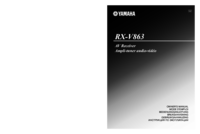

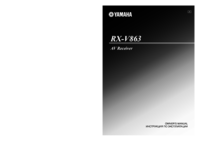
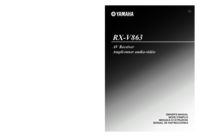



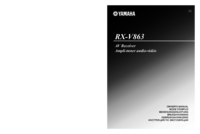


 (1 pages)
(1 pages) (8 pages)
(8 pages)








Comments to this Manuals